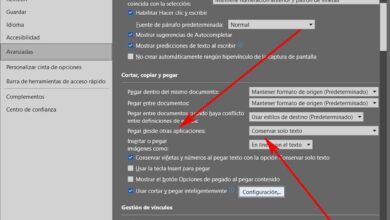Ripping is extracting the parts of whole digital contents from the container. A DVD ripper is an application designed to convert DVD or Blu-ray movies into any file format that can be played on the computer or portable devices.
This dvd ripping software is used to rip or transfer the DVD contents to different formats or back up or edit the content before finalizing the output file. It also lets users to stream DVDs as per their wishes.
As a beginner to the DVD ripping software collection, you can explore various aspects of the DVD ripping guide in detail right now. You can concentrate on everything about this guide and make a well-informed decision to rip the DVD as you wish.
Paid DVD Ripper
Wonderfox DVD Ripper Pro is the first-class DVD ripper and is designed to offer a variety of useful features like fast rip times, manageable file sizes, and so many conversion choices. Every user of this application can digitally archive, watch, and backup movies in their library.
They can easily covert the DVD movies for playback on any portable devices like gadgets and smartphones. They get many favorable things from the customization tools especially adjusting, cropping, and trimming all technical elements.
Wonderfox DVD Ripper Pro removes the region code protections, backs up damaged DVD to fix the completely scratched DVDs, remove or bypass the Cinavia protection, UOP, DRM, RCE, region code, multi-angle, and DVD CSS.
Every user of this application can get complete support for encrypted DVDs, classic and modern movies, and TV shows. They are happy with a good balance in the output quality, compression ratio, file size, and fast DVD to digital conversion speed.
For more info, visit the official page: https://www.videoconverterfactory.com/dvd-ripper/
How to Rip DVDs Using Paid Tool – Wonderfox DVD Ripper Pro?
The following details explain the steps to rip DVDs using the Wonderfox DVD Ripper Pro.
At first, download and install the Wonderfox DVD Ripper Pro on your computer.
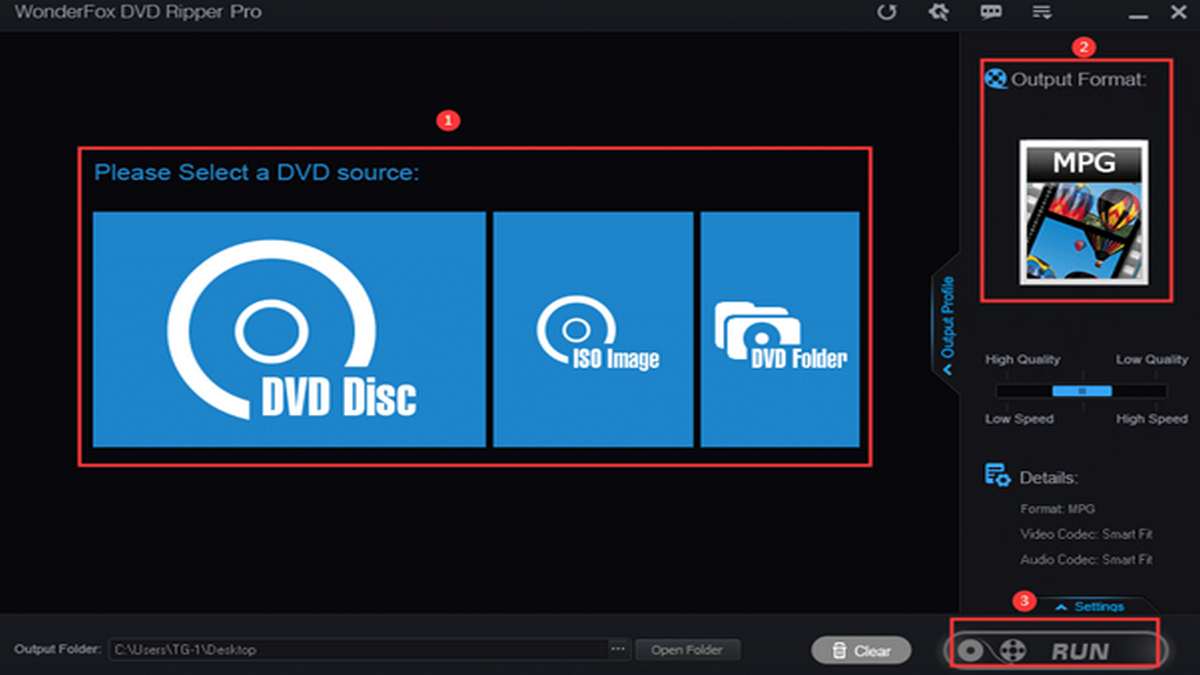
- Explore the 3 options of DVD sources accessible at the initial screen that show up and a large collection of output audio and video formats and digital resources.
- Insert the DVD disc to backup or you wish to be copied to the computer. The program should be auto-load the disc.
- Step 1: Click on the DVD Disc option to load the disc. The software will immediately analyze the DVD disc automatically.
- Step 2: Choose the output format. Click on the Output Format option of the screen and select the format you need like MP4, MKV, MOV, MPG, and more.
- Step 3: Click on the Run button to start ripping.
- The entire process will take some time depending on the video lengths of the original DVD.
Besides Wonderrox DVD ripper pro, you also can use WinX DVD Ripper Platinum to backup your DVD collection. If you are a Mac user, some of the reliable DVD rippers can be found on this page.
Free DVD Ripper
For those with a limited budget, you can use the free rippers like Handbrake, VLC player, MakeMKV, etc. to help you backup the DVDs. However, with the free DVD rippers, you may have some limitations like slow ripping speed, unable to rip commercial or copy-protected discs, losing quality on the output files, and more.
HandBrake is an open-source and free transcoder for digital video files. Every user of this renowned multimedia program can rip, convert, compress and even edit the video files to work on any supported device. They are happy to use this tool and rip their personal videos.
The main benefits for all users of this tool are the multiplatform (PC, Mac & Linux), free and open-source, a ton of presets, and batch video conversion. Every user of this system gets an outstanding improvement in their way to rip DVDs and feels confident to recommend it to others.
Every user of this avid DVD ripping tool for home DVDs but Handbrake is unable to rip copy-protected discs unless you use the third-party encoder. You must specify the video codec to use for the smooth DVD ripping process. This software lets users rip particular titles, chapters, and audio tracks as per their preferences.
Steps to Rip DVDs Using the Free Handbrake
In the following section, we will guide you on using the Handbrake to rip DVDs.
- Download the software from https://handbrake.fr.
- Insert the DVD to rip to your computer DVD drive and open the application.
- Step 1: You should be able to see the Source Selection screen and the software should be able to detect the inserted DVD.
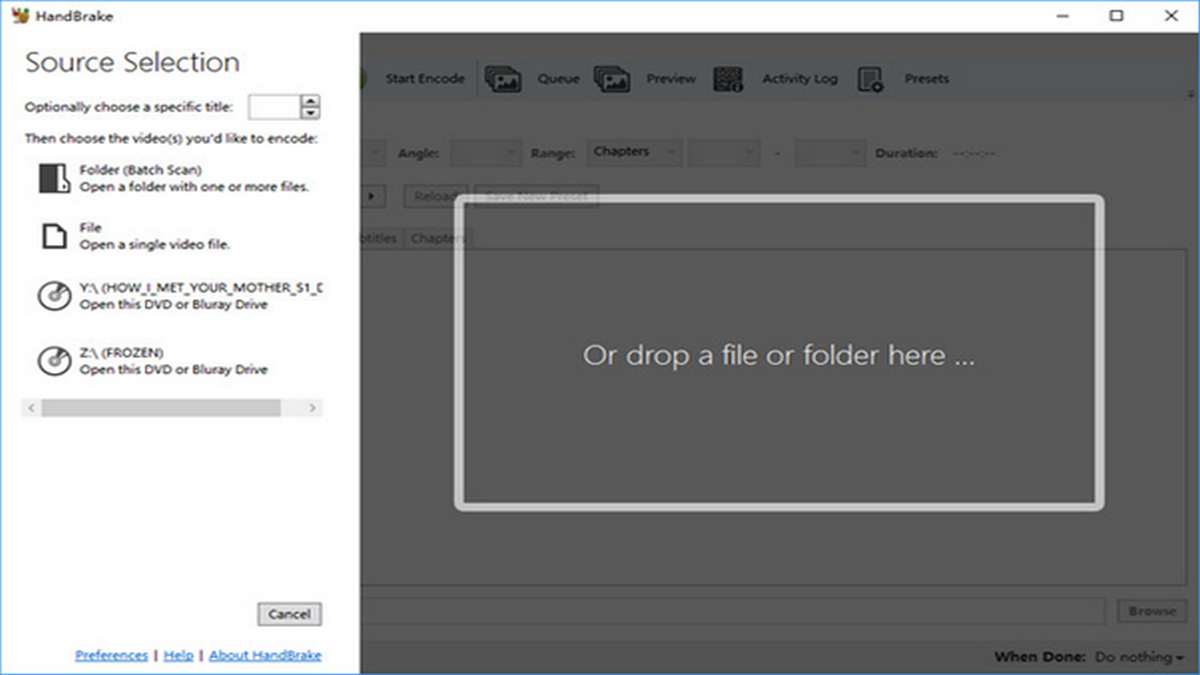
- Step 2: Handbrake will select a title for you automatically. You can choose the Title drop-down menu to choose a title you wish to rip.
- Step 3: Configure the output file. You can choose the output format (MP4/MKV) as well as different settings like resolution, preset for portable devices, and more. After changes, click Save.
- Step 4: Press and Browse button and select the destination to save the ripped file. This step is optional.
- Step 5: Press Start Encode at the top of the screen to start ripping the DVD.
For more info on free rippers, visit this page.
Conclusion
New and regular users of the DVD ripping software are advised to follow the complete DVD ripping guide revealed by experts. They can clarify their doubts on the whole and make a well-informed decision to use the best-in-class DVD ripper as per their requirements.
If you are unsure which DVD software to use, you can start using a free tool as recommended in this article. If you do not have budget constraints, get a more reliable paid DVD ripper.