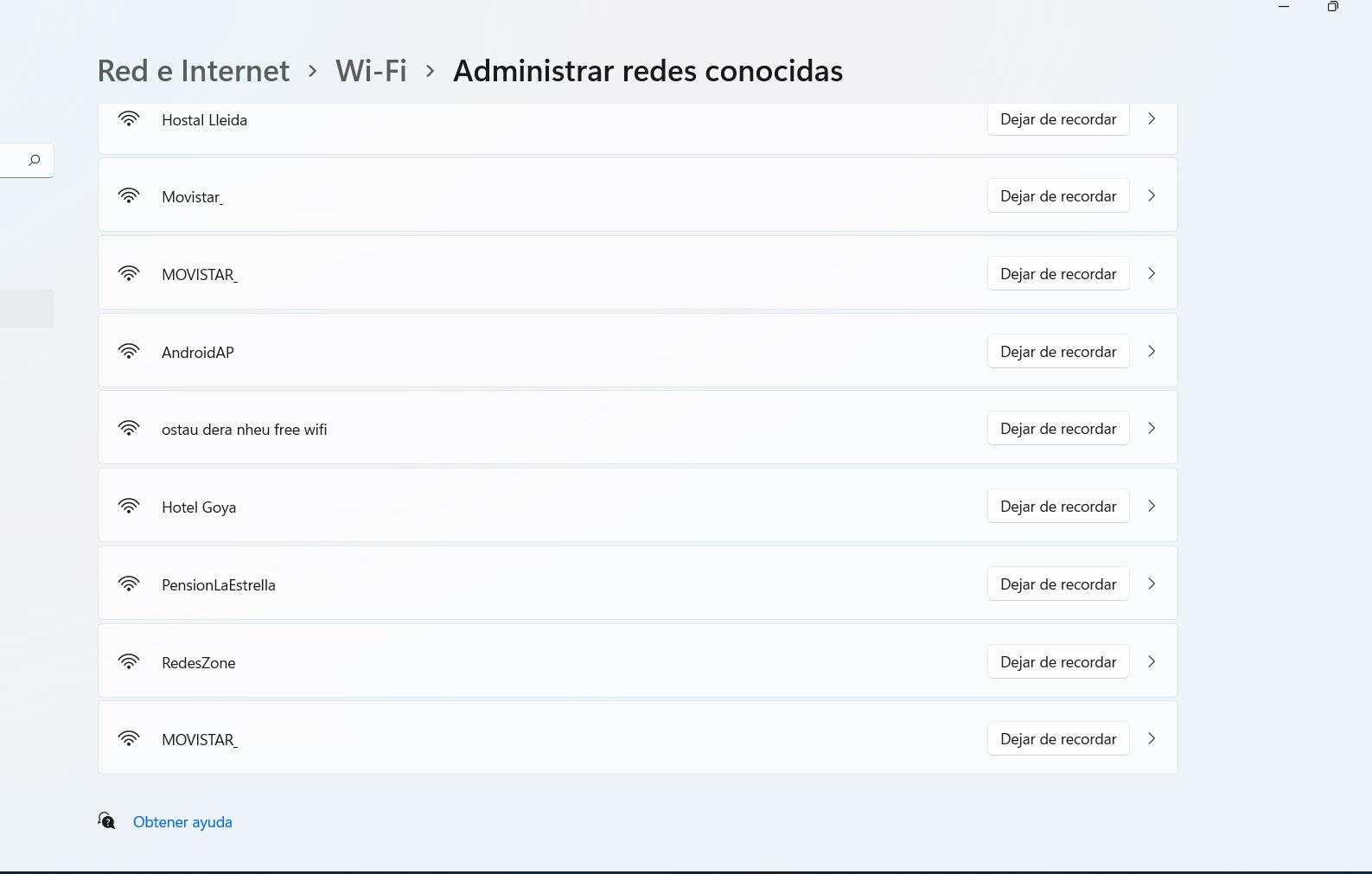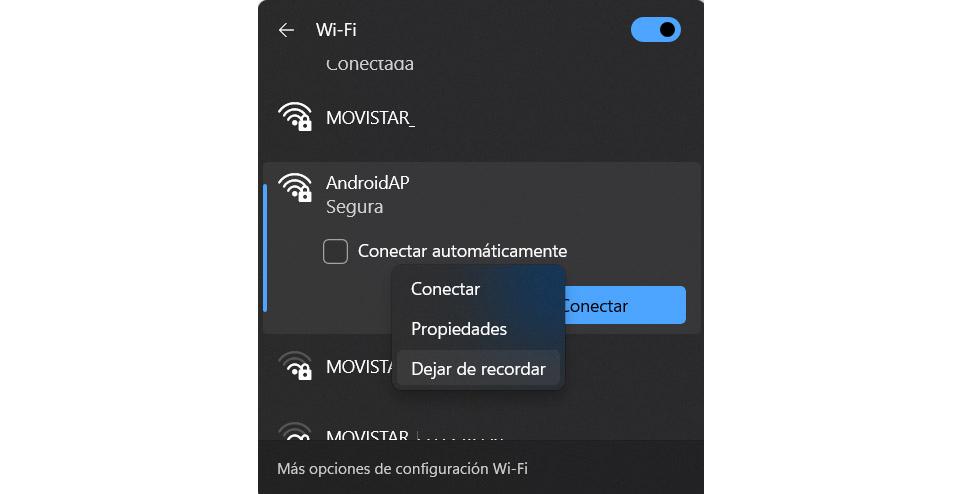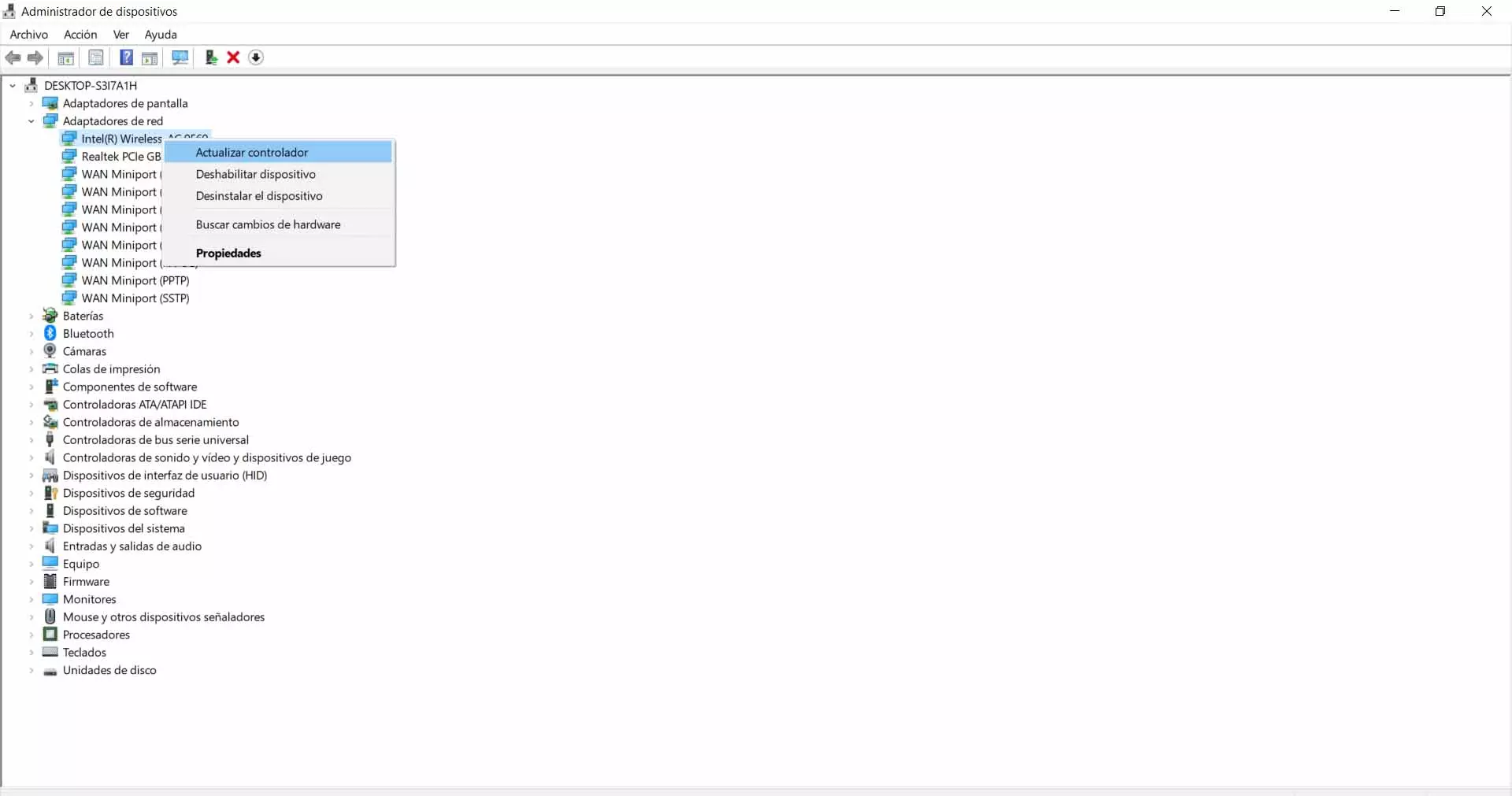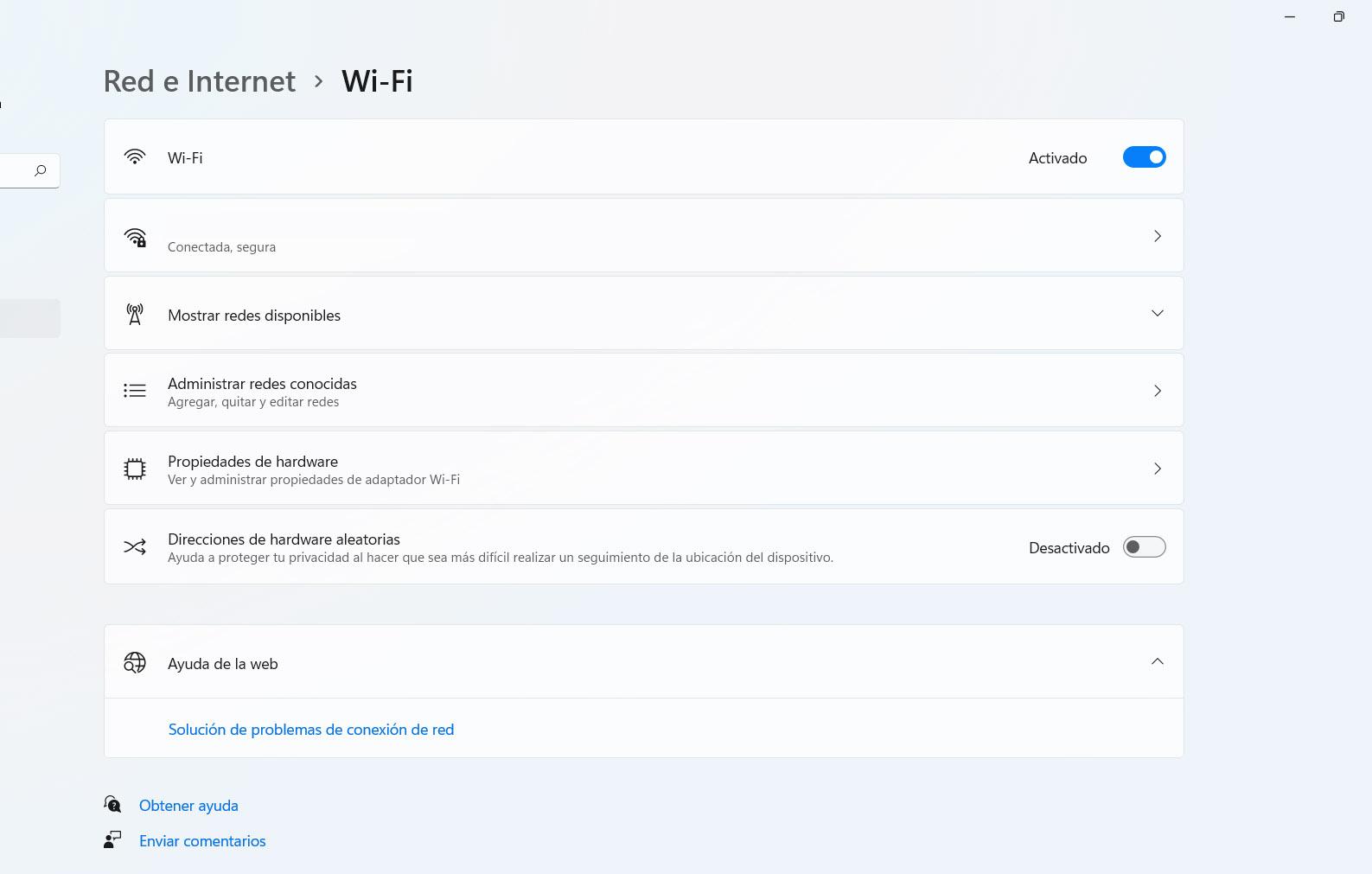
Steps to forget a Wi-Fi in Windows
Delete any saved Wi-Fi in Windows 11 it is very simple. It is a process that we can carry out without having to install anything on the system. There are several options, but all of them lead to the same goal of deleting any network that we had stored and that we are no longer interested in. Of course, you must take into account two important things when deleting a network:
- You won’t be able to connect automatically like you used to
- You will have to put the password again if you want to access it
windows settings
For delete a saved Wi-Fi, the first option you have is to right-click on the icon that appears on the taskbar, next to the clock. Then you have to click on the icon Network and Internet Settingswhich will appear in the small drop-down menu that will appear.
You can also get here if you go to Start and click on Settings and then go to Network and Internet. The process from this point on is the same. Once inside you have to click on Wi-Fi. There you will see a series of options, as you can see in the image below.
The one that interests us in our case is the Manage Known Networks option. This is the one that will show you all the networks to which you have connected at some time. They are all the ones that the system has saved and to which you can connect without having to enter the password again.
You can forget any of the networks that appear in that section. The process is really simple. As you can see on the right, an icon appears indicating stop remembering. You just have to click on it and automatically the network stops appearing in that list and is deleted from your system.
Be careful because it does not give you an option to confirm. That is, once you click on the button it will be automatically removed. Do not get confused and delete the network you do not want to delete or you will have to put the password again.
taskbar menu
An alternative that is available to stop remembering a Wi-Fi network in Windows 11 is directly from the taskbar menu. This time you are not going to enter the System Configuration, but directly click on the Wi-Fi icon and, later, on the arrow that appears just to the right of the icon in the options box.
That arrow will take you to a new window within the drop-down menu and the different networks that you have available at that moment will appear. It is not as complete an option as the previous one, since you will not be able to see other networks out of range and, therefore, you will not be able to stop remembering a Wi-Fi to which you connected at another time. However, it is one more option that exists.
When you are inside, you have to click with the right button on the network that interests you and give Stop remembering. It will automatically no longer appear in that list. If you are connected to it, you will be immediately disconnected and would have to enter the password again.
Why stop remembering wireless networks
After explaining how we can forget Wi-Fi networks in Windows 11 you may be wondering what benefits will you get. Is it really positive to delete the networks of the system? Keep in mind that having 2 or 3 saved networks is not the same as having 50. It is also not the same if you are going to be close to them or they are Wi-Fi networks that you connected to once in another place and you are no longer going to be there. next to.
Security
The first reason is for security. You may be connected to a Wi-Fi network in a public place, such as a library, and you don’t want the system to automatically reconnect if you walk by. Maybe that network is no longer secure or at that moment he has some vulnerability and you don’t know it.
Therefore, if you want maximum security protection, the ideal is not to have Wi-Fi networks saved and that they can connect automatically. You should only leave those that you control and that you can fully trust, such as your home network, that you have properly protected.
block the connection
Following the thread we mentioned a bit, it can also be useful for prevent you from connecting to a network and thus block that connection. Let’s take as an example that you usually go to a library where there are several networks. You know that one of them is malfunctioning, but the computer connects automatically and you have to connect to the other one.
The best thing in this case is to eliminate the one that you know is malfunctioning and stick only with the network that does have good speed and there are no continuous cuts. In this way, you will block the connection to the Wi-Fi that you are not interested in and, in addition, it will not appear in the list and you will hit it without realizing it.
avoid problems
It can also be interesting for fix certain problems. Sometimes the Wi-Fi is not working well, you have problems connecting to the network and that is due to saturation. If you have 50 saved networks, it will be more difficult for the system to manage them and connect to one than if you have only 2 or 3.
Therefore, if you see that your wireless network is not working well, that you have problems connecting, you can consider the possibility of forgetting Wi-Fi networks in Windows. As you have seen, it is a very simple and fast process that you can do at any time.
have order
Another reason is to have order and keep the system clean. If at any given time you want to enter the settings of a Wi-Fi network to change something or view some data, you may have difficulty finding it if you have dozens stored. You could even get confused and take the information from the wrong one.
For this reason, forgetting wireless networks in Windows can also be useful to maintain order and cleanliness. It will make it easier for you to find the network you are interested in and, at the same time, make it easier for the system itself to handle requests better, without errors appearing.
In short, as you have seen, it is very easy to delete the Wi-Fi networks that you have stored in Windows. It can be useful in order to avoid problems with operation, security flaws or simply to have more order and better control the networks that you have on the list so as not to get confused.