
YouTube, a famous video streaming and which is being used a lot today to make lives, is one of the most visited platforms for searching and watching videos. And that makes us curious to search and watch videos, and it becomes important to keep that history safe or private. In that regard, we have prepared this guide that explains the step-by-step procedure to remove YouTube search and watch history from YouTube App and web browsers.
Both the search and the videos viewed are saved in the platform’s history. And this is a great option for those who want to later remember something they have researched or watched on YouTube. This history also generates recommended videos based on your search history and the videos you have previously viewed.
Other users will not have access to your YouTube, either through the transmission platform itself or using other platforms on Google. However, this does not mean that your history is completely private. If you share a computer or other devices with other people, it’s good to know, as they can access your history if you stay connected to your account. Google.
So if you have ever worried about other people seeing your YouTube, in this guide, we teach you how to delete your search history and watch videos using YouTube for Android and iOS smartphones or access the streaming platform through smartphone or desktop browser.
Before starting the process on any platform (browser or application) it is important that you log in to your Google account so that you can retrieve saved history records.
Clear YouTube App History
The process is similar for users. Android and iOS, just follow the steps:
1. Open the Youtube application on your smartphone. Click on your profile icon located on the right side of the screen.
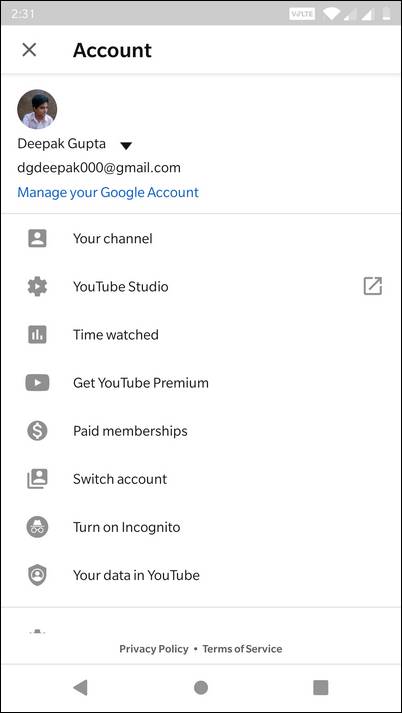
2. The account administration options screen will open. Enter “Settings ” to personalize your story.
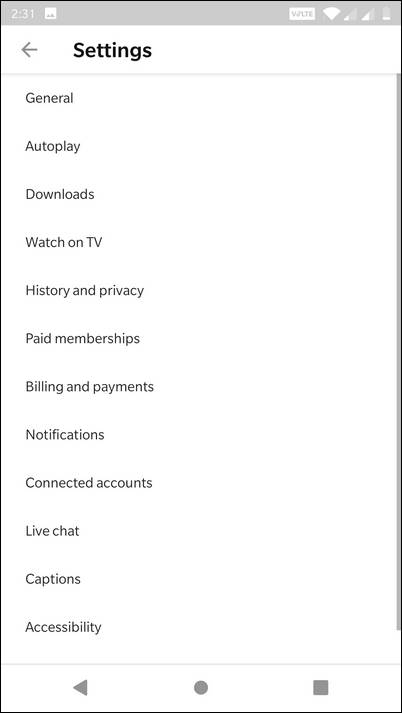
3. If you are using an iPhone, simply drag the screen to “History and Privacy” and go to the next step. If you are using an Android smartphone, select ” History and privacy “.
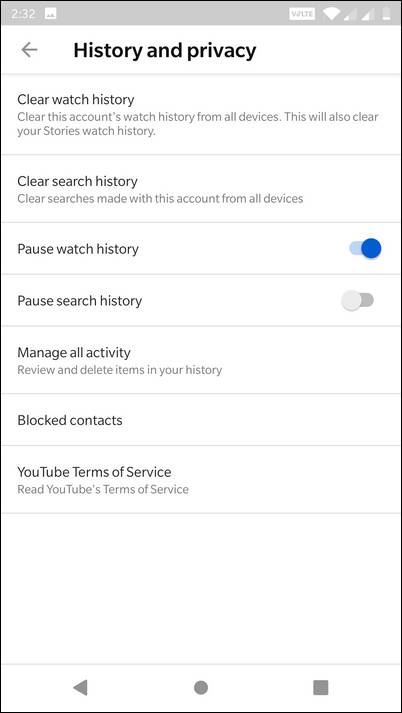
4. Select “Clear Watch History”. This option will erase your history of videos seen on YouTube on all devices where your Google account is connected.
5. A confirmation box will open to delete the history. Confirm.
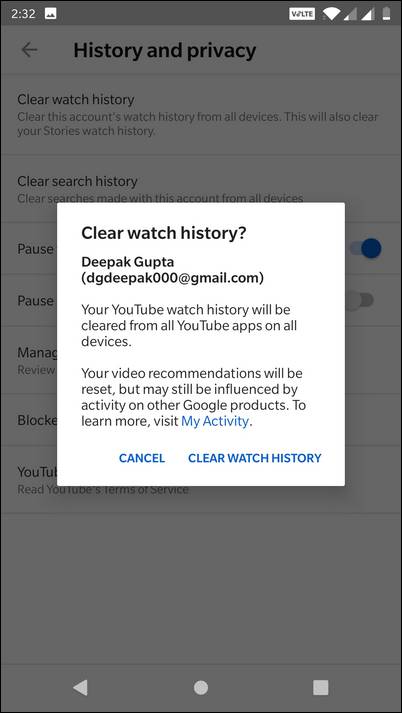
6. Take the opportunity to also delete your YouTube search history by selecting ” Clear Search History “.
7. Confirm to delete the search history.
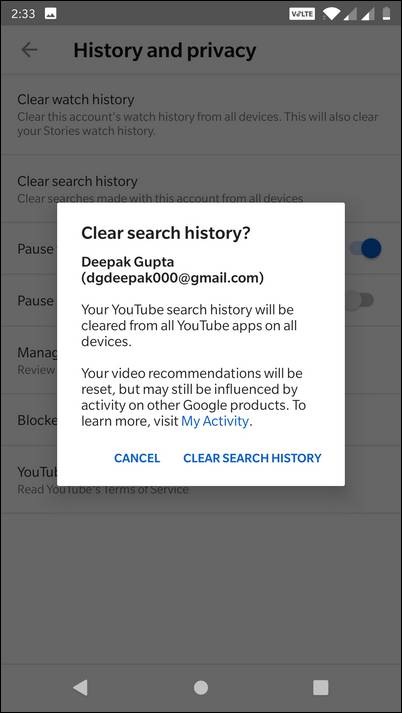
Ready! The history of videos viewed and searched on YouTube is empty. So, that’s how you can easily wipe off the entire YouTube history on the mobile application.
Further, we’ll help you to perform the same action on different devices like while you’re using YouTube on mobile and desktop browsers.
Clear YouTube History From Your Smartphone Browser
1. Access YouTube using your mobile browser and log in to your account by clicking on your profile icon on the right side of the screen.
2. Go to “settings”.
3. Select “History & Privacy” to open your history settings options.
4. Click “Clear Watch History ” or “Clear Search History ” to delete your account history on all devices.
5. The next screen will ask for your confirmation to delete the history, select ” Clear Watch History ” AND / or ” Clear Search History ” to confirm the cleaning process.
Clear Youtube History From Desktop
1. Access Youtube through your desktop browser. Click on the icon on the left side of the screen, located next to YouTube, as shown in the image.
2. Click on ” History “.
3. On the right side of the screen you will see a history setting box. Select “View history” and then click “Clear all history on your watch”.
4. Confirm “Clear viewing history” to finish clearing your history.
In this version of the Youtube history settings on the desktop, you can also delete the history of your interactions on the platform (surveys, comments and live chat). To do this, select the option you want to remove by selecting it from the settings box on the right side of the screen.
Ready! Your history has been removed from your account.
It is also important to note that during this process, you can pause the display and search history so that, from that moment, YouTube does not save your history anymore. That way, you don’t always have to repeat the cleaning process of your watched or watched videos.
But remember: disabling automatic history and saving the search will also disable your Youtube and you will no longer be able to remember the videos viewed.
Thus, our tutorial ends here. These steps should help you clear off YouTube Search and Watch history from the app, and web browsers.
Did you like these tips? So tell us if comments worked below us.



