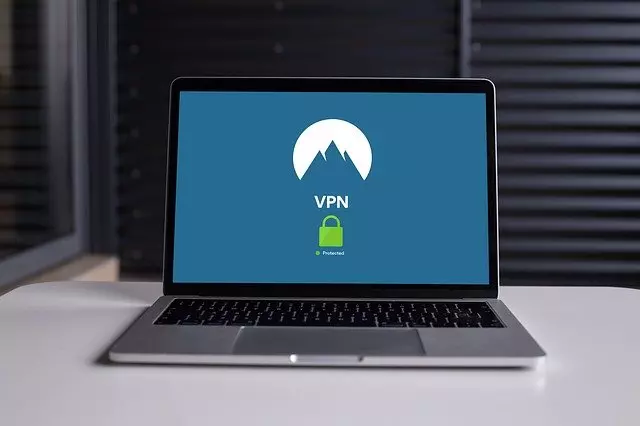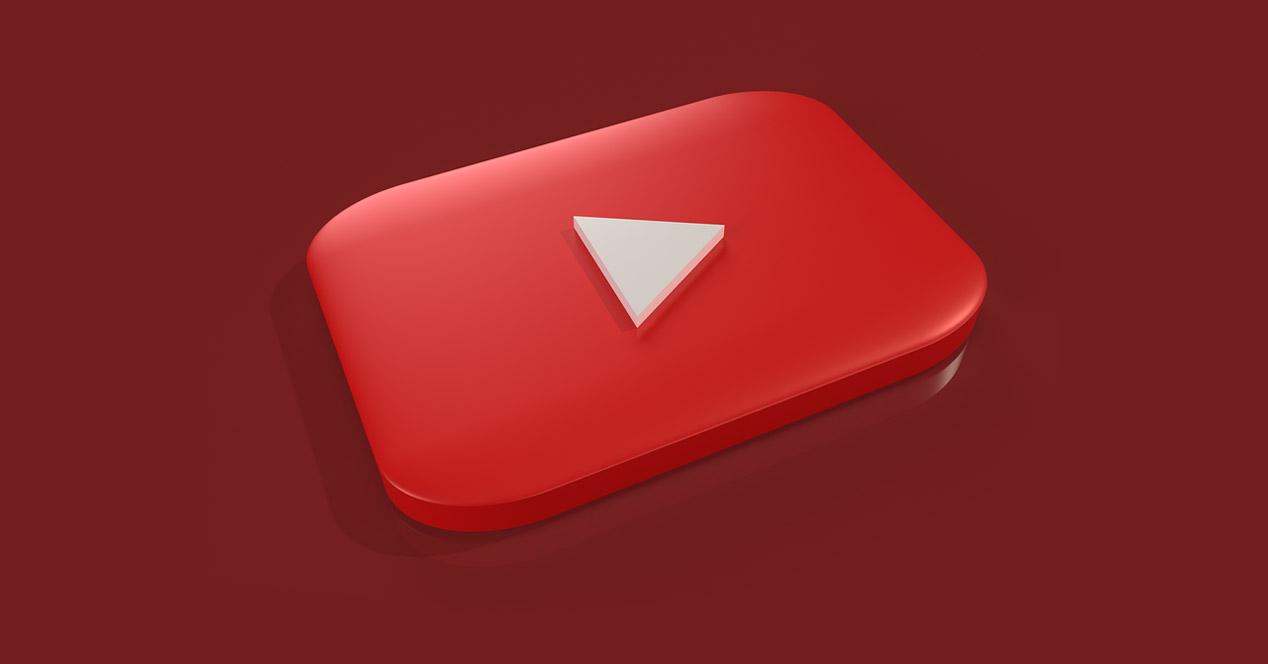Learn how to easily convert SoundCloud tracks to MP3 with this simple guide. Follow clear steps, fix common issues, and get tips for offline music enjoyment.
SoundCloud is a fantastic platform for discovering music and podcasts. However, many users, such as DJs, content creators, or music enthusiasts, want to save tracks as MP3 files for offline listening. Unfortunately, SoundCloud only allows downloads for certain tracks, which can be frustrating when you’re building a music collection or preparing for offline use.
Thankfully, this guide simplifies the process. In this guide, we learn how to convert SoundCloud tracks to MP3 files using a helpful tool. Additionally, we’ll share practical tips, troubleshoot common issues, and ensure you stay within legal boundaries. Let’s dive in!
What You Need
Before you begin, ensure you have the following:
- SoundCloud Account: Log in to access tracks. For private tracks, you’ll need the artist’s permission.
- Web Browser: Use Chrome, Firefox, or Safari for the best experience.
- Internet Connection: A stable connection is essential for downloading.
- Trusted Tool: We recommend MusicVerter, a reliable and user-friendly converter.
Warning: Only download tracks with the artist’s permission. Unauthorized downloads may violate SoundCloud’s terms or copyright laws.
Also read: ZEFOY Could Get You Banned
Step-by-Step Guide
Follow these steps to seamlessly convert SoundCloud tracks to MP3 using MusicVerter.
- Find Your Track or Playlist
First, visit SoundCloud and log in if needed. Next, search for the track or playlist you want to download. Ensure it’s public or you have access to private tracks.
- Copy the Link
Once you’re on the track or playlist page, copy the URL from your browser’s address bar. Alternatively, click Share and select Copy Link. For playlists, confirm they’re public to avoid issues.
- Go to MusicVerter
Now, open a new browser tab and navigate to MusicVerter (https://www.musicverter.com/). This tool is safe and designed for easy SoundCloud-to-MP3 conversions.
- Paste the Link
On MusicVerter’s homepage, find the URL input box. Then, paste the SoundCloud link using Ctrl+V (Windows) or Command+V (Mac).
- Choose Audio Quality
Next, select 320kbps MP3 for high-quality sound. MusicVerter often defaults to this setting, but it’s wise to verify.
- Start the Download
After that, click Download. MusicVerter will process the track and convert it to MP3. For playlists, you’ll see separate download buttons for each track. Simply click Download MP3 for the ones you want.
- Check the File
Finally, find the MP3 in your Downloads folder. Use Ctrl+J (Windows) or Command+J (Mac) to view recent downloads. Play the file to confirm it sounds good.
Tip: Organize files in a dedicated folder for easy access.
Also read: HubFlix Not Working? 5 Easy Fixes for You
How To Fix Common Problems
Sometimes, things don’t go as planned. Here’s how to handle common issues:
- Wrong URL: If you see an error, check the link. Ensure it’s for a public track or playlist. If not, copy it again.
- Download Fails: If the file is empty, the track might be restricted. Check if SoundCloud allows downloads. Otherwise, try another track or contact MusicVerter’s support.
- Poor Sound Quality: Confirm you selected 320kbps. If the quality is still low, the original track may be at fault.
- Too Many Ads: Stick to trusted tools like MusicVerter or SoundCloudMate. Additionally, an ad-blocker can help.
- Playlist Issues: If a playlist won’t download, ensure it’s public. Private playlists often require special access.
- Warning: Avoid untrusted websites to prevent malware risks.
Tips for Success
To make the process even smoother, consider these tips:
- Stay Legal: Always get the artist’s permission before downloading. This keeps you compliant with SoundCloud’s rules.
- Use Trusted Tools: MusicVerter and SoundCloudMate are safe and reliable choices.
- Prioritize Quality: Choose 320kbps for crisp, professional-grade audio.
- Stay Organized: Save MP3s in a folder with clear names, like “Artist – Song.mp3”.
- Back Up Files: Store files on Google Drive or Dropbox for safety.
- Keep Your Browser Updated: An outdated browser can cause issues, so update regularly.
Final Thoughts!
Converting SoundCloud tracks to MP3 is straightforward with MusicVerter. Simply find the track, copy the link, paste it, and download. By choosing high-quality settings and following our tips, you’ll create a great offline music collection. Moreover, troubleshooting advice ensures you can handle any hiccups.
For professionals like DJs or creators, this method is a game-changer. To learn more, visit SoundCloud’s Help Center or check MusicVerter’s FAQs. Now, you’re ready to enjoy your music offline with ease!