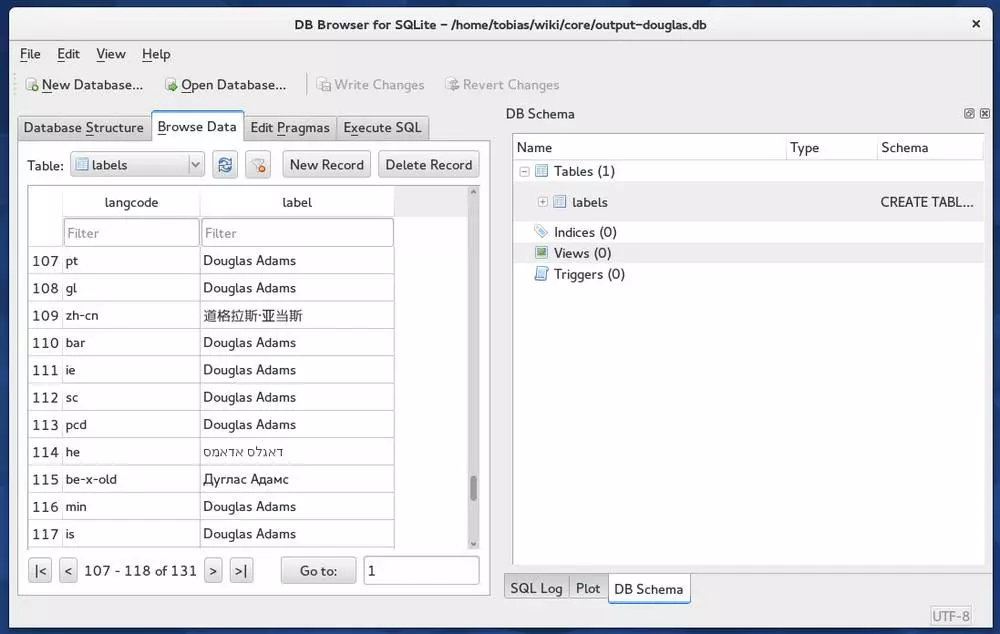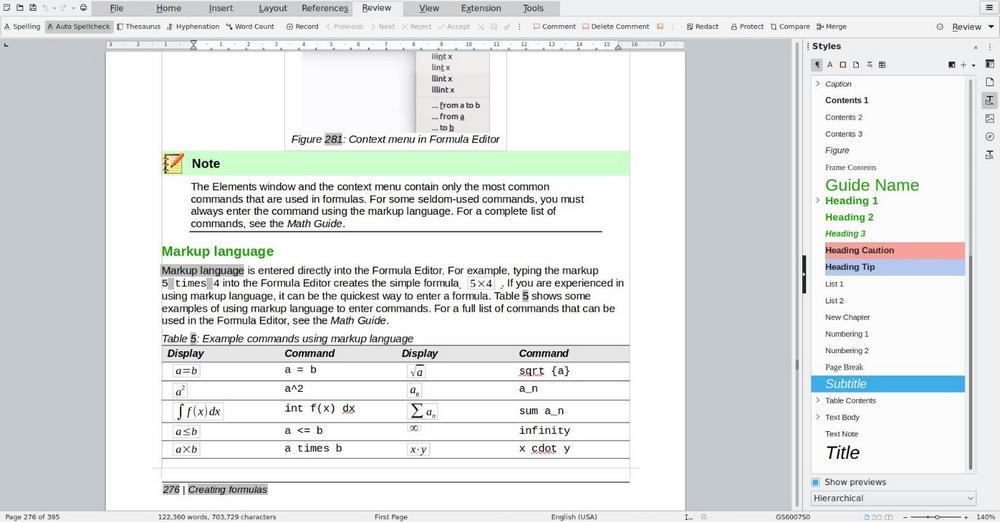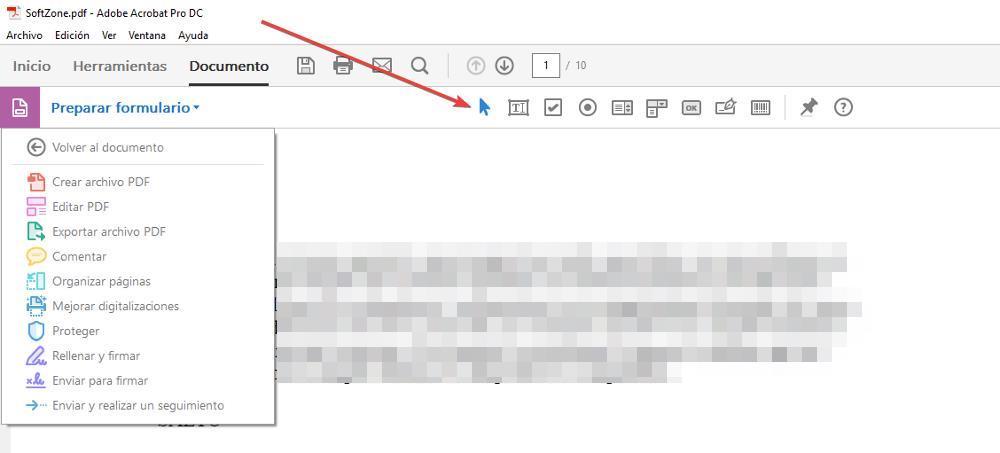When it comes to reading electronic books, we can find a large number of dedicated devices on the market, the best known being Amazon’s Kindle range. However, not everyone can afford to buy one of these devices or need the portability they offer, since, like a computer screen, there is no other like it, especially if our eyesight is fair.
If we talk about applications to read electronic books, like devices, we can find a large number, however, if we have to talk about one in particular, we have to talk about Calibre, an application completely free and open source that allows us to manage our entire library in a very simple way. But, in addition, it also allows us to read the content, being one of the few applications on the market that offer us both functions, as well as the possibility of creating them, and all of this for free.
All your e-books always at hand
Caliber is an app that is available for Windows, Linux, macOS, iOS, and Android. The version for Windows has a particularity, since it is not only available in an installable version, but also a portable version is also available. The portable versions, as their name indicates, are applications that it is not necessary to install for them to work, we just have to run them.
If we want to have our library of electronic books always at hand and avoid losing all the content we have collected if our hard drive stops working or if we simply want to always have all the content accessible from any computer we use, the portable version is the best option. , a portable version of Caliber that we can download directly from its website through the following link by clicking on Portable.
To enjoy the most up-to-date version of Caliber, our team must be managed by Windows 10 minimum. If our PC has a previous version, from that same section, we will click on this other link from where we can download all the previous versions of Caliber in a portable version.
The file that is downloaded has an .exe extension, a file that we must execute to install it on the portable hard drive or flash drive where we want to store our eBook library. Next, we go to the folder portable gauge that has been created and run the file caliber-portable.exe, select the interface language (by default it appears in Spanish) and select the type of electronic book we have (if we don’t have it, we select Generic). With Caliber, we can also manage our ebook library on electronic devices.
Once the installation and configuration process of the application has finished, the main panel of the application will be displayed. Next, we need to add our eBook library. To do so, we just have to click on the inverted triangle shown to the right of add books to select Add from folder and subfolders.
Next, we select the directory where all ebooks are located that are part of our library and we expect Calibre to read the metadata of each one to display them in the app. From this moment on, we can close the application and take the flash drive or hard drive to connect it to any Windows PC to access our library.