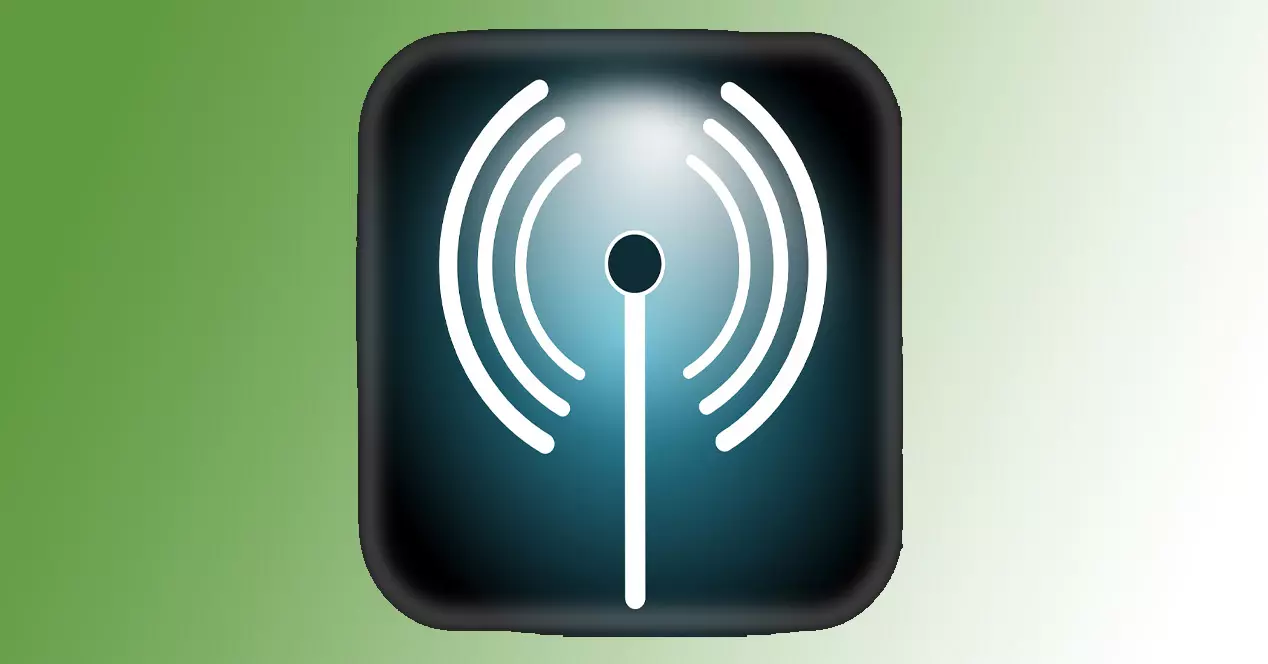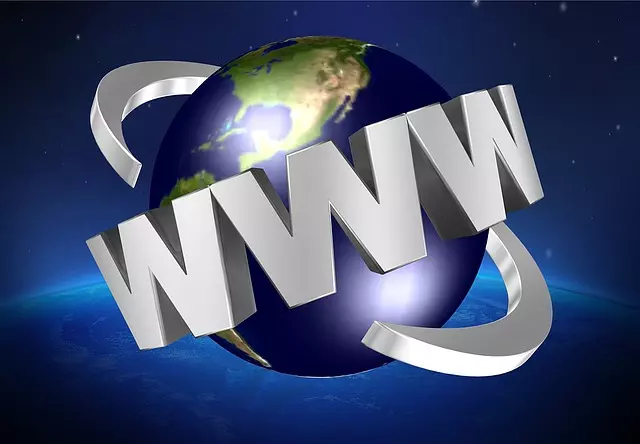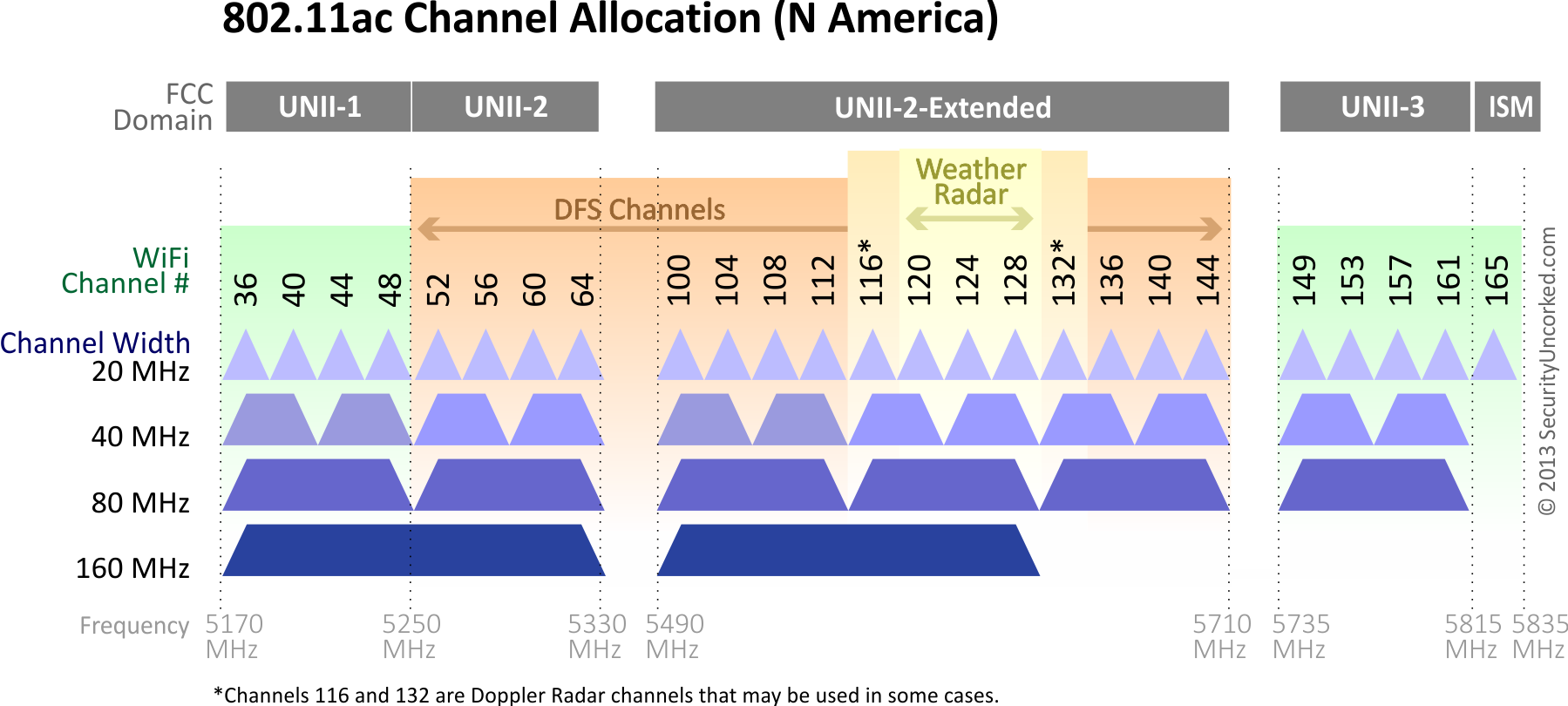
Normally WiFi routers are always on in our homes, otherwise we will not only lose internet access, but we may also lose our landline because nowadays with FTTH everything works through VoIP, and it is absolutely necessary to have the router turned on. If you’ve ever rebooted your router, or turned it off and on, you may have noticed that the 2.4GHz WiFi network is available almost immediately, but the 5GHz network sometimes takes a long time to appear. Today in RedesZone we are going to explain why this happens, which is totally normal.
Why does it take to appear the 5GHz network?
In the 5GHz band We have various channels available to connectSpecifically, we have the «low channels» which go from 36 to 64, and then we have the «high channels» from 100 onwards. In this frequency band we have a technology called DFS (Dynamic Frequency Selection) which aims prevent a router from interfering with a radar meteorological or military, making the router listen actively if there is any device broadcasting in this frequency band, and change the channel automatically so as not to cause interference.
In this frequency band we have a total of four channels that do not have to use DFS technology, these channels are 36, 40, 44 and also 48. The rest of all the channels of the 5GHz band UNII-1, UNII-2 and UNII-2 Extended They have DFS to avoid interference. Below, you can see the frequencies and the different channels available:
Depending on the firmware of the router and its internal programming, as well as the configuration that we have made, in some cases the WiFi network may take up to 10 minutes to appear after we turn on the router. Next, we explain in which case this does not happen:
- If we have configured in our router that in the 5GHz band using a channel between 36 and 48we will not have to wait, the wireless network will appear instantly, because the channels with the DFS activated are not being used.
In the following cases, the DFS will come into operation and we will have to wait some time until the network is available:
- If you have a WiFi channel configured between the 52 and 64 of the “lower channels”the DFS will become operational.
- If you use a channel from 100 onwards, corresponding to the UNII-2 extendedyou will have DFS and the WiFi network will not appear instantly.
- If you set the “automatic” WiFi channel, you may select one of the DFS channels and you may have to wait for some time. It depends on how the firmware is programmed.
Another very important aspect that you should know is that if you have 160MHz channel width configured on your router, we only have two channels available in 5GHz: the “low channels” band and the “high channels” band. If you manually choose the “low channels”, the WiFi network will work in 80MHz mode until a certain time passes, and once it has verified that there are no radars, then it will broadcast with the 160MHz occupying the rest of the band. This is very typical for ASUS routers. In the case of choosing a channel from the Extended UNII-2 band, then we will have to wait until it is available, and it will do so with the 160MHz of channel width directly.
What is Zero-Wait DFS?
Zero-Wait DFS is a mechanism that some professional WiFi access points and routers have. This consists of eliminating the wait to go from a DFS channel that has been occupied by a radar to a different DFS channel so as not to interfere, normally we will lose WiFi connectivity, but with this function the equipment is continuously scanning the DFS channels and creating a list of available and free channels, with the objective that if a radar is detected, it automatically switches to another channel without having to wait for the «Channel Availability Check«, which produces a cut in the Wi-Fi connection of the clients.
In the process of starting the routers, checking the DFS channels can take between 1 minute and 10 minutes, depending on the country. In the case of Spain, the routers are programmed to spend 10 minutes checking the DFS channels. You must remember that both the “low channels” from 36 to 48 and the 2.4GHz band will be available immediately.