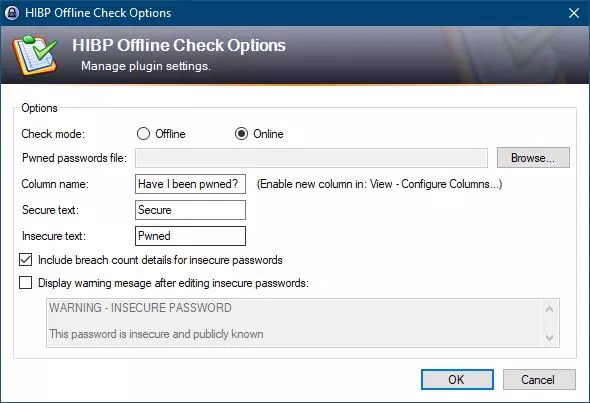The first time we open the application we can see a small wizard that will explain the main functionalities of this application. And it is really complete compared to others that already exist. The first thing we can do is half the real WiFi network speed, and it will show us a fairly complete graph with the speed we obtain at a certain moment. We can also evaluate the location of the WiFi repeater that we have at home, we must keep in mind that the repeaters must be placed halfway between the router and the repeater, but if you do not know exactly where to place it, this application can help you with this and thus achieve the best coverage and speed. We can also Conveniently share guest Wi-Fi access, as long as you use an AVM FRITZ!Box router and log in to obtain guest wireless network data. Finally, we can see all the list of Wi-Fi networks that is around us, with its channels, the signal received and much more really useful information.
For the application to work, it is completely necessary that we activate the location services on our mobile, that is, activate the GPS. This is done because Android needs to have this option activated to be able to scan the WiFi networks around our location, otherwise the application will not work correctly.
My Wi-Fi
The first thing we will see is the Wi-Fi network SSID to which we are connected, in addition, if the router to which we connect is a FRITZ!Box we can see the FRITZ! logo. next to Wi-Fi. In this menu it will show us the wireless connection we have with our mobile phone, it will show us both the coverage received (RSSI) as well as the synchronization speed with the Wi-Fi router or repeater. Other important information is the channel used and frequencyas well as the security configured and whether or not we have the WPS protocol activated, in addition, we can see the MAC address of the node to which we are connected, since if we have a mesh network we will have several nodes with the same SSID, but different wireless MAC.
Just below this information we can see the signal strength in dBm, perfect for knowing if we have a good wireless signal or if it is weak. Just below we can see which mobile device we are using, and we also have a «Measure Wi-Fi«If we click here it will do a continuous speed test on the wireless network, it will show us both the real performance, the signal strength, as well as the latency of the connection. The truth is that this WiFi speed meter is very graphic, and we can see the real speed we obtain on our smartphone.
Below this speed test we can see a summary, it will show us the device with which we have done the measurement, when it started and ended, as well as the duration of the test, the average, maximum and minimum speed, and also the intensity of the signal, the raw data transmission speed, the latency throughout the measurement and which device we have connected to perform this performance test. The truth is that we will have a lot of information about the measurement, to draw conclusions about whether we have a good speed or whether it can be improved.
As you can see, this FRITZ!App WLAN application is really complete, and it is going to provide us with a large amount of information.
Connect
In the «Connect» we can see the current connection of the wireless network, where we will see both the SSID of the network, the name of the device, the status of the connection (received coverage and speed), the standard used and the channel width, the broadcast channel and also security and MAC address. Just below we will have the entire list of Wi-Fi networks near us, if we have several SSIDs configured on the router and even a Wi-Fi network for guests that belong to the same router, we will also have this information. If we activate the option above, it will show us the signal received in a graph from the rest of the Wi-Fi networks we have.


This option will allow us to know the status of the Wi-Fi networks around us, in case it would be better to connect to them, and to be able to do so directly from the app.
Around
In this menu we can see the status of the Wi-Fi network of the 2.4GHz and 5GHz band with respect to other wireless networks, we will have in a graph both the intensity of the signal received by the different wireless networks, as well as the Wi-Fi channel. -Fi broadcast, perfect to know which are the most saturated channels. Remember that, to avoid interference, it is best to be very far from the WiFi channel of the closest router, this way, we will not have as many problems with cuts, low speed or high latency of the connection.
We also have the possibility of showing all the Wi-Fi networks that the mobile can detect, or only the closest ones. With these graphs of the coverage received and the channels, we can choose the best configuration for our router.
Other options
If we display the left part of the application, we can see that it takes us directly to the «Measure Wi-Fi«, where we will measure the speed of the wireless network, as we have explained previously. We also have the option of «Local network devices«, where we can see both the main router, the Mesh nodes if we have any, as well as all the wired and wireless clients that we have connected to the network.
Only if you are connected to a FRITZ!Box router will you be able to access the «Wi-Fi Sharing«If this is your case, both the main router and the Mesh nodes in which you can log in will appear.
On the router we have to log in with the administrator user, or with the user that we have previously registered on the FRITZ!Box router. Once we have entered the username and password, we can see the data of the guest Wi-Fi network, including the password. Additionally, we can click on «Deactivate» to disable the wireless network, we can also click on «Fit» to change the SSID and password, as well as the security type. Finally, in this menu we can also provide the QR code to facilitate connection to mobile devices.
In the menu «Connection details» We will be able to see in plain text all the characteristics and architecture of our home wireless network. We can also see the complete list of connected wireless clients, this is perfect to later export the information and analyze it in detail. However, we will also have this same information on the FRITZ!Box router itself.


When you log in to the FRITZ!Box router, we will have in the «My Wi-Fi Mesh» to all Mesh nodes in the network, something that did not appear before. If you click on the “My repeaters” section you can run a placement wizard for said repeater, to have the optimal position and thus obtain the best possible performance. This functionality can only be used if the repeaters are connected by Wi-Fi to the main router. In our case, we have both the router and the Mesh node connected by cable, so the application will inform us that it is not useful to perform this position configuration. optimal.
Finally, in the main menu of “My Wi-Fi” we can now see both the main router and the Mesh nodes, we can also see the coverage received by both nodes, as well as the FRITZ!OS version on each of them. In the case of the main router we will have additional information such as the public IP address, the fiber synchronization speed, etc.
Conclusions
This application AVM FRITZ!App WLAN now available in Spanish, it is the best option if you want to have an application that allows you to analyze the Wi-Fi networks around you and optimize the wireless network in our home to the maximum, especially if you have repeaters since it will indicate the best position for place the equipment. This app works perfectly on any WiFi network in our home, regardless of whether you use AVM routers and repeaters or not, although if you have a FRITZ!Box router you will have many more options available and you will be able to get even more out of it, such as sharing the guest WiFi network and modify its configuration, as well as obtain operating system data, public IP address of the main router and other interesting information to see everything with the application.
The graphs of the signal received by the router and repeaters, as well as the use of the different channels of the 2.4GHz and 5GHz bands are really good, since they are very intuitive and we can see the status of the network at a glance, and If we have any neighborhood networks interfering with ours. The truth is that this aspect is essential for an app of this type, in other applications these graphics are not as intuitive, and the graphical user interface is clearly worse. Finally, the possibility of having a Wi-Fi speed meter integrated into the application will allow us to know the real wireless speed that we will be able to achieve in the different locations, if you compare this speed with that achieved with a speed test of Internet, you will see that it is exactly the same, so the results are really reliable.