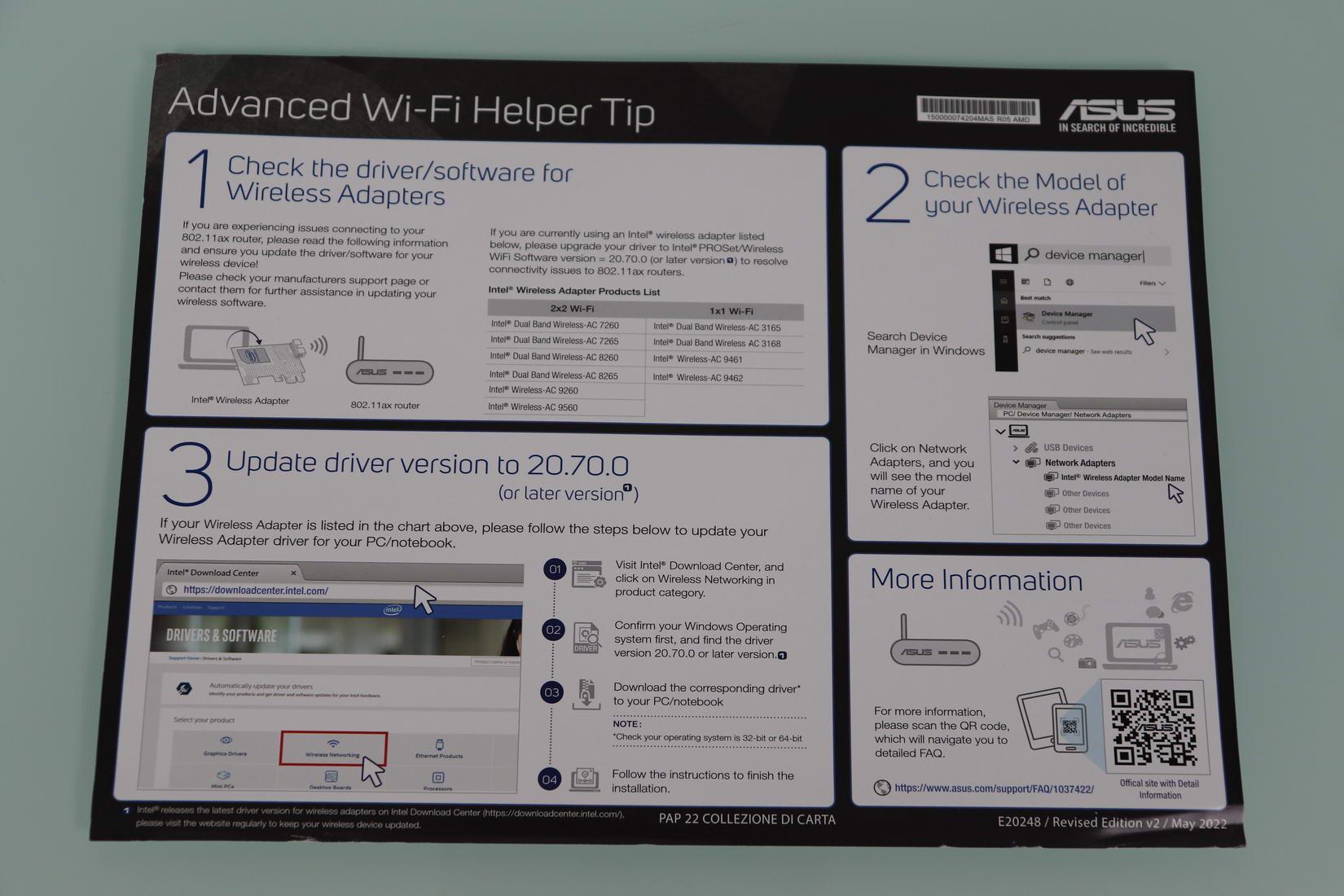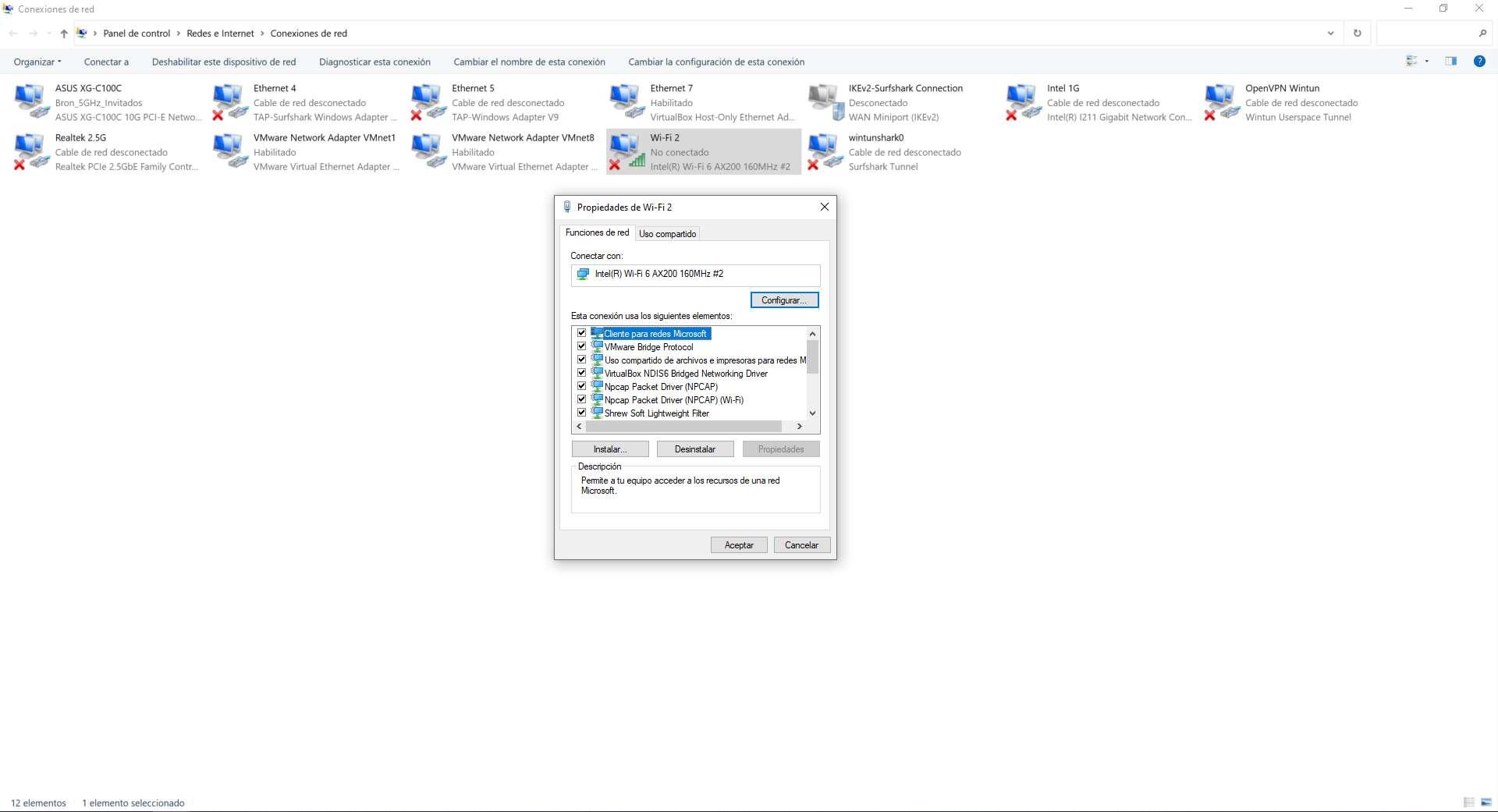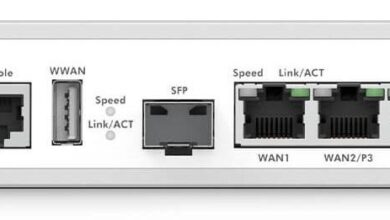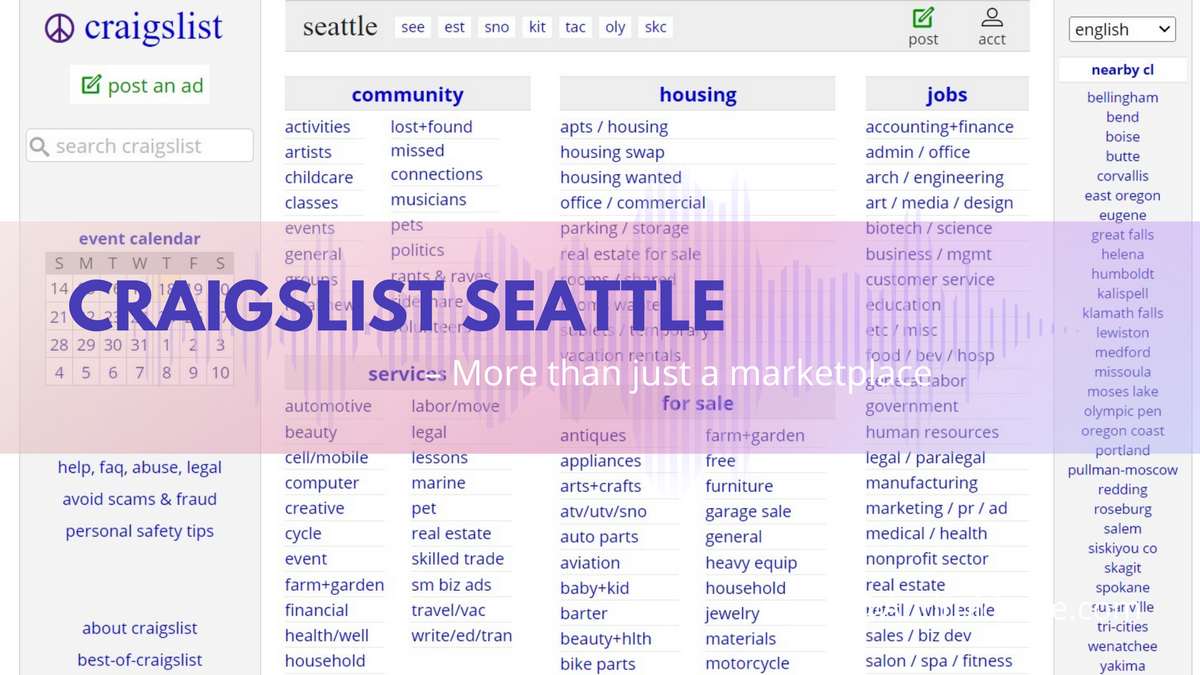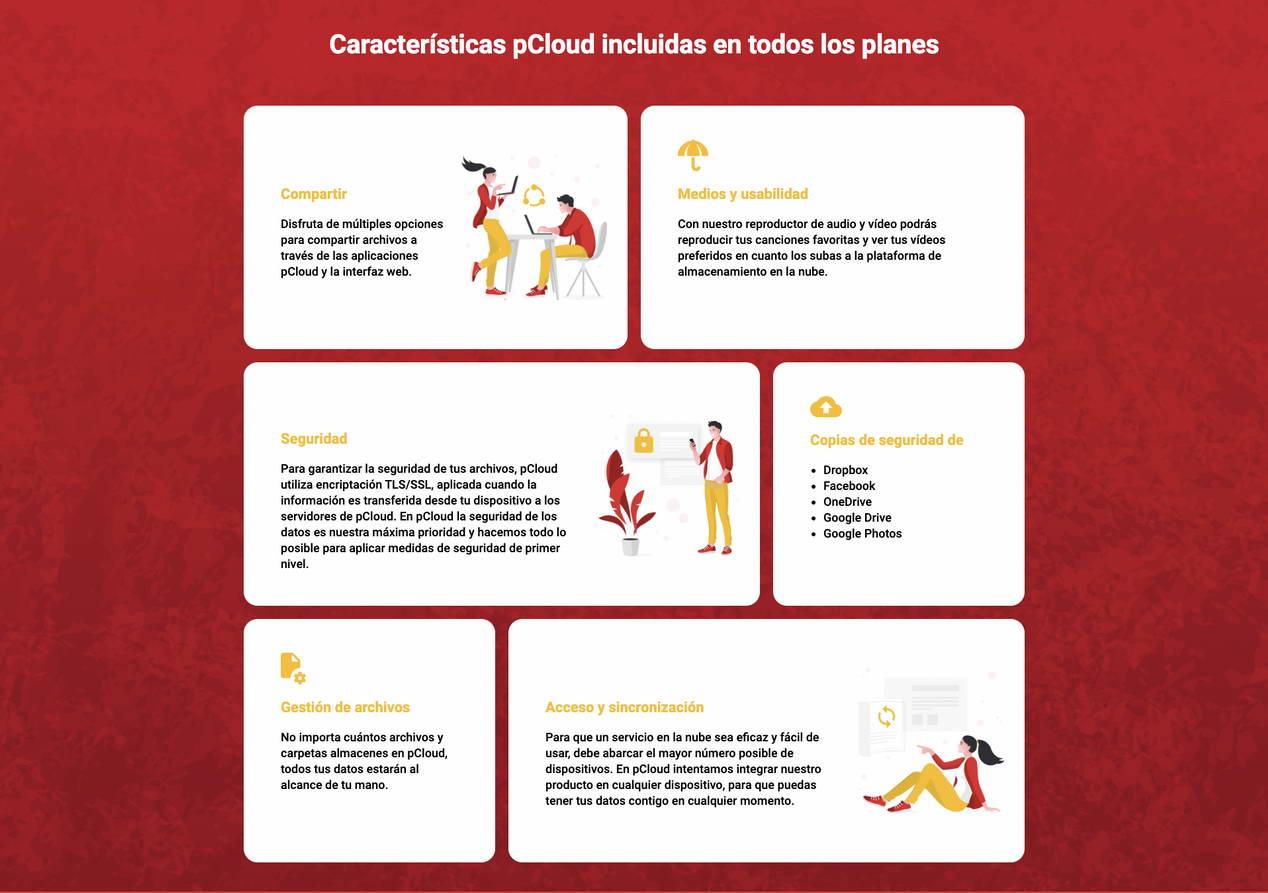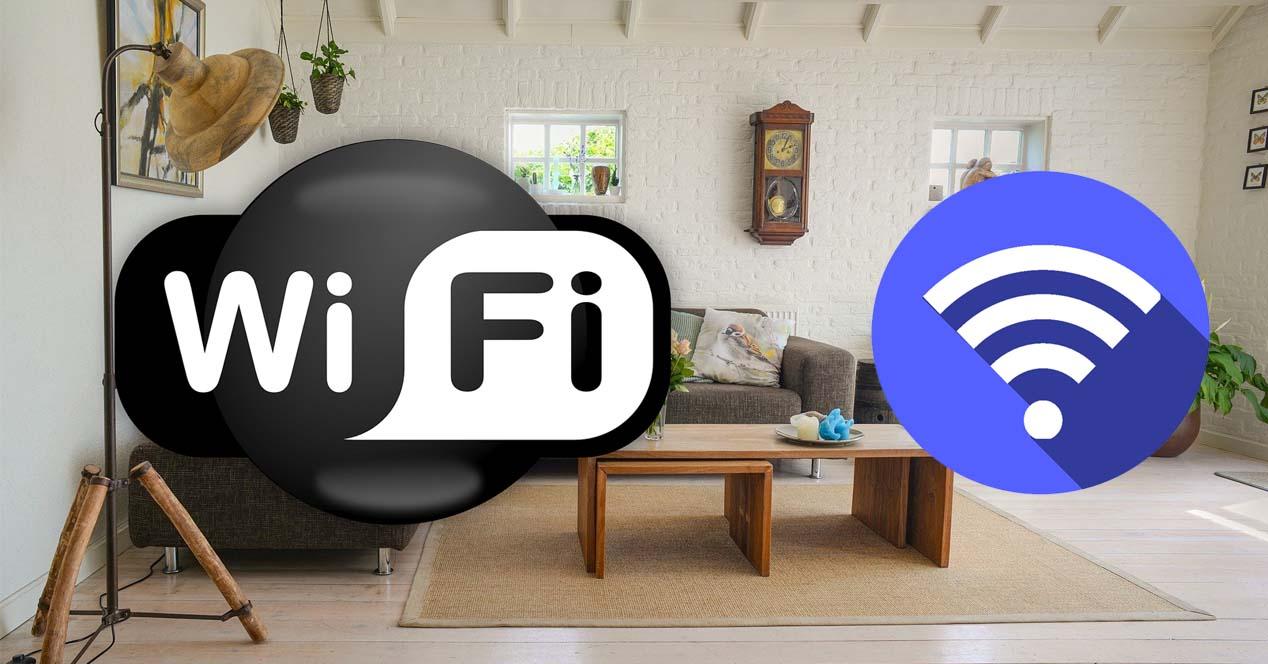
If you have some equipment with the Wi-Fi 5 standard, and you plan to buy a new router with the Wi-Fi 6 standard because you have some devices with the latter standard, pay close attention because you could have connection problems with the old equipment. Although the Wi-Fi 6 standard incorporates backwards compatibility, that is, a router with Wi-Fi 6 allows the connection of equipment with the Wi-Fi 4 and Wi-Fi 5 standard, on some occasions we have encountered problems. Next, we are going to indicate what problems you may encounter and how to solve it.
Problems connecting to WiFi 6 networks
The Wi-Fi 6 standard was born as a great improvement on previous standards, although it adds greater wireless speed, what improves above all is efficiency, thanks to the combination of OFDMA and MU-MIMO technologies. With the output of the new standard we have an 802.11ax frame that is slightly different from the previous ones, so it is possible that older devices with Wi-Fi 4 and Wi-Fi 5 have problems connecting to the network.
The most common problems when we try to connect to our WiFi network and cannot, are the following:
- if the WiFi network does not appear in the list of WiFi networks, but if we are issuing the name of the WiFi network and we are close to the router, this means that your card is probably not detecting the network due to an incompatibility. Make sure that with another device you can “see” your wireless network.
- If our WiFi network has the name “RedesZone”, but nevertheless, we see a series of numbers and letters in uppercase as if it were the WiFi namethis means that the SSID is not recognized correctly, and we cannot connect to the wireless network.
- By entering the access password, quickly returns an error simply indicating that “cannot connect”.
If you encounter any of these cases, it is very likely that your old WiFi card or your operating system is not compatible with WiFi 6 networks onwards, but you can find a quick and easy solution.
Fixes this issue when using WiFi 6 networks
The manufacturer ASUS in all its routers and WiFi mesh systems with the Wi-Fi 6 standard, includes a brochure from the manufacturer Intel where it makes a very important recommendation to ensure that it is 100% compatible and there are no problems. By activating 802.11ax frames, it is possible that your Intel or other manufacturers WiFi card cannot connect correctly, and we have the problems that we have mentioned above. In this case, the solution is very simple: update the WiFi drivers on your PC.
These instructions from Intel can be put into practice with any model of WiFi card, either from the manufacturer itself or from others such as Broadcom or Mediatek. In this brochure, as you can read, we have to carry out the following checks:
- Make sure that the software and drivers of our WiFi card are up to date. If we do not know, we will have to investigate it to avoid problems.
- To see what the exact model of our network card is, for this you have to go to the section «Control Panel / Network and Sharing Center / Change adapter settings / Right click on your WiFi card / Properties«. In this menu we will get the exact model of our WiFi card.
In our case, we have an Intel AX200 card with Wi-Fi 6 as you can see. To see the driver version we simply have to click on the “Configure” button and go to the “Controller» and we will be able to see it perfectly.
Now that you know the driver version, you have to go to the official website of the manufacturer of your card, and locate the driver download, download the executable and proceed with the update.
Once we have the updated WiFi card, we can connect to the router without problems with the Wi-Fi 6 standard and 802.11ax frames activated.