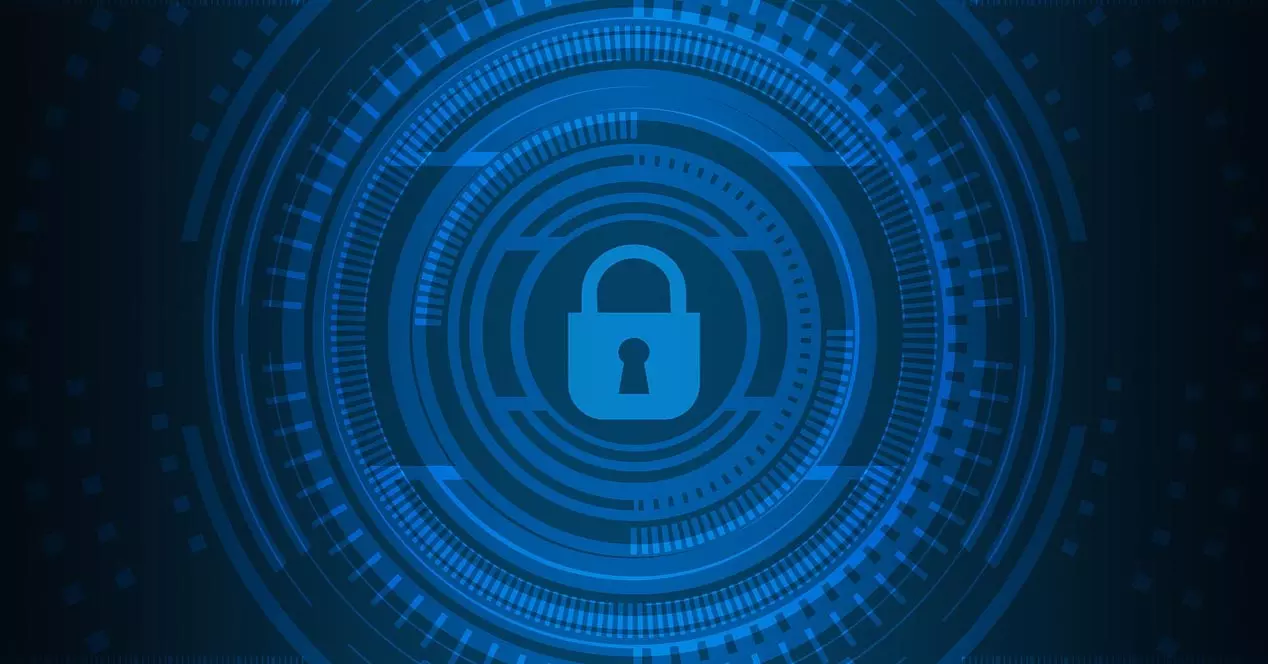When we create a user in Windows, either as an administrator or as a normal user account without privileges, we can choose between several forms of authentication. Some of them are more secure than others, but it also depends on which form of authentication you are most comfortable with. Today at RedesZone we are going to talk about the differences between using a PIN or a password to access Windows, two options widely used by users.
What forms of authentication exist?
The Microsoft Windows operating system in its latest versions, such as Windows 11 or Windows 10, allows us to log in with different methods. Some of these methods are more secure than others, however, we must also consider usability versus security. One method can be very secure, but it involves spending more time or money authenticating us. Right now on Windows systems we have the following forms of authentication:
- Windows Hello face: We can log in to the operating system through our face. It is necessary that our computer incorporates a camera compatible with Windows Hello to be able to authenticate correctly.
- Windows Hello Fingerprint: if our computer has a fingerprint reader, like many laptops today, we will be able to log in quickly and easily simply by passing our finger over the fingerprint reader.
- Windows Hello PIN: This method consists of configuring a PIN number of at least four digits and up to 127 digits at most. It also allows to incorporate letters and symbols, however, to use letters and symbols it is better to use the usual login password directly. This method, by using only numbers, allows us to log in more easily and quickly. Finally, Windows protects against brute force attacks by preventing unlimited PIN entry.
- Security key: we can log in if we put a physical security key on our PC, in this way, we will be able to authenticate ourselves with “something we have” which is a USB key.
- Password: it is the typical form of login, we will be able to put letters, numbers and symbols to create our password to access the operating system.
- image password: this authentication method consists of uploading a photograph to the operating system, and choosing certain areas of the photo that we will have to touch (if the screen is touch) or use the mouse pointer. By touching all the zones in a preset order, you will be logged in automatically.
As you can see, we have many authentication options on our Windows system. Two of the most common are the usual PIN and password, both for security and for usability and speed.
Differences between PIN and password
Passwords are the most typical login method, these keys should be made up of letters, numbers and symbols with a length of more than 12 characters for good security. Windows allows us to define certain policies regarding passwords, such as forcing a minimum, maximum length, if all characters or only certain characters can be used, in addition, it also allows us to force the password change after a certain time.
In any Windows operating system, when we are going to install the system, we will have to enter a username and a password, unless you log in directly to your Microsoft account, which then you will have to put your email and the password associated with it email, in this way, the login password will be the one from your own email.
In the case of the PIN, it is a complementary method to the password, since it does not replace it. With the PIN we can define a series of 4 digits or more to enter the operating system, this is the easiest if our access password for the Microsoft or local account is too long. When we activate the PIN, we also have the possibility of using letters and symbols, this will allow us to create “a second password”, because for practical purposes it is as if it were a password and not a PIN consisting of digits. This is perfect in case you don’t want to always be putting your Microsoft account.