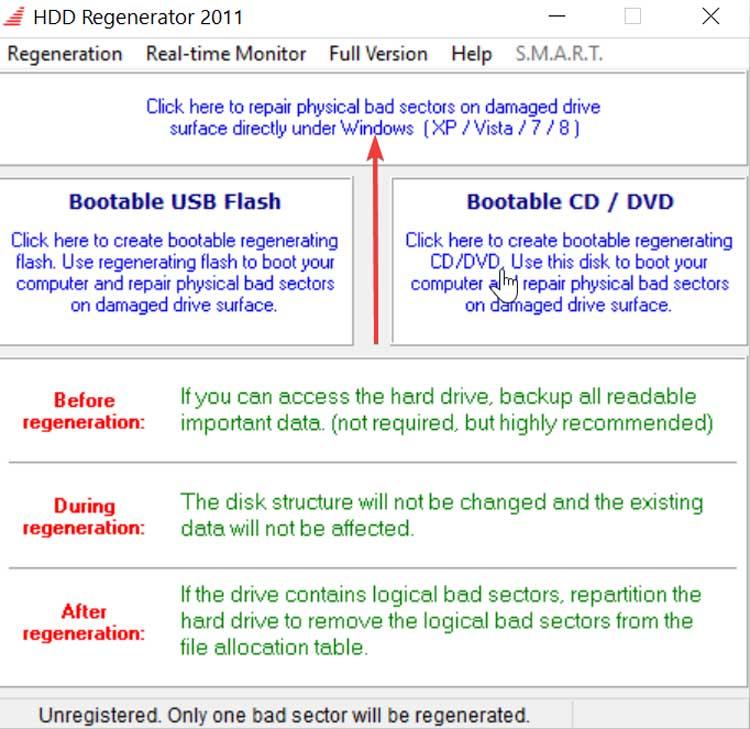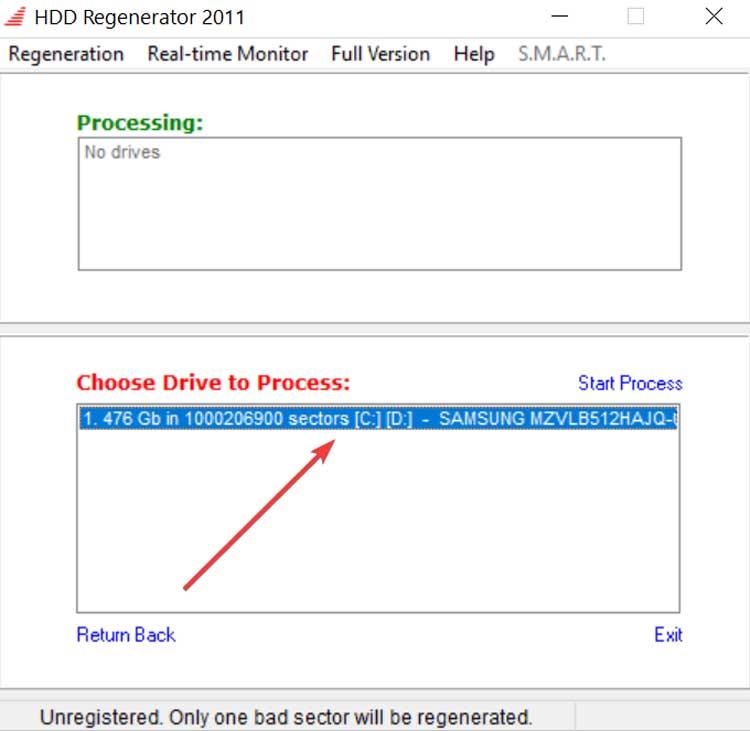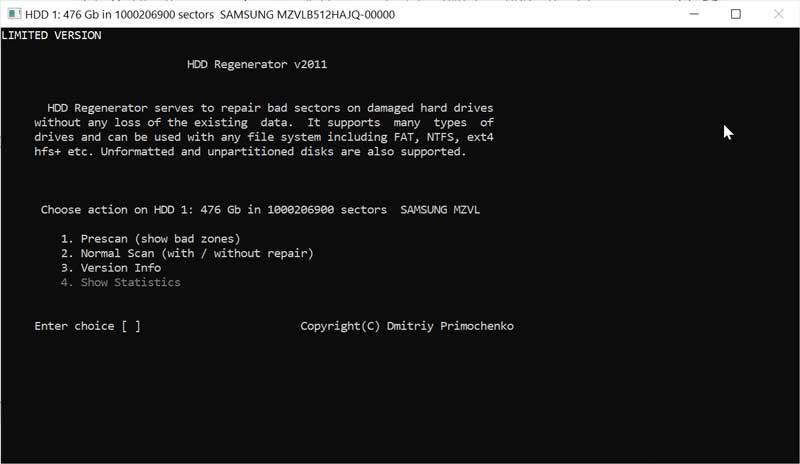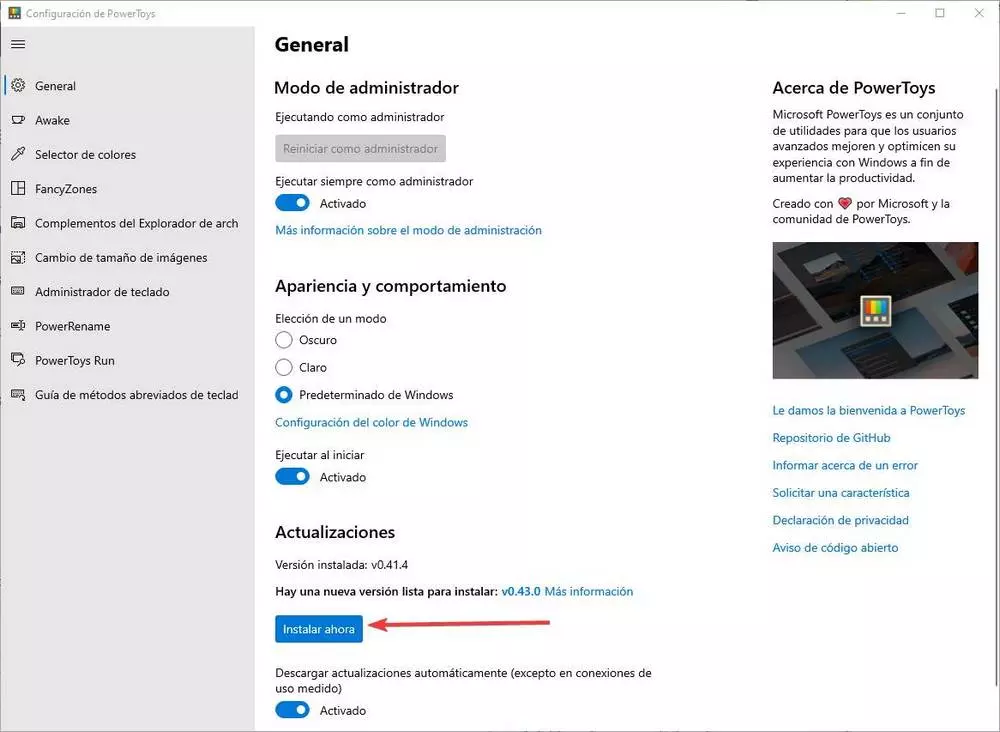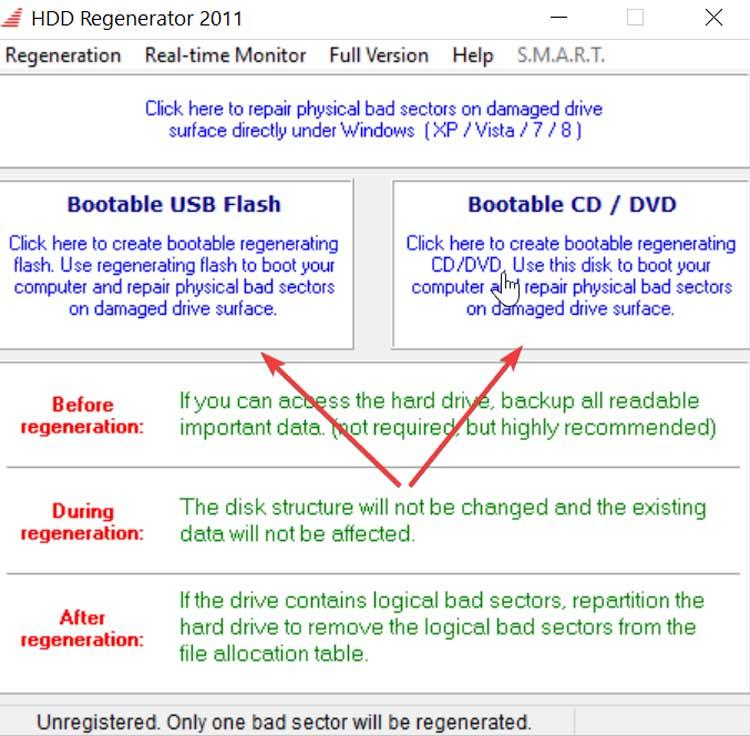
And is that one of the main problems that we can find when using our mechanical hard drive, is the appearance of bad sectors. This is because the surface where all the data is magnetically recorded is extremely sensitive. In order to repair these sectors and opt for data recovery, we must use a powerful program that can become essential whether we have an HDD or an SSD in our PC.
Main Features of HDD Regenerator
HDD Regenerator is a program developed for diagnose and repair bad sectors from our hard drive. This tool is capable of scanning the surface of our HDD in search of bad sectors and recovering data from it. These sectors can be prone to damage, either from a blow or maintenance problems. It can be used without data loss in any way and it does not have complex configurations, so it can be used by all types of users.
The program takes care of ignoring the file system and scans the disk at the physical level. Can be used with any file system like FAT or NTFSas well as with raw or non-partitioned disks. It has a pre-scan mode, which can be very useful to determine the location of bad sectors, so we can save a large amount of time in case there is a large number. Thus, defective hard drives can be scanned in this mode even faster than good hard drives.
In the event that we detect problems with our hard drive or operating system, HDD Regenerator can help us solve the problem. That is why we can use it in case Windows is slow, programs take a long time to open, the hard disk makes noise or the system freezes. In these cases the HDD or SSD may be in jeopardy which could lead to a bigger problem.
How to use HDD Regenerator
Once we run the application for the first time, a window appears with its main menu, where we can see an interface completely in English. When it comes to analyzing our hard drive in search of bad sectors, we have the option of executing it from the menu itself or creating a bootable DVD / CD or USB with which to boot it externally, without the need to start Windows
Create a Bootable CD / DVD or USB
In the main menu we find two boxes with the names of Booteblae USB Flash and Booteable DVD / CD. Depending on how we prefer to create a bootable USB or DVD / CD, we choose between one option or another. We choose the desired option and the program will be in charge of detecting it and creating the boot drive with which to repair the possible damage that our HDD or SSD may have. Previously, it will notify us that all the data is going to be deleted so we must make sure that it does not contain relevant information and click Ok.
Run the application from the menu itself
In the event that we want to run the application directly, we must click on the button at the top that indicates “Click here to reappear physical bad sector are damaged drive surface directly under Windows (XP / Vista / 7/8)”. We can also access it by clicking on the upper left tab of “Regeneration” and then selecting “Star Process Under Windows”.
Whichever option we choose to access, on the next screen the program will give us the option to choose the hard drive we want to analyze, being able to recognize both internal and external HDD or SDD. We must bear in mind that if we select the same hard disk where Windows is installed, a warning sign will appear that the disk cannot be accessed because it is in use and requires exclusive access. Therefore, it will ask us to close all programs. In case it detects a bad sector, we must solve it by starting it from a CD / DVD or Bootable USB. Once the hard disk is selected, click on «Start Process».
Next, a new window with a black background appears where we will find different options to perform:
- Prescan (Show Bad zones): this option will allow us to carry out a general and fast mapping of the hard disk, informing us of the result, but without proceeding to carry out any repair.
- Normal Scan (With / Whitout Repair): with this option we will be able to repair our hard drive in case it has a bad sector
- Version Info: shows us information about the version of the program.
- Show Statistics: Statistical sample of the last analysis performed.
We select the first option to perform a hard drive scan. Subsequently, the program will inform us once it is finished of the bad sectors that it has been able to find, as well as the different options that we have to solve it.
Download HDD Regenerator
HDD Regenerator is a commercial application so to be able to use it in full it will be necessary to pay for its license, which has a cost of $ 59.95. We also have the possibility of downloading a free demo version with which to regenerate the first faulty sector found. Its main purpose is to display a report containing the necessary information on the ability to regenerate the entire disk using the registered full version.
In the event that the first bad sector found is successfully regenerated, we can choose to purchase the product to regenerate the bad sectors of our hard drive. The price includes an unlimited license period, along with free minor updates for one year and discounts on major updates.
Alternatives to consider when analyzing hard drives
If we are looking for a program to help us analyze and repair bad sectors on the hard drive, we suggest some alternatives to HDD Regenerator to consider:
Victoria HDD
This program will be in charge of helping us to detect possible problems with bad sectors of our hard disk, to guarantee that we do not suffer data loss. It has the ability to replace problem sectors of the disk, clean those bad areas, as well as fix various other errors. Among the details that the application is able to analyze are the model of the disk, its size and characteristics, as well as the SMART attributes. We can download it from their website.
DRevitalize
We are facing a program that will be in charge of detecting and repairing bad sectors on our hard drive, generating a special sequence of high and low signals around the area that is damaged. Thanks to this we can repair the surface of almost any disc, even those that have been dropped or have been exposed to strong electromagnetic fields. The program has been designed to run on Windows 10 and we can download a trial version from this link.