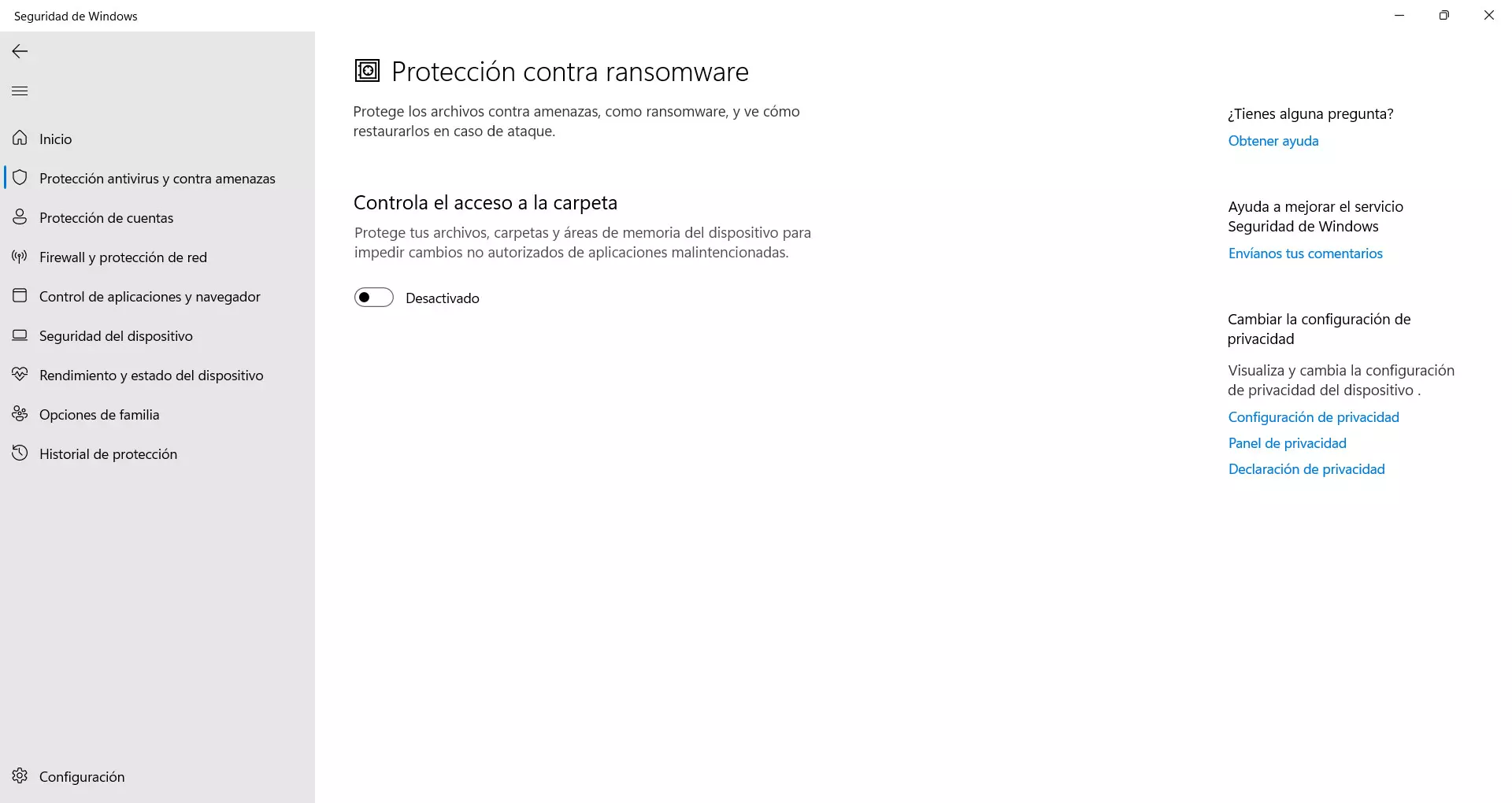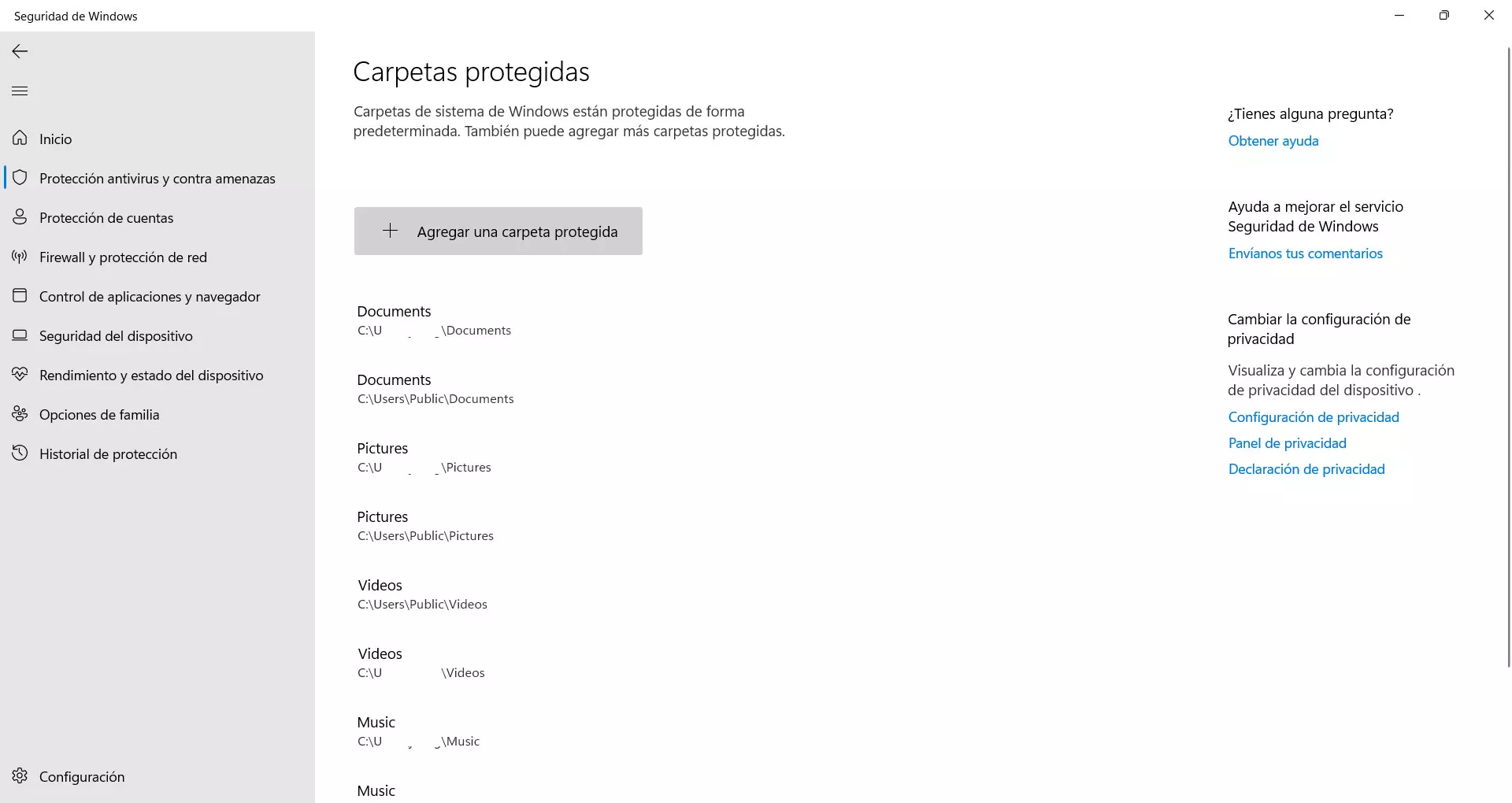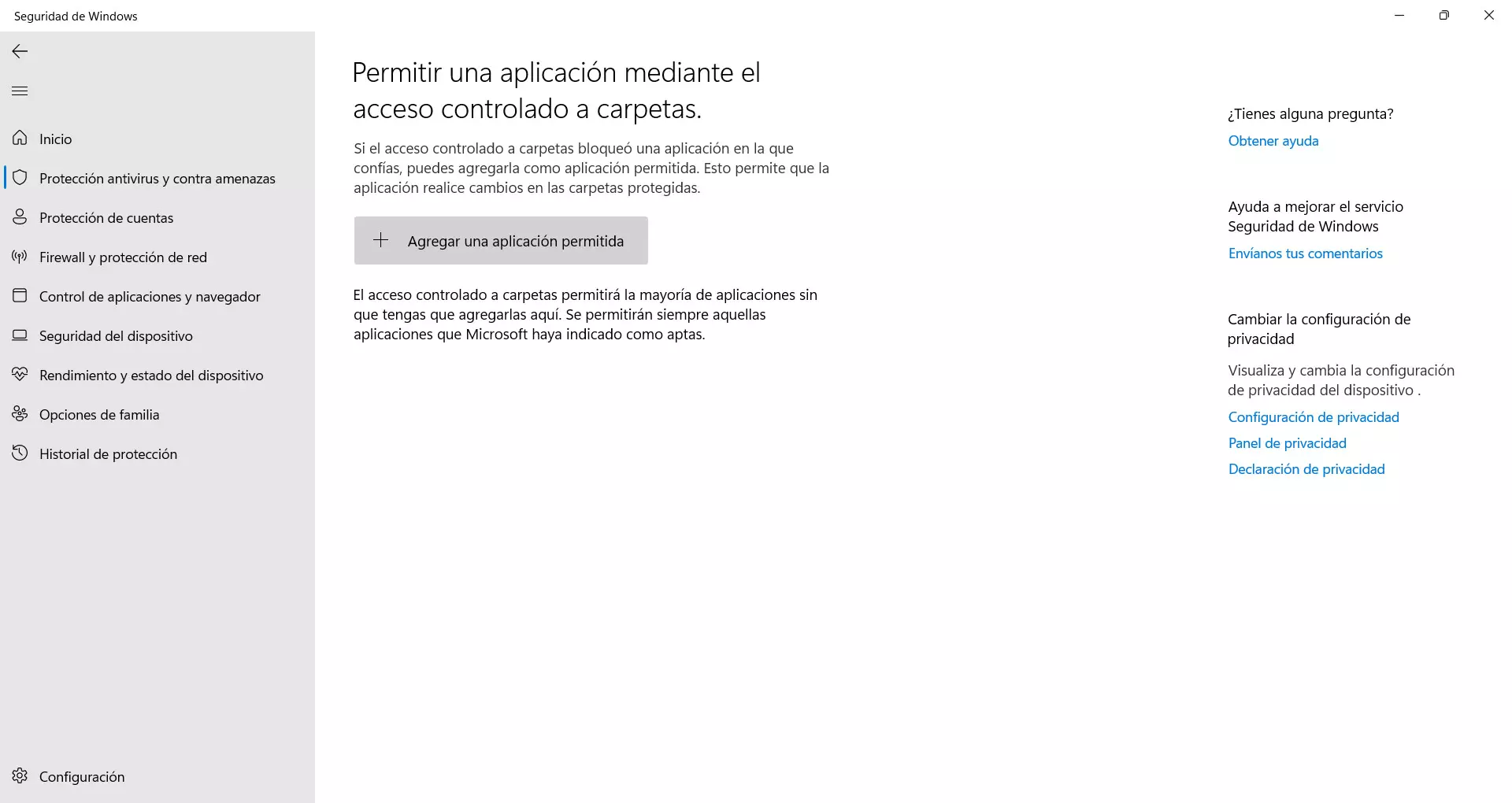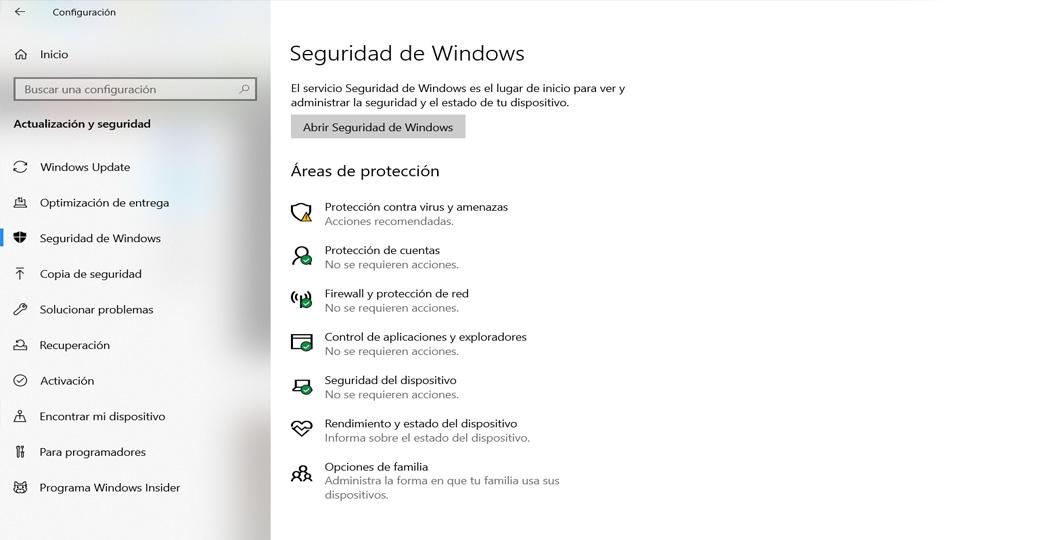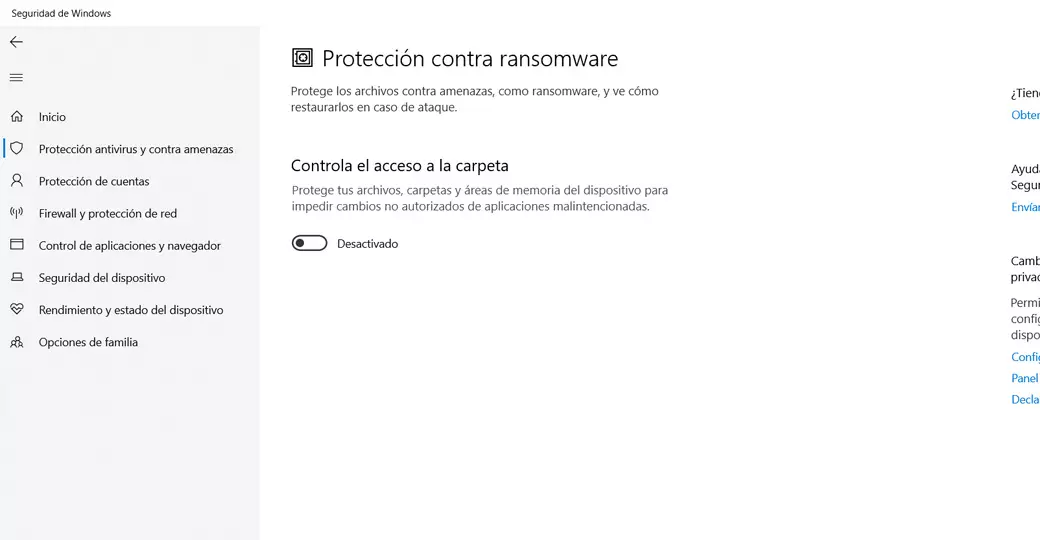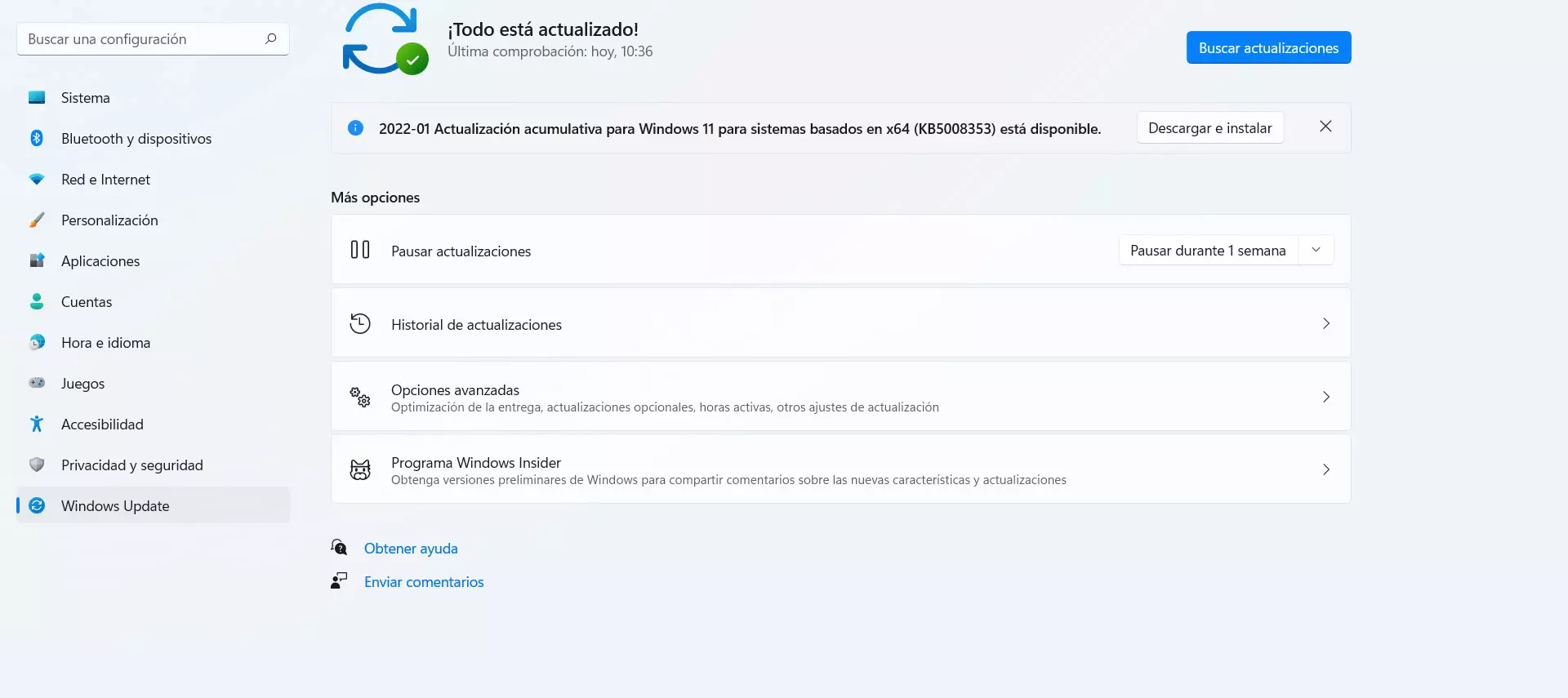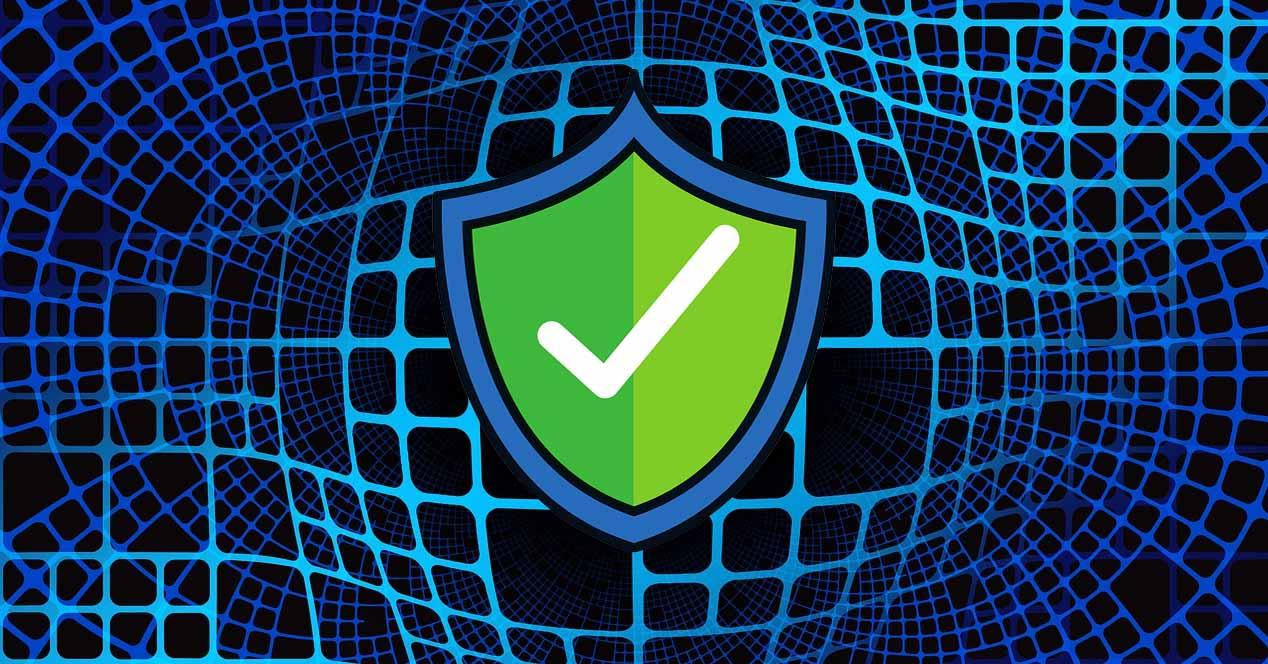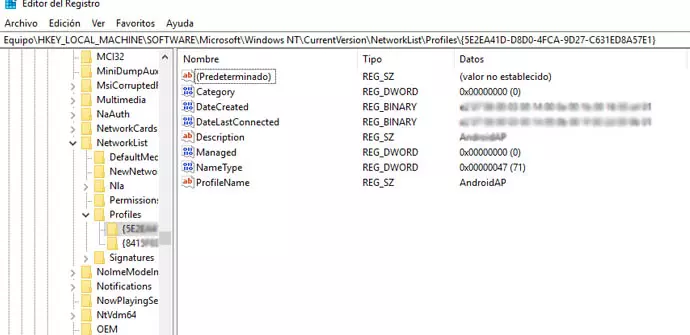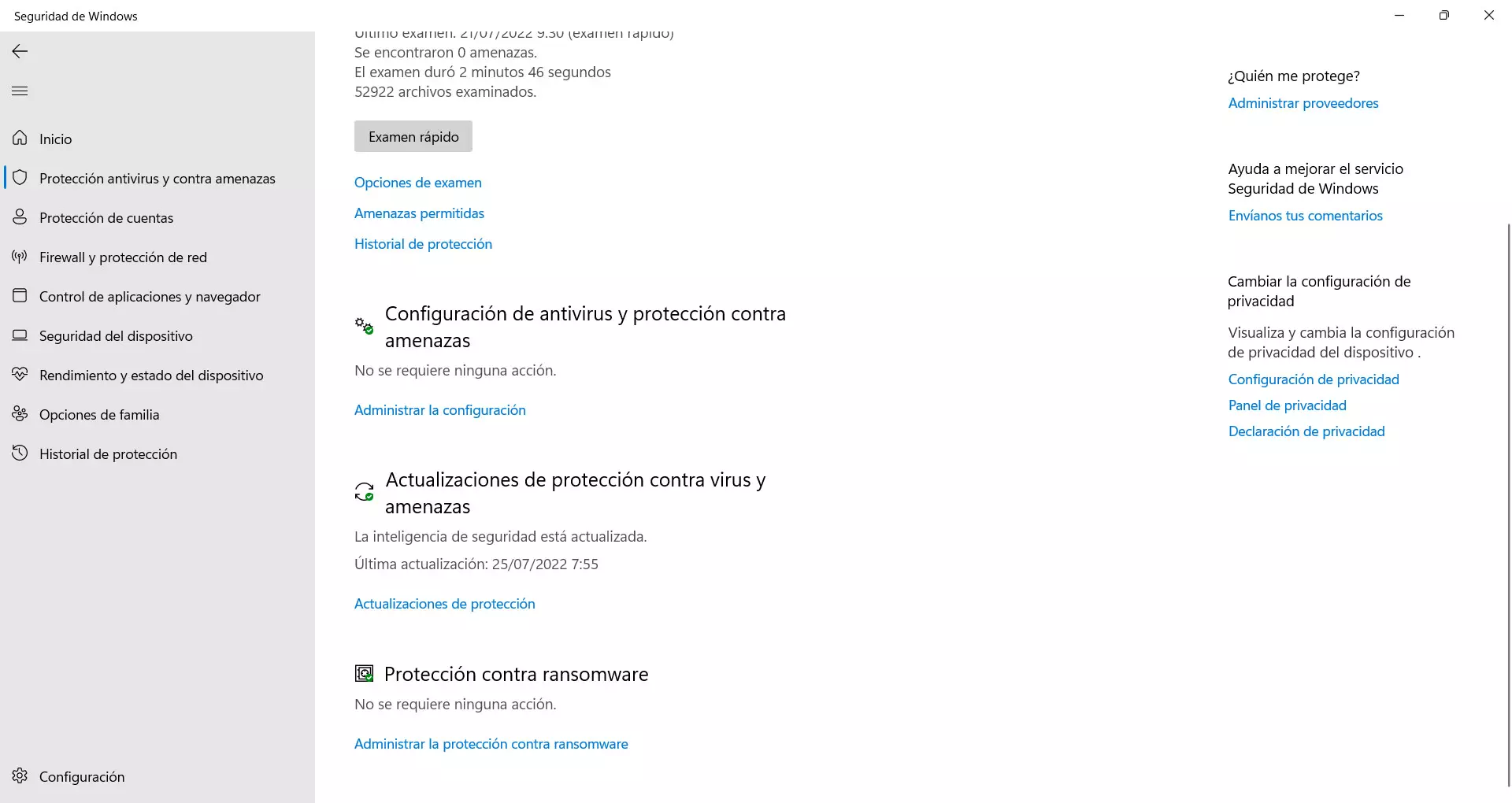
What this feature does is prevent an attacker from maliciously making unauthorized changes. For example, as is the case with ransomware, you would not be able to encrypt files with a password.
How to activate it in Windows 11
You can activate this Windows anti-ransomware feature in a very simple way. To do this, you have to follow the steps that we are going to mention and from there you will be able to better protect some system folders and thus prevent an attacker from encrypting the files and forcing you to pay a ransom to recover them.
The first thing you have to do is go to Start, search for windows security and you open it. There you will find different options and the one that interests you is the Antivirus and Threat Protection. You click and a new window will open where some functions and parameters will appear that you will be able to modify. You have to scroll down to the option Ransomware Protectionwhich you will see at the bottom.
You will see that by default the box of the Windows ransomware protection. You just have to hit enable. A pop-up window will appear with a message that you have to accept so that the changes are made correctly and it is configured.
When you do this you will see three options appear below. You will see the option for Crash history, Protected folders and Allow an app to access one of the controlled folders. The one you are most interested in is Protected folders. If you click there, the ones that are protected by default will appear, which are some of the most used in the system and, therefore, the ones that cybercriminals can attack the most.
However, you can add any folder that interests you. To do this you just have to click on the option above Add a protected folder. Windows explorer will open and you will only have to select the corresponding path and it will be added to that list.
You’ll also see the option to Allow an app to access one of your watched folders. If you click there you can select a program to which you are going to grant special permissions.
Steps to enable it in Windows 10
If you use Windows 10, the immediately previous version, you will also be able to configure the ransomware protection. The steps to follow are similar and you will be able to protect your folders so that it is more difficult for cybercriminals to infect the system and later ask you for money to recover the documents.
In this case you have to go to Start, go to Settings, enter Update and security and there you access Windows Security. You can also search directly windows security and access from Start. There you will see different options on the screen that opens and you will be able to manage the protection of the Microsoft system.
When you are in that section you have to click on Protection against viruses and threats. Of all the options that will appear you have to click on Manage ransomware protection.
By default you will see that this feature is disabled, but you can easily activate it. Just click the button to enable it. A message will appear to confirm the permissions and you will have to accept it. From that moment the function will be enabled.
From there you can add allowed applications, if you want them to have access to the protected folders. Likewise, when you give this option you will have to confirm the changes. You will also be able to see the blocking history at all times, to have greater knowledge.
Additional tips to avoid ransomware
Activate protection Windows anti-ransomware it does not mean that we are already protected. It is simply one more function that will help improve security, but other factors come into play that you must take into account. For this reason, we are going to give some additional tips to be protected from this type of threat.
Avoid errors
The main thing is to avoid making security mistakes. It is essential to keep the common sense, since hackers will always need us to make a mistake. For example, they may need us to click on a malicious link, download a file or install something.
Therefore, always avoid making mistakes of this type. Keep common sense and that will help you not only to be protected from ransomware, but also to avoid many of the security threats that can come through the network and affect your devices, whether they are with Windows or with another system.
keep everything up to date
Of course, another very important point is to have everything updated correctly. There are many vulnerabilities that hackers can exploit. There could be bugs in the system that they are going to use to sneak some kind of virus or get to control the functions and act as if they were the legitimate user.
In the case of Windows, to update it you have to go to Start, enter Settings and go to Windows Update. It will automatically start looking for new versions and, if there are any, it will install them. This should be reviewed periodically to avoid security problems.
Good security programs
On the other hand, beyond activating Windows anti-ransomware protection or not, you must have a good security program. Microsoft Defender itself is a good solution, but you will find many more available online, such as Avast or Bitdefender. All of them will help you improve protection.
You will find both free and paid options. It is important that you inform yourself well before installing any security tool, since it is useless to add one that is not really going to protect you correctly.
In short, as you can see, you have the option to enable the anti-ransomware function in both Windows 10 and Windows 11. It is important to be protected and improve security. But you will also have to take other additional measures to really be fully protected.