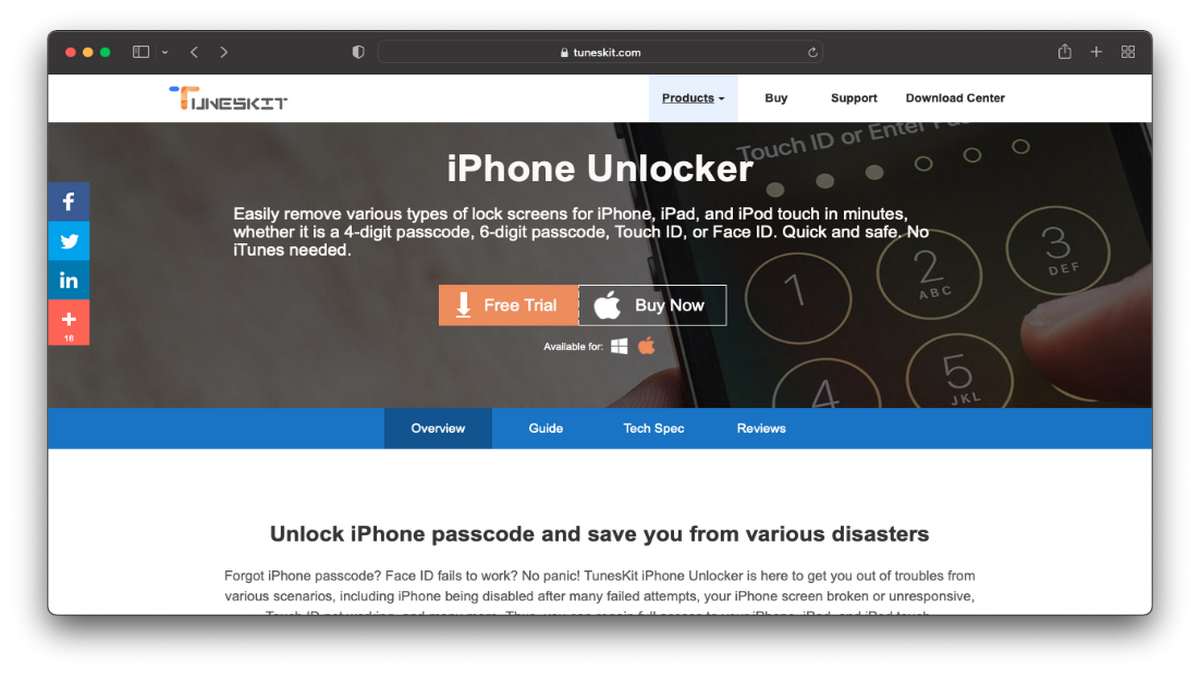If your iPhone is stuck in a boot loop, don’t panic! There are a few things you can try to fix the issue. First, try restarting your iPhone. If that doesn’t work, try resetting your device to factory settings. If all else fails, you may need to contact Apple for support. In this blog post, we’ll walk you through each of these steps so you can get your iPhone up and running again.
Why does my iPhone get stuck in a boot loop?
If your iPhone gets stuck in a boot loop, it means that your iPhone is stuck on the Apple logo and can’t boot up properly. This can happen for a variety of reasons, but usually, it’s because of a software issue. If your iPhone is stuck in a boot loop, you can try restarting it, force restarting it, or restoring it from a backup. If none of those things work, you may need to take it to an Apple Store or an authorized Apple service provider to get it fixed.
Fix 1: Drain Your Phone’s Battery
If your iPhone is stuck in a boot loop, the first thing you should try is draining your phone’s battery. To do this, simply turn off your phone and let it sit for at least an hour. This will allow the battery to fully discharge and hopefully fix the problem.
If your phone is still stuck in a boot loop after draining the battery, don’t worry. There are a few other things you can try.
Fix 2: Force Restart Your iPhone
If you’re stuck in a boot loop, the first thing you should try is a force restart. To do this, press and hold the power button and home button simultaneously until the Apple logo appears. This will usually fix the problem and get your iPhone up and running again.
Fix 3: Use TunesKit iOS System Recovery Tool
If you are experiencing an iPhone boot loop, it can be a frustrating experience. But don’t worry, there are some things you can do to fix it. One option is to use the TunesKit iOS System Recovery Tool.
This tool can help you fix your iPhone by downloading the latest iOS firmware and then repairing any corrupted system files. It is a relatively simple process and should only take a few minutes.
Here’s how to use the TunesKit iOS System Recovery Tool:
1) Download and install the tool on your computer.
2) Connect your iPhone to your computer using a USB cable.
3) Launch the tool and select “Standard Mode” from the main interface.
4) Click “Start” to begin fixing your iPhone.
5) The tool will download the latest iOS firmware and repair any corrupted system files.
6) Once it is finished, your iPhone should be working properly again.
If you’re looking for an easy and effective way to fix your iPhone, give TunesKit iOS System Recovery Tool a try.
Fix 4: Update iOS Software
If your iPhone is stuck in a boot loop, it means that the operating system (iOS) is not able to load properly and keep the phone running. This can happen after you update your iOS software, or if something is wrong with the iOS itself. To fix this, you will need to update your iOS software.
To do this, connect your iPhone to a computer with iTunes installed. Then, select your iPhone in the iTunes window and click on the “Check for Update” button. If an update is available, download and install it. Once the update is installed, restart your iPhone and see if it’s still stuck in a boot loop.
Fix 5: Remove the SIM Card
If your iPhone is stuck in a boot loop, one of the first things you should try is removing the SIM card. This can sometimes help to resolve the issue. To remove the SIM card, simply follow these steps:
1. Turn off your iPhone and remove the SIM tray.
2. Use a paperclip or other small object to eject the SIM card from the tray.
3. Reinsert the SIM tray into your iPhone and turn it on.
If removing the SIM card doesn’t fix the issue, you can try another troubleshooting step.
Fix 6: Restore Backup if You have
If your iPhone is stuck in a boot loop, it may be because you have a corrupt backup file. To fix this, you can restore your iPhone from a previous backup.
1. Connect your iPhone to your computer and launch iTunes.
2. Select your iPhone from the devices menu in iTunes.
3. Click the “Restore” button in the Summary pane.
4. Select the most recent backup of your iPhone from the list and click “Restore.”
5. Once the restore process is complete, your iPhone will restart and should no longer be stuck in a boot loop.
Fix 7: Factory Reset iPhone through iTunes
If you’ve tried all of the other fixes and your iPhone is still stuck in a boot loop, then you may need to try a factory reset. This can be done through iTunes on your computer. First, make sure that you have the latest version of iTunes installed. Then, connect your iPhone to your computer with a USB cable. Once it’s connected, open iTunes and select your iPhone from the list of devices.
In the Summary panel, click on the “Restore iPhone” button. You’ll be prompted to confirm this action – go ahead and click “Restore” again. This will erase all of the data on your iPhone, so make sure that you’ve backed up any important files first. Once the process is complete, your iPhone will restart and should be back to normal.
Conclusion
If you’re stuck in a boot loop with your iPhone, don’t panic! There are a few things you can try to fix the problem. First, try restarting your phone. If that doesn’t work, try resetting your phone to its factory settings. If neither of those options works, you may need to take your phone to an Apple Store or an authorized repair center. Whatever you do, don’t give up hope — there’s a way to fix your iPhone and get it working again.