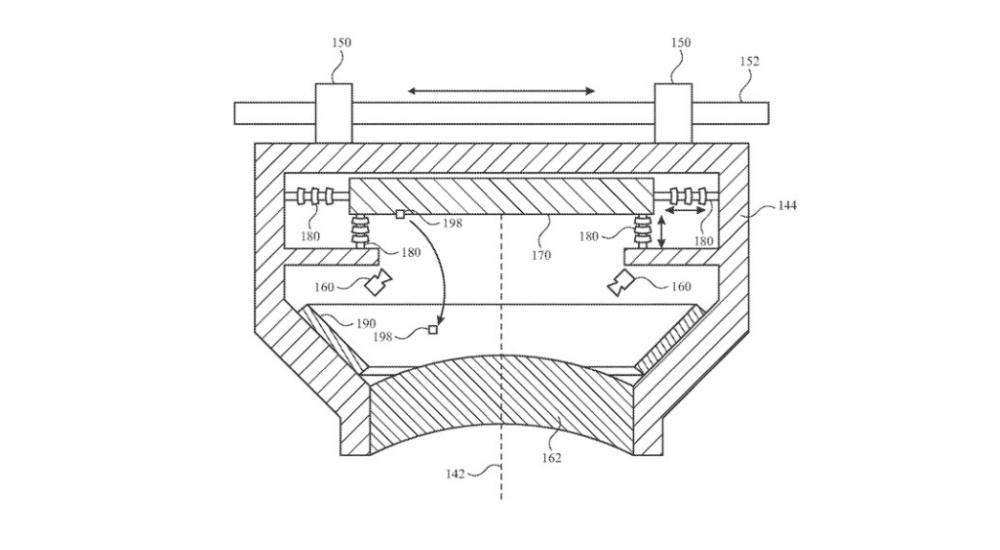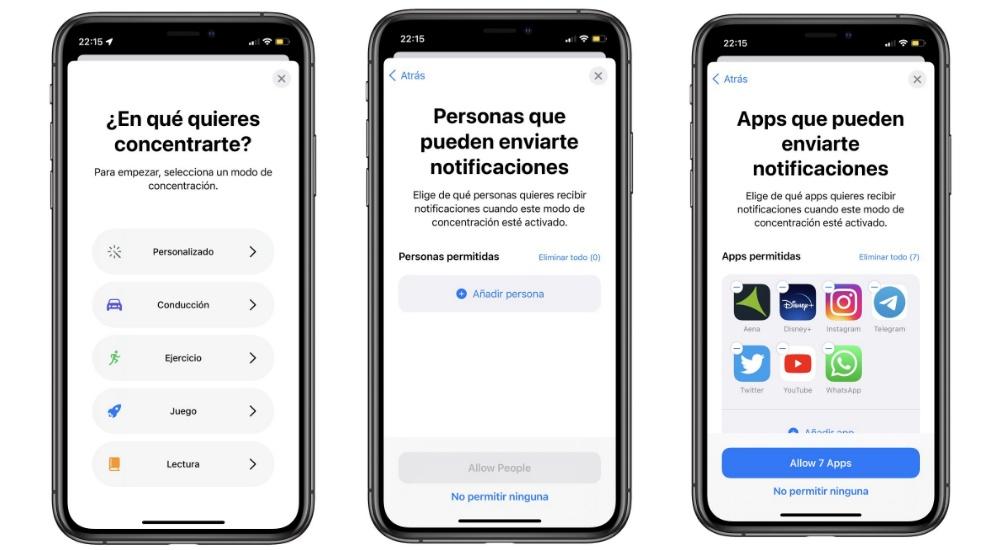More and more users want to install a VPN on our devices, since it offers us much more private browsing, an aspect that increasingly worries citizens in a world that is so connected, virtual, and with more and more dangers lurking on the Internet. For this reason, in this articleLet’s see how you can install a VPN on your Mac.
Before diving into this article, it is important to remember that a VPN It consists of sending the traffic that you are generating on the Internet to a special server, and that your activity on the Internet is not only private, but it seems that you are connected in another part of the world under a closed system. In addition, it is a service that has a very low cost, and that you can install it in your entire ecosystem with a single payment, since there are some alternatives that offer you up to 6 devices.
How to install a VPN on your Mac?
The process is similar on most VPNs, due to the fact that, on all of them, you have to register and choosing the trial period or the subscription plan that you are going to implement on your devices. However, in this article we are going to focus exclusively on Macs, whose download and installation process is similar the one you do when you are going to install an internet app.
Once downloaded, we have to log in with our and a window appears where we have to indicate where we want to connect The VPN application itself will determine what the best site for this, although we can determine the one that interests us the most.
Determined the location, we will be generating a pexclusive VPN profile for us with a specific location. If the site you have recommended does not convince us, we can choose any of the servers that the company that you have hired have all over the world. Of course, these servers will change depending on the platform, as is logical.
Customize the VPN
Then, in most VPNs, a sidebar appears where we can determine which are the favorite servers, all the servers to which we have access or what our dedicated IP is like. In addition, we also have some special servers for downloading, as well as specific servers for streaming.
If we select a new server, we will get a pop-pup where we have to Allow the operation of said server on the Mac. Automatically, we will be connected to a new server in the country we have chosen. In the event that we want to stop this connection, click on the shutdown or stop button and the encrypted browsing automatically stops.
Finally, it is important to know what are the preferences or settings of your VPN. In it, you have access to updates, protocol change options and MTU. Also, you can try the new betas of the VPN, which personally, I would not do. In addition, we also have the option to block content to prevent the arrival of ads and advertising when you visit a web page.
The entry How to configure a VPN on your Mac was first published on La Manzana Mordida.