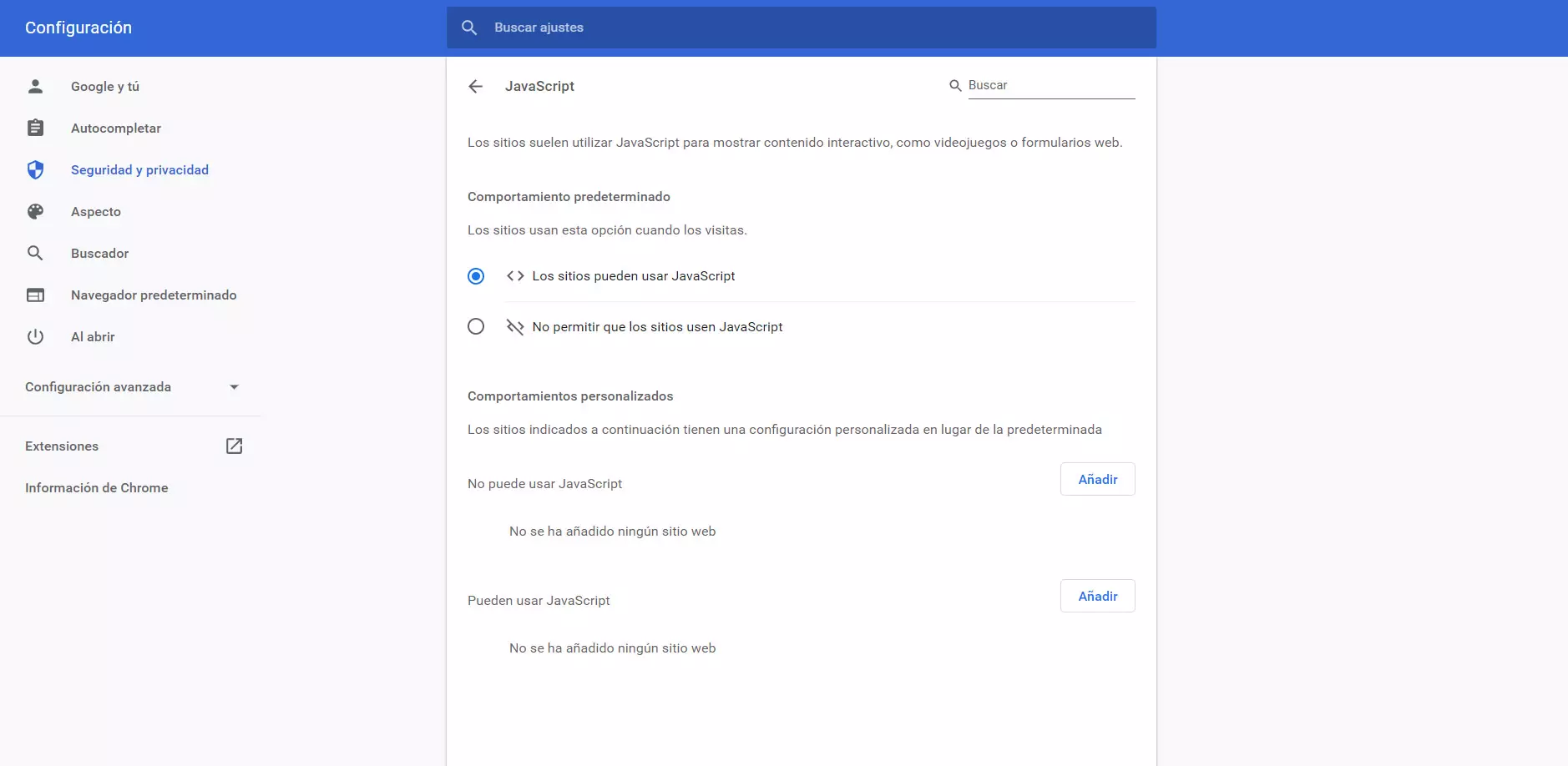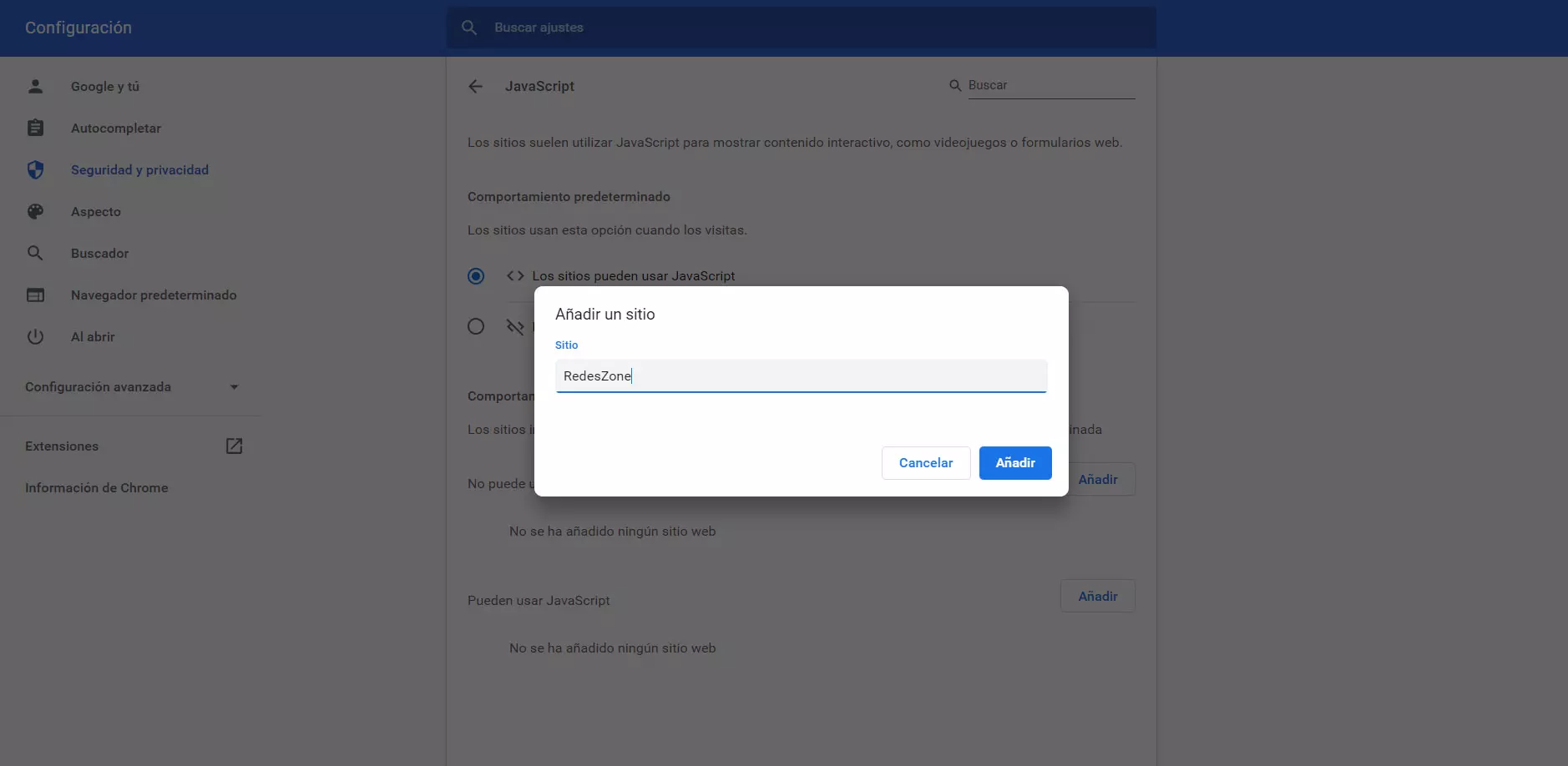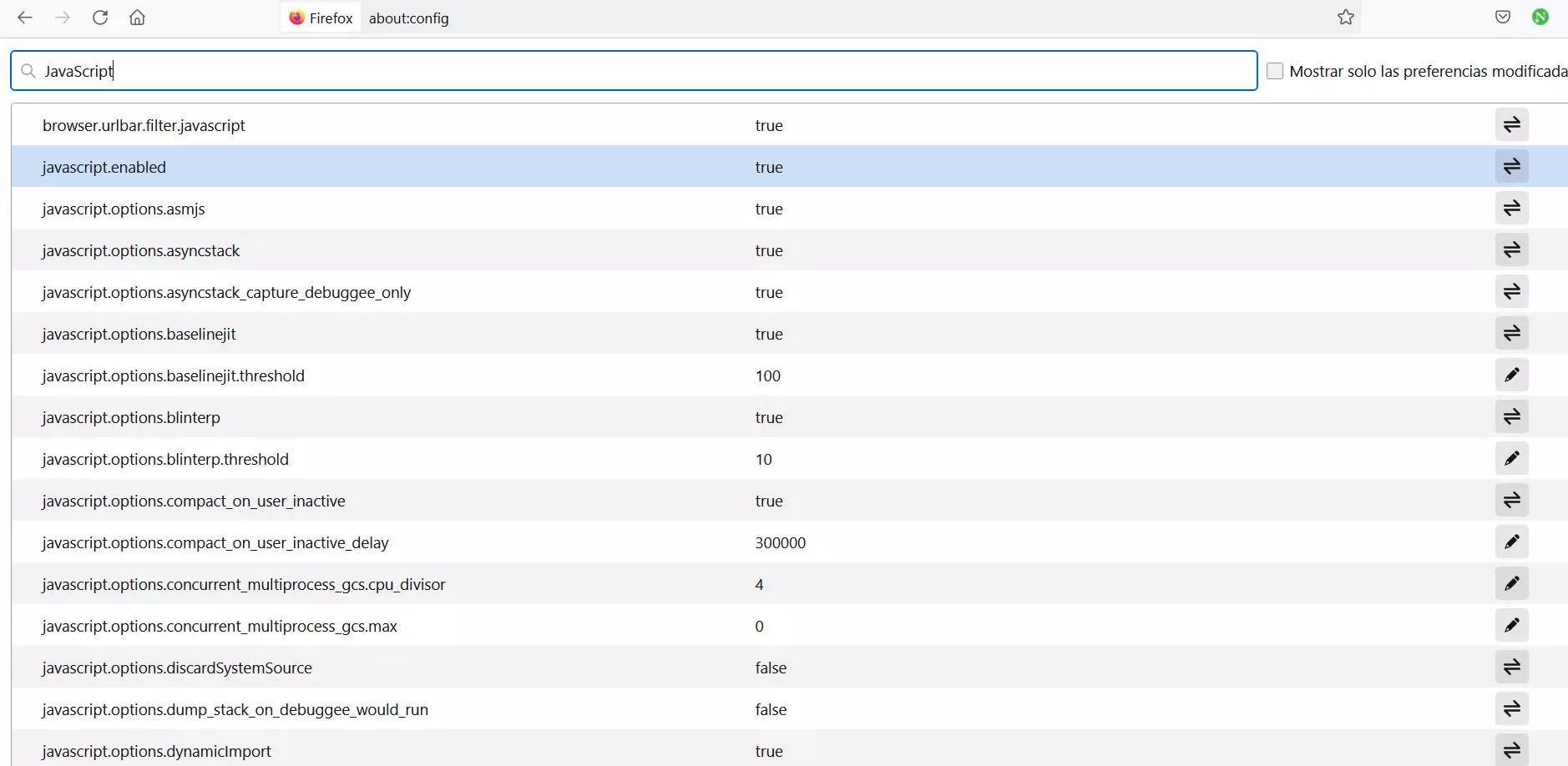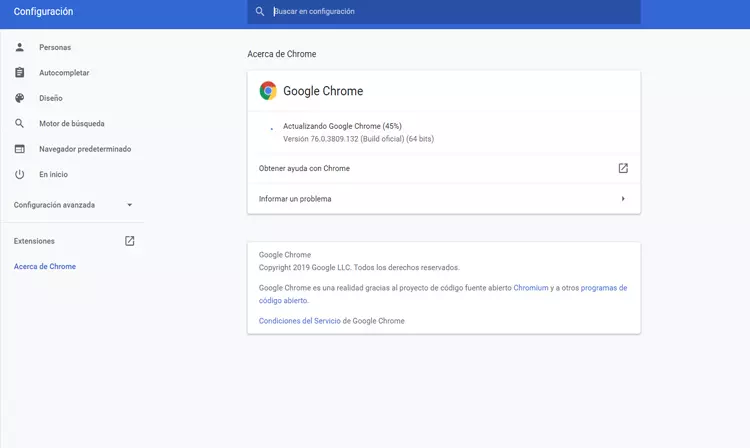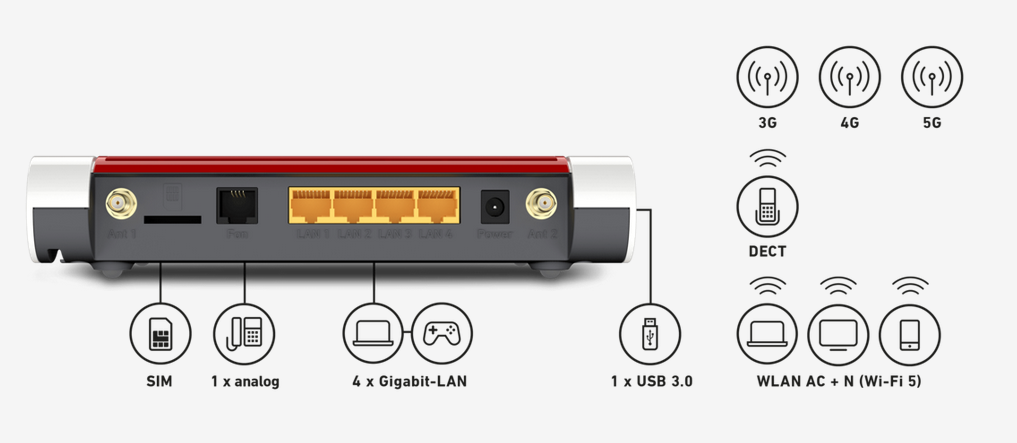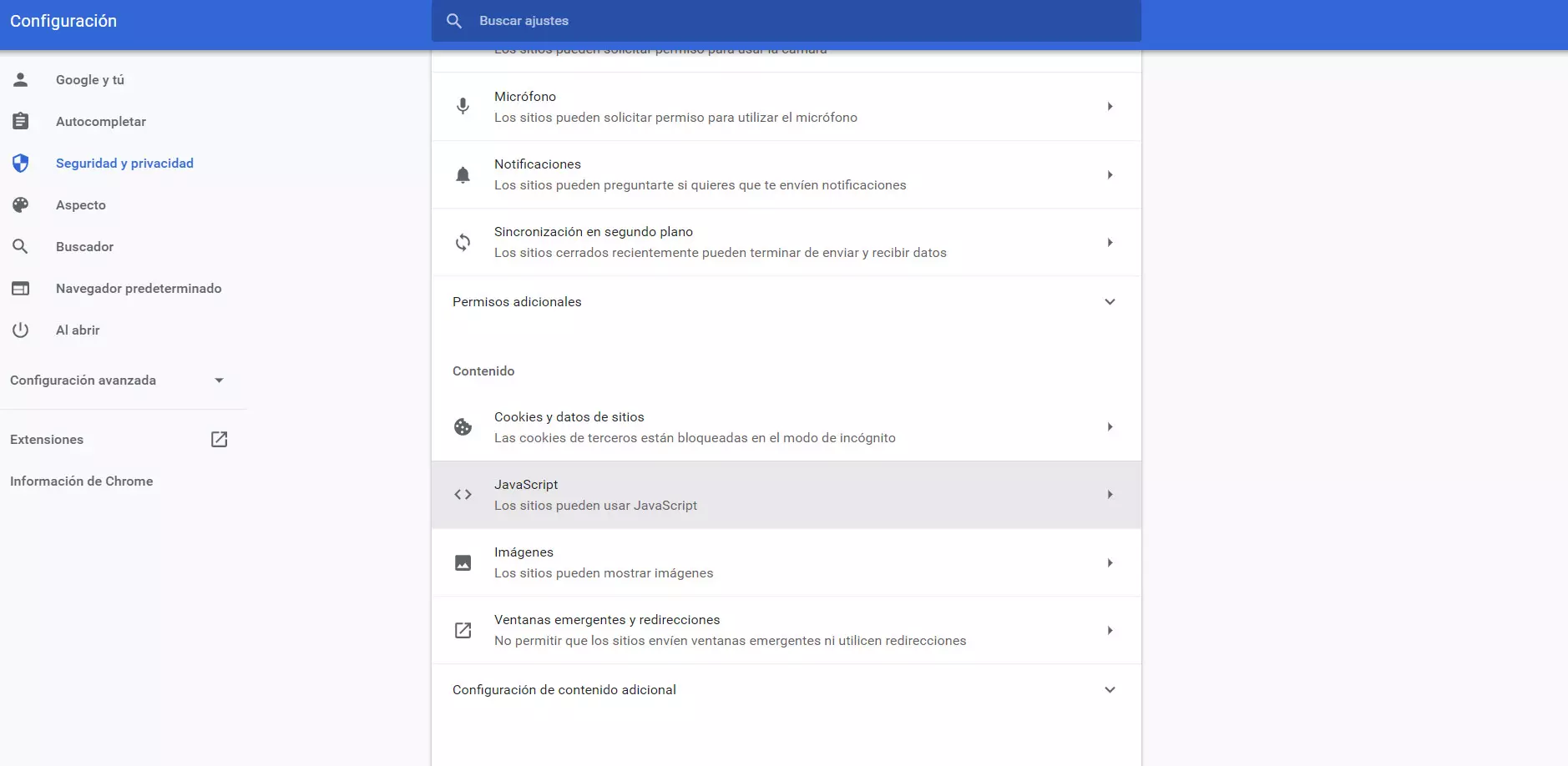
Steps to enable or remove JavaScript in Chrome
First of all we are going to explain how we can enable or remove JavaScript in Google Chrome. It is very simple and we only have to carry out a series of steps that we are going to see. The first thing, yes, is to have the latest version installed. In this way we will avoid security problems and also failures that may appear when changing any configuration parameter.
To disable JavaScript in Google Chrome we have to go to the menu on the top right. You have to enter Privacy and Security, go to Site Settings, enter the Content section and, there, javascript.
There you will see that it comes enabled by default, unless you have previously removed it. You’ll see the two checkboxes for sites to be able to use JavaScript or for it to be disabled for all pages. You will simply have to check the corresponding box, the one that interests you, and the changes will be saved automatically.
In case you want to reverse this action, you will only have to follow the same steps again and turn JavaScript on or off again in Chrome.
Mark which sites to activate it for
What if you only want certain sites to use JavaScript and others not? You can also easily do it in Chrome. In fact, right below where we turn JavaScript on or off for everyone, you’ll see the option to add websites whether or not they use this feature.
You will simply have to click Add and there go putting the different web pages that you want to add to one or another list. You save the changes and you’re done. Likewise, at any time you can remove any site from the list, add others, etc. It is a simple and fast process.
How to do it in Firefox
MozillaFirefox it also allows you to enable or disable JavaScript in the browser. The process is also simple and fast. Likewise, it is important that you always have the latest version installed and thus avoid problems when you go to touch something in the configuration that may fail.
In this case, what we are going to do is execute about:config in the address bar. It will ask for confirmation and we accept. Once there, you will have to search for JavaScript. Many options will appear, but the one that interests us is Javascript.enabled. By default we will see that it is set to True value.
That means that JavaScript is activated when we use Firefox to navigate. To remove it we simply have to double click and we will see that the value changes to False. When that happens, JavaScript automatically stops being disabled for the websites we enter.
It is advisable to restart the browser for the changes to take effect correctly. Just close it and reopen it. Also, if at any time we want to enable or disable JavaScript again, we will only have to follow the same steps again and change the value again.
In short, in both Google Chrome and Mozilla Firefox we can easily enable or disable JavaScript. In addition, in the case of the Google browser we can also add websites to a list for which it will be enabled or disabled as desired.
Tips for safe navigation
We have seen the specific case of how to activate or deactivate JavaScript in the browser. However, there are many security risks that we can run simply by entering a web page. That’s why we want to give some essential tips to avoid problems and navigate safely.
updated browser
A very important point is to have the browser always updated to the last version. This will avoid problems with vulnerabilities and bugs that can alter the proper functioning. We must always have the latest version available, be it Chrome, Firefox or any other program.
In the case of Chrome, to update it you have to go to the menu, click on Google Chrome Help and Information. It will automatically show us the installed version and, if there is a new one available, it will add it. In Firefox and other browsers the process is similar.
Use security software
It is also vital to have a good antivirus installed. This will allow us to eliminate any threat that may reach us when browsing the network. For example, some file that we download by mistake and it is actually a virus or some threat that comes to us by email and that we open with the browser.
For example, a good antivirus is Windows Defender, which is available for Microsoft systems. Other options like Avast or Bitdefender also work very well and help keep the system completely clean and reduce the risk of viruses and threats in general.
official apps
You should always use applications that are official. It is true that sometimes we can find programs on third-party platforms that may have certain additional features and may seem interesting, but in reality that is a security problem and we can be victims of malware entry.
We must apply the same when installing any add-on in Chrome or Firefox. We should always go to the official stores and install the extensions safely to avoid problems.
Common sense
But if there is something important it is the common sense. To browse safely, it is essential to avoid errors such as downloading an attached file that arrives by email and that is actually a virus or opening a program without knowing if it is really reliable or not.
Keep in mind that most cyber attacks will require user interaction to attack. Hence, it is essential not to make any mistakes and to always be protected. For example Phishing is one of the most common and can steal passwords when browsing.