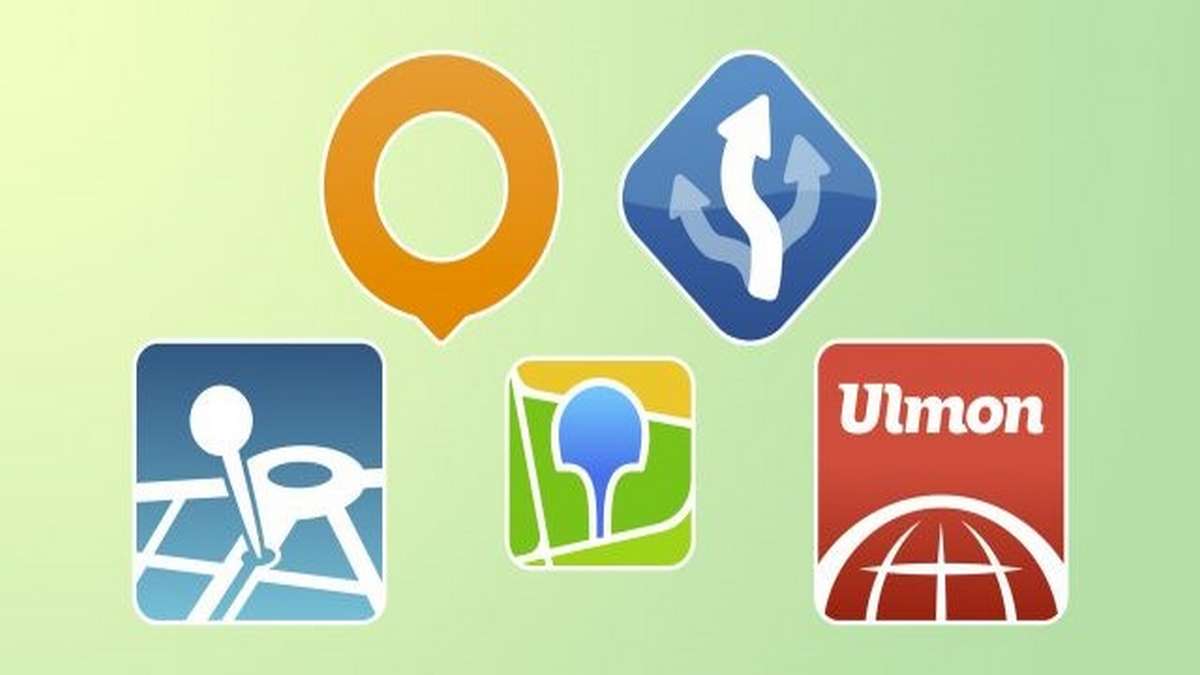Once in a lifetime, we all face the issue of getting stuck on the passcode of our mobile phone. Isn’t it? And we bet a lot of people have no idea about how they can remove the passcode from iPhone with just one click. But don’t worry, with the help of TunesKit iPhone Unlocker, you’ll be able to Unlock iPhone without passcode.
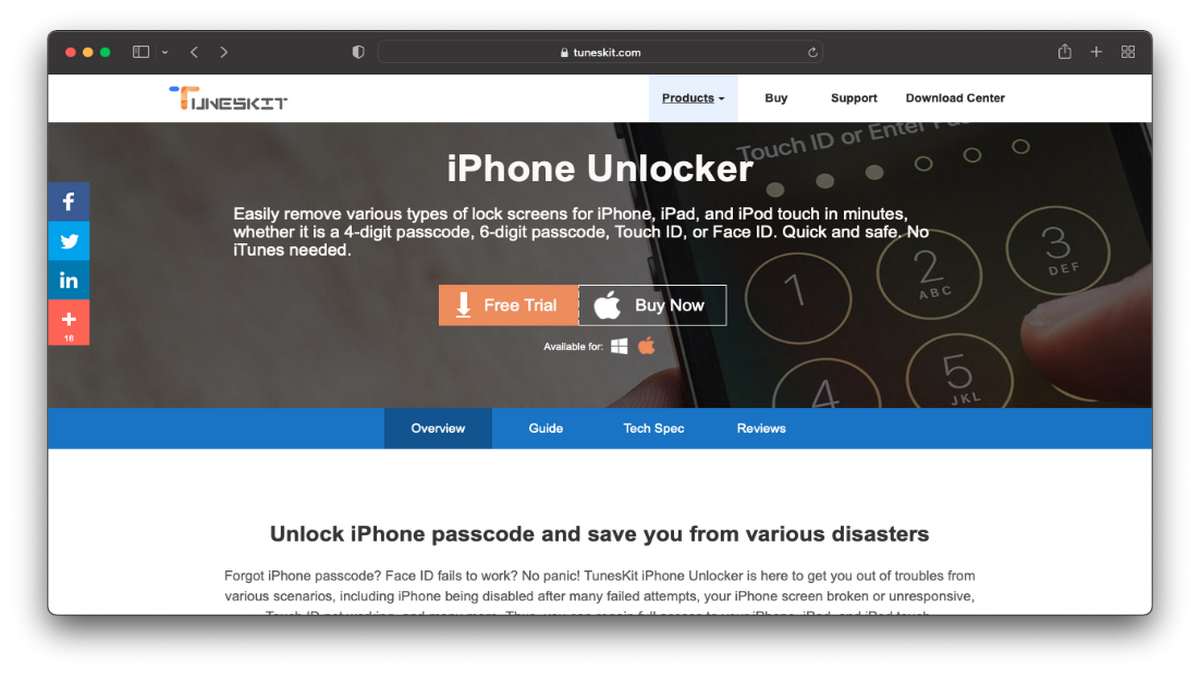
Forgetting the passcode of your iPhone is a lot common mistake that 40% of people do. You can recover from such issues within minutes if you know how. We’ve made it easy for you by demonstrating the whole process through this article.
About TunesKit iPhone Unlocker
TunesKit is software that is designed for unlocking the passcode of your iPhone when you’ve forgotten it and FaceID fails to do its job. It is compatible with all iPhone models, including iPad, and iPod touch.
Not only the passcode but also helps you in cases like your iPhone’s screen broken, Unresponsive screen, Touch ID not working, and so on.
Note: The purpose of this tool is only to unlock your iOS devices when it’s required. Any illegal use of the TunesKit tool is strictly prohibited by the owners. You alone are responsible for any consequences that follow.
Features of TunesKit iPhone Unlocker
You’ll get a lot of features in TunesKit Tool. These features will help you with any kind of problem on your iOS devices like iPhone, iPad, or iPod touch.
Let’s discuss TunesKit Features:
1. Remove All Types of Screen Locks on your iOS Devices
It doesn’t matter which passcode you’ve used on your iOS devices like 4-digits or 6-digits, custom alphabetical passcode, custom numeric passcode, Face ID, or Touch ID. This tool will easily remove all of these passcodes by bypassing them.
2. Factory Reset iPhone without Passcode or iTunes
If you have forgotten your passcode and want to reset your iPhone, you can do it without entering the passcode or iTunes. It’s possible only because of the TunesKit iPhone Unlocker. This factory reset with TunesKit can be done on all iOS devices. It helps you in keeping your personal information safe.
3. Compatible with All iOS Devices & Versions
The best thing about the TunesKit tool is its compatibility with all iOS devices as well as iOS versions. It supports even the latest version of iOS. This allows you to unlock the passcode of your old iPhones and also, the latest ones.
Bypass iPhone Passcode in 3 Easy Steps
With three easy steps, anyone can unlock the passcode of their iOS devices. TunesKit iPhone Unlocker doesn’t require technical skills. This gives you a free hand to unlock your passcode with one touch.
- Connect your iOS device to your computer.
- Download the firmware and verify it.
- Remove the passcode from iPhone.
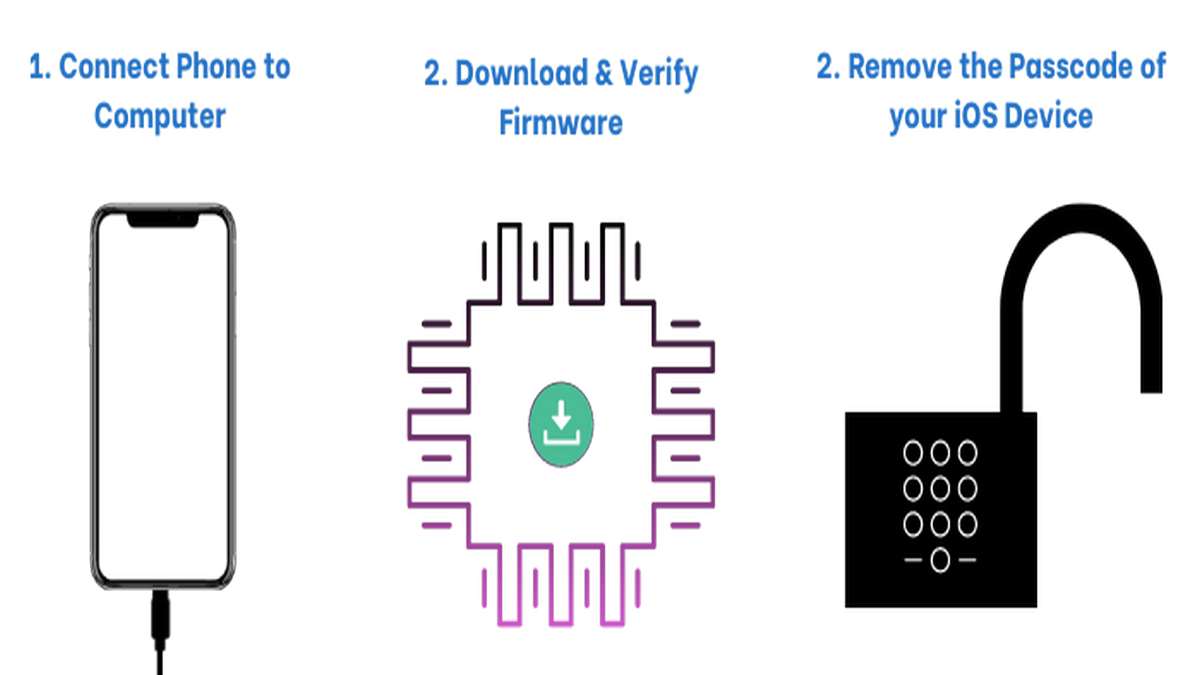
How to Use TunesKit iPhone Unlocker?
It’s a straightforward process. Even non-tech people can do it by reading the instructions carefully. Read the usage guidelines for TunesKit iPhone Unlocker…
Step 1: First, download the TunesKit on your Windows or Mac from their official website.
Step 2: After the installation, open the TunesKit tool on your computer.
Step 3: Plug your iOS device into the computer.
Step 4. Download the firmware of your iOS device from that tool and verify it.
Step 5: Remove the passcode from your iOS device.
For better understanding via visuals, kindly follow the video:
Pros & Cons of TunesKit iPhone Unlocker
PROS
- Easily remove your passcode from iOS devices.
- Remove all types of passwords like the numeric, alphabet, Face ID, or Touch ID.
- Compatible with all iOS devices and iOS versions.
- Straightforward to use even for non-techies.
- Available for Windows and Mac devices.
CONS
- All of your data will be wiped after removing the passcode.
How to Remove Passcode from the iPhone?
TunesKit iPhone Unlocker has made it easy to remove the passcode from your iOS devices like iPhone, iPad, and iPod touch. With one click, you’ll be able to remove your passcode or any other style of lock, such as alphabetical, numeric, Touch ID, or Face ID.
To unlock iPhone without a passcode, connect your iPhone or any other iOS device with your computer. Make sure you’ve installed the TunesKit software on your computers like Windows or Mac.
After connecting with your computer, open the TunesKit and start downloading the firmware that matches your device, and verify it. Then you’ll be able to able to login into your iPhone without having to enter any passcode.
You will lose the data inside of your iOS device after you’ve unlocked the passcode. However, it will be necessary for you to unlock it.
How to Unlock the iPhone without Passcode?
The Unlocking of an iPhone without the passcode involves 3 different steps. These steps are easy to follow even if you’re a non-tech. Keep in mind that all these processes involve the loss of data inside your iOS devices.
1. Unlocking via iOS 15.2 or Later
You must be running on iOS 15.2 or later and know your Apple ID and Password to use this method.
- Keep on entering the wrong password until there’s a security lockout for a few minutes, like 15 minutes or more.
- After there’s a security lockout, you’ll have the option “Erase iPhone” on the bottom-right corner. Tap on it.
- After that, you’ll be prompted for your Apple ID and password.
- Enter your Apple ID credentials and then follow the methods for reset.
- Now, your iPhone has been reset and you can unlock it without having to enter the passcode.
2. Unlocking via iCloud
We all know that Apple provides tracking of your iPhone via iCloud if it’s lost somewhere. And with the help of this, you can locate your iPhone’s accurate position.
However, there’s an additional option along with the tracking inside iCloud which is “Erase iPhone”. This option is given by Apple in case your iPhone is stolen and you’ve confidential information inside of it.
To prevent the leak of such information, you can opt for Erase iPhone via iCloud. But you can use this option for unlocking the passcode of your iPhone. Read the instruction below for further details…
- Go to Apple iCloud website and log in with your Apple ID, which is associated with the iPhone that you want to unlock.
- Now, locate your iPhone and then you’ll see the option Erase iPhone.
- Click on erase and then your device will be wiped automatically.
3. Unlock your iPhone with TunesKit.
Follow the instructions below for unlocking via TunesKit…
- Download TunesKit and install it on your computer.
- Connect your iOS device with your computer.
- Download the latest firmware and verify.
- Now, you can unlock your iPhone without the passcode.
Conclusion
TunesKit iPhone Unlocker is a great way to remove your passcode and access your device again. It is easy to use and can be completed in minutes. If you are locked out of your phone, or just want to remove the passcode for convenience, TunesKit iPhone Unlocker is the perfect solution.