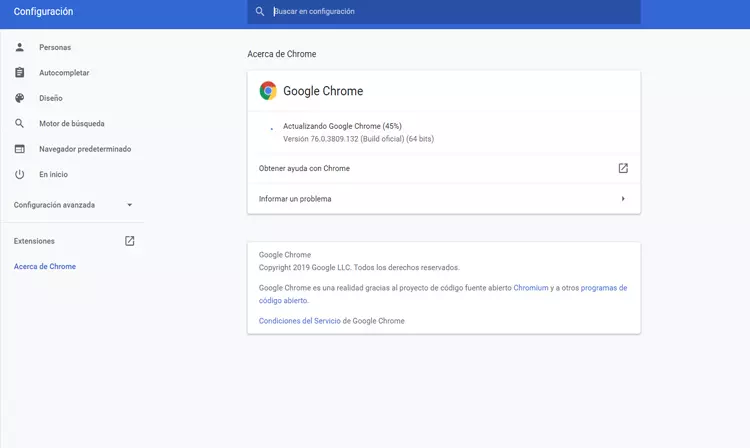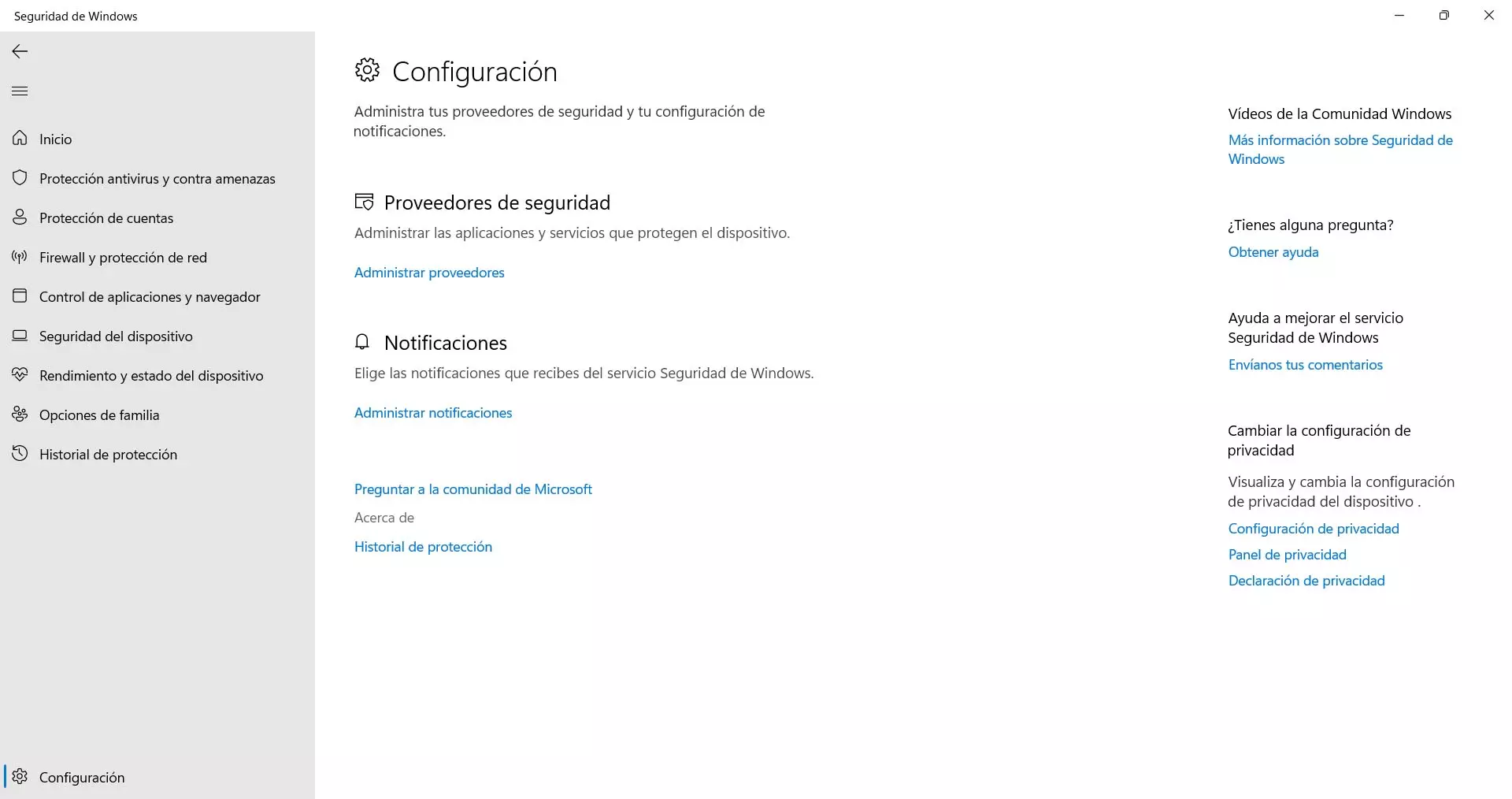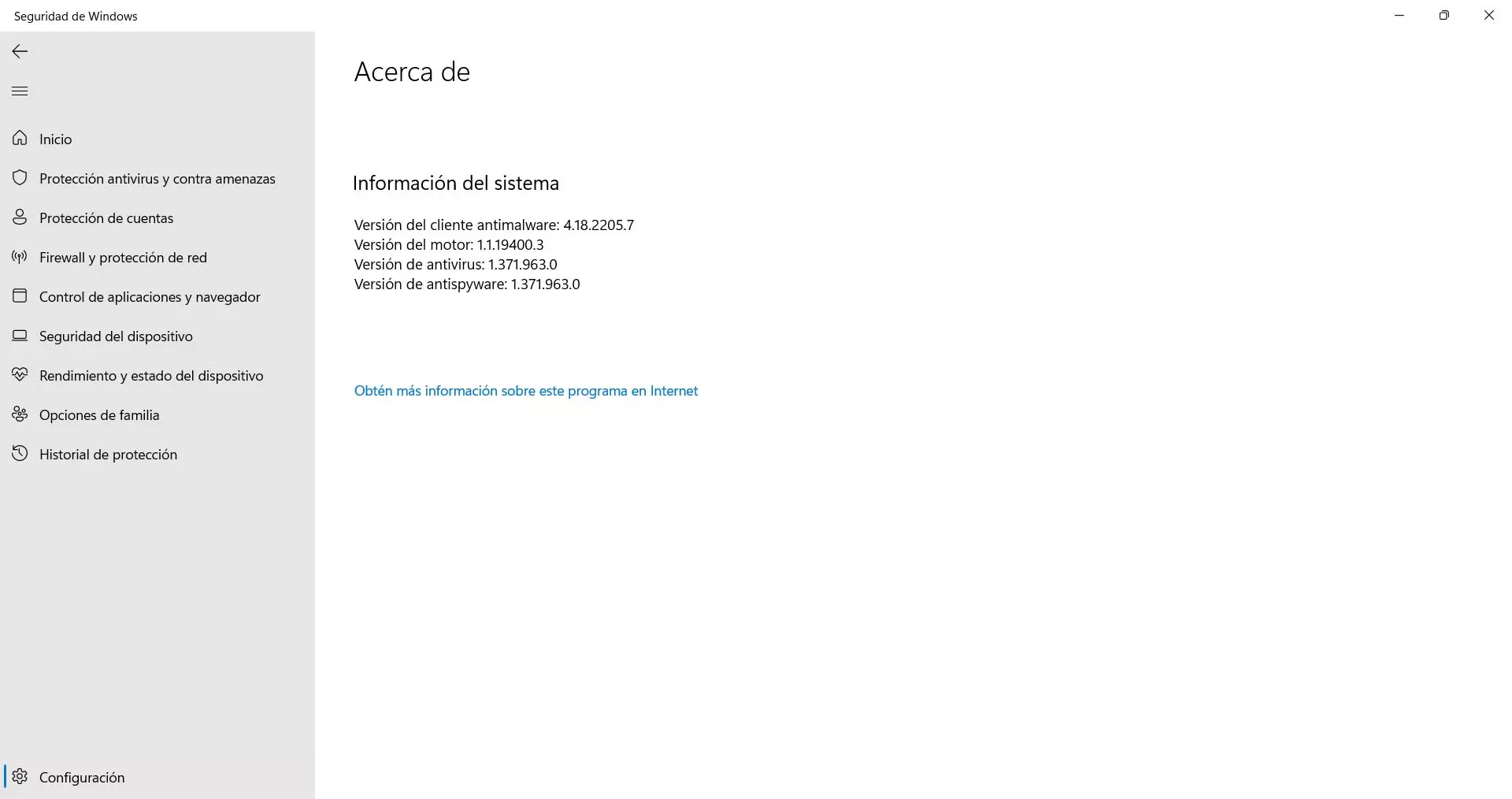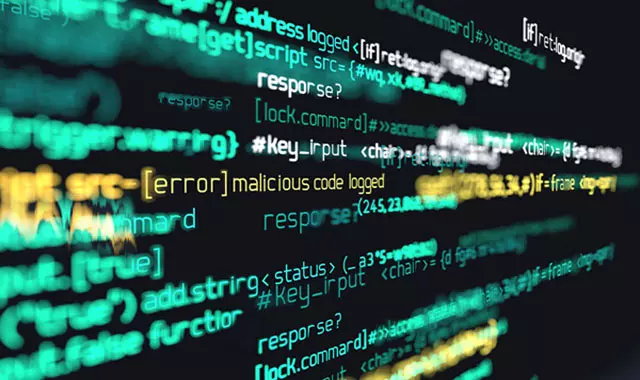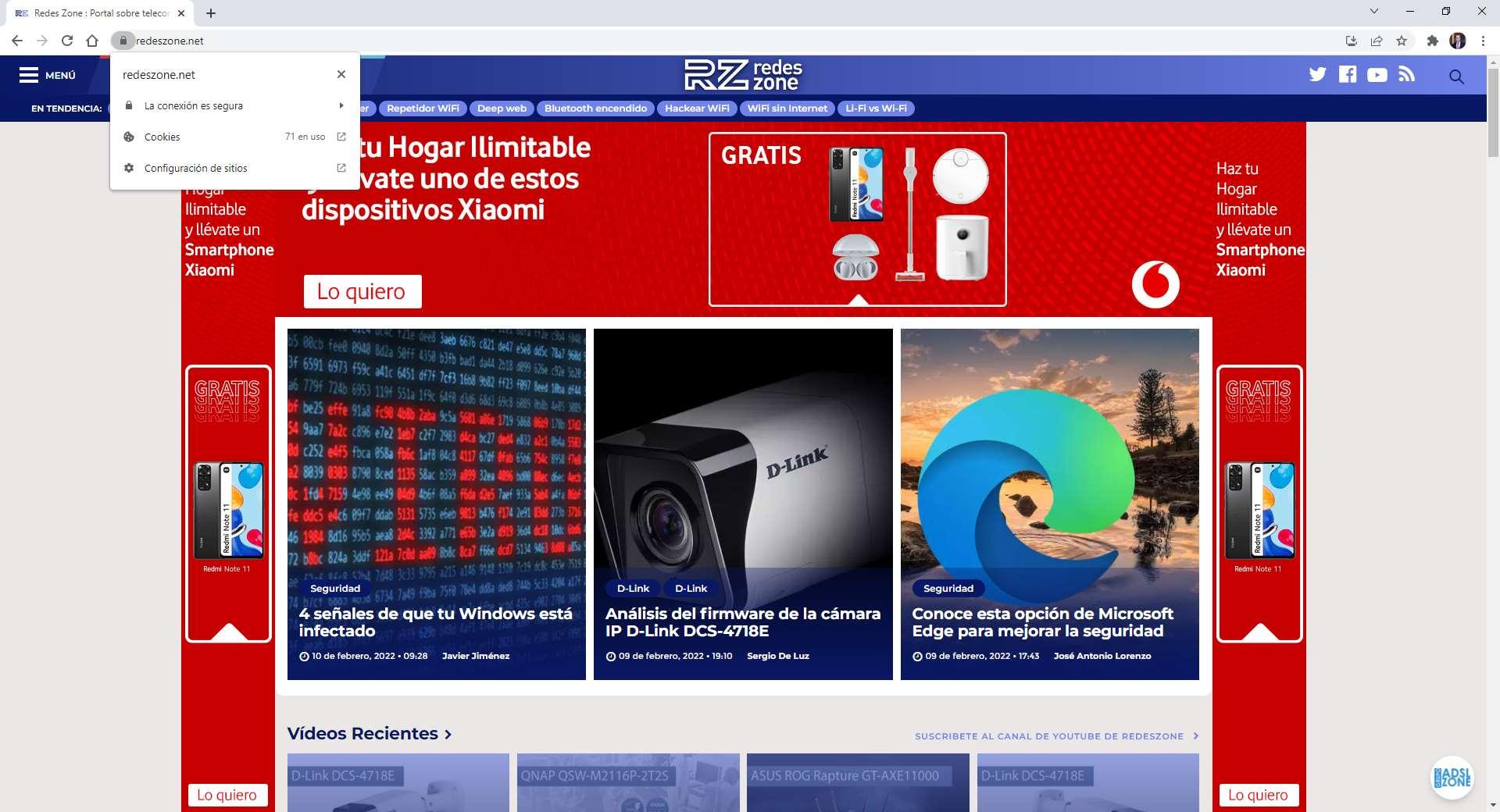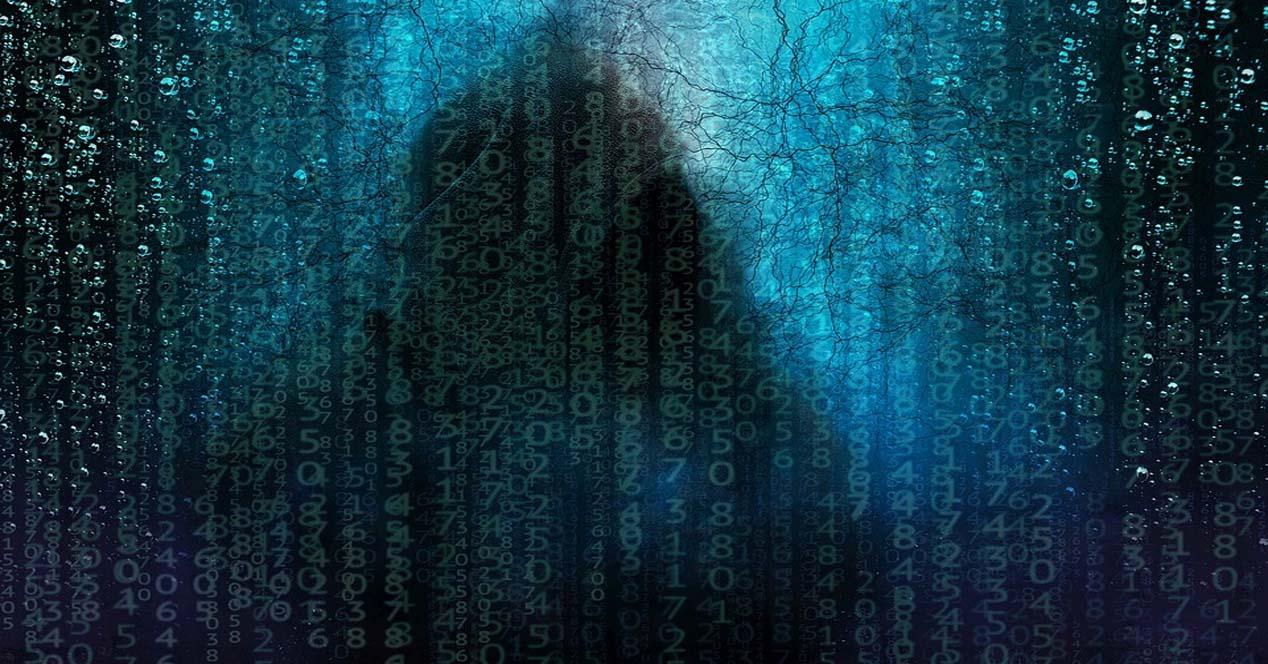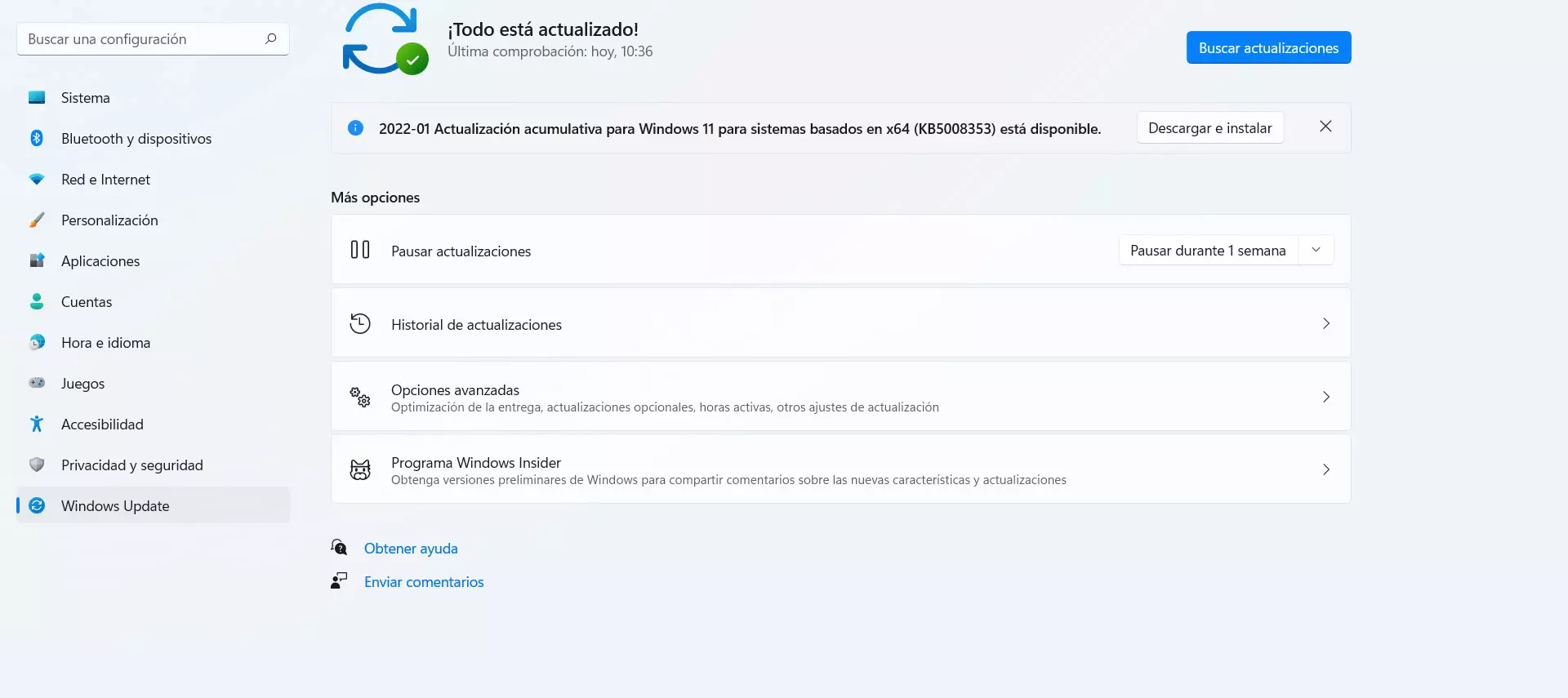
Fake update problem
There is a very present problem on the Internet and that is the fake updates. It may happen that we are browsing the net and we come across a message that asks us to install an update to, supposedly, correct a problem. This update can be from the system, such as Windows, but also from the browser or any program.
The problem is that it is really a fake file. It is a malware that can steal personal data, passwords or make the computer start to go wrong. It is something that sometimes appears also when entering web pages that redirects us to sites that are actually false and there cybercriminals host malicious content.
Generally, this type of scam is accompanied by some warning message. It can tell us that there has been a failure in the equipment, that something is wrong or that you need to update to continue using a program. The victim may think that it is really important to update and they don’t want any hassle, so they click and download the file. However, that software is going to end up being malware.
How to update Windows safely
The first thing to indicate is how we can update the system safely. A clear example is Windows, which is the most widely used on desktop computers and this also means that cybercriminals can sneak in fake files that pose as legitimate updates to infect computers.
To update the Microsoft system, in the case of Windows 11 you have to go to Start, go to Settings and there click on Windows Update. You will automatically see possible new versions that are available. It is important that you do not leave any pending files, since otherwise the update would not be complete.
In case you use Windows 10, the process is similar. This time you have to go to Start, Settings and Update and security. There you start the process to install new versions and ensure that the system has the latest available.
An alternative is to go to the Microsoft official page. There you will also see updates to download and install. What you should never do is download them from sources that are not legitimate, such as third party sites that you can find when surfing the net. It could be a trap and actually download malware.
Programs with the latest versions
In the same way that you should safely update Windows, you should apply the same to any applications that you have installed on the system. You should always have the latest versions and be able to fix vulnerabilities that may appear, as well as ensure that the operation is optimal.
Normally you can update the programs once you start the application. Sometimes it happens automatically, but in other options you have to go to the settings and look for the software update section. It will automatically connect to the servers of that application and start the process. But you may also have to go to the official page and look for possible updates there. Never install them through links or advertisements that appear while you are browsing, for example.
In the case of Google Chrome, which is one of the most important programs that you should always have updated, you have to go to the menu at the top right, click on Help and go to Google Chrome Information. It will automatically start looking for new versions and a message will appear indicating whether or not it has been updated correctly.
The process is similar with any other browser, such as Mozilla Firefox, Safari, etc. Always make sure you have the latest version so that you can also browse with greater speed, without the dreaded cut-off problems appearing.
Update Windows antivirus
Of course, another essential tool that you must update correctly is the windows antivirus. You should never keep an obsolete version, since otherwise it could not act correctly against the most current viruses and that poses a problem for your security and privacy.
The good news is that Windows antivirus updates automatically. Yes, as long as no problem occurs. Sometimes there could be a failure at the system level and cause it not to update on its own and you have to carry out a series of steps to get the latest version installed.
For this reason, we are going to see what to do to correctly update the Windows antivirus and make sure that it works well. The first thing you should do is check which version you have. To do this you have to go to Start, enter Settings, go to Privacy and security, Settings and enter About.
Once inside you will be able to see the version of the antimalware, antivirus, engine or antispyware client. You must take these data into account in order to know if the Windows antivirus is really up to date or not.
To verify it you have to go to the website of the Microsoft updates. You have to see the Last security intelligence update section. Does it match what you have installed? If you have an older version, you can download the latest version from that same web page.
Conclusions
In short, as you have seen, it is essential keep everything updated to avoid problems. It is important in order to achieve optimal operation, but also to avoid security problems that may affect our devices and systems. It is important that you update both Windows, as well as any program that you are going to use in your day to day. In all cases there may be vulnerabilities and it is advisable to correct them.
Of course, it is essential that you always update them safely, from legitimate sources and without compromising their proper functioning. Sometimes they will be updated automatically from the application itself, but at other times you will have to go to the official website to download the latest versions. Always avoid third party sites that may not be trustworthy.