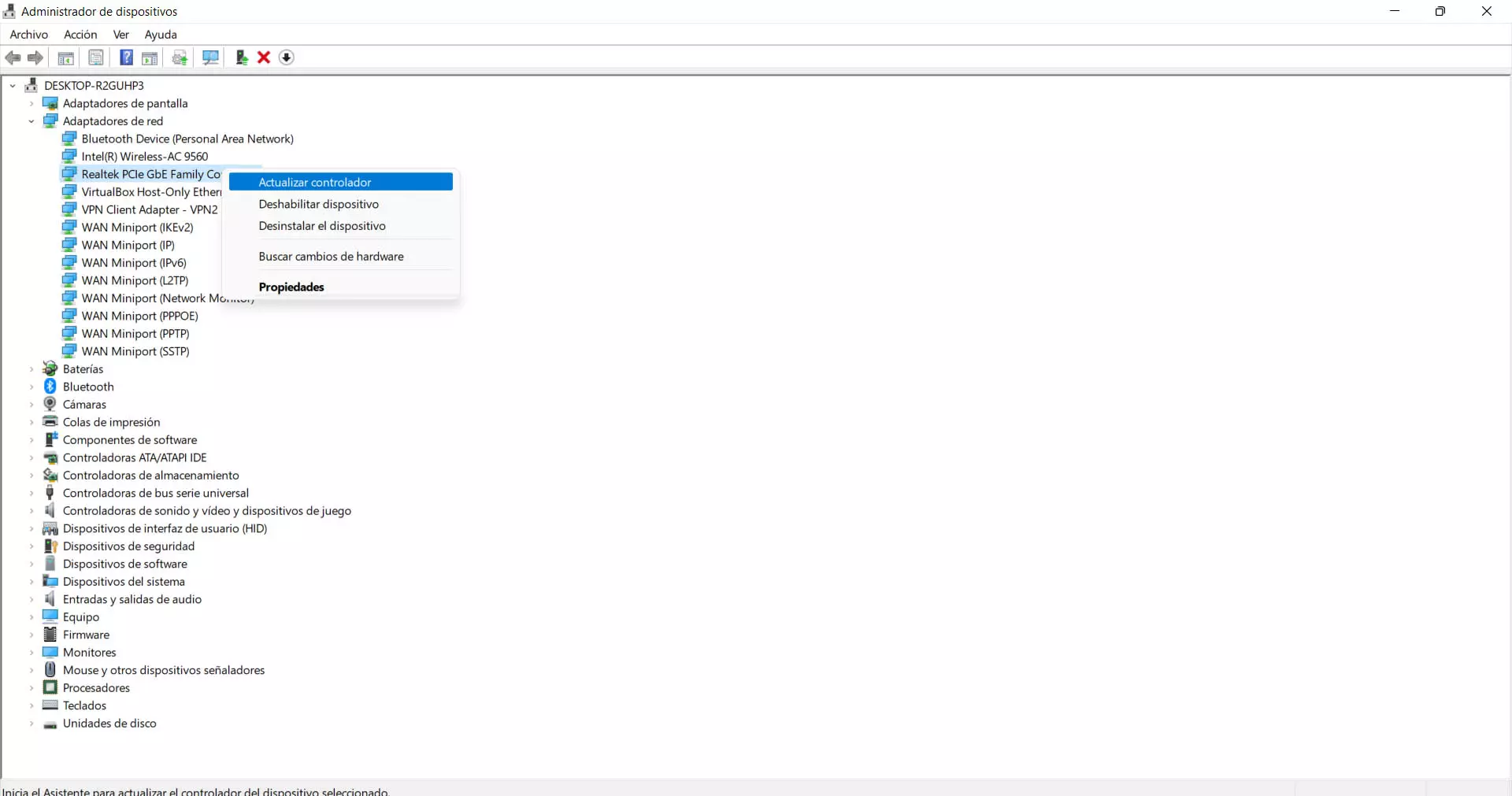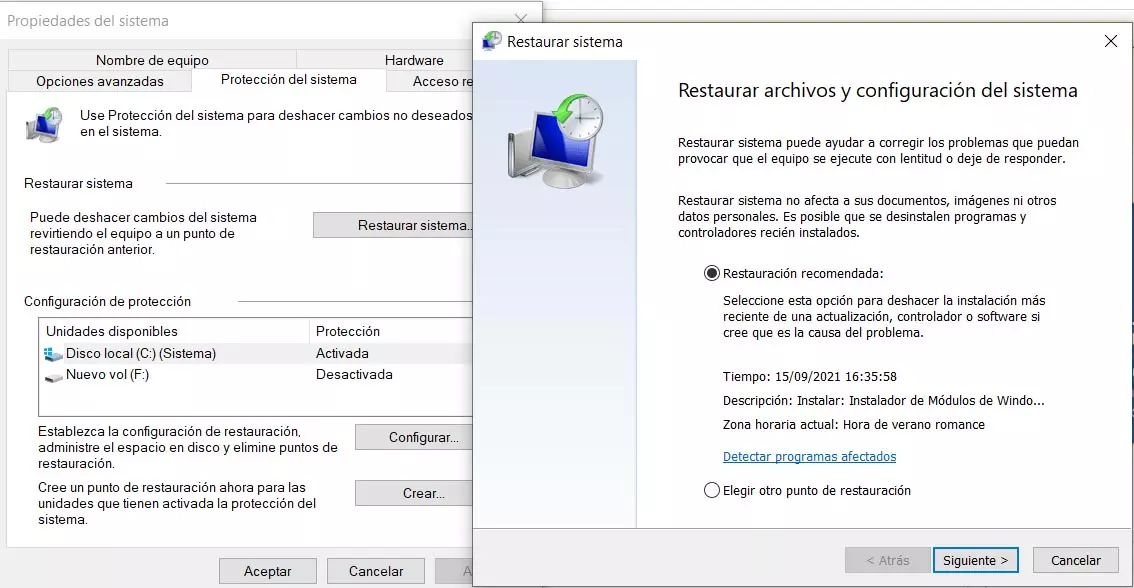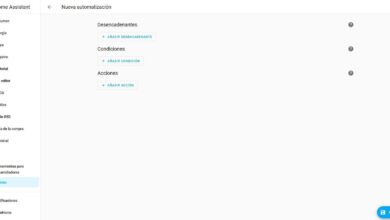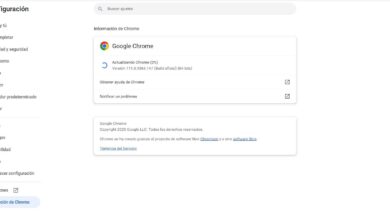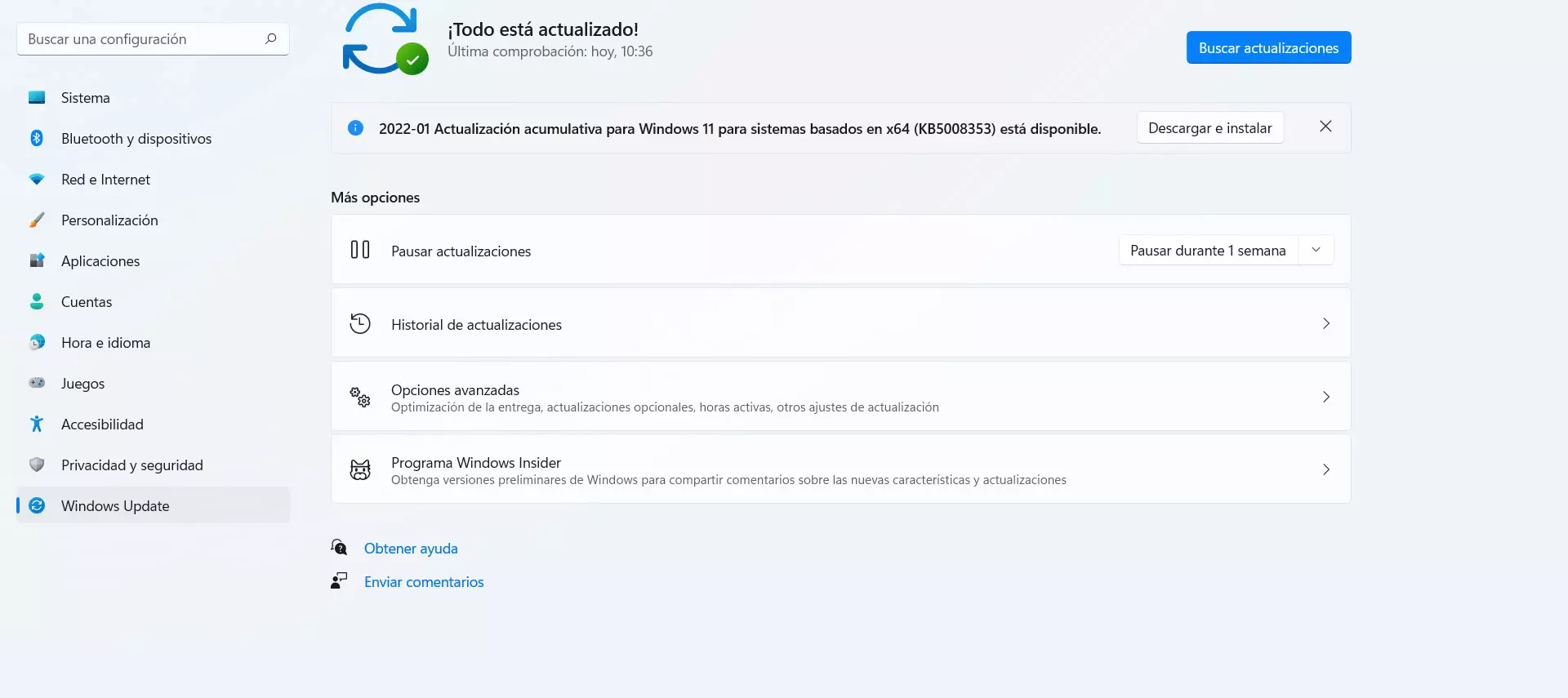
On the other hand, this error could appear if there is any malware on the computer. There are many varieties of viruses that affect system operation, but also specifically to some component such as the wireless network card, as is the case with this problem.
How to fix the problem
After explaining why the Wi-Fi adapter disconnects when you connect to a network, we are going to talk about what steps to take to try to prevent this from happening. A series of tips to ensure that everything works correctly and to be able to surf the Internet without any problem of this type.
Check pending updates
The first thing you should do is check that Windows is correctly updated. To do this you have to go to Start, enter Settings and click on Windows Update. It will automatically take you to a new window where possible files pending updating will appear.
It is important that you always have the latest version installed and that there are no pending files. If this happens, there could be problems when using certain components, such as the Wi-Fi network adapter or any other, since it would create a conflict.
Check that it is configured correctly
do you have correctly configured Wi-Fi adapter? The most basic thing is to see that it is actually plugged into the corresponding USB port. Modern adapters can plug into USB 3.0 ports, so you should avoid putting it into 2.0 ports and having them limited in performance.
In addition, you should also verify that it is correctly updated. To do this you can go to Start, enter Device Manager, go to Network adapters and select the corresponding one there. You have to click the second button above the Wi-Fi adapter and click on update driver.
This is a process that you should do periodically and not just when problems appear. This way you make sure you are using the latest versions available and you will have no problem achieving maximum Internet speed or avoiding system failures that can cause crashes.
Avoid conflicts with VPN or firewall
If you are using any VPN or firewall it is important that you verify that they work well. These programs can be the cause of certain errors, especially when it comes to cuts in the Internet connection or inability to access the network wirelessly. They are very useful applications, but a bad configuration can cause problems.
The first thing to check is that the firewall is not blocking. It can especially happen if you have both apps running at the same time. This can generate a conflict at the connection level and the adapter disconnects as soon as you click on a Wi-Fi network.
You should also check that you are using a good program. In the case of VPNs, there are a plethora of options available. You will be able to find both free and paid alternatives. However, the latter are the ones that will offer the best guarantees and you will have fewer problems browsing without interruptions. Some options like ExpressVPN or NordVPN are very popular and work well.
Scan for threats
Another problem that can cause the Wi-Fi adapter to disconnect when connecting to a wireless network is that there is something viruses in the system. In this case, the ideal is to have a good antivirus that is capable of analyzing the computer to detect any threat that may exist.
Some options you have are Windows Defender, Avast or Bitdefender. However, there are many antivirus programs out there, both free and paid, for all types of operating systems. You simply have to choose one with guarantees, that works correctly and that protects your equipment well.
But beyond scanning for threats, it’s best to keep viruses out. You should always keep common sense and not make mistakes, and use official applications to reduce the risk of a hacker sneaking maliciously modified software.
Restore the system to an earlier point
If all of the above has not had any positive effect and the network adapter keeps disconnecting, you can always restore Windows to a previous point where it was working fine. There may be corrupted files, an update may not be recoverable, or you may have configured something wrong.
To do this you have to go to Start, search for Create a restore point and click on system restore. There you will see different options to be able to choose a specific date or select another manually. The interesting thing here is that you choose a point where you know the equipment was working properly. For example before updating the system or before installing any program.
This process will take a few minutes and once it is complete you will be able to see if it has really been solved and the Wi-Fi adapter works normally again. It is one of the resources that you will have available and you do not need to install anything, since it is a feature that comes integrated with the system.
All in all, if you come across the Wi-Fi adapter has stopped working issue in Windows, there are a few steps you can take to fix it. It is a relatively common error if you have recently updated the operating system and some file has been left pending.