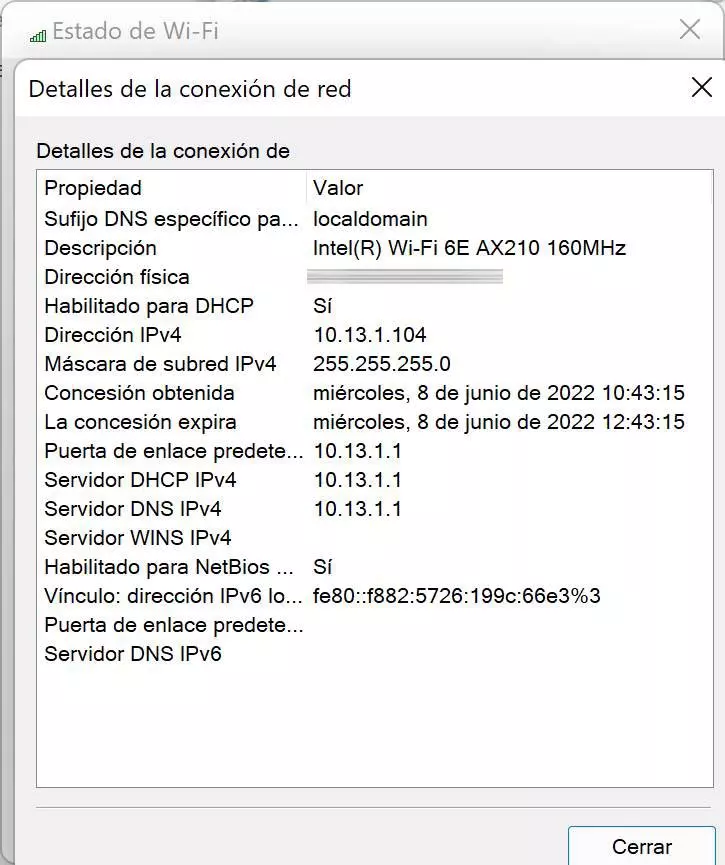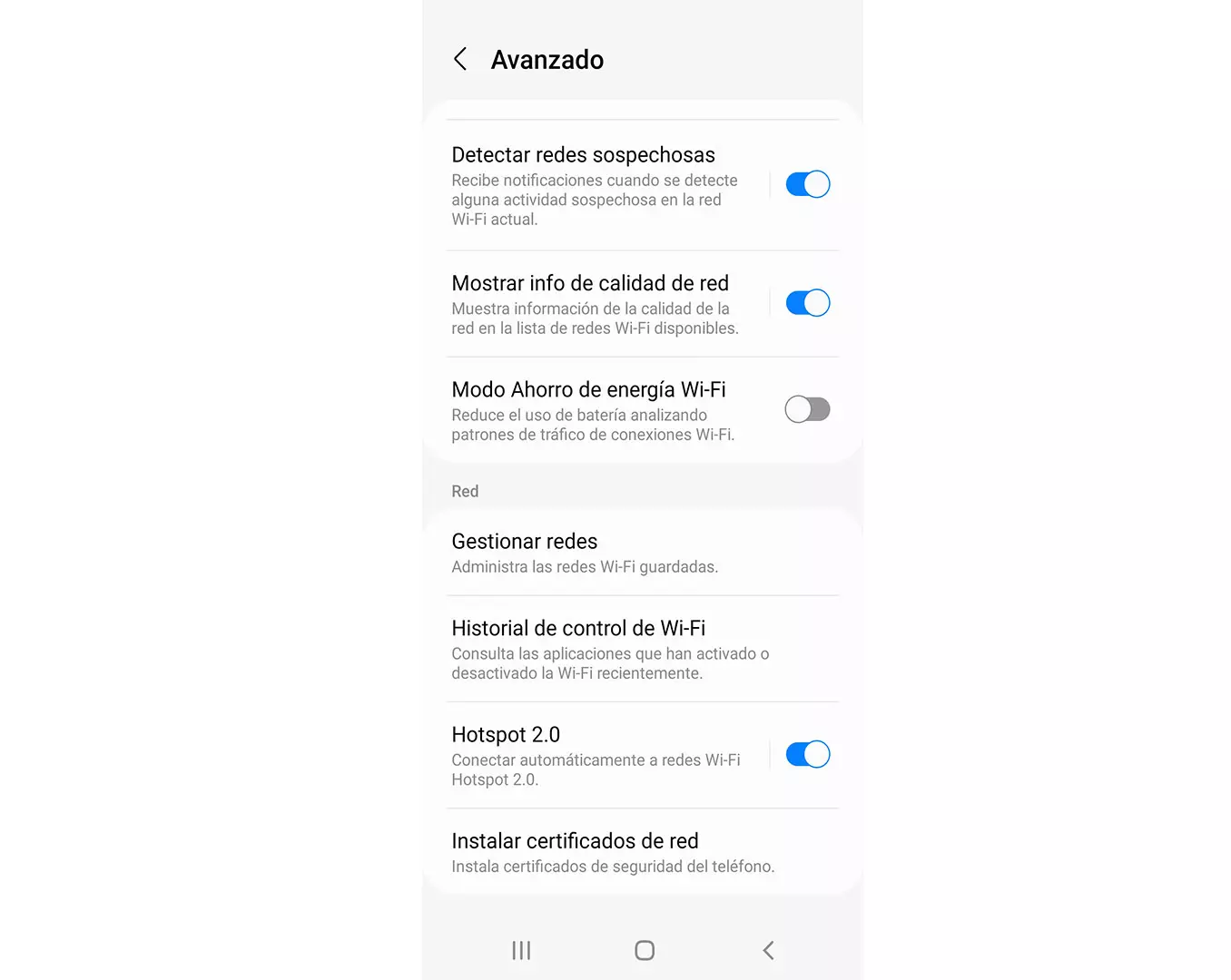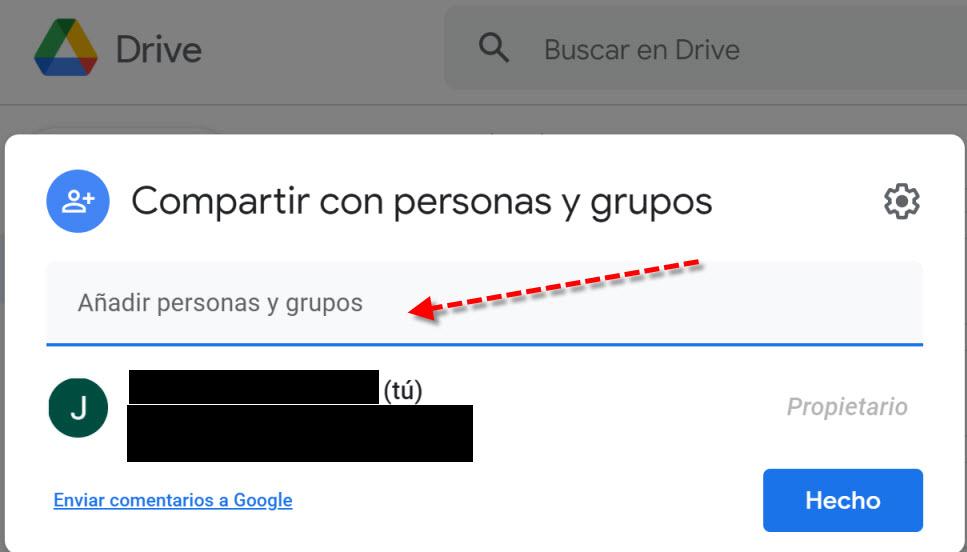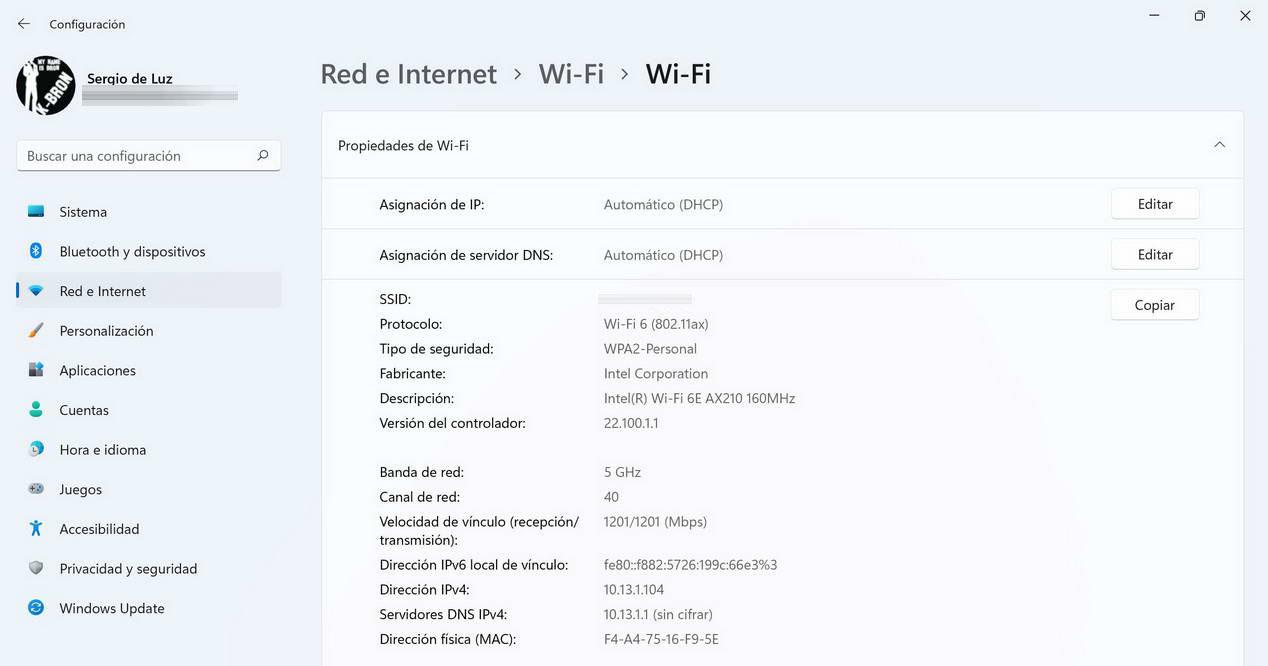
Having the best wireless coverage and the best possible speed is very important today, especially since more and more data is demanded for downloading and uploading. Although consuming a 4K video does not occupy more than 25Mbps, it is also true that the use of NAS servers in the home is on the rise, so transferring our files and folders at maximum speed is very important to save time. Sometimes, our WiFi card is no longer good enough to achieve good performance, today we are going to explain if you need another higher-end card to transfer at a higher speed, or if, on the contrary, it is not worth the additional expense.
See what WiFi card we have
The first thing we must do is see what Wi-Fi card we have in our computer, in this way, we will be able to check both its technical specifications as well as the maximum Wi-Fi standard that it supports, to give us an idea of whether it is worth changing card or not worth it.
To see this information, both in Windows 11 and Windows 10, we can access the «Home / Settings / Network and Internet«, in this section we can see the properties of the current Wi-Fi connection, and we can see the exact model of our network card, to later search for information about it. In our case, in the «Description: Intel Wi-Fi 6E AX210» we can see that the model of our card is the Intel AX210, the latest Intel model that supports the Wi-Fi 6E standard in the new 6GHz band.
Another option is to go to the «Control Panel / Network and Sharing Center / Change adapter settings«, we click on our card with double click, and later the current state of the connection will appear, in this menu we click on «Details» to access the details of the network connection and we will see the same information in the description section.
Now that we know how to see the exact model of our network card, we are going to see its specifications to decide if we have to change the card or not.
Look at your specifications and decide
Now that we have the network card model, we must look at its technical specifications, specifically, we must look at the following aspects:
- Number of antennas available: Generally, laptops usually have 1 or 2 internal antennas, however, there are models of PCIe cards that have up to 4 external antennas. We must remember that the more antennas we have, the more speed we will obtain if the router supports it.
- Maximum channel width supported: the maximum channel width in 2.4GHz is 40MHz, but in the 5GHz and 6GHz band the maximum is currently 160MHz channel width. It would be great if our card supports 160MHz of channel width in these bands, this means that we can achieve twice the theoretical speed compared to if it only supports 80MHz.
- Maximum supported Wi-Fi standard: today all Wi-Fi cards use the 802.11ax standard or also known as Wi-Fi 6, however, it is possible that we find wireless cards that only support Wi-Fi 4 or Wi-Fi 5 standards, so you should also take that into account.
If our WiFi card has one or two antennas, and is only compatible with Wi-Fi 4 or Wi-Fi 5, it would be advisable to change it for a new model that supports the latest Wi-Fi 6 standard, you will notice it both in the coverage received as well as in the speed at which we are going to be able to transfer files, of course, if you decide to buy a model with Wi-Fi 6E, much better, because you will already be prepared for the new professional routers and APs with this wireless standard.
In the event that you already have a Wi-Fi 6 card, we believe that it is not worth changing the model to a higher one with Wi-Fi 6E, unless you plan to buy a router with this technology or already have it, because You won’t notice the performance difference at all, because the router won’t support this standard, so you’ll be wasting money.
We recommend you visit our list of best Wi-Fi cards for laptop and PCwhere we explain its main characteristics and a selection of the best models that we can find today.