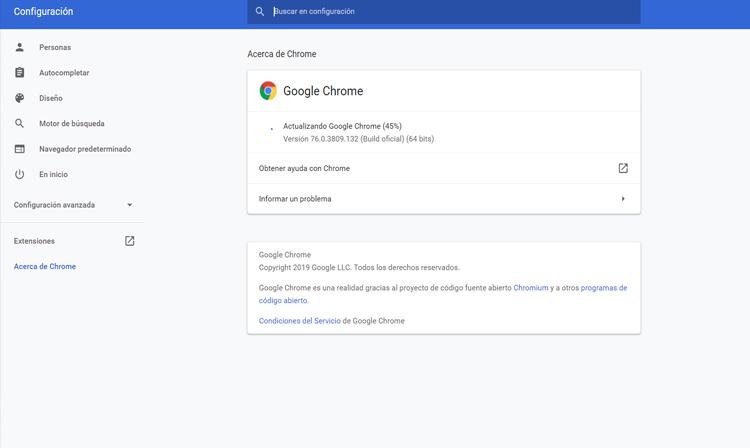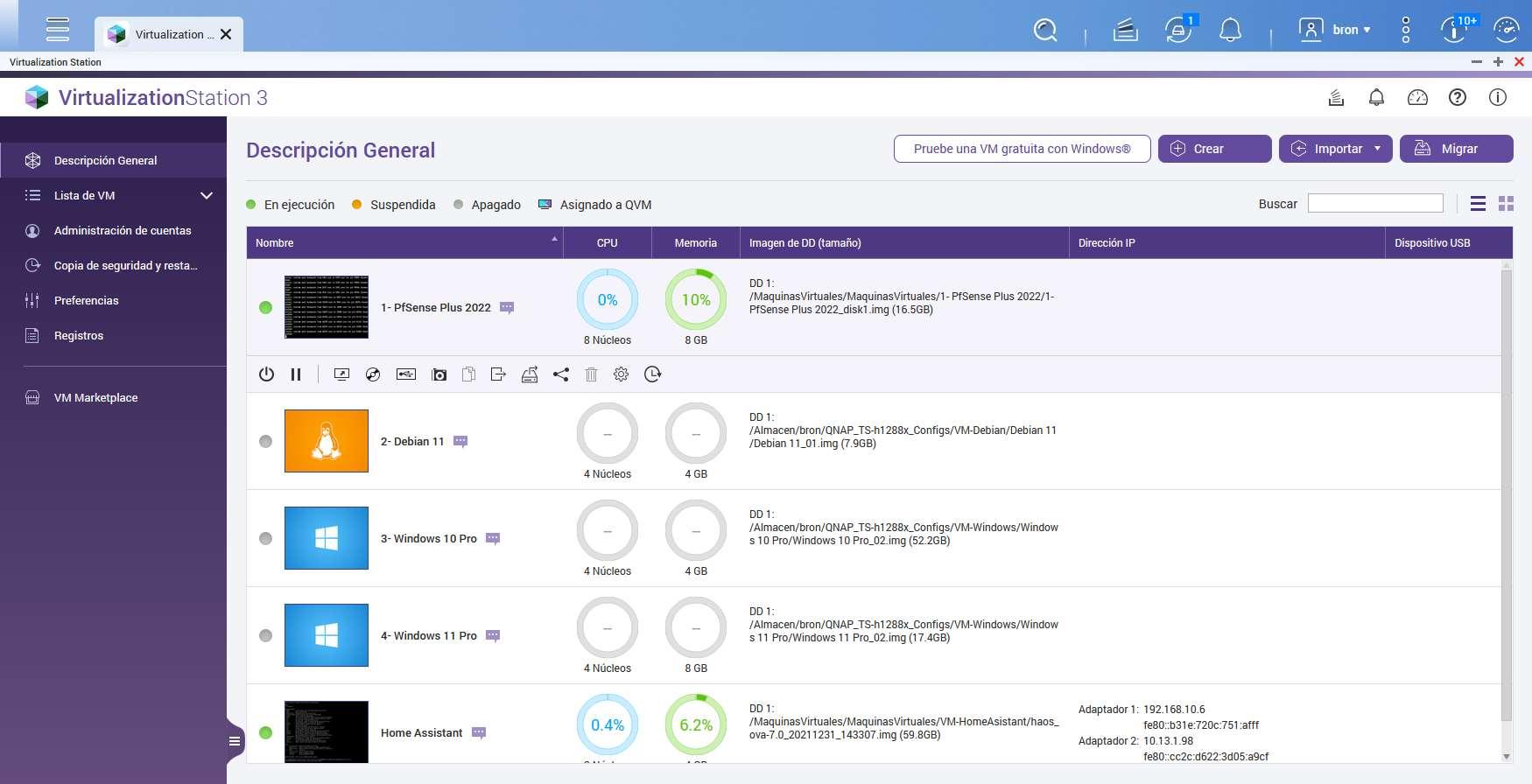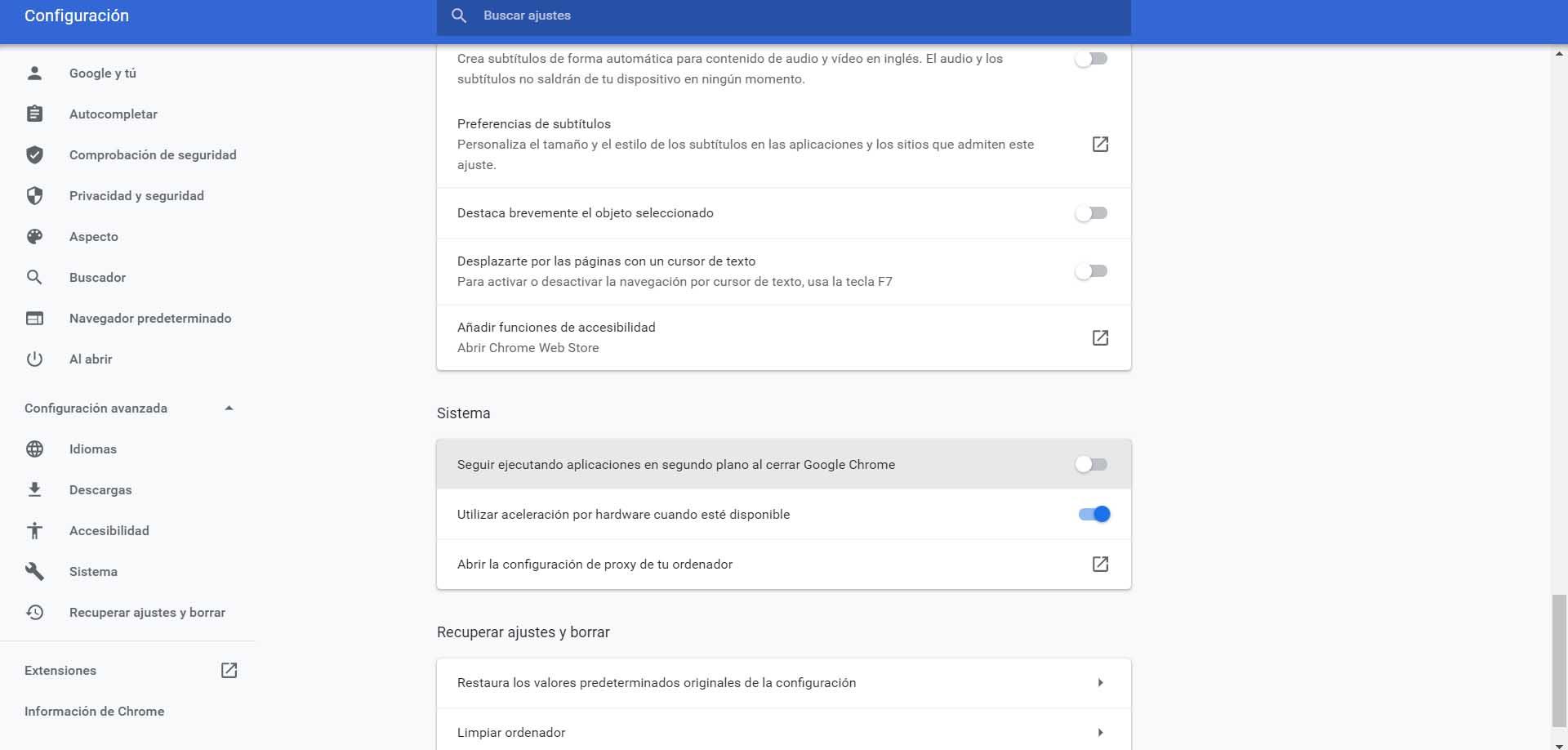
Why do I get the error “Chrome did not close properly”
We can say that this problem is relatively common. It is something that has happened to all of us at some time. We open the program and it tells us that it has not been closed correctly. It crashes when opening web pages or even retrieve eyelashes that we had previously open. This can happen for different reasons, as we will see.
When we close Google Chrome, the normal thing is that when we open it, it will show us everything as we left it. It is a very useful function that they implemented a few years ago. In this way we do not have to open all the tabs one by one again and be able to continue with the work. But sometimes this is not possible due to this error that we comment.
If this has happened to us and we want to solve it in the short term, prevent pages from being lost that we had open, what we can do is give Restore tabs in a new window. This is simple and useful at the same time. Of course, sometimes they may not even be restored correctly and we will have to prevent it from happening again.
Browser overload
One of the reasons why Google Chrome may not close properly is due to having a big overload. It can happen if we have many extensions installed, for example. Each add-on we add is going to consume resources. It is, after all, as if we open a lot of programs at the same time on our computer or mobile.
This overload can cause browser crashes. Closing it does not do it correctly and this type of error appears. It is one of the most important factors to consider.
Is there any malware
Of course it could also happen that the equipment we are using has some kind of malicious software or even the browser itself. In the latter case, it is usually due to adware, the typical search bars that appear without us knowing why, as well as some extension that we have installed and that is dangerous.
But this could also affect the team itself. Any variety of malware that slows down the system, that affects the consumption of resources, could lead to Chrome not closing properly.
Too many tabs open
Another reason that is linked to excessive consumption of resources is to have many open pages. This could result in the browser not being able to handle all the information and, when closed, not doing it correctly and causing errors.
This cause is behind many of the typical problems that occur to us in browsers. Users always tend to have too many tabs open and accumulate many pages by not closing them.
How to avoid this problem in Chrome
We have seen what are the main causes for the error message indicating that Chrome did not close properly. Basically, it usually occurs due to excessive resource consumption, extension conflicts or even malware. We are going to give some tips to prevent this from happening, especially to users who constantly experience this.
Disable background apps feature
A first step we can take is to disable the feature of background apps. It is a function that has been integrated with Google Chrome for some years. However, it could have problems and that is the reason why it does not close properly.
To do this we have to go to the menu at the top right (the three points that we can see), we go to Settings, we scroll down to click on Advanced options and there we uncheck the Keep running applications in the background when closing Google Chrome.
Check that the browser is up to date
Is the browser updated? This is very important for it to work well. We must always make sure that we have the latest version installed. Otherwise it could not only affect performance, but also serve to get hackers in.
Updating Chrome is very easy. We simply have to go to the menu once more, enter Help and click on Google Chrome Information. If there is no problem, it should automatically check for updates and show us the version we have installed.
Review installed extensions
It may happen that we have installed some extension Recently. This could lead to browser performance issues. It could lead to a slowdown in the connection, failures to open pages and even errors like the one we mentioned in which Chrome does not close properly.
Especially you have to look at the extensions that we have recently installed, but also an overview of all of them. We do not recommend having many add-ons installed as they can cause problems. It is convenient to have only those that we are going to actually use.
Beware of malware
We saw earlier that one of the reasons for this problem is that there is malware on our computer. Malicious software can affect us a lot and put the proper functioning of the system and any program we use at risk.
We can use a good antivirus to detect if there is a malicious file or an extension that we have installed and that is fraudulent. This way we will ensure that everything works well and that this does not cause any errors.
Restore Chrome
If we see that this problem persists and that it is not solved after what we have recommended, something we can take into account is to restore the default values of Google Chrome. Sometimes they can be generated software-level issues and thus create conflict.
To restore Chrome we have to go to the menu, go to Settings, go to Advanced options and, just below, we will find the option to restore the default values. We will have the browser as it was when we installed it.
Therefore, if the error appears indicating that Chrome has not been closed correctly, we can take into account these recommendations that we have shown. This way we will get it to work well and not lose information with the pages that we have open.