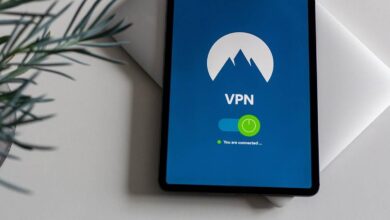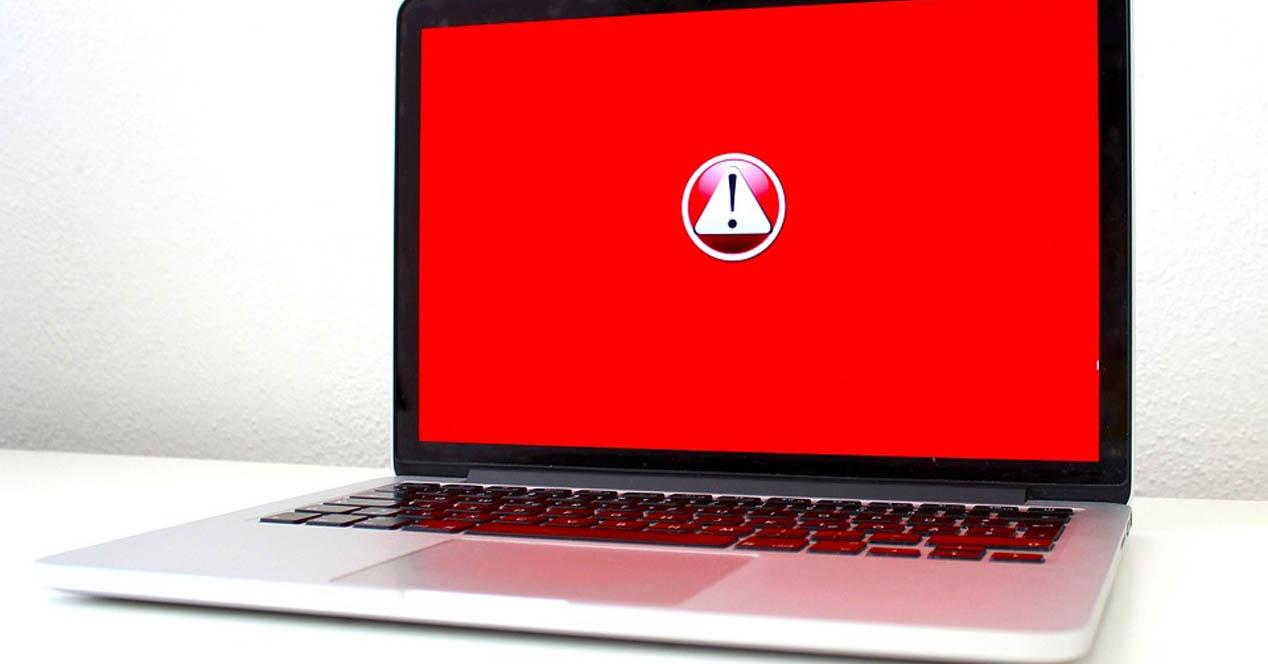
Tips to download fast with Chrome
if you wonder why are chrome downloads slow, the reason can be from having a connection that is not going well to having an extension that creates a conflict. There really are many causes. Normally you will be able to solve problems of this type, but on other occasions the error will be on the server side and it will be more complicated.
Optimize your Internet connection
The first thing you should do is try improve internet connection. In many cases, Google Chrome may have problems downloading files from the network due to poor coverage or speed problems. So reviewing this is a first step to see if it can be improved in any way.
For example, you can see if you are connected to the correct Wi-Fi band. Also try to connect by cable instead of wireless network and thus improve stability. Also, another good idea is to have devices that help improve the signal, such as a repeater, Mesh system or Wi-Fi PLC.
Be careful with the extensions you install
Another very important factor is to carefully review what accessories you have installed in Google Chrome. Although there are many that can be useful, there are also those that can be a significant problem for the security and operation of the system. Be careful with the extensions you have installed. Our advice is to have only the essentials.
It could happen that you have an outdated one, for example, and that generates conflicts in the browser. This could affect when downloading from the Internet. Having control over the browser and its plugins is going to be key.
Check security programs
You should also check carefully what security programs you have installed. Although it is good to always have a anti virus of guarantees, in addition to the option of a firewall, sometimes this type of software can cause problems. It could crash applications or system processes.
Therefore, see if any antivirus or firewall you have could be interfering with Google Chrome. They could cause problems when you decide to download something from the Internet and that will slow it down.
Test in incognito mode
One more recommendation that you can take into account to rule out errors and see if speed improves when downloading from Chrome is to use the incognito mode. If there is a problem with cookies, for example, you can solve it by entering the page where you are going to download a file in this way.
Incognito mode allows browsing without storing browsing history information, for example. The extensions do not work either, unless you have them configured for it. It’s a good way to rule out problems.
Change the location of downloads
One change you can make is to put another location for downloads. This can sometimes help to solve problems, such as when the speed is not good when downloading a file. By default a location is set, but you can always change it.
To change it you have to go to the menu at the top right, Settings, Downloads and click Change. There you have to select another location. You can put the one that interests you and test if the downloads go faster.
In short, this is what you can take into account to improve the speed when downloading with Google Chrome. You can notice an improvement as long as the problem depends on you and it is not a web error. Also, sometimes you will have to avoid the download error in Chrome.