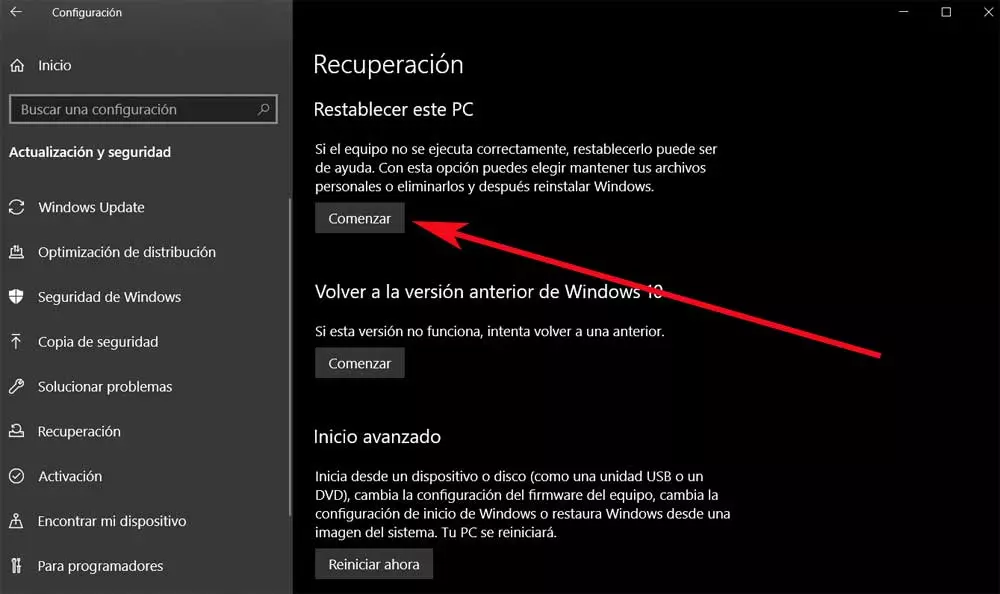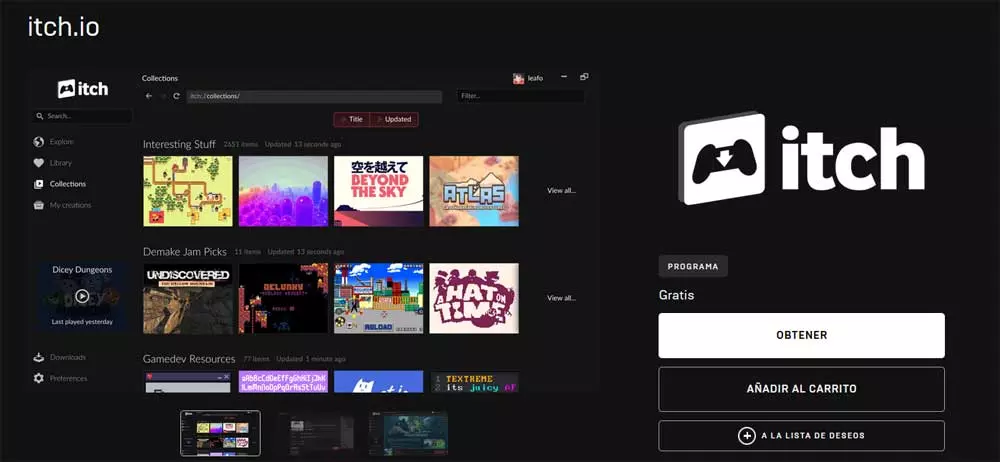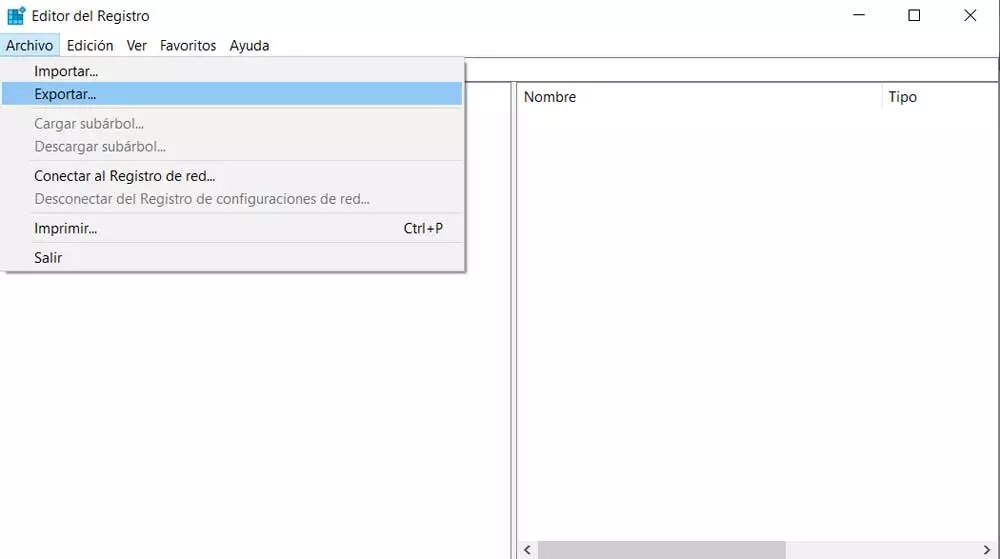
In addition to the UWP apps that from the outset we find ourselves installed when we turn on a new Windows-based PC, it has many other elements running. Although we are not aware of how these work, they are in charge of managing and controlling the ins and outs of the operating system. In this way we can find certain folders and files that are part of Microsoft software and that are blocked to prevent their deletion or manipulation.
As we mentioned in this case, we are going to focus on something of the importance of the Registry that many of you have possibly heard about. In the event that this is not the case, we will tell you what it is about so that you can get a more exact idea of what we are going to tell you next.
What is the Windows Registry
When talking about this specific element, it must be taken into account that we are referring to a database that is responsible for storing the settings of system configuration. Here is stored much of the information and settings that Over time we are adding to Windows. At the same time it also saves information about hardware devices, user preferences, and more.
Hence precisely the enormous importance that all this has in the operating system itself and for which we should not touch it. In turn, when installing a new program, it adds a new one to the registry with a set of instructions and corresponding files. It is true that Windows has a large number of customizable settings within a complete Settings page. We use all of them for a multitude of functions and changes that we can carry out in the operating system itself, all with just pressing the Win + I key combination.
However, there are somewhat more advanced users who prefer to walk a little more in the Microsoft system, for which the Record It’s fundamental. In fact, on many occasions we have talked to you about modifications that you can make here, but indicating step by step the entries to change. Experimenting on our own is not recommended.
Reset the values
As we have commented on many occasions, when making certain changes to the Microsoft operating system, it is necessary to go to the Registry. This allows us to make changes that we could not make from the Graphic interface conventional. Of course, changes here are made manually by setting new values, or removing and modifying existing ones.
But modifying or deleting entries here can lead to bad behavior of the operating system, even stopping working. In turn, this is something that can also affect the installed applications and the configurations that we have established in advance. Thus, on many occasions, when we detect that something is wrong with the operating system, we simply do not know exactly what we have touched on this delicate and important element.
Prevent with a backup
It is worth mentioning that there are different ways or ways to try to solve this situation. First of all, before we face this problem that we are commenting on, we can take precautionary measures. Specifically, we mean that we can carry out a backup copy of this element now, restore it if we commit any failure. In fact, this backup We are talking about it is almost mandatory when we are going to make changes here.
Therefore, in the event that we have this copy, we will comment on them, we can solve the problem just by recovering it. First of all, we must know that to access the Registry, we just have to type the Regedit command in the search box on the taskbar. Once it appears on the screen, to make the backup we are talking about, we click on the File menu. Now we only have to opt for the Export option to dump all the content to a file.
In this way, in the event that we make any changes to this section and damage the rest of the system, we only have to restore this copy. For this we go back to the File menu and in this case we select the Import option. It goes without saying that the file we create here should be kept in a safe place, for example, in a external USB drive.
Load a restore point
But it can also be the case that we do not have this backup that we are talking about. If we assume that we do not have the possibility to reset the registry to its factory settings natively, we have to find a solution. Now let’s talk about a integrated functionality in Windows itself that will also be useful to restore the default values in the Registry.
Specifically, we refer to the system restore points that we can carry out both manually and automatically. These allow us to take a step back in the operating system and it will return to that point where it worked well, including the element we are talking about. For this we have to write in it search box, again, the term Recovery. A new window will appear on the screen where we have the possibility to click on the link that says Open system restore.
Next, we will be able to see the different restore points that we have stored in the disk units. Now we only have to select one in which we are sure that Windows worked perfectly. Keep in mind that this process can take between 30 minutes and two hours.
Reset the PC completely
It may also be the case that we do not have a backup or restore point. Therefore, by then the only solution left is to reset the entire operating system. In this way, what we achieve is to solve all the problems that we have at that moment in Windows. To do this we open the Settings application and go to the section of Update and security. In the right panel we click on Recovery to click on the Start button to Reset this PC.
At this point, it must be taken into account that the operating system itself will give us the opportunity to maintain the applications and settings saved. In the same way we can do a complete reset, although this is a somewhat more radical option.