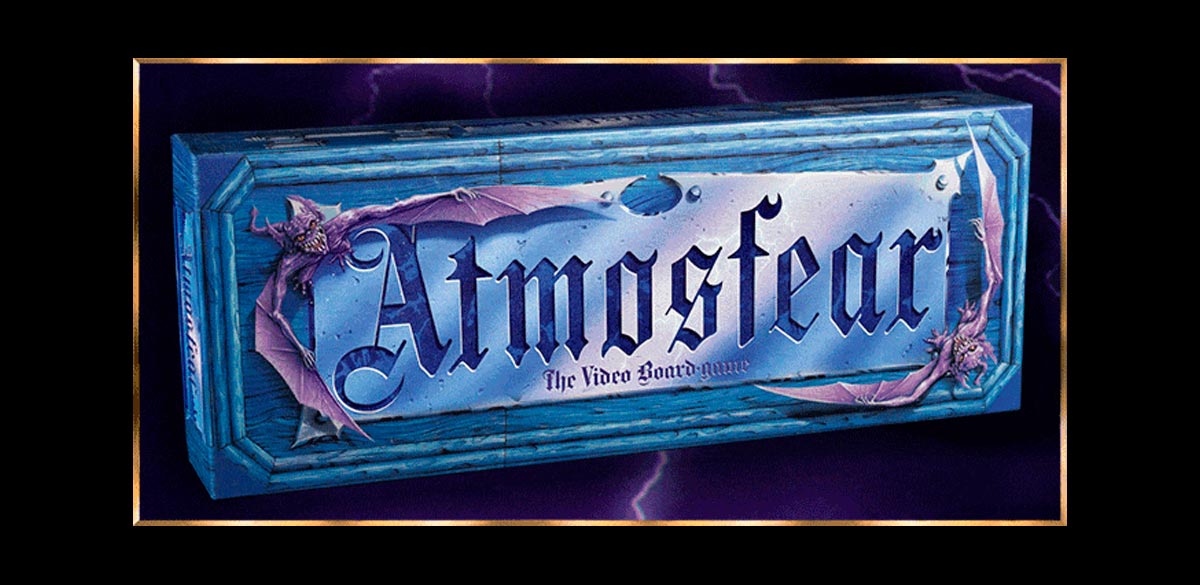Finally, you’ve carved out time for some wasteland wandering, ready to tackle Fallout 4 on your PS5. But instead of that iconic theme music, you get…a crash. Frustrating, right? Unfortunately, even consoles aren’t immune to the launch issues sometimes. In this guide, we’ll help you fix Fallout 4 won’t start on your PS5, crashing or stuck at the launch screen, and get this game running!
Don’t despair! There’s likely a fix out there. This guide will walk you through solutions ranging from simple checks to slightly more involved troubleshooting. We’ll cover potential culprits like outdated software, corrupted files, and even those pesky Creation Club add-ons (they look cool, but can cause trouble).

The goal is to get you back into the Commonwealth ASAP. Soon, you’ll be building settlements, battling raiders, and unraveling mysteries instead of staring at error messages.
Basic Fixes for Fallout 4 Crashing / Launch Issues
Okay, let’s start with the troubleshooting basics. Think of these like checking if your Pip-Boy is powered up before heading into a radioactive ruin – simple, but often surprisingly effective.
1. The Classic Restart
Yes, sometimes turning it off and on again actually works! Close Fallout 4 completely, then restart your PS5. It’s a tech-support cliché for a reason.
2. Is Your PS5 Up-to-Date?
Outdated system software can cause all sorts of weird compatibility issues with games. Head to your PS5’s settings and make sure you’re running the latest version.
3. Storage Space Check
A crammed-full PS5 can act strangely. Check how much free space you have. If it’s getting tight, try deleting some old games or other data to give Fallout 4 room to breathe.
4. Reinstall Time
This is a bit more time-consuming, but can fix glitches within the game files themselves. Delete Fallout 4 from your PS5 (don’t worry, saves are separate), then reinstall it from scratch.
Important Note: If you have a physical copy of Fallout 4, give the disc a quick clean before reinstalling, just in case dust or fingerprints are causing read problems.
Still Crashing? Don’t worry, we haven’t even touched the good stuff yet. If these basic fixes didn’t help, move on to below section, where we’ll delve into those pesky Creation Club conflicts!
Also see:
- Prime95: How to download and check PC Stability
- How to use Delta Emulator to play Retro games on iPhone

Addressing the Creation Club Conflict
Many PS5 gamers have found a gremlin lurking in the wasteland – crashes linked to specific Creation Club content.
These snazzy add-ons, like Automatron and Wasteland Workshop, can sometimes cause conflicts on launch. Don’t blame yourself – it’s not your vault-dweller’s bad luck.
Here’s the thing: Creation Club content is essentially downloadable add-ons that expand Fallout 4’s world with new items, quests, and features.
While awesome in theory, some of these add-ons haven’t been fully optimized for the PS5 yet, leading to crashes.
Facing the Critters Head-On
There are two ways to (hopefully) address this issue:
- The Temporary Fix: This might not be a permanent solution, but it can get you back in the game (for now). The key is to disable the problematic Creation Club content. Here’s how:
- Boot Up (Without Crashing Hopefully): If you can manage to launch Fallout 4 without an immediate crash, navigate to the main menu.
- Access the Add-Ons Menu: This might be labeled “Mods” or “Settings,” depending on your game version. Find the section that lists your installed Creation Club content.
- Disable the Suspects: Look for the Creation Club content known to cause crashes, like Automatron or Wasteland Workshop (these are the usual culprits). Simply uncheck the box or toggle the switch next to their name to disable them.
- Fingers Crossed, Relaunch: Exit the menu and try launching the game again. With any luck, disabling the problematic content will allow Fallout 4 to launch without crashing.
- Waiting for Backup: Here’s the not-so-fun part – Bethesda, the game’s developer, is aware of these Creation Club conflicts and is working on a fix. The best course of action might be to wait for an official patch that addresses compatibility issues. This way, you can keep your cool Creation Club goodies without launch headaches.
Stay Informed:
Here are a couple of ways to stay in the loop about a potential fix:
- Bethesda’s Website: Keep an eye on the Fallout 4 support page [https://help.bethesda.net/) for any official announcements or patch notes mentioning Creation Club and PS5 compatibility.
- Gaming Communities: Fallout forums and subreddits are excellent resources for staying updated. Other players might have workarounds or insights into the latest developments regarding the patch.
Remember: Disabling Creation Club content is a temporary fix, and waiting for a patch is likely the most permanent solution. But hey, at least you’ll have some wasteland adventures to look forward to while you wait!
Fallout 4 Crashing on PS5: Advanced Troubleshooting
Okay, if the basic fixes didn’t do the trick, it’s time to roll up our sleeves a bit. Don’t worry, these methods are still within reach for most folks. Let’s tackle potential problems within your PS5 system itself.
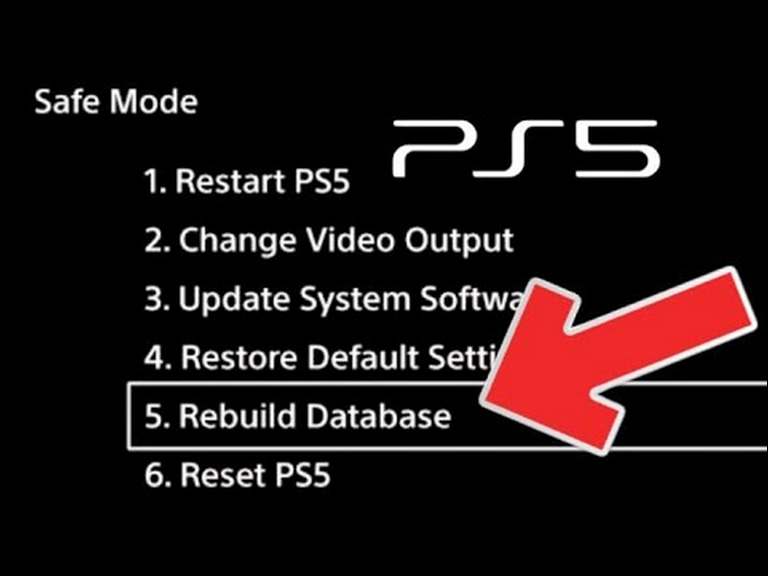
Step 1: Rebuild Your PS5 Database
Think of this as spring cleaning for your PS5’s system files. Sometimes, things get jumbled, and a database rebuild can fix glitches.
Note: This won’t delete your games or saves, but I always recommend a backup just in case.
How to it:
- Turn off your PS5 completely.
- Press and hold the power button until you hear a second beep (about 7 seconds). This boots into Safe Mode.
- Connect your controller via USB and select “Rebuild Database.”
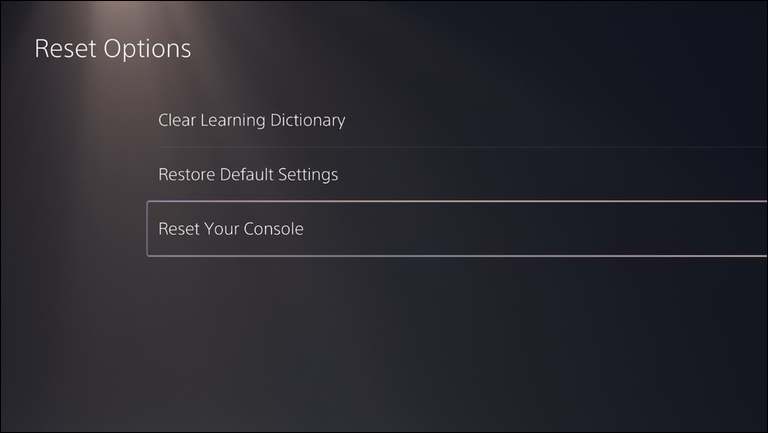
Step 2: Factory Reset
This is truly a last resort, as it wipes your PS5 clean. Only attempt this if nothing else works!
- Backup Warning: Seriously, back up your save data and anything important before doing this.
- Instructions:
- Go to your PS5 Settings -> System -> System Software -> Reset Options -> Reset your console.
If Problems Persist
If even these advanced steps don’t banish the crashes, there might be a deeper issue with your PS5 hardware or a stubborn bug in Fallout 4 itself.
At this point, it’s wise to reach out to Bethesda’s support and official PlayStation support channels for further help.
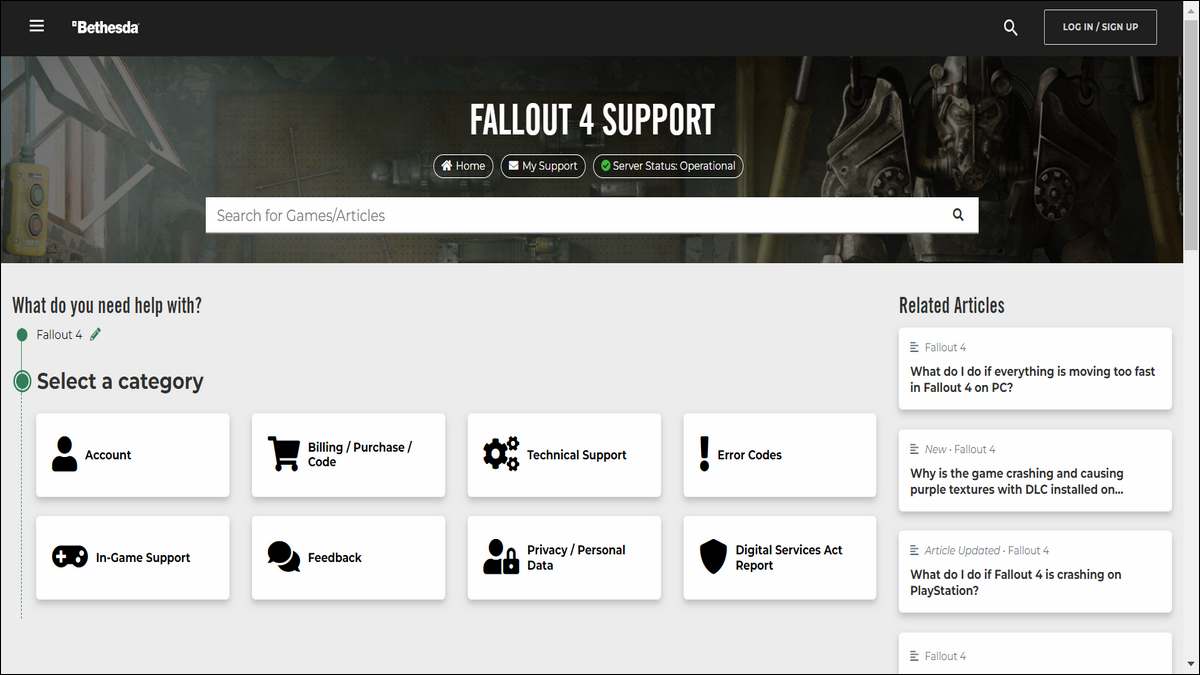
When all else fails, and nothing works
Okay, if you’ve tried everything and Fallout 4 is still being stubborn, it’s time to bring in reinforcements:
- Report the Problem: Head over to Bethesda’s support website and file an official bug report. The more details you provide (your PS5 system version, exact error messages, etc.), the better they can pinpoint the issue.
- Seek Out the Community: Forums and subreddits dedicated to Fallout 4 are filled with fellow players. Someone else might have found a workaround, or there could be updates on a fix in the works. Don’t be afraid to ask for help!
- A Little Patience Goes a Long Way: Look, sometimes bugs are tricky, and even developers need time for a proper fix. It’s annoying, but keeping an eye out for a patch might be the best solution until an official one arrives.
Important Note: Bethesda is usually pretty good with patches and they’re aware of the PS5-specific issues. It’s worth checking their website or social media for announcements about updates.
Wrap up
Launch problems are a pain, there’s no way around that. But hopefully, with the troubleshooting steps we’ve covered, you should be able to fix Fallout 4 crashing / screen stuck issues. Remember, sometimes solutions are as simple as a quick restart, while others might need a bit more digging.
If you’ve tried everything and the wasteland still won’t welcome you back, don’t give up entirely. Head to the Bethesda forums or Fallout communities online – chances are, you’re not the only one, and someone might have discovered that elusive fix.
And hey, if worse comes to worst, maybe it’s a sign from the Fallout universe that it’s time to revisit New Vegas or try a different post-apocalyptic adventure for a while. Wasteland wanderer problems, right?