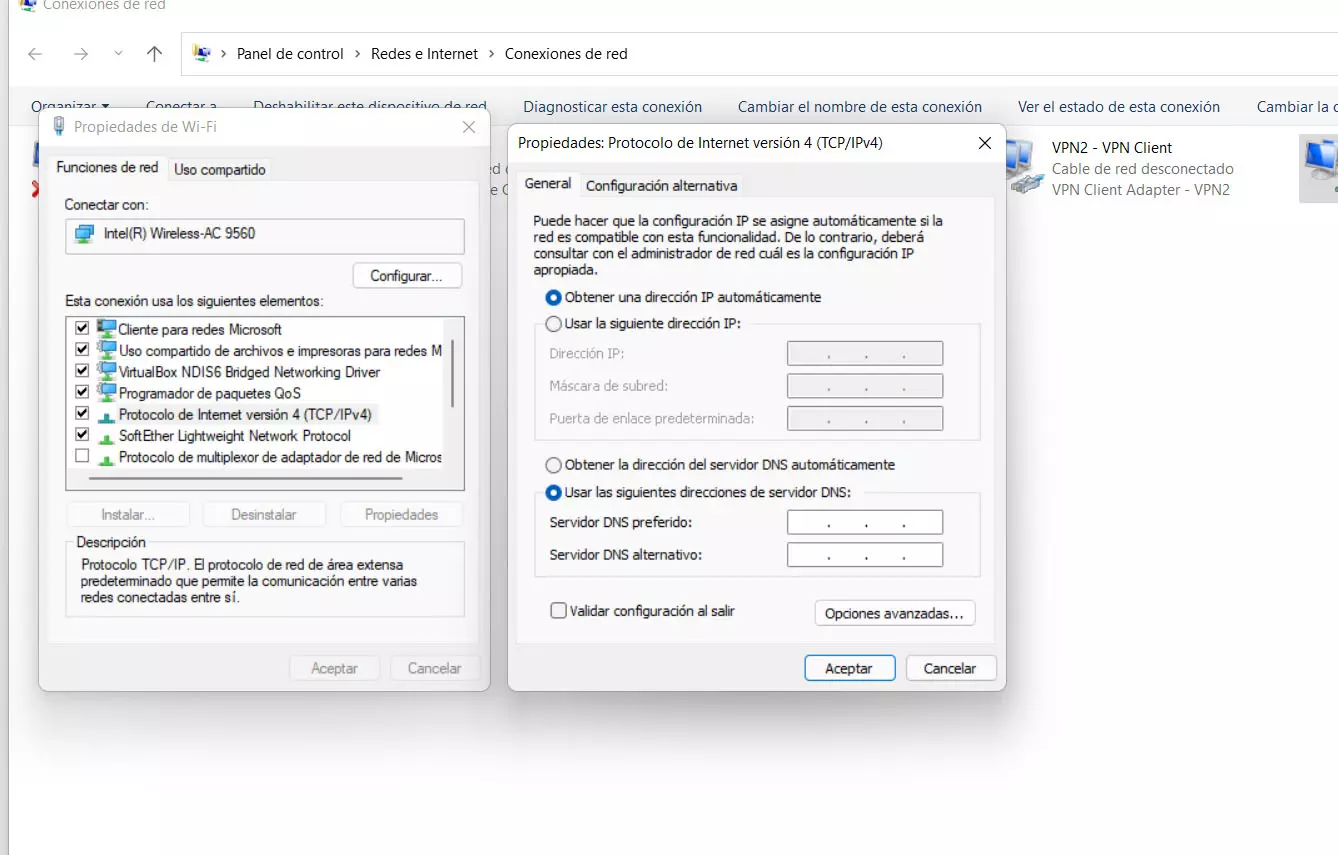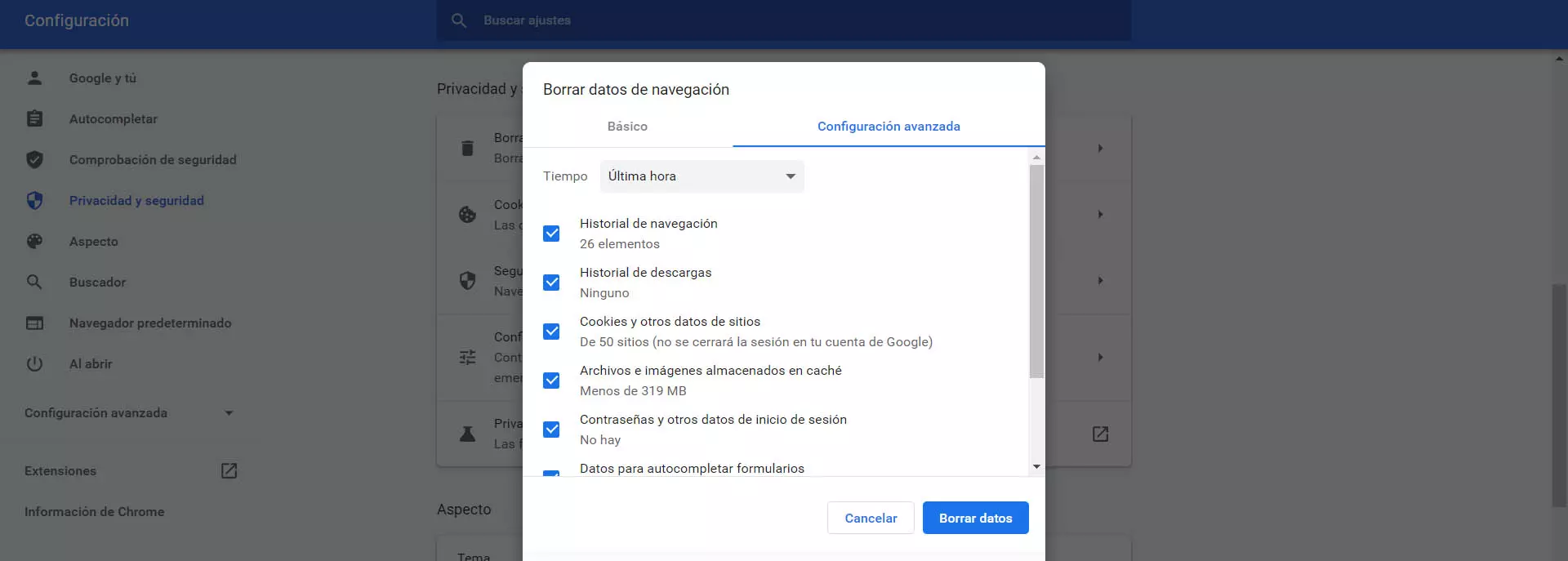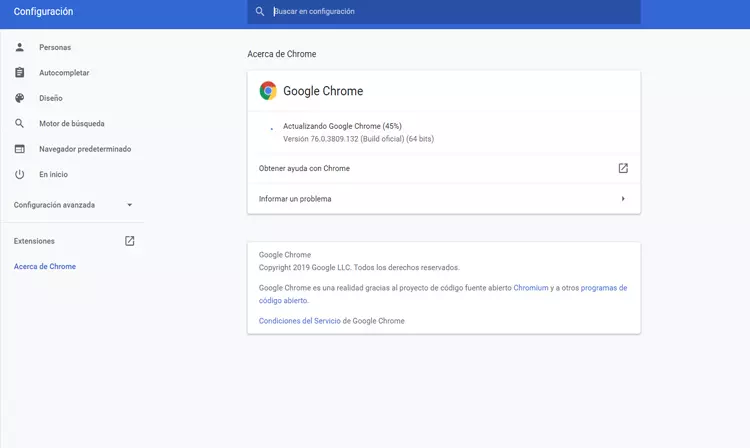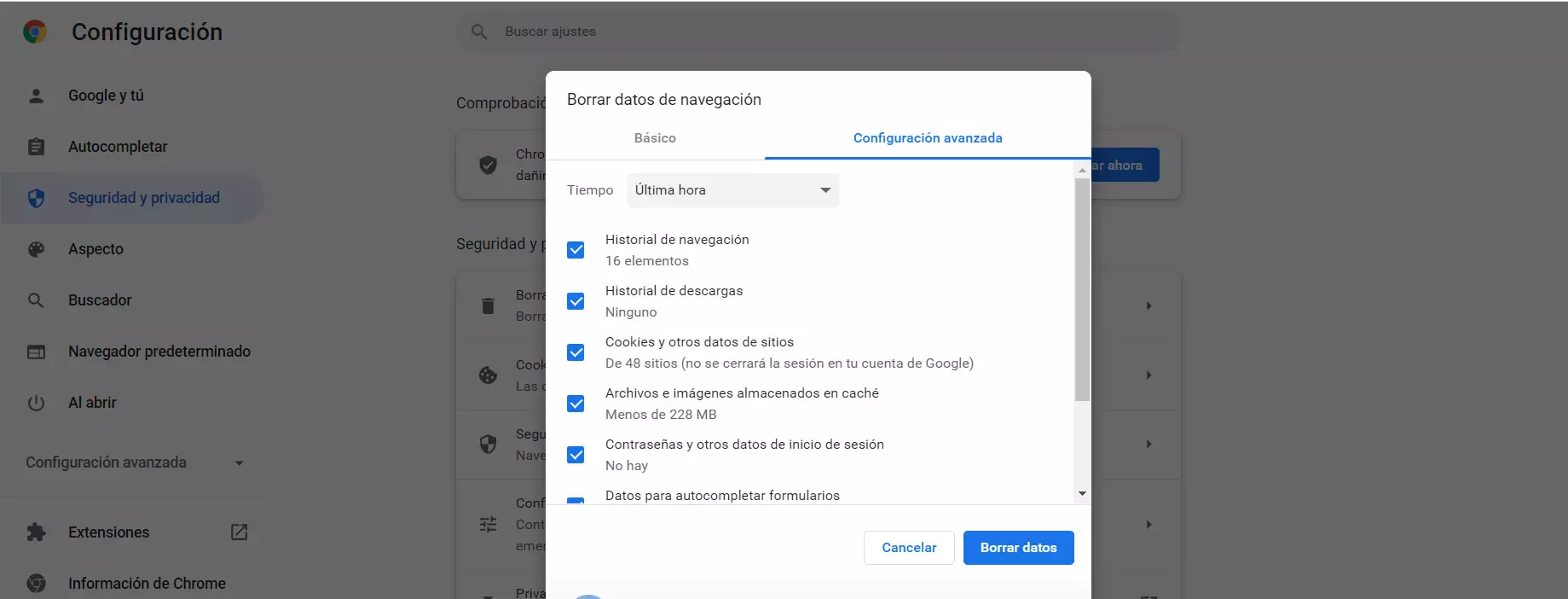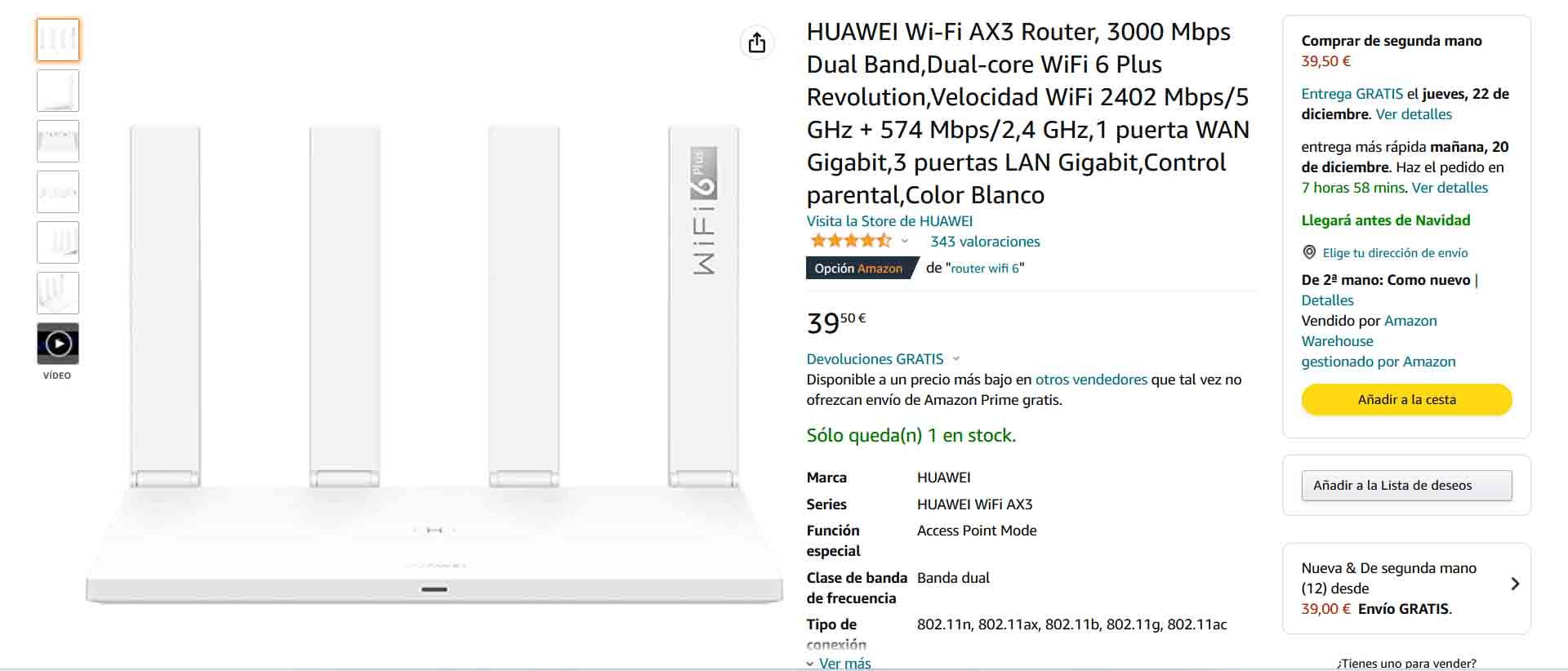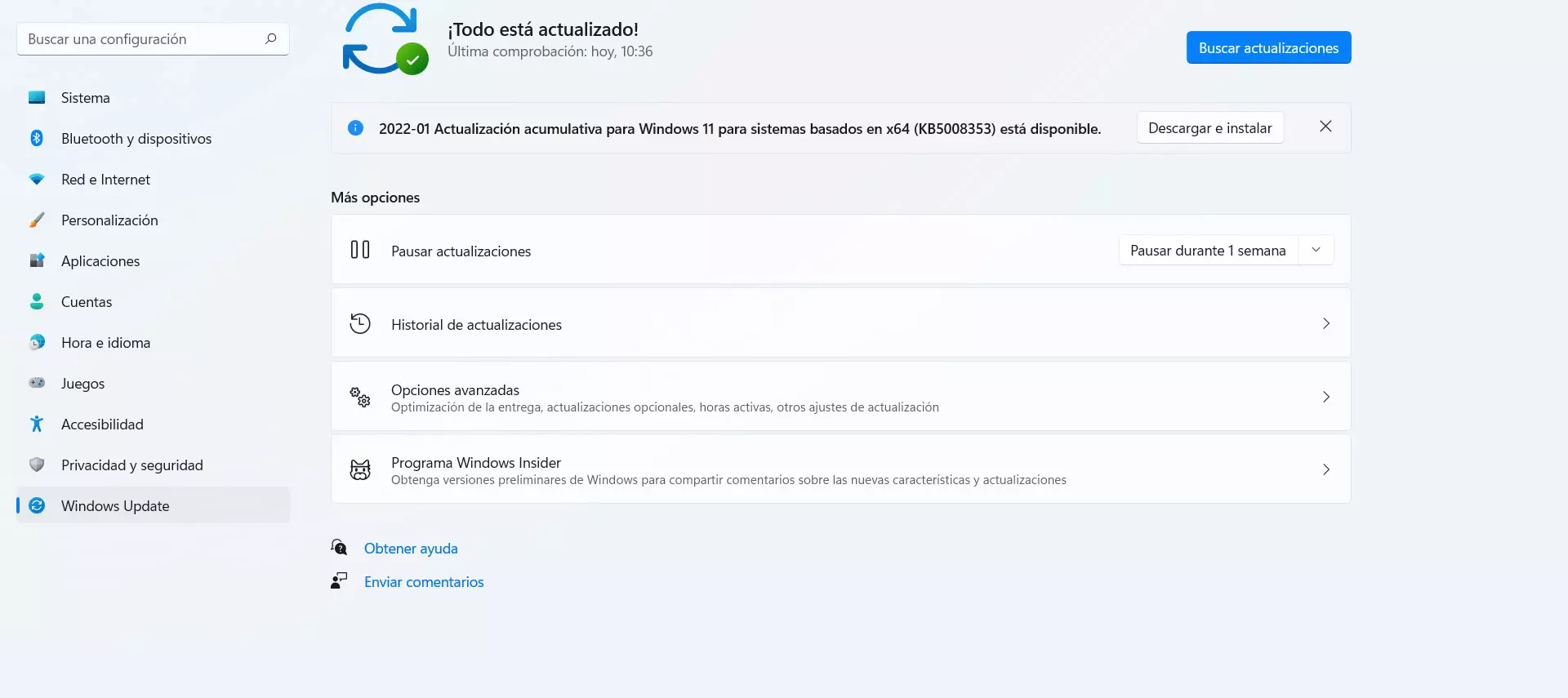
But another reason is that there is SSL certificate incompatibility of the site or it has expired. For this reason, it would launch this warning indicating that the connection is not private and showing the risk of browsing that specific web page. It may even be that the operating system is not compatible, something that would happen if you are using an old version, such as Windows XP.
Steps to fix it
It is important to solve this type of failure that can appear in Chrome. Whatever the cause, we must follow a series of steps to guarantee its proper functioning and to avoid, as far as possible, its reappearance, either on a specific website that we are trying to access or on any other page.
Update system
The first thing is to check the last version that you have Windows installed or the operating system you use. One reason why this problem appears is due to an incompatibility due to an outdated version that you are using and that does not recognize SSL certificates well or generates conflicts with the browser.
In the case of Windows, you can go to Start, enter Settings and click on Windows Update. There it will show you what version you have available and, in case there is a new one, you can download and install it. We always recommend having the latest versions and thus solve security problems, in addition to improving performance.
Change the DNS
You can also try to change the DNS that you use in the system. If you are using DNS servers that do not work well, could lead to errors of this type, such as the ERR_CERT_DATE_INVALID error in Chrome. You can try using others, such as Google DNS, Cloudflare or any other solution you find on the Internet and see that they work well.
To change them in Windows you have to go to Start, enter Settings, Network and Internet, Advanced network settings, More network adapter options, select the corresponding one, click on Internet Protocol version 4 (TCP/IPv4) and Properties. There, in Use the following DNS server addresses, you put the one that corresponds.
Analyze the equipment
Another step you must take is analyze computer security. It may be another reason why this annoying problem appears when trying to enter a web page. Perhaps there is a virus or type of malware that prevents you from browsing correctly and you should remove it as soon as possible.
For example, you can use Windows Defender, which works very well, but also any other option such as Avast, Bitdefender, etc. You always have to verify that it works well and that it is correctly updated in order to detect and eliminate any threats that exist.
Control security programs
But it may be the case that the problem is precisely in that security program that you are using. It can happen if you have a antivirus installed, but also a firewall. Sometimes they are not configured correctly or you are using a program that does not work correctly and prevents other applications, such as Chrome in this case, from working properly.
Our advice is to install an antivirus that works well, with guarantees. You can search for information on the Internet if necessary, in order to see comments from other users who have used it. Also, if you have a firewall installed, you can verify that it allows Chrome connections correctly. It is not a good idea to stop it, but if necessary you could do it momentarily.
Troubleshoot in the browser
We have seen some tips that you can take into account at the system level. But you should also focus on the browser itself, as some of the causes could be a problem with Chrome or something you recently installed. Therefore, also follow the following recommendations.
control the extensions
The first thing is to control the extensions. have you installed any complement Recently? Maybe it is generating some problem and that prevents Chrome from being able to open pages normally and the error ERR_CERT_DATE_INVALID appears. You can disable any suspicious extension or even uninstall it directly.
To see the extensions installed in Chrome, you have to go to the menu at the top right, enter More tools and click on Extensions. You will get all the ones you have installed and you will be able to manage them and check what possible problem has occurred so that this error comes out.
clear the cache
Another thing you can keep in mind in Chrome is clear browser cache. This is very useful whenever errors of this type appear and the failure NET::ERR_CERT_DATE_INVALID or that the connection is not private is not an exception. You can eliminate it in a simple way simply by following some data.
You have to go to the menu at the top right again, but this time enter Settings, Security and privacy and, there, click on Clear browsing data. You will have to select cookies and other Internet data. It’s easy and fast. Once done, the ideal is to restart the browser for the changes to take effect.
Check the version
Do you have the latest version of Google Chrome installed? As with the operating system, there could be a conflict if you are using a Old version. It may not recognize the certificates or it may not work correctly. The ideal is always to have the latest version installed and verify that it is.
In the case of Chrome you can go to the menu, click on Help and go to Google Chrome Information. It will automatically show you which version you have installed and, in case there is a new one, it will automatically start the installation process.
Go back to Chrome defaults
If everything we have explained has not had any positive effect, you can return to the chrome defaults. Sometimes a bad configuration, something we have installed or any problem, can make it not work as it should no matter how hard we try.
To do this you have to go to the menu, enter Settings, Advanced settings, click on Recover settings and clean, and there you click Restore original default settings. Additionally, you can also just uninstall the browser completely and reinstall it again on the system.
In short, by following these steps you will be able to solve the NET::ERR_CERT_DATE_INVALID error that appears in Google Chrome together with the message indicating that the connection is not private. Whether it’s due to a system error or the browser itself, you’ll be able to solve it and thus open any web page normally.