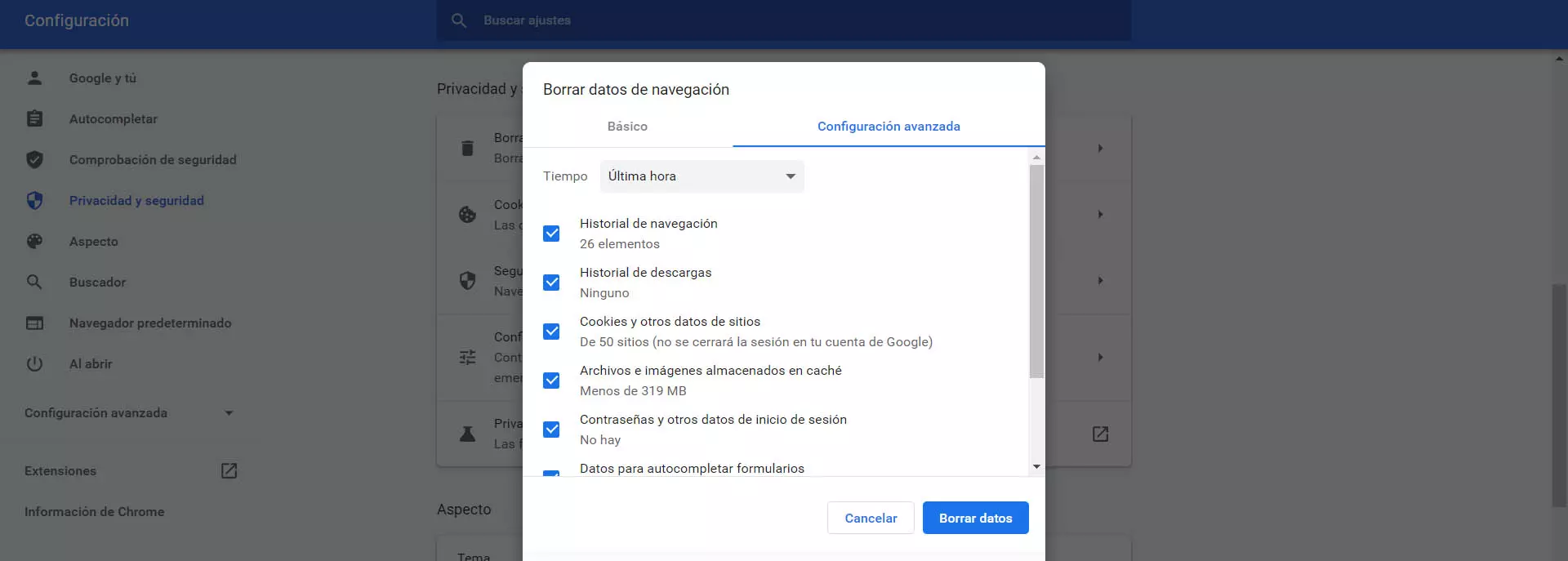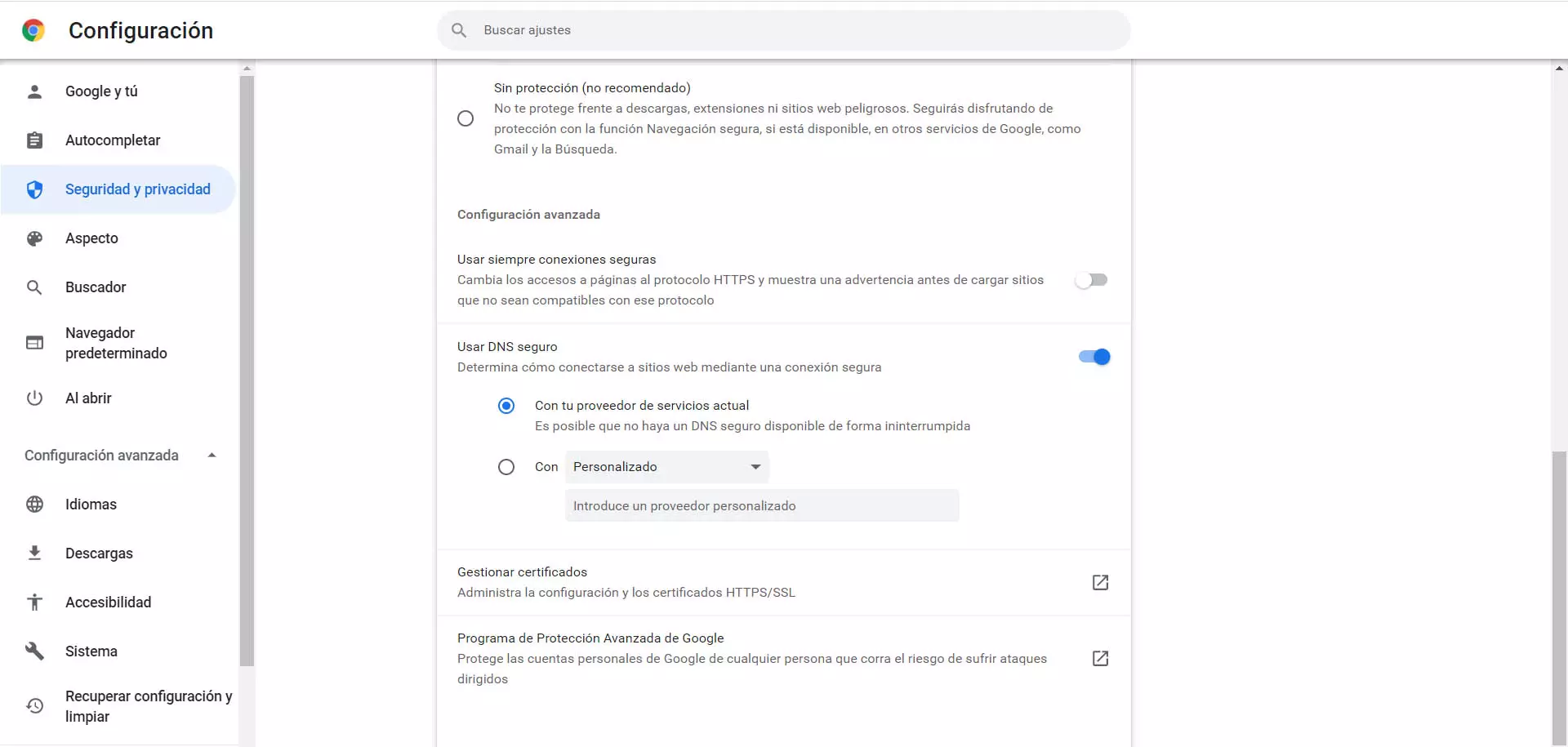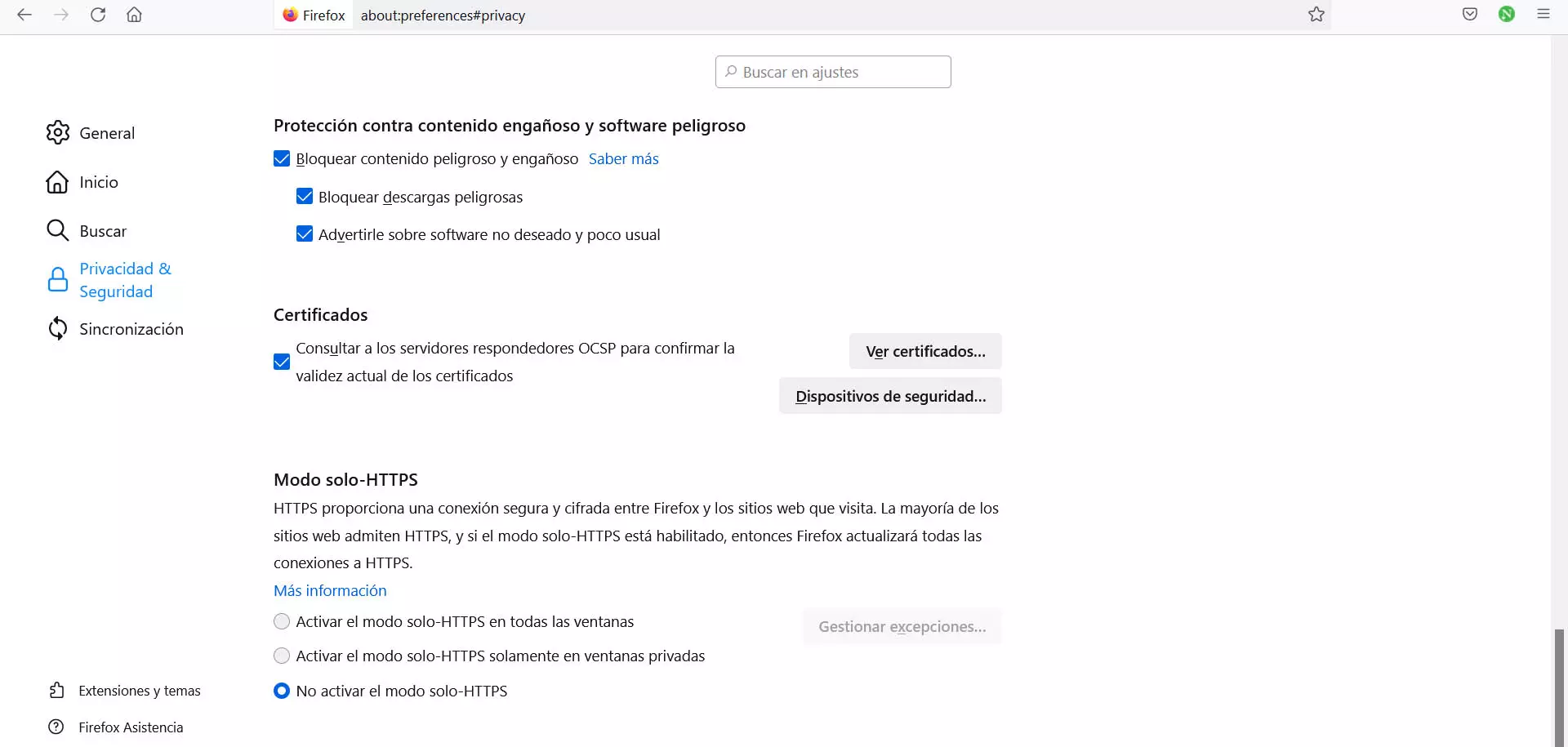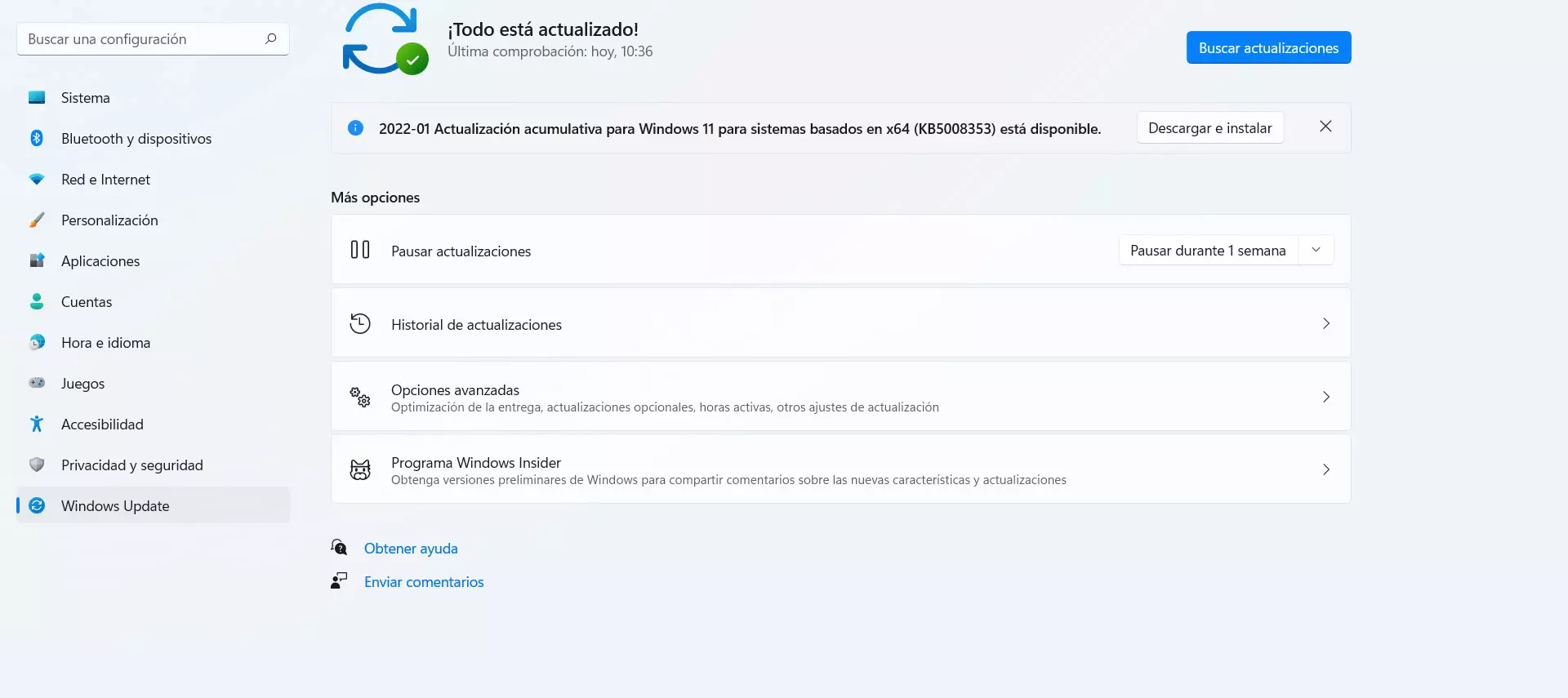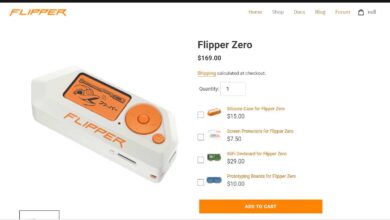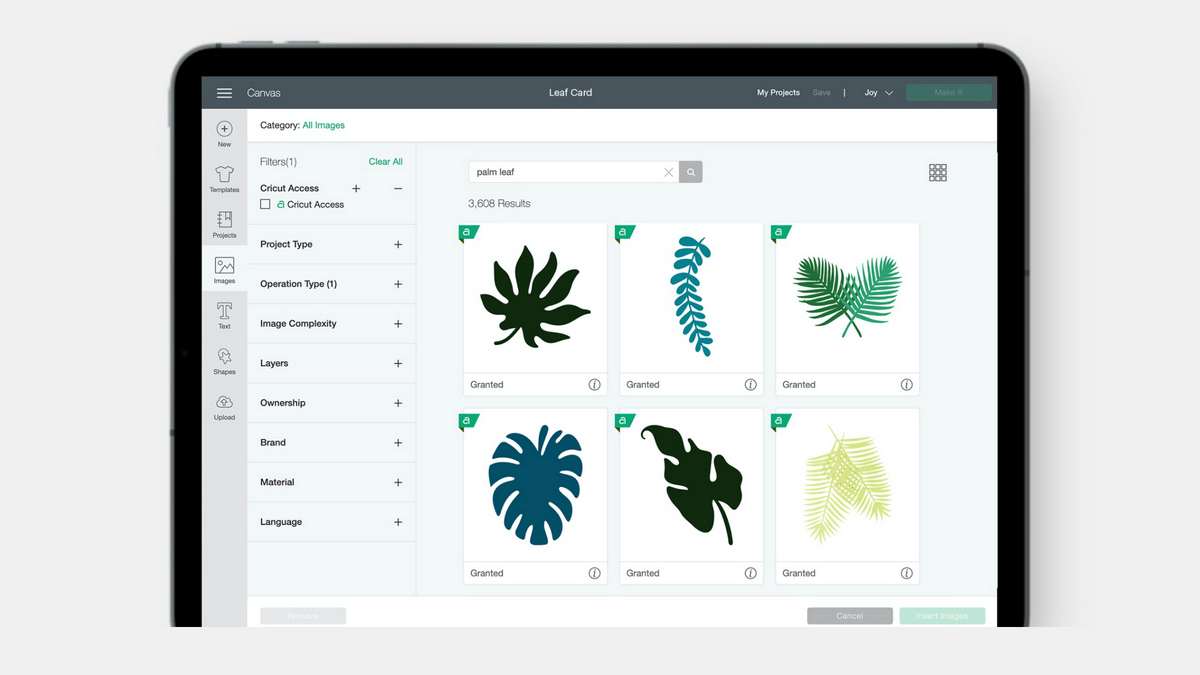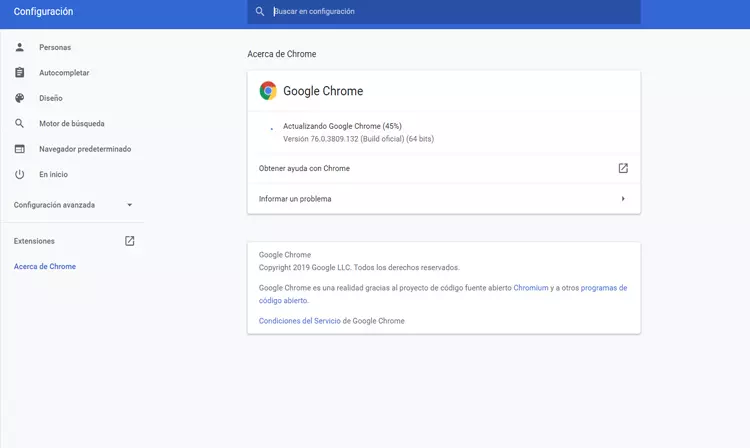
But it can also be due to some mistake with our team. For example, if the Internet connection does not work well, if Windows is out of date or an update has been left unfinished and now generates conflicts, etc. Here we would have to carry out some more checks at the system level.
How to fix the problem
Luckily we have different options to be able to fix error SSL_ERROR_HANDSHAKE_FAILURE_ALERT of the browser and be able to enter the web page where we have problems normally. It is something that we can apply regardless of whether we are using Chrome, Firefox or any other application where this code has appeared. Let’s start from the fact that you have already tried the first measure that we should always do: restart the computer and the browser.
Check that the browser is up to date
Something very important is to check if the browser is Updated successfully. Many of the problems of this type come from having an outdated version. It can create a conflict with the operating system or not be able to access correctly the pages that we try to visit. You must check it in both Chrome and Firefox and the process is similar.
In the case of Chrome, you have to enter the menu at the top right, click on Help and then go to Google Chrome Information. You will automatically see what version you have installed and, if there is a more recent one, you can add it in a simple way.
If you have Mozilla Firefox installed, the procedure is basically the same. You have to go to the menu at the top right, click on Help and on About. A small window will automatically appear there where it will indicate whether or not it is updated and, if there is a more recent version, it will add it.
Clear cache and data
One of the main reasons for the SLL_ERROR_HANDSHAKE_FAILURE_ALERT error is because of the browser cache. It is also due to the data that is stored every time we visit a web page or log in to an online service.
Therefore, the thing to do in this case is to clear both the cache and the data. In the case of Chrome, you have to enter the menu at the top right, go to Settings, click on Security and privacy and Clear browsing data. Make sure to check the different boxes and hit Delete data.
Delete certificates
Another particular cause of this error is that there is some problem with certificates. We can eliminate them and see if this solves the error. If you have installed a certificate, one may be corrupt and that is why this annoying error appears when entering a website.
In Chrome you have to go to the menu again, enter Settings, Security and privacy and, there, click on Security. A new window will open and we are interested in where it says Manage certificates.
Clicking there will open a new window where all the certificates you have will appear. If you see that any may be problematic, you can hit Remove.
In Firefox you have to go to Settings, enter Privacy and security and go down to the section of certificates. Click on View certificates and a small new window will also be displayed with all of them and where you can delete the one that you think may be causing problems when browsing.
Check that the Internet works well
We have focused on some steps to be carried out in the browser, since it is normally a problem with this program, but it is also necessary to observe aspects of the Connection and the device itself. Therefore, something we must do is check that the Internet connection really works well and that there is no problem that causes cuts or loss of speed.
You can do a speed test or open any other tool that connects to the network and see if it works fine. This way you will see if you have been able to lose the Wi-Fi signal or for some reason the network cable is not working correctly. At least you can rule out that the Internet is working fine and that is not the cause of the problem with SSL_ERROR_HANDSHAKE_FAIULURE_ALERT.
See if there are any pending Windows updates
It is essential to always have the operating system updated with the latest latest versions. Only then can you enjoy the latest improvements, but also correct any problems that may appear. This can also apply when browsing the Internet or connecting to an application or web page.
You should see if you have everything updated and update it if necessary. You can go to Start, enter Settings and go to Windows Update. It will automatically take you to the page to check which version you have installed and if necessary, it will start downloading the necessary files and you will be able to install them immediately.
Return browser to defaults
If all this has not had any positive effect and you are still having problems in Chrome or Firefox to enter web pages, it is best that you try to restore the default values of the program. If, for example, you have touched something in the configuration or you have installed a plugin and it has caused an error, you can solve it in this way.
In the case of Chrome you have to go to the top right menu, enter Settings and go to Advanced Settings. There you will see the section Restore configuration and clean. Click there and follow the process to leave the browser as it was when you installed it for the first time.
So if you run into the problem SSL_ERROR_HANDSHAKE_FAILURE_ALERT, you can carry out these steps that we have mentioned to try to solve it. The normal thing is that it is due to a problem with the browser, so the solution may be there. However, it could also be a connection or system error and you will need to correct it.