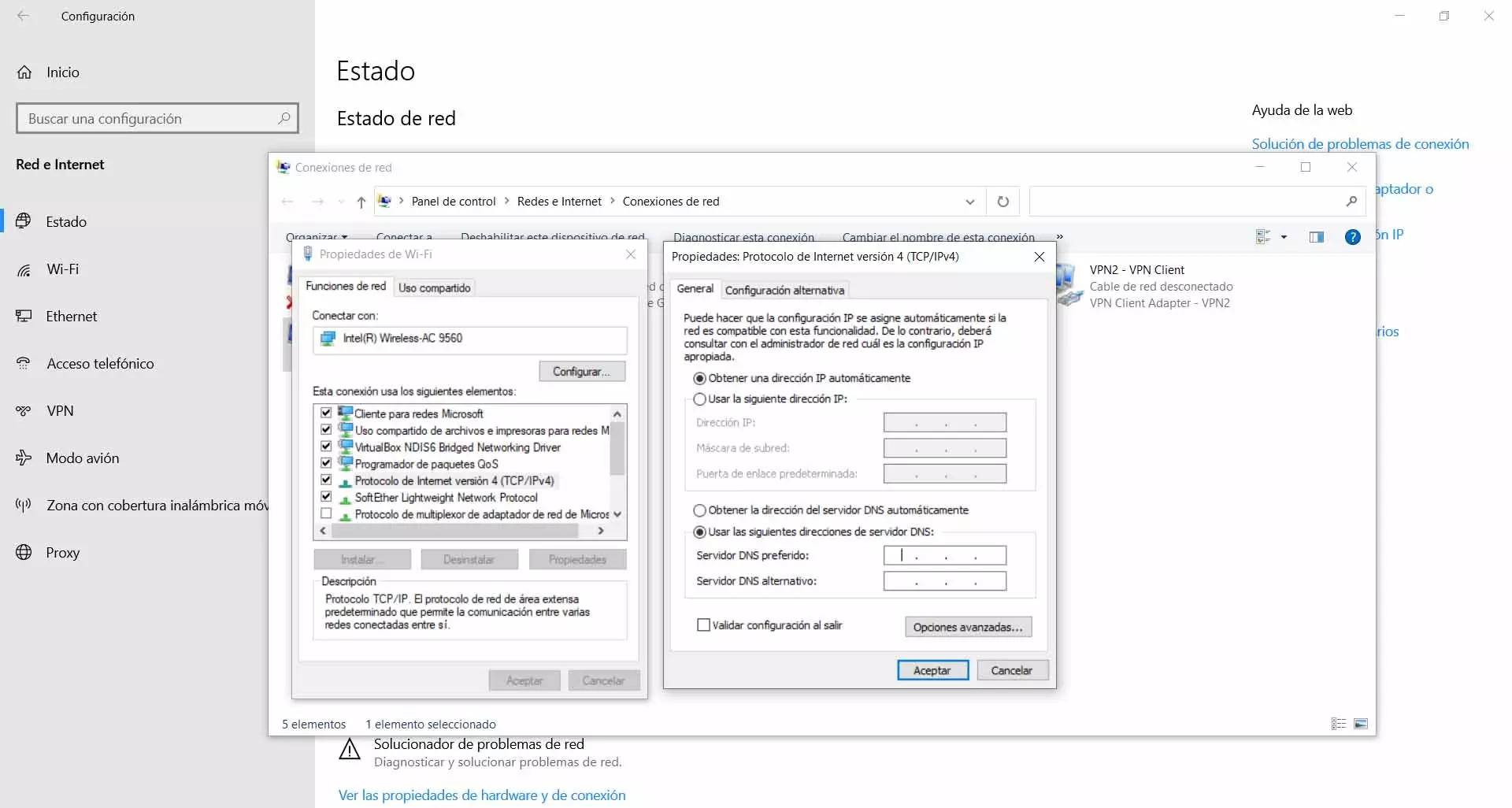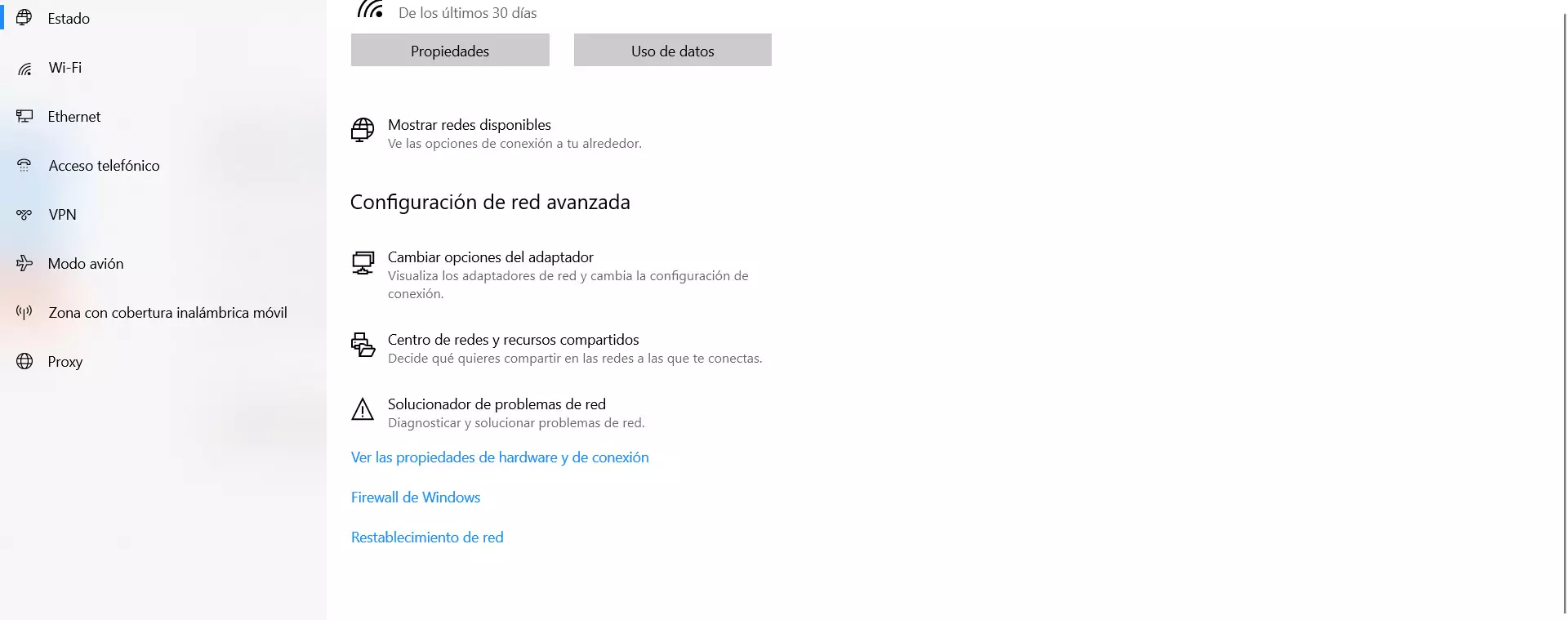But it can also be a problem of our own connection. It basically happens because we do not have access to the Internet and it cannot perform the corresponding DNS queries for that website to be displayed. This can happen if we have lost wireless connectivity, the router has a problem, the Internet adapter has been disconnected, etc.
How to fix this error in Chrome
So, what can we do to avoid the DNS PROBE FINISHED NO INTERNET error that appears in Google Chrome and be able to navigate normally? We are going to see some steps we can take to solve it quickly.
Change DNS servers
The first thing we must do is change the DNS servers that we are using. It is the main cause why this error could appear, but if so we can solve it in a simple way simply by changing them in the Windows settings.
Normally we use the DNS servers provided by the telephone operator that we have contracted. However we have many options available and free of charge. Some of the most popular are Google DNS or Cloudflare.
To change them we have to go to Start, we go to Settings, we go to Network and Internet, we go to Change adapter options, we click on the network card we are using (Ethernet or Wi-Fi) and we click Properties. Later, you have to mark the option for Internet Protocol version 4 (TCP / IPv4) and click Properties again.
There we will see an image like the one in the photo above. The normal thing is that we have it configured automatically, but our objective will be to change the DNS. We have to check the box for Use the following DNS server addresses and fill in the gaps.
In the case of using the Google DNS we have to use the following parameters:
If we opt for those of Cloudflare would be the following:
We have put two examples of very popular DNS servers that work well, such as those of Google and Cloudflare. If we want to use others, the procedure is the same and we simply have to put the corresponding addresses in the Windows configuration.
Prove that we have a connection
If after changing the DNS we see that the Chrome error that shows a failure with the message DNS PROBE FINISHED NO INTERNET continues to appear, we will have to see if there are any problem with our connection from the Internet and is not able to perform the queries correctly.
In Windows we have a very simple option which is to ping the DNS servers. For example we can ping those of Google or Cloudflare. It should give us a response, which would indicate that there is indeed a connection.
To do this we have to go to Start, look for Command Prompt or CMD and open it. Then you have to execute the ping command and the corresponding DNS. For example, it would be like this in the case of Google and Cloudflare:
- ping 8.8.8.8
- ping 1.1.1.1
Use the Windows troubleshooter
This tool that comes integrated with the operating system itself can be useful when errors of this type appear. In case you do not solve it yourself, you could at least tell us what the fault is that you have detected and be able to take action. Sometimes it just acts to get information.
We have to go to Start, we enter Settings, we go to Network and Internet and we open the Network troubleshooter. We will have to continue with the process and, once it is finished, it will show us possible causes of the error and its solution.
Fix possible connection problems
If after pinging we have not received a response, it means that there is a failure with our connection. We do not have access to the Internet and that is what causes this Chrome error when trying to load a web page and not being able to perform the corresponding DNS queries.
We can take a few steps to try to find a solution to the problem. The main ones are the following:
- Restart the router: This simple step can solve certain problems with the appliance. For example when it gets saturated when having to solve multiple requests. Now, it is not enough to turn it off and on quickly; we must keep it off for at least 30 seconds for the restart to take effect.
- Check that we have a good signal: if we are connected wirelessly, it is essential to verify that coverage is reaching us and that our computer is synchronizing with the router correctly. We can always use devices such as PLCs, Mesh systems or repeaters to improve coverage.
- Verify that the wiring is correct: It could also happen that the LAN cable is not well connected or the network adapter has come loose, in case we use one via USB. A problem as basic as this can be the cause of the error.
In short, the DNS PROBE FINISHED NO INTERNET error is a failure that appears in Google Chrome when we try to access a web page. The main causes will be a problem with the DNS servers that we are using or with our connection. We have seen some recommendations on how we can solve this failure and be able to navigate the network normally.