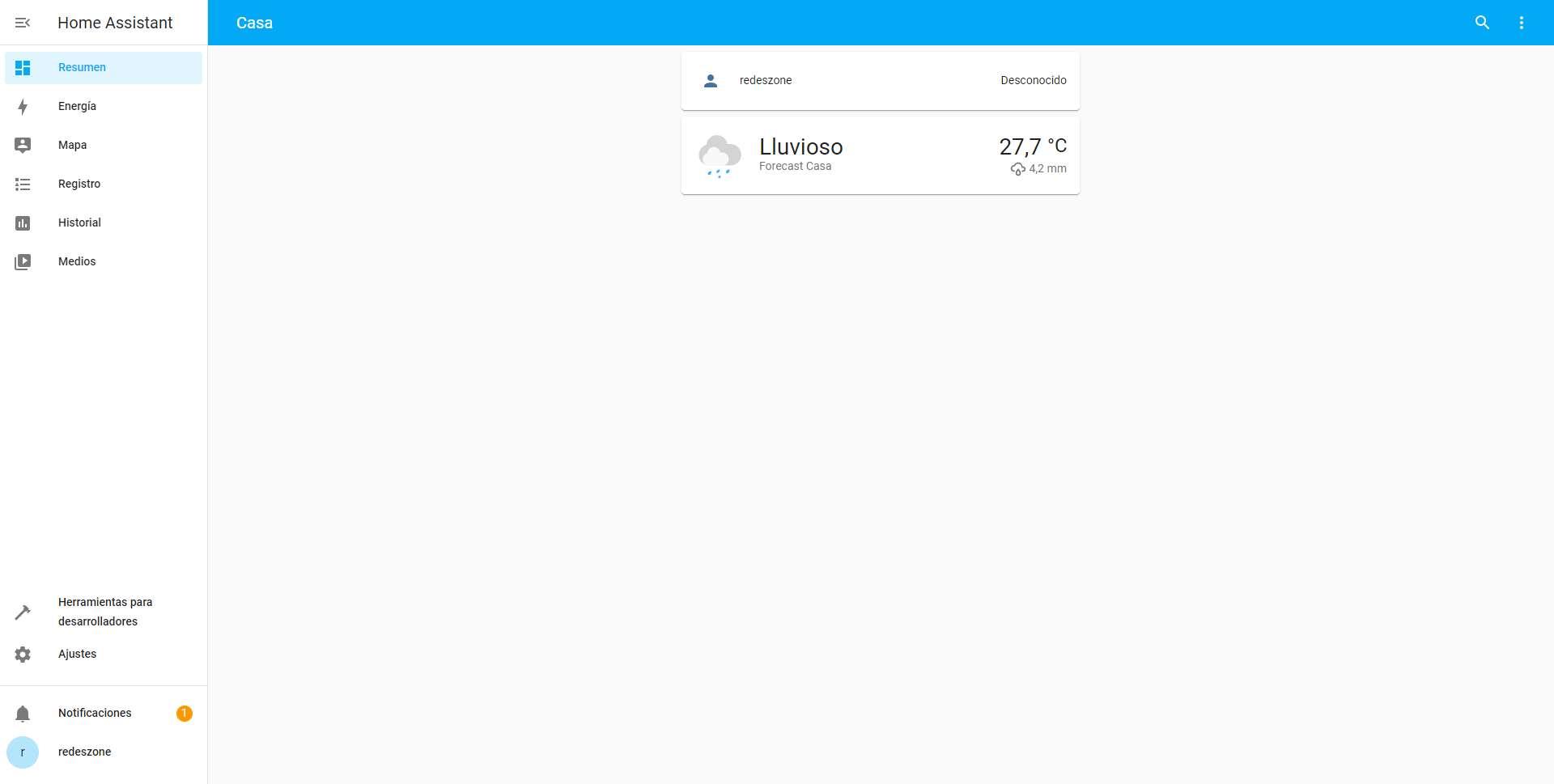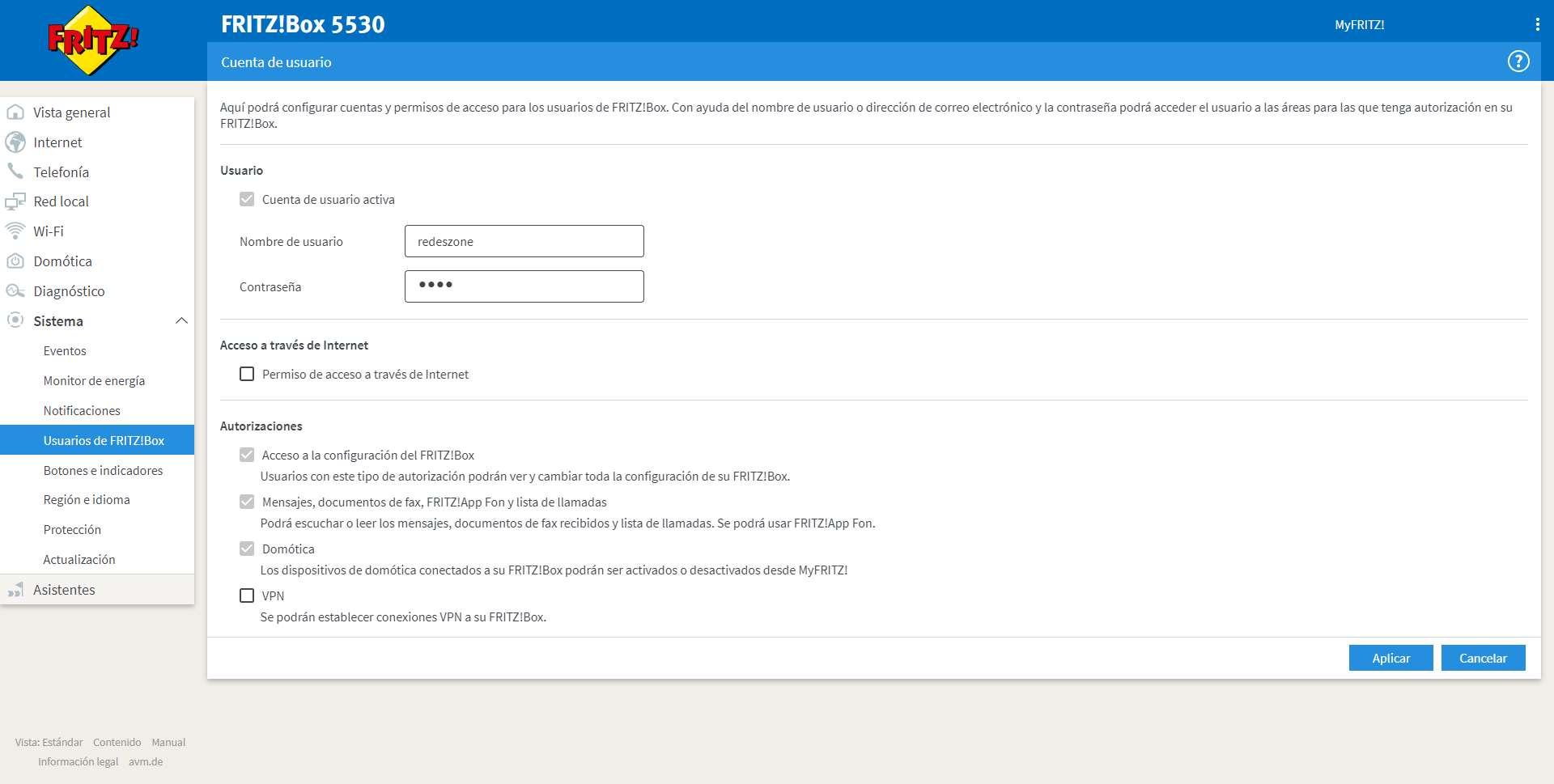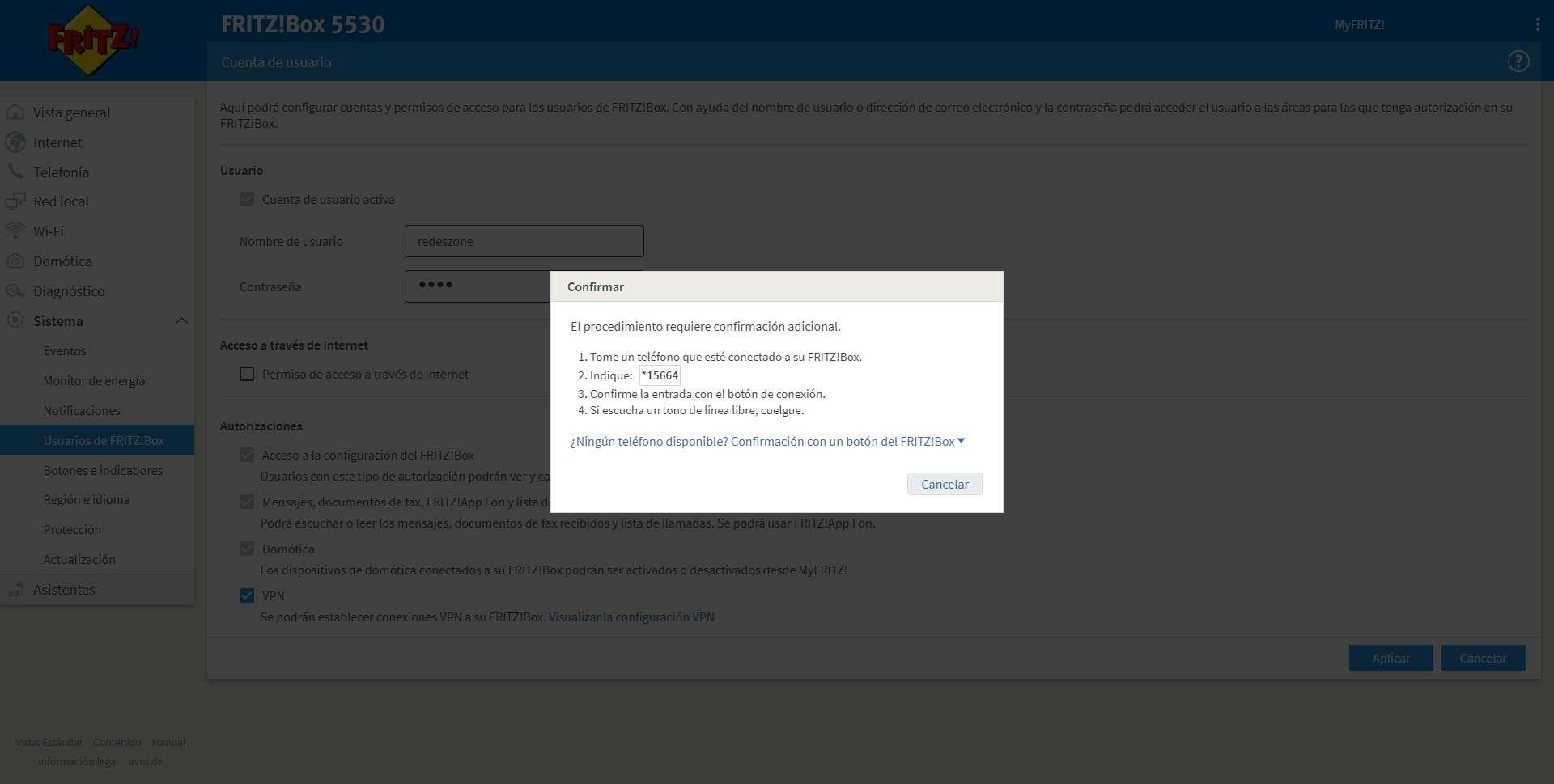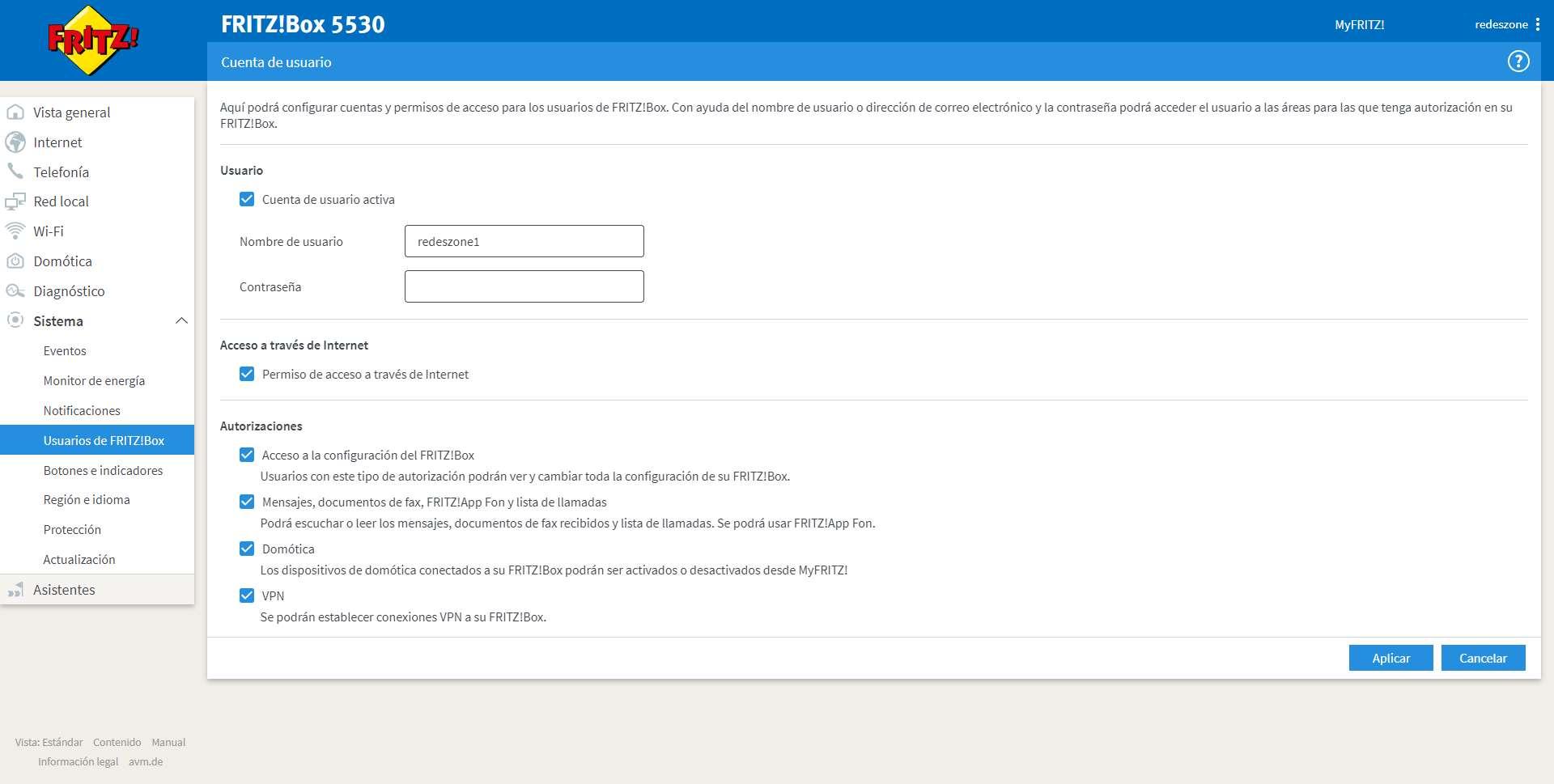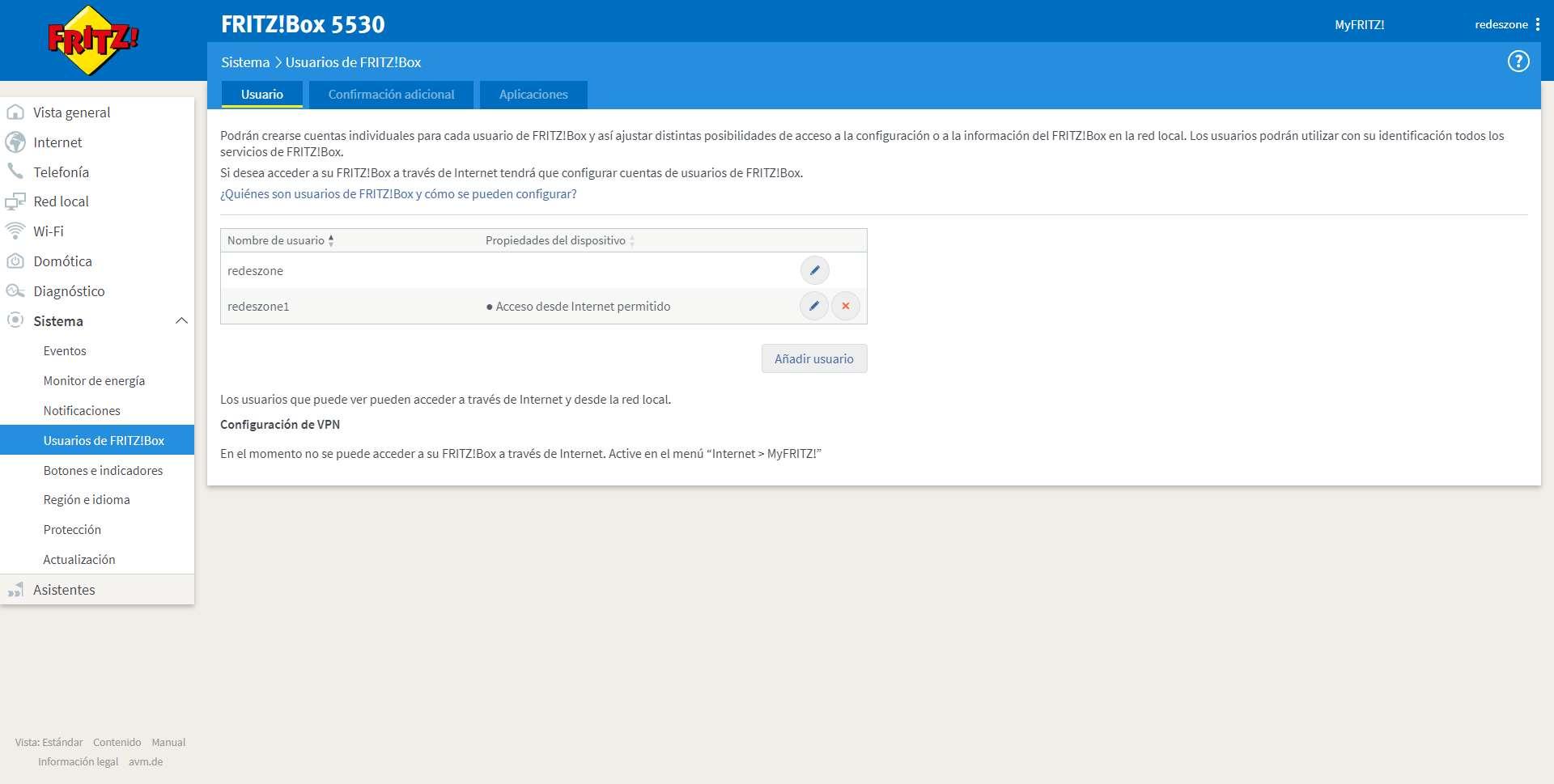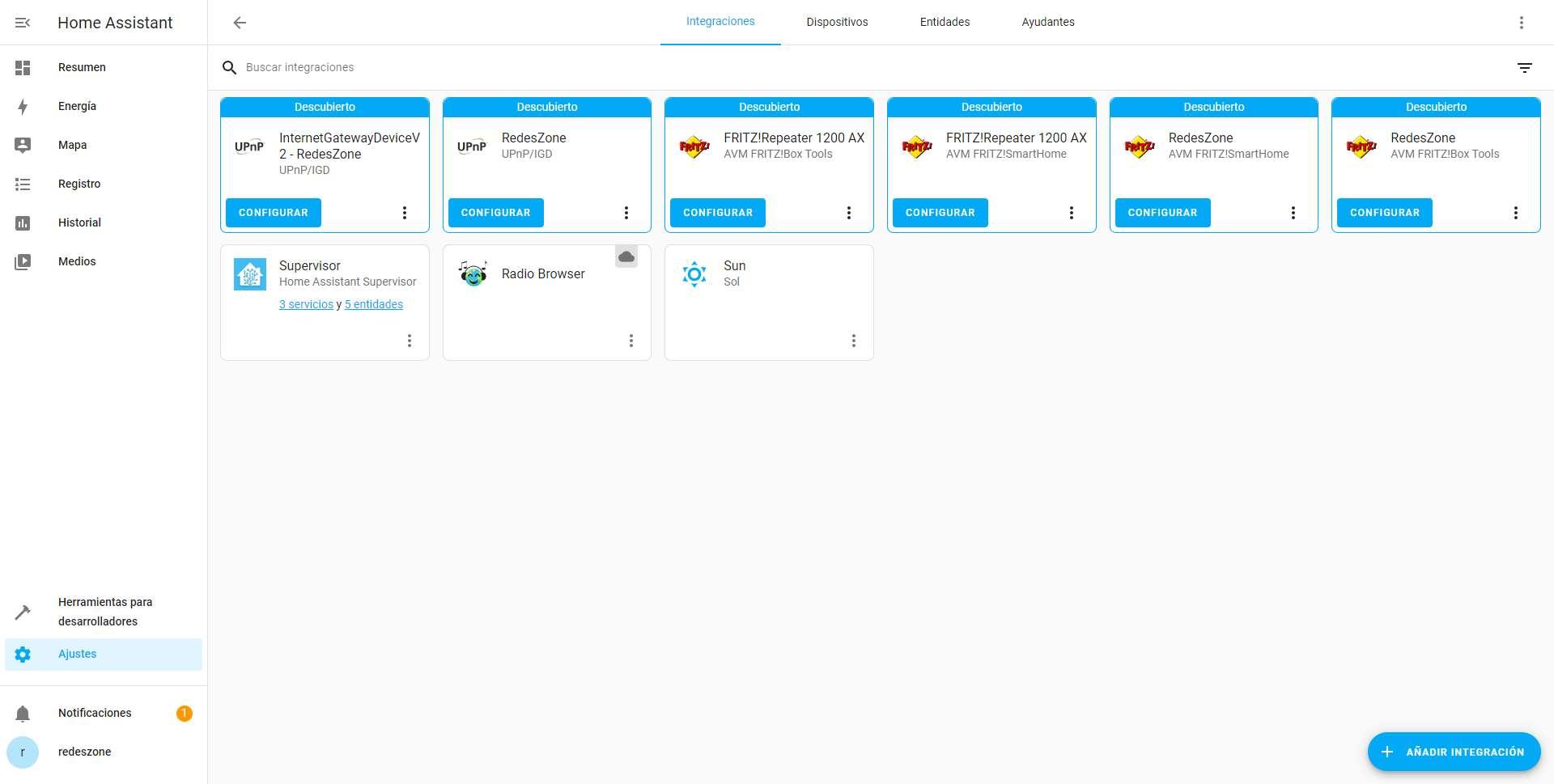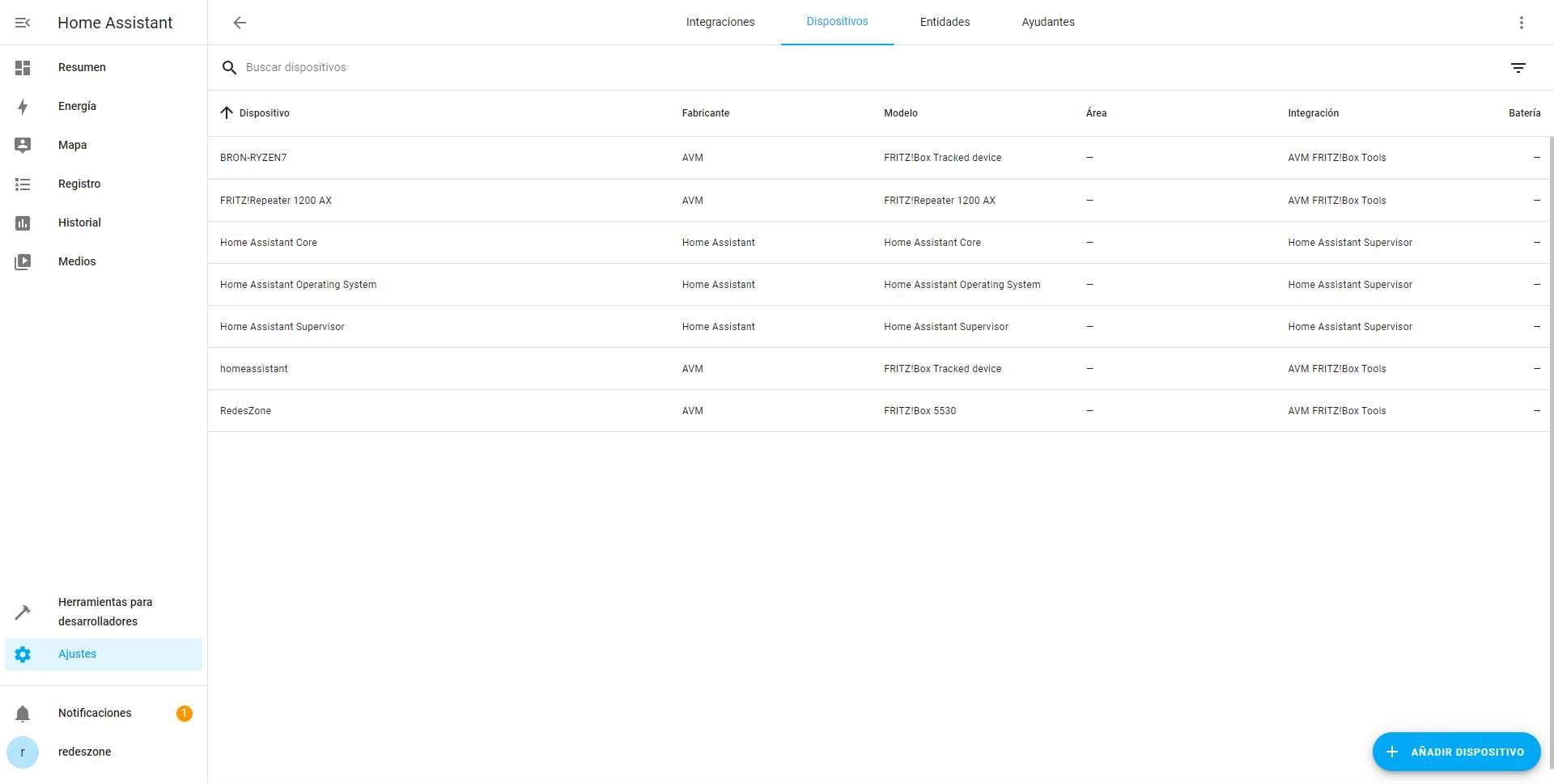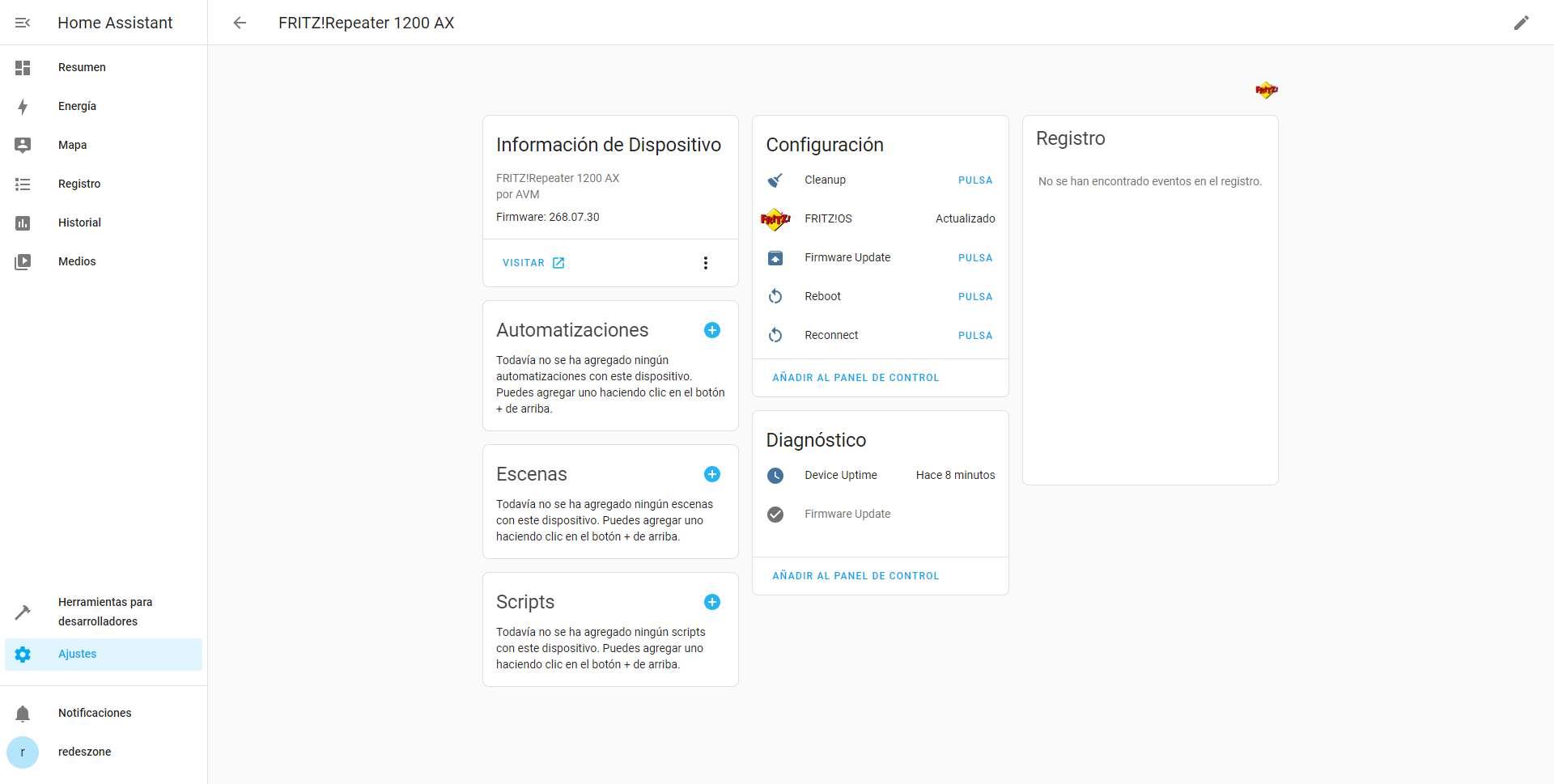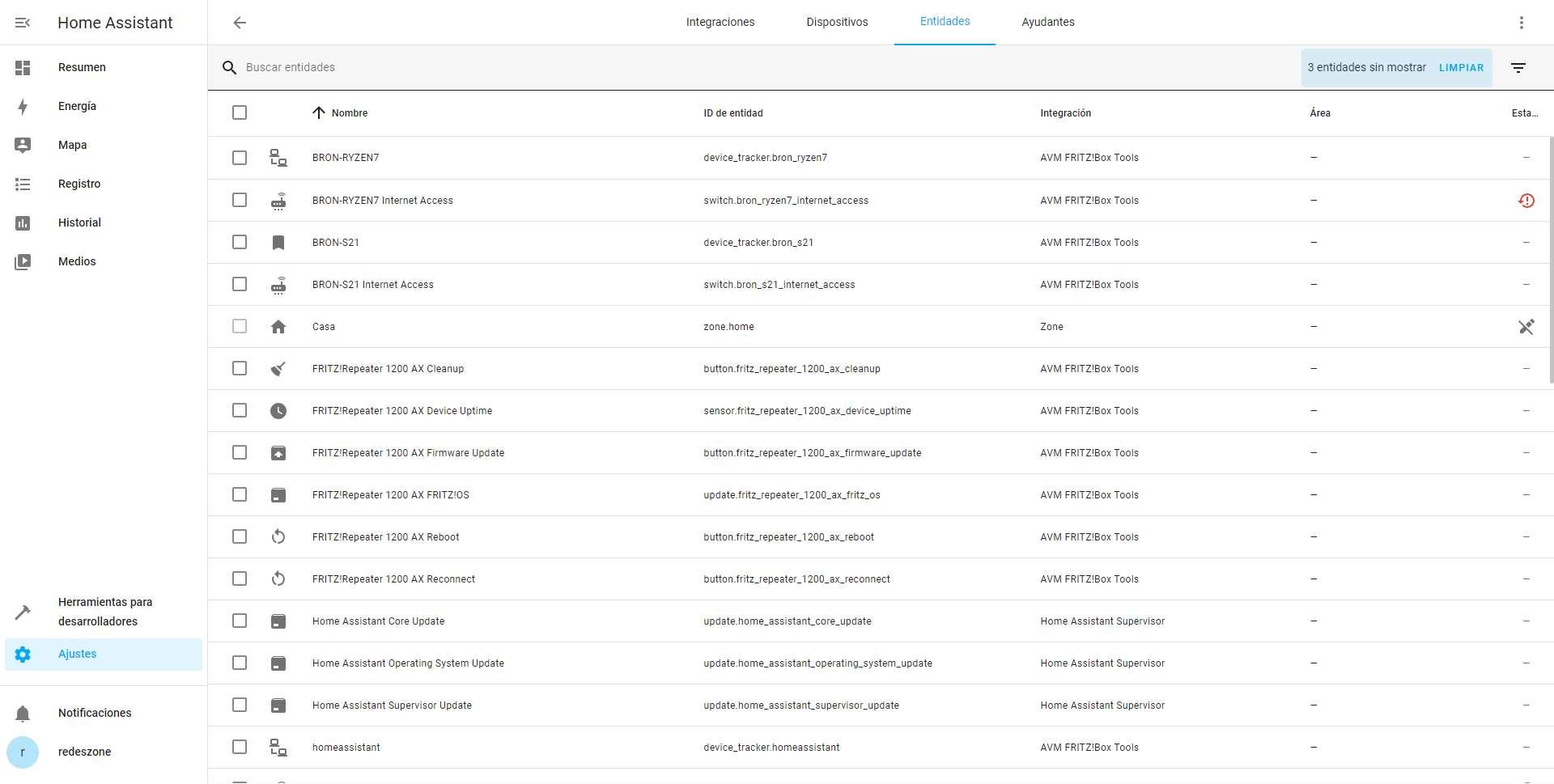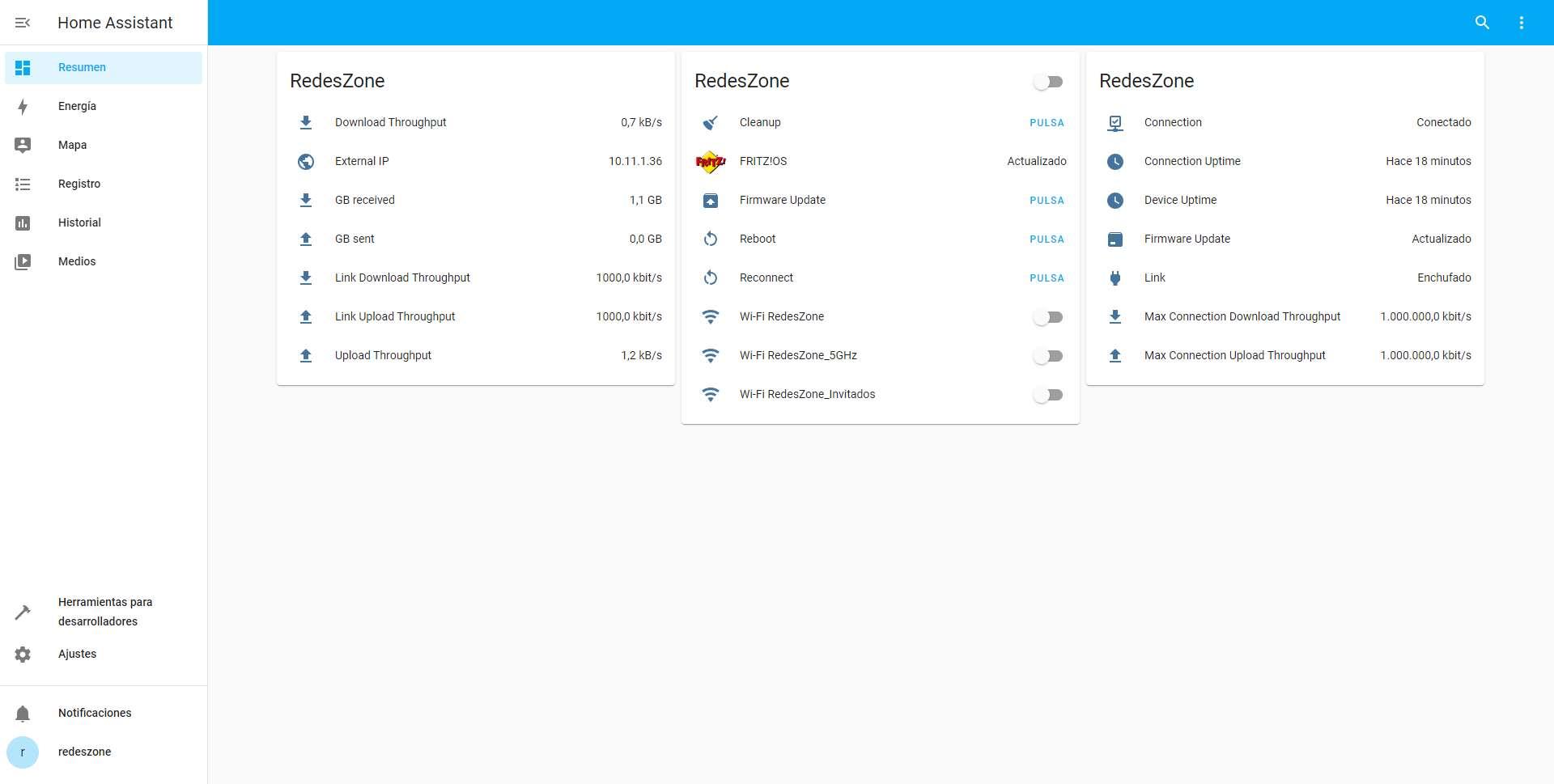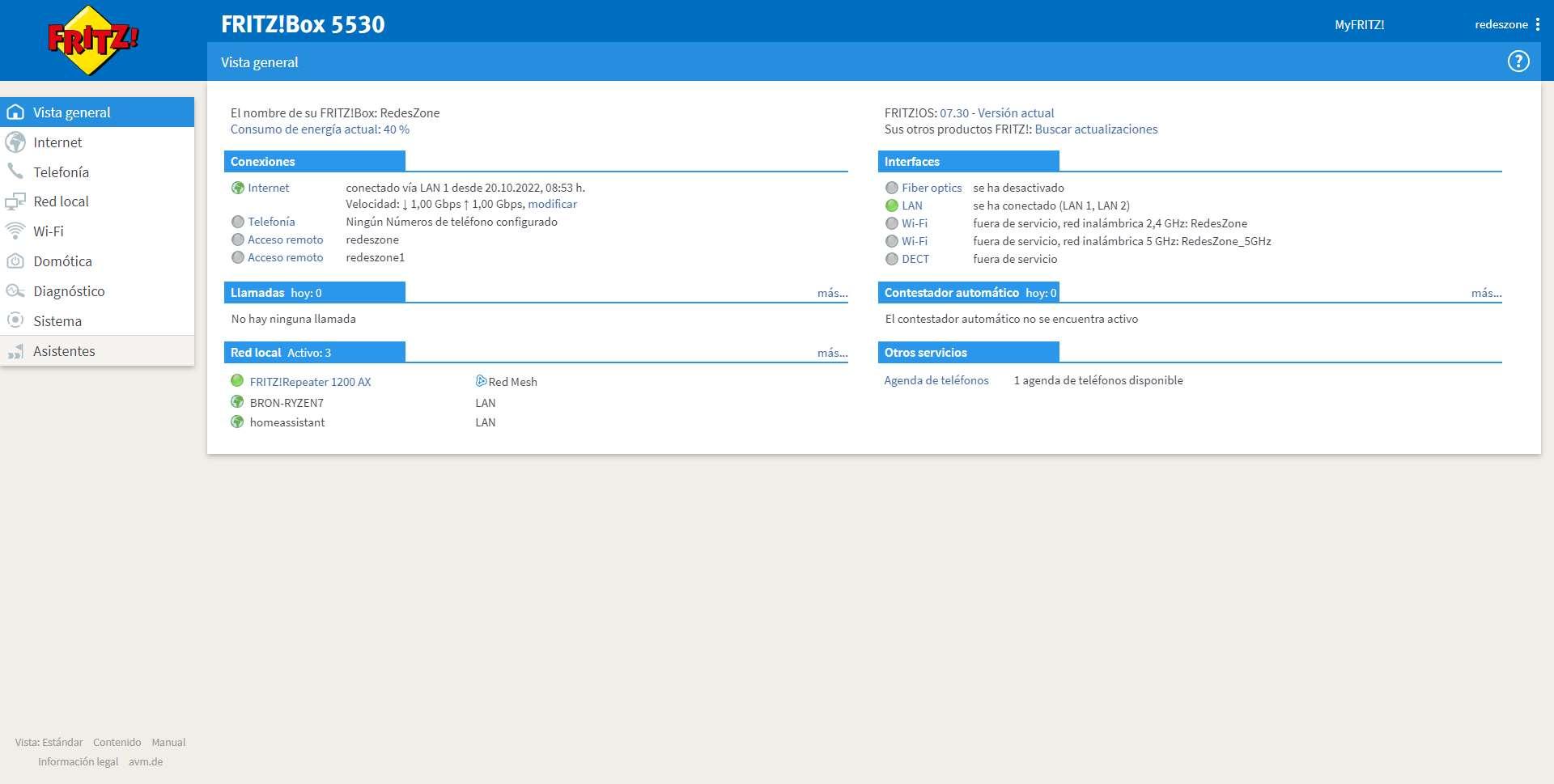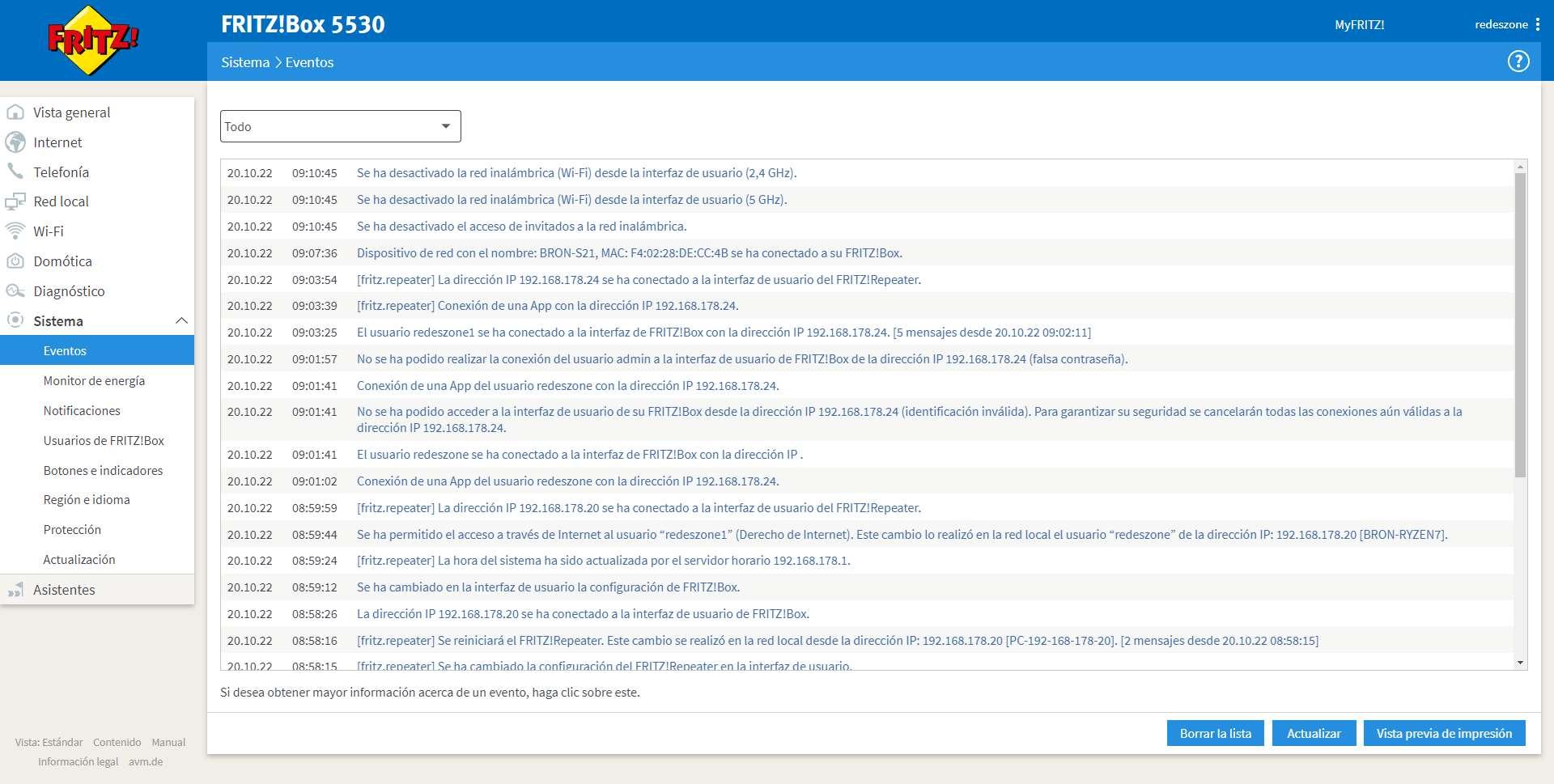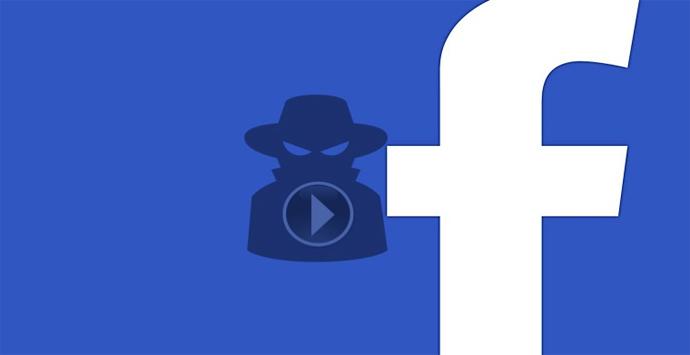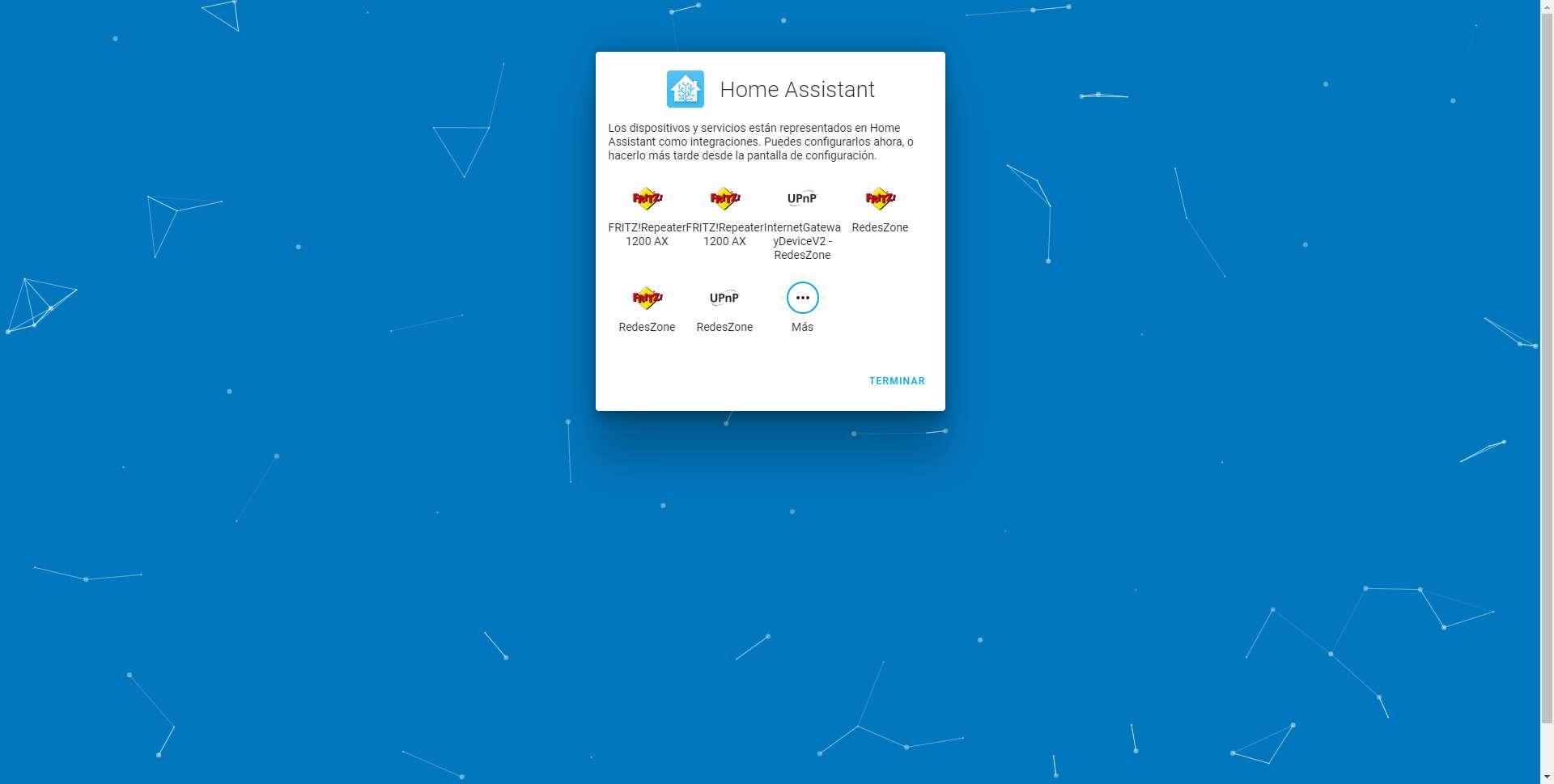
We follow the wizard completing all the parameters that they ask us, remember that the administrator account must have a strong password.
In the final step of this installation wizard we can see the devices and services that it has detected completely automatically, as you can see, we already found the router and also the FRITZ!Repeater 1200 AX repeater that we have configured as Mesh.
We must remember that Home Assistant supports different AVM devices, since we have «FRITZ!Box Tools» which is the router itself with the typical functions, we also have «FRITZ!Smart Home» which are the FRITZ!DECT devices that we have registered in the router via DECT. Finally, we have the “FRITZ! call-monitor» which is for the FRITZ!Fon that we have connected.
In the main menu we can see that in the lower left area we have a notification.
This notification is that it has found new devices, specifically the same ones that we have shown you previously.
Once we have Home Assistant fully operational, we must make some adjustments to our AVM FRITZ! Box router.
Pre-configuration of the FRITZ!Box routers
For the connection with Home Assistant to work correctly, we must perform two actions:
- Change the username of the administration account.
- Create a new administration account for the FRITZ!SmartHome.
To do this, we simply go to the “FRITZ!Box System / Users” section and in the “User” tab click on the “Edit” button.
We put the name that we want, for example, we put «redeszone», and if you want you can take advantage of changing the access password if it is the default of the router.
We must physically confirm this change by pressing a button, or if we have a telephone we can call that number indicated there.
Now we add a new user so that the FRITZ!SmartHome integration works correctly and without problems.
We put the name that we want, along with the password and the permissions that we want. The most important thing is that you provide “Home Automation” permissions since we are going to use this user for it.
Once the administrator user and the second user that we have configured have been configured, we should see something like this:
We are now ready to configure the AVM integration for Home Assistant.
Add AVM devices to Home Assistant
To add the AVM routers and repeaters, it is as simple as going to the «Integrations» and click on «Configure» just below each of the integrations it detects. We must take into account that it detects both the “FRITZ!Tools” router and also “FRITZ!SmartHome”, so we must configure all of them.
To configure our AVM router, we simply click on “Configure”, a user and password menu is displayed, we put the administrator user “redeszone” and it will automatically detect it and tell us what devices it has found within this router.
Now we simply configure the “FRITZ!SmartHome” by clicking on “Configure”, or doing it manually. In this case we have to introduce the second user that we have created and that has administration permissions for “Domotics”.
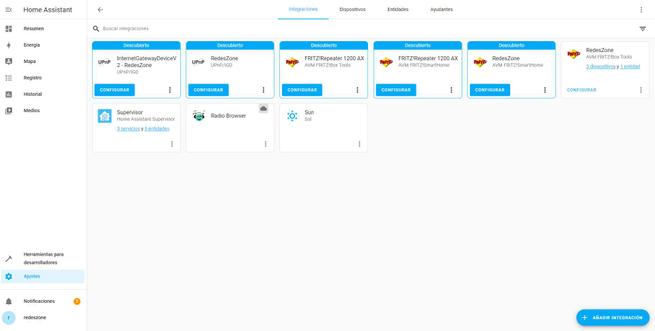
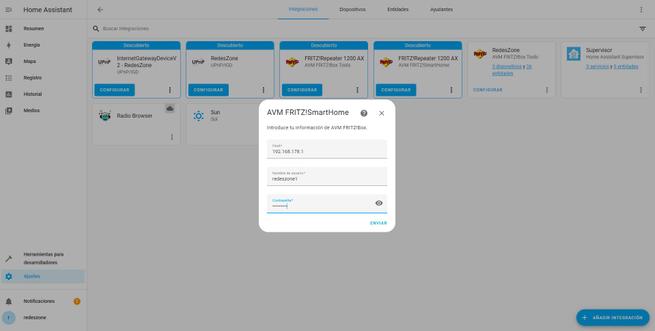
Now it would be necessary to also configure the FRITZ!Tools of the WiFi repeater, with the same username and administrator password of the router. Remember that when we put a repeater in Mesh with the AVM router, this repeater imports all the configurations of the router, including the authentication credentials.
When we have all the AVM devices already configured, the following screen should appear in the “Integrations” section:
Now that we have everything configured in Home Assistant, we are going to show you which devices we have registered and the related entities.
Available devices and entities
If we go to the section of «Devices«, we will be able to see new devices that correspond to the wired and wireless clients of the router. Thanks to this, we can monitor whether or not a certain device is connected to the router, and receive notifications by email, Telegram, etc. We could also block your Internet connection easily and quickly, since we have this option in the related entities.
In the section of “Entities» You can see each and every one of them, both those related to the router and also to the wired and wireless clients that we have connected.
In the menu of the router FRITZ! we can see all the sensors grouped, we also have all the configuration and diagnostic options that we have in this equipment. In this way, we can add it to the main menu to monitor our wireless router in detail.
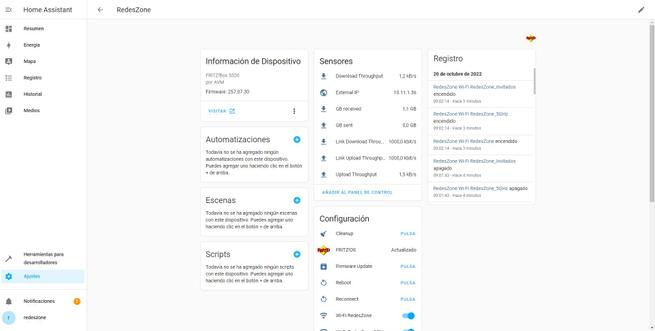
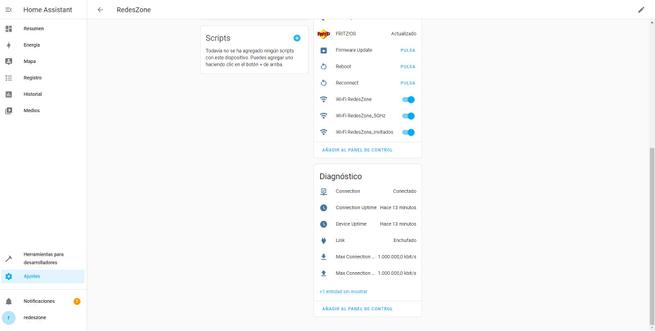
The firmware update entity is not enabled by default, as is usual in many devices, but we can easily add it.
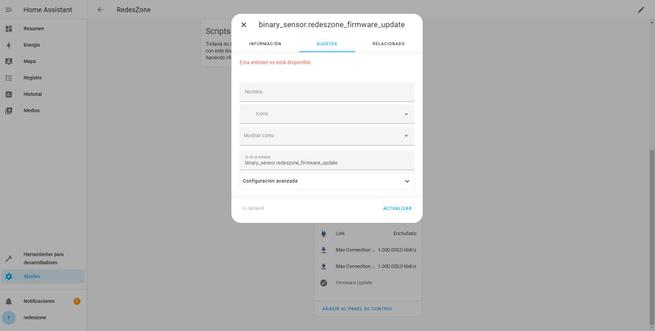
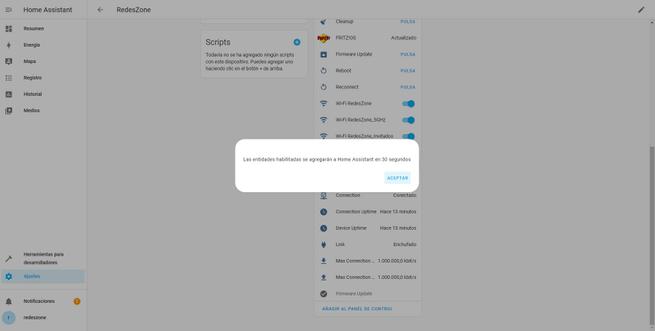
In the case of getting into wired or wireless clients, we have the option to enable or disable the Internet connection, and also whether or not we are connected to the home router.
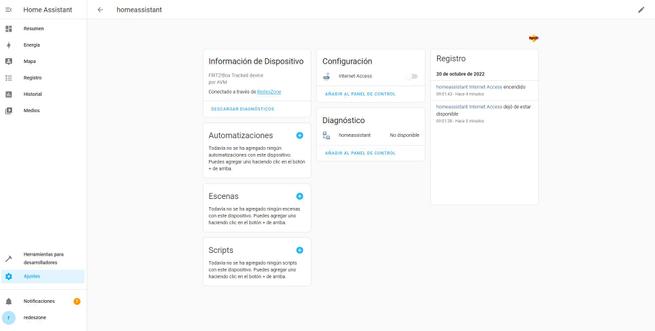
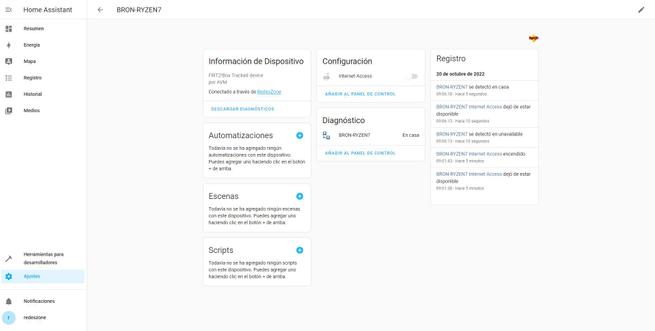
As for the WiFi repeater options, we can perform certain actions in the «Setting» how to update the firmware if there is a new version, restart it and reconnect it. In the menu of «Diagnosis» we can see if there is a new update and how long the device has been connected.
If we connect more devices, this time via WiFi, it will also automatically detect it and add it to the list of devices. As we had with wired equipment, we can also restrict the Internet connection whenever we want.
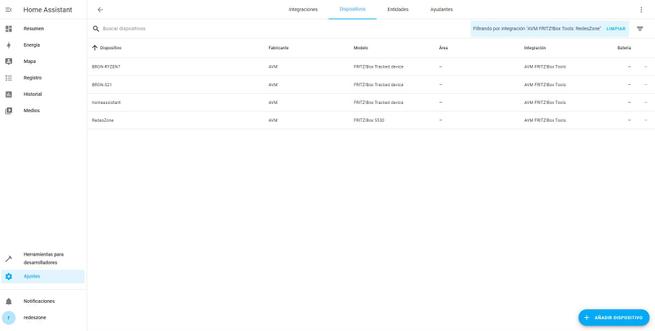
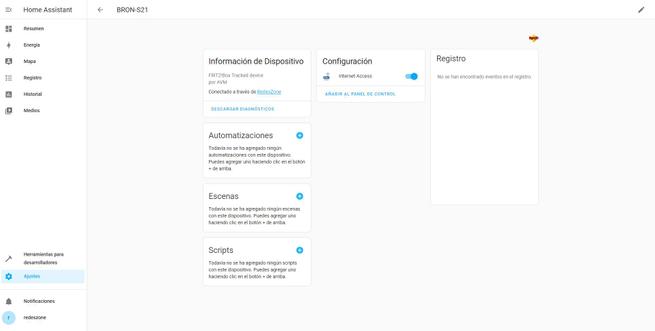
In this “Entities” menu we can see all of them updated, with each device that we connect we will have several entities to perform different actions.
Now that you have seen all the entities that we have for each device, we are going to briefly explain all the options and automations that we can carry out.
What automations and actions can I do?
With these entities that we have, we will be able to carry out many automations, especially in order to monitor our router. We will be able to monitor the following aspects:
- WAN-IP: every time the public IP address changes we can receive a notification, and even see this IP in real time through Home Assistant.
- Data received and sent: We have the possibility of sending us notices of high Internet consumption, although it is normal for us to have an unlimited fiber connection, but it is interesting information.
- Download and upload speed in real time: we can put notices and make graphs of use of our Internet connection.
- time on: We can see how long our router has been on, and perform scheduled restarts through Home Assistant.
- Firmware information: We can see if there are new firmware updates so that you send us notifications.
As for the actions that we are going to be able to carry out, they are the following:
- Update firmware via OTA.
- Reboot the router
- Reconnect the Internet connection.
- Turn on and off all the WiFi networks that we have configured.
If we turn off the WiFi network, automatically in the router administration menu we will see that all frequency bands are turned off.
In the router event log we can see this action, which has been executed perfectly.
We must also take into account that we have the possibility of monitoring all the wired and wireless clients connected to the router, and even blocking their Internet access with very late hours, or when certain events occur in the house that we define.
Thanks to the compatibility of our AVM FRITZ!Box routers with Home Assistant, we can do all the automations you can imagine, to have greater control of your home.