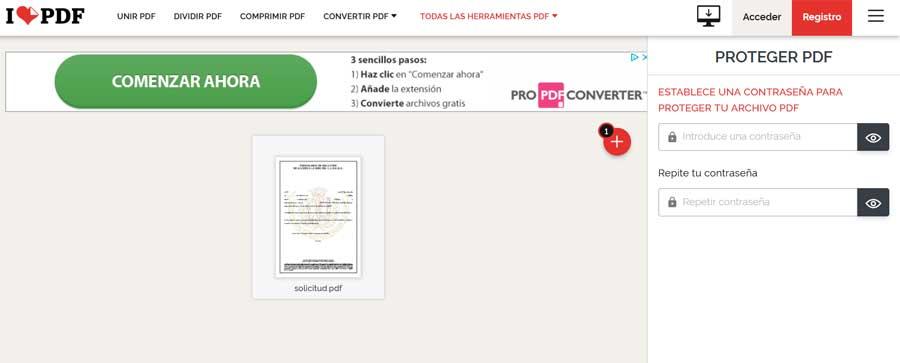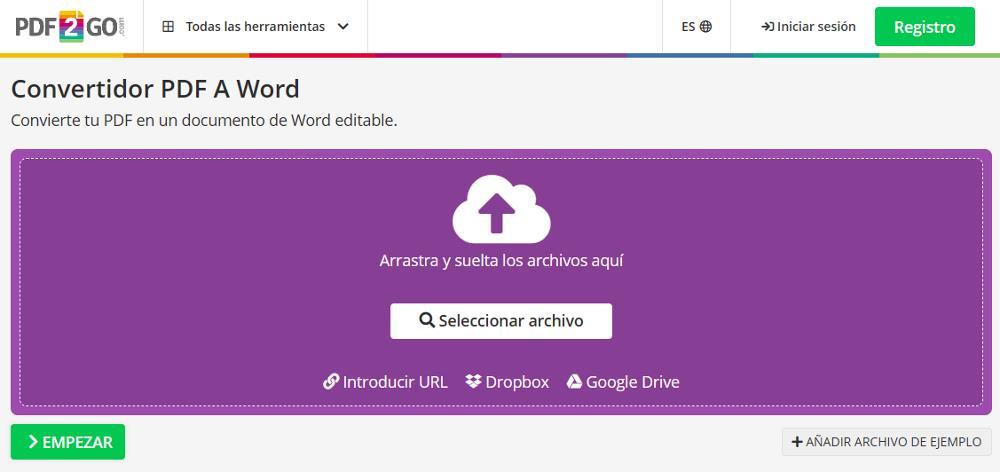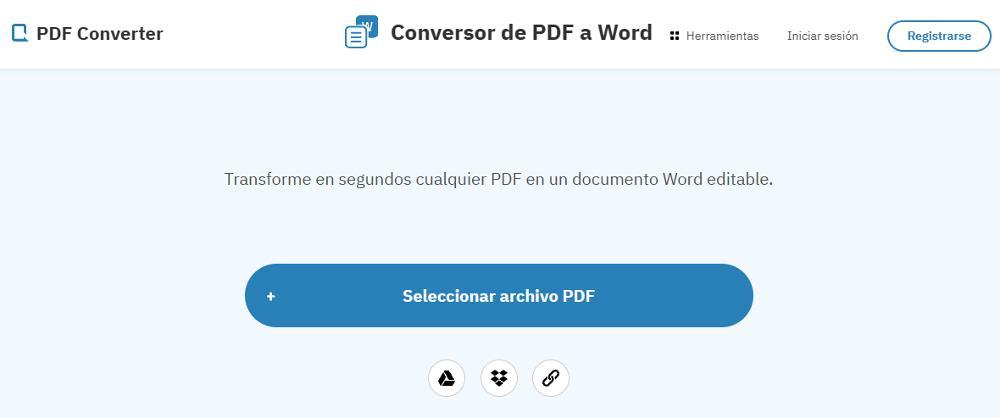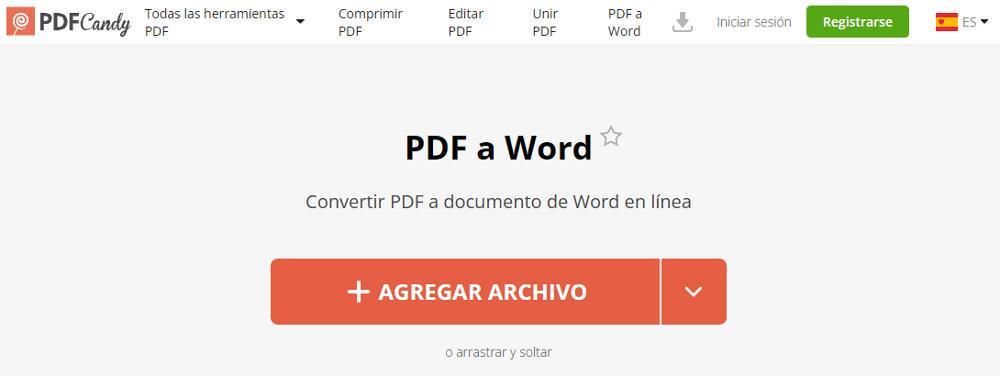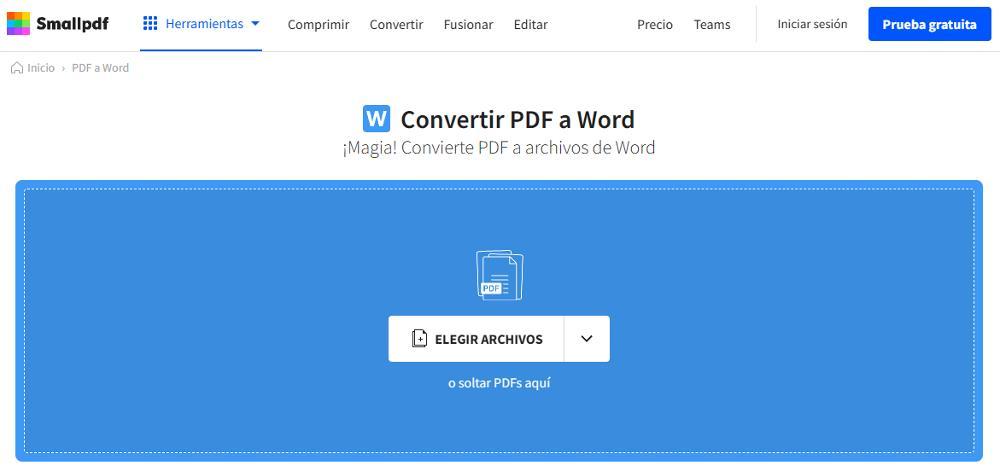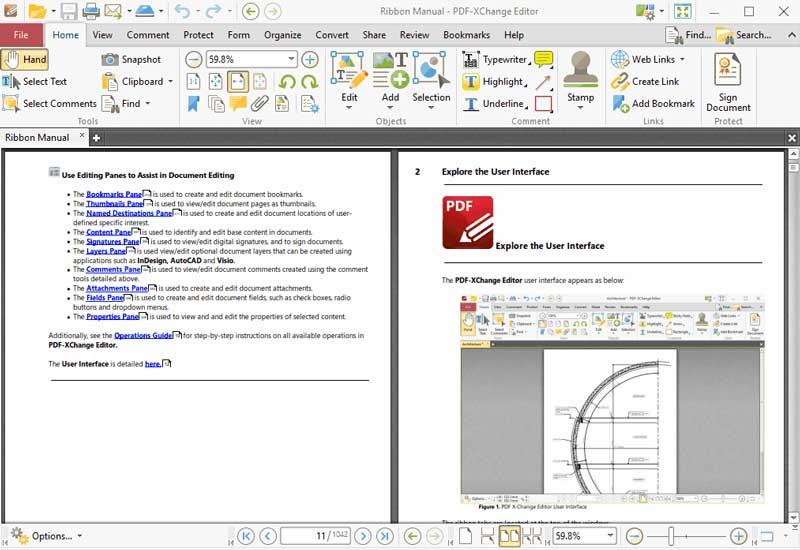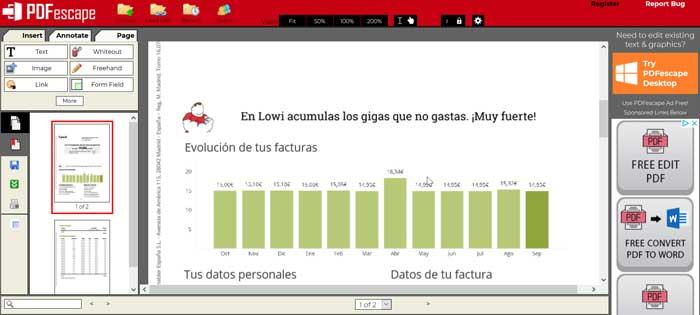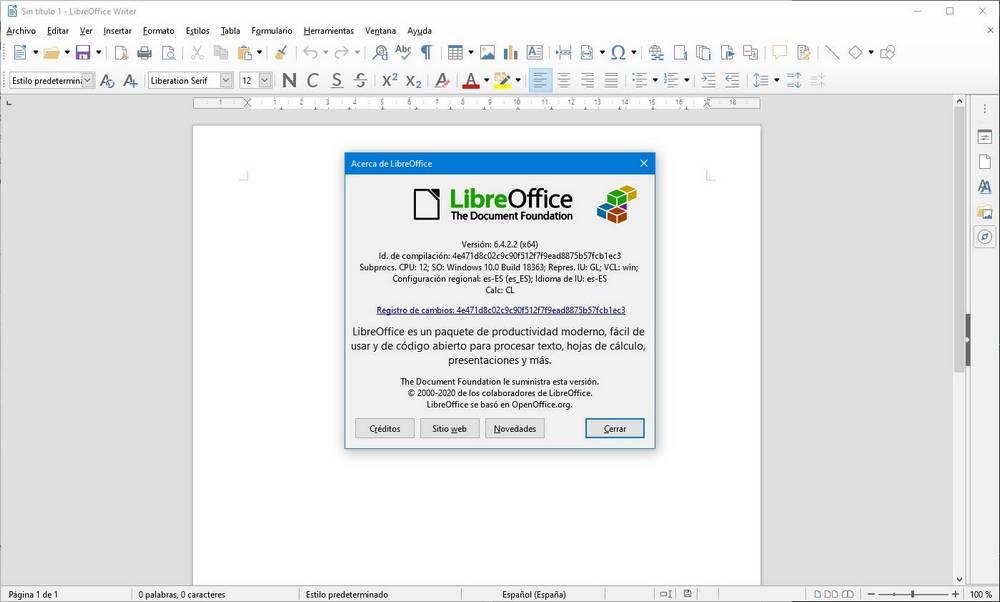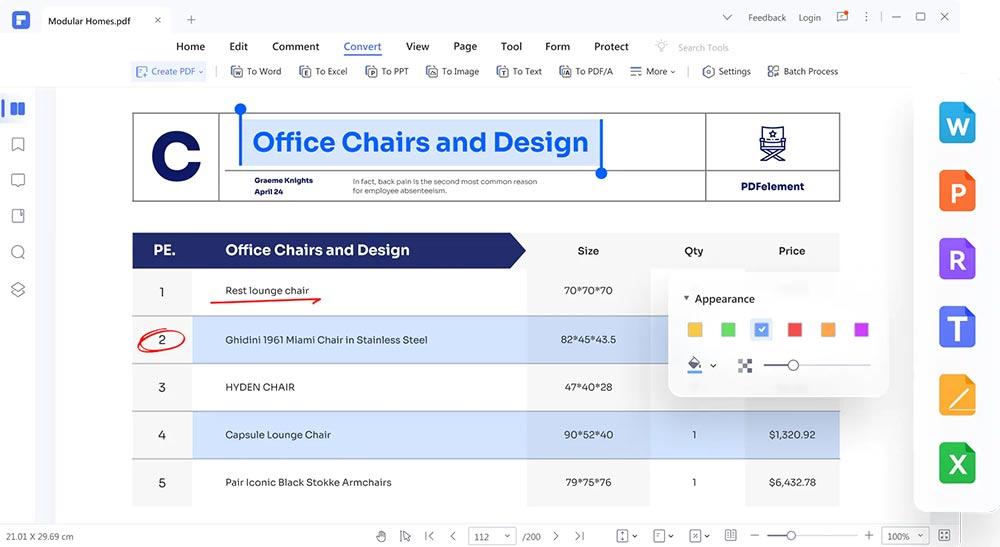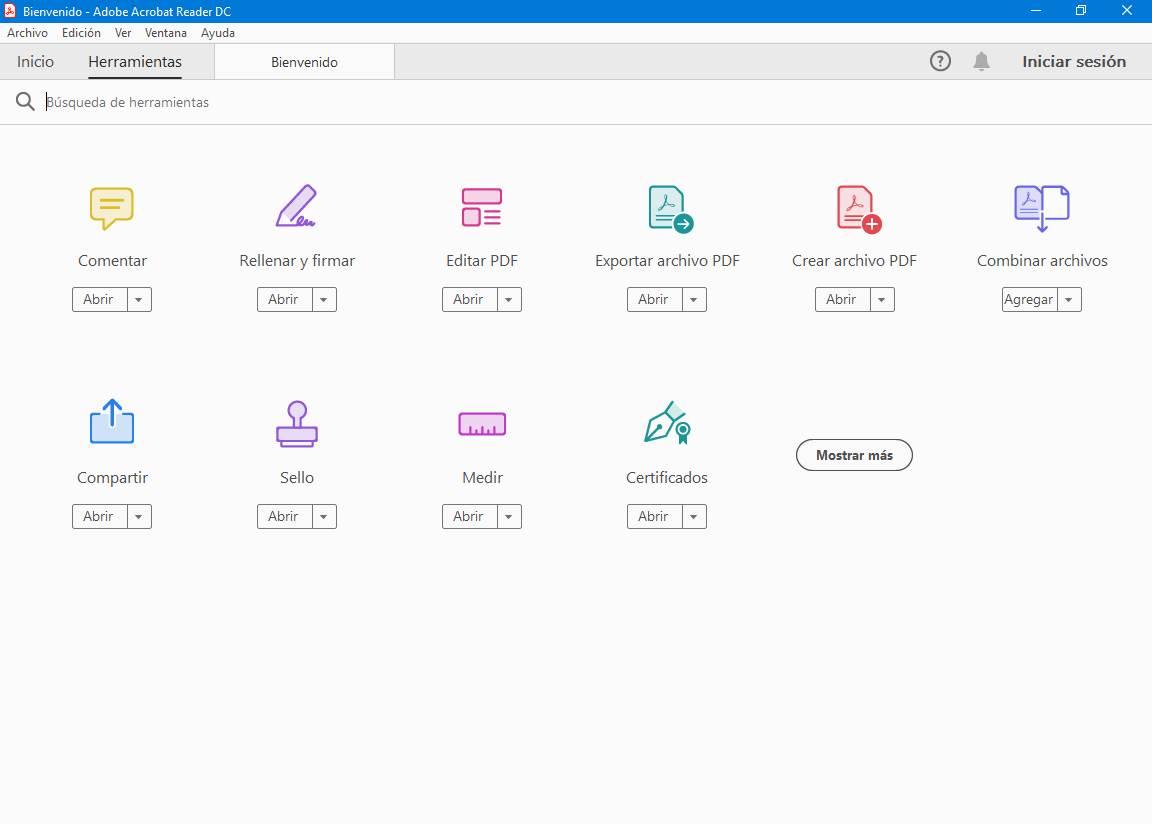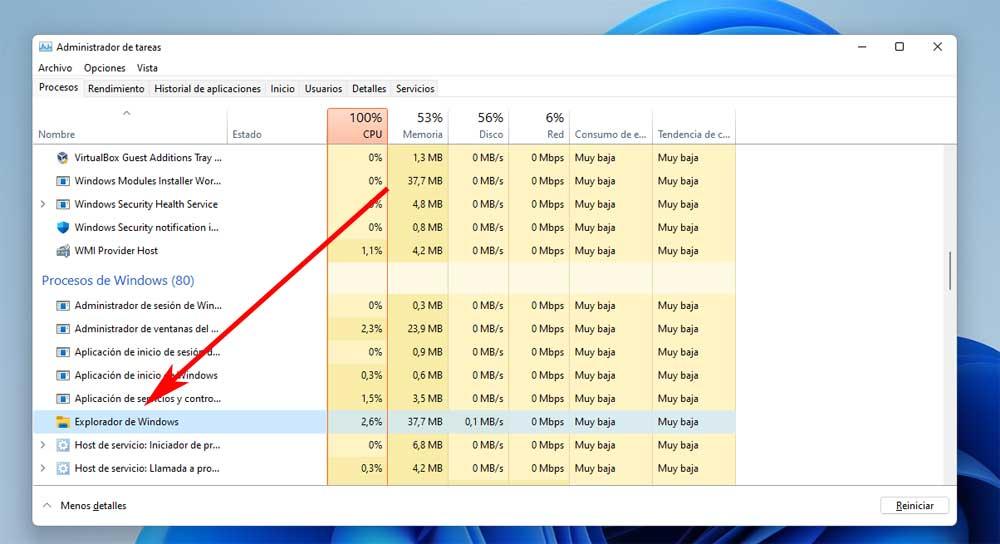Taking into account that the PDF format is a standard in the computer industry for any type of communication, including official ones, it was a matter of time before Microsoft included native support in Word to automatically convert files into this format so you can edit them without having to use applications created specifically for that purpose.
If we want to open a PDF file to edit it in Word, we don’t have to do anything other than open the document with the application. If we do not have the application open, we just have to select the PDF with the mouse, press the right mouse button and select the option To open with to select, Word. If this is not shown, press Choose another app and we select from the different options that are shown Word.
The other option is to select the file through the Open menu and previously selecting All the files to show all the files and be able to select the one we want to open.
At that point, Word will open the document and proceed to convert it to .DOCX format to edit its content. You will inform us that during the conversion process, the document may not look exactly the same as the original, but that you will do everything possible to make the text easily editable.
Once we have edited the document, we can save it in PDF format directly from Word or use the Microsoft Print to PDF printer to convert it to this format.
Convert PDF to Word
If we do not use Microsoft 365 and we do not have access to Word and the rest of the applications that are part of this subscription, we can use any of the different web pages that allow us to convert PDF files to .DOCX formatin order to be able to edit it with free text editors such as LibreOffice, OpenOffice, Google Docs or any other that we use regularly.
The first thing to keep in mind when using these web pages to convert from PDF to Word is that the free mode allows us to convert PDF files that include text to Word, that is, do not include an image of a text. The possibility of using OCR to recognize the characters of a text is also available, however, not in the free mode. Fortunately, most PDF files are not photos of documents, so we won’t have any problem using them to convert from PDF to .DOCX.
iLovePDF
ILovePDF, for more than a decade a reference on the Internet when it comes to working with files in PDF format. Not only can we edit them to add or remove pages, but we can also convert this popular format to other formats, Word being one of them. To convert PDF files to Word with ILovePDF we just have to visit the following link, click on Select PDF file if it is on our hard drive or click on the Google Drive and Dropbox buttons if it is on these storage platforms. Once the file has been converted, it will be automatically downloaded to our computer and we will only have to use an application that is compatible with files in .DOCX format.
PDF2GO
Another interesting option, also very veteran in this field, with which we can also convert files in PDF format to Word is PDF2GO. With this website, we can convert files stored on our PC, through a URL, into Google Drive or Dropbox to .DOCX format. Once the document has been converted, it will be automatically downloaded to our computer and it will be time to use a text editor compatible with the Word file format.
PDF Converter
This is another tool that we can use to convert PDF files to Word. We can upload the file from our PC or stored in Google Drive, Dropbox or through a link. PDF Converter is one of the web pages that faster performs the conversion, being one of the best options if the number of files that we have to convert is very high.
PDFCandy
With PDFCandy to convert files in PDF format to Word we will only need two mouse clicks. The first to select the file in this format that we want to convert (we can also drag it to the browser so that it recognizes it) and the second to click on the Download file button, since once uploaded, it is automatically converted. We also have the possibility to share a link for other people to download the document, since the file will be available on PDFCandy’s servers for 7 days, after which it will be deleted forever without trace.
smallpdf
Smallpdf is an interesting option to take into account when converting PDF files to Word. Unlike the two previous options, this website only allows us the option of selecting the files in this format that are stored on our PC, without having the possibility of uploading them from Google Drive, Dropbox, a URL or any other storage platform.
Programs to edit PDF
If we don’t want to complicate our lives converting files from PDF to Word format and, during the process, the format is lost, the best thing we can do is use applications designed to edit this type of format without carrying out any type of conversion. In this way, we will always preserve format at all times.
PDF-XChange Editor
The vast majority of the applications that allow you to edit the content of a PDF are paid, however, we can find some exceptions that have little or nothing to envy to the paid ones, as long as our claims are not very high, being PDF- XChange Editor one of the best free options in this regard. PD-XChange Editor is an application with which we can edit both the text as the images found inside a file in PDF format.
This application is also available in a paid version, a version that allows you to create and edit forms, this being the main difference. If we want to edit the content of files in PDF format, with the free version we will not have any problem in doing it. Furthermore, this version also includes character recognition, so we can also use it to extract text from images and convert it to plain text. We can download this application through its website by clicking on the following link.
PDFescape
An interesting option that we can also use completely free of charge to edit files in PDF format is PDFescape. It is a website where we can upload and edit the text of the files in a very basic way. If we don’t feel comfortable working with the online version, we can download the application for Windows and install it to work more comfortably on our PC.
The free version only allows us to work with files that occupy less than 10 MB and occupy less than 100 pages, so it’s ideal for editing small files, but it’s not an option if the number of pages is higher or if they are larger than 10MB. We can take a look at the solution that this website proposes directly from here.
LibreOffice Writer
If we use the set of applications that are part of LibreOffice, it is not necessary to install third-party applications to edit files in PDF format since, like Microsoft Word, LibreOffice’s Writer application also takes care of automatically convert PDF files to editable text.
Furthermore, once created, we can export them back to PDF format from the application itself or by printing the document using the native Microsoft Print to PDF printer available in both Windows 10 and Windows 11. We can download the LibreOffice suite of applications through its website by clicking here.
PDFelement
PDFelement is the best known alternative to the almighty Adobe Acrobat. It is an application that, with the free version, we can also edit files in PDF format to modify the text and save the changes in this same format without the need to perform conversions that can alter the structure of the document.
If we want to access all the functions that it makes available to us, such as creating forms, adding digital signatures, inserting multimedia content or functions beyond editing the text, we will have to go through the box and buy a lifetime license, since it does not work like Adobe , under a subscription. We can download the version of Free trial from its website that we can access from here.
adobe acrobat
The most complete solution today both for editing and for files in PDF format comes from Adobe with Acrobat. It should be remembered that Adobe was the creator of this format which became a standard in computing for more than 15 years. The problem with Adobe Acrobat is the same that we are going to find with any other application from this manufacturer, is that it is necessary to pay a monthly or annual subscription to be able to use all the applications that it makes available to us, be it Adobe Acrobat, Photoshop , Premiere or any other.
From its website, we can download and try the application completely free of charge for 7 days to see if it is the application we are looking for to edit PDF files or if, on the contrary, it offers us so many functions that we are not going to use that we really do not It’s worth paying for the subscription.