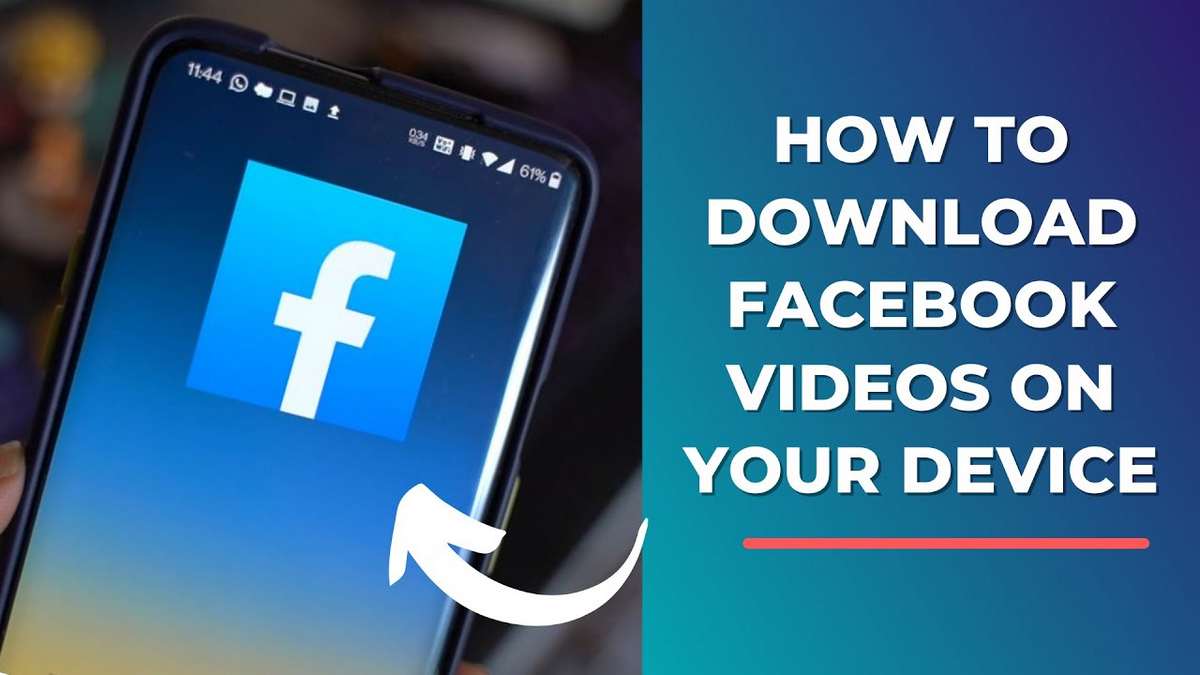
It is common to wonder how to download video from Facebook without installing any program, and this is possible with the help of the very handy-to-use Facebook Video Downloader tool available at Bigbangram’s website.
You need to copy the link to the video and then paste this link into the tool.
This service will generate the link to download the video, which can then be downloaded in SD or HD. And it is even possible to download Facebook videos on Android and iOS using some apps that you can easily locate on app stores.
Download Facebook Video on Computer Step-by-Step
Here no installation of any browser extension or application is required to download Facebook video to computer.
The file will be saved in MP4 format, which is compatible with most video players with applications such as Instagram, WhatsApp, YouTube, and Twitter.
- Copy URL of the video you want to download. To do this, click on the date the content was posted, or right-click on the date and then copy the link.
- The next step is to go to Bigbangram’s Facebook Video Downloader here: https://bigbangram.com/content/facebook-video-downloader/ and paste the video link into the text field.
- Then click on “download”. You just need to click the download button in the quality you want, if available.
And done! The video will download to your computer in MP4 format.
Download Facebook Video on Android and iOS
Android
To download a video on Facebook the first step is to do the installation of Video Downloader for Facebook, you could easily find it on the Google Play store.
- Upon finding any video that arouses interest, tap on it.
- Instead of playing, the app will offer the options Play, or Download.
- Play is to play the video, and Download is to download it.
- Select Download and done, the video is downloaded. If you prefer to download videos in higher definition, you can.
If you do not change the setting, the application will always download in the lowest possible resolution, but this can be changed. Most applications offer you to choose from different resolutions.
iOS
Install MyMedia which is the application that manages files, allowing you to download content from the Internet, these that are banned on purpose by Safari.
And makes it possible to enter the site and download that would be prevented in the native browser for iPhone.
- The next step is to search for a video in the Facebook feed itself.
- When you find the video you want, start playing it and click on Share. This application will offer Copy Link option, it is recommended to select this option.
- The application will display a browser, type savefrom.net in the URL bar.
- After loading, paste the copied link into Facebook.
- The application will display the Download button, and you can choose to download in SD or HD, and the application will display the option to change the file name.
- After the download is complete, the video will appear in the Media tab of MyMedia.
You can watch the video directly from MyMedia, but if you prefer, put it on the Camera Roll.
This is by going into the Media tab, tapping on the file you want, and selecting the Save to Camera Roll mode, another option on how to download video from Facebook.
Conclusion on downloading video from Facebook
You have probably seen some video on Facebook and wanted to have it on your smartphone to send to someone or show to friends.
Now you know that downloading video from Facebook is easy and uncomplicated. And the best, without having to install any program or application, if you’re just looking to download it on your computer.
So, do you usually download videos from Facebook? If you have any questions, feel free to leave them in the comments.



