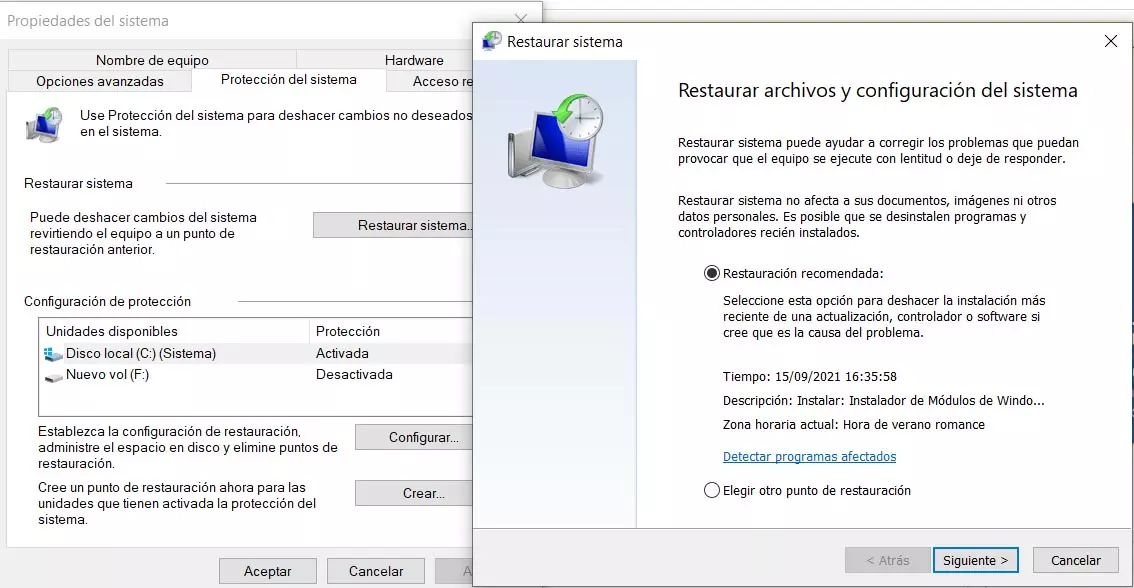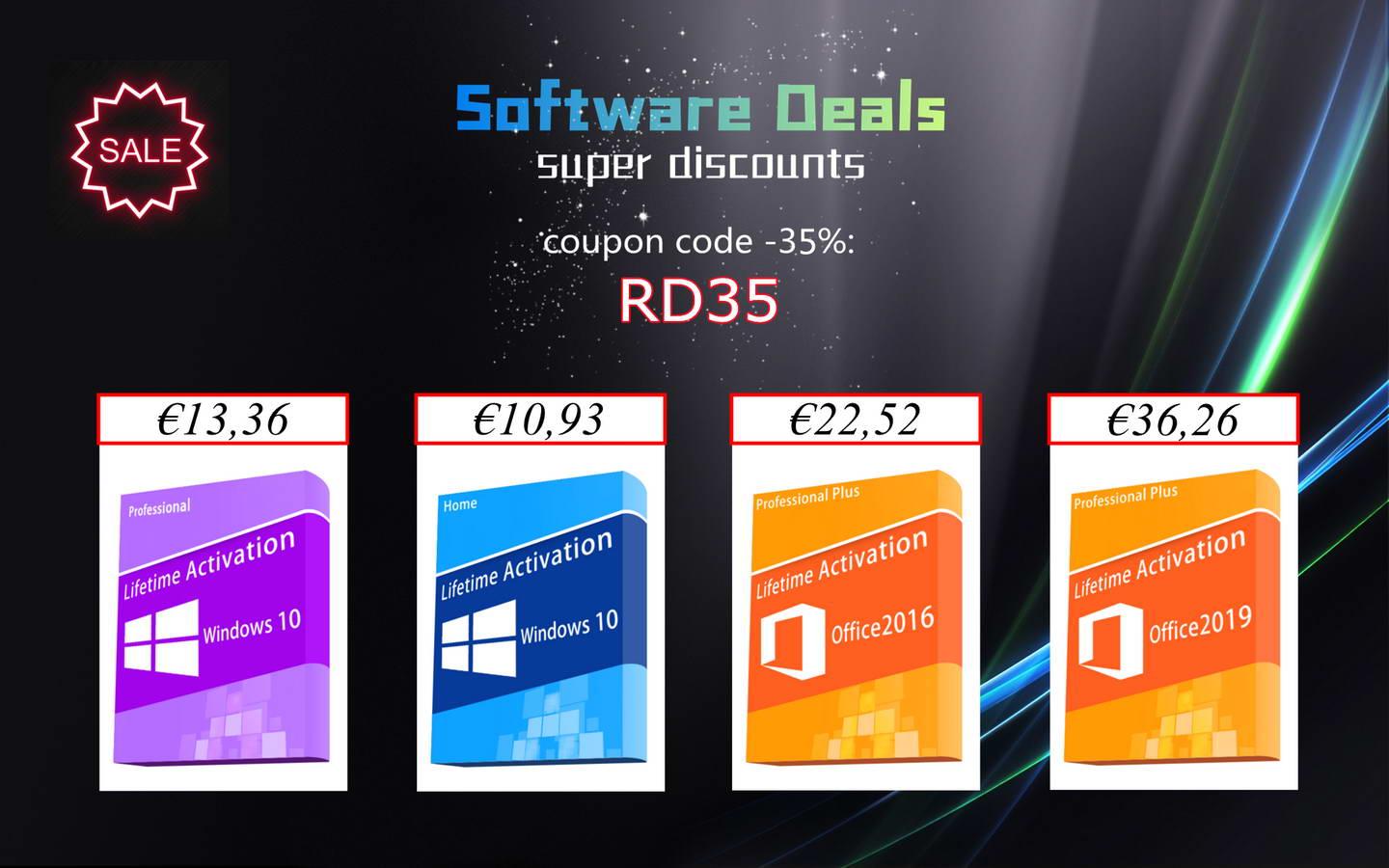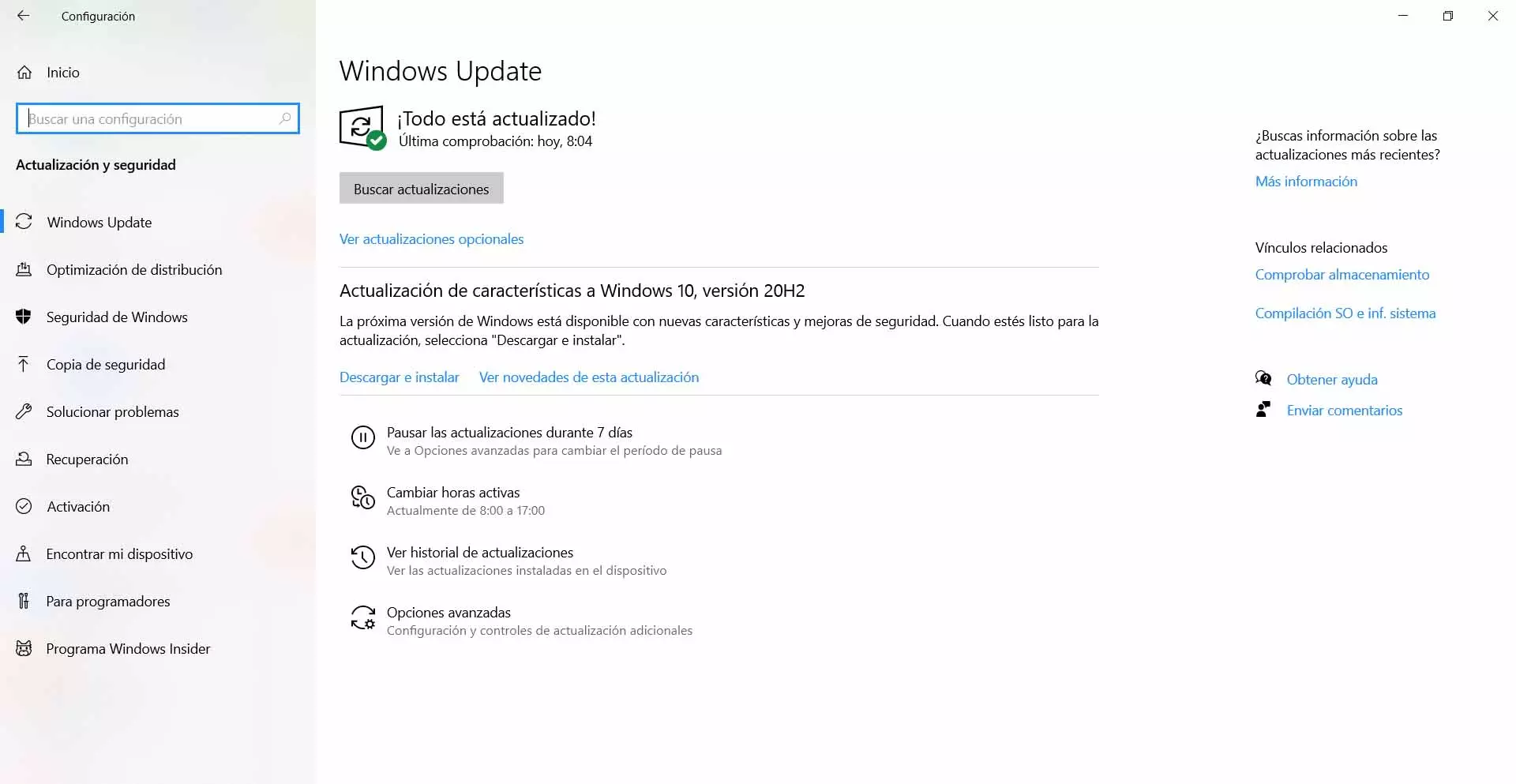
On the other hand, one reason that may be present is that we have problems with the internet connection. This causes us to not be able to download the files correctly and leads to this type of failure. It is an error that may be momentary in this case.
Steps to avoid error 0x80070659
Can we somehow fix this error? The answer is yes, but we have different options available, depending on the cause of the problem. We are going to describe what steps we can take so that the error 0x80070659 does not prevent us from correctly installing updates in Windows.
Check for possible corrupted files
The first thing to do is see if there are any corrupt files on the system. This is one of the main causes of this problem when updating Windows. It is something that can happen if a previous installation did not work well or if a program has caused a conflict. Even malware can lead to this.
To check if there are possible corrupted files, what we have to do is go to Start, enter the Command Prompt with administrator permissions and execute the sfc / scannow command. This process will take a few minutes and will show us the results and if you have had to repair anything.
Reinstall updates
This is very simple. Sometimes these types of errors are momentary and in a matter of minutes we can install it normally. It may happen that there has been a specific failure with the connection, with the system or even files or programs that generate conflict.
What we are going to do is simply reboot the system and reinstall updates. We go to Start, we enter Settings, click on Update and security and see what updates are pending and install them.
Improve internet connection
Another point to keep in mind and that we can easily do is to try improve connection from Internet. Perhaps this is the cause of this problem when trying to download and install updates in Windows. For example, if we are connected by Wi-Fi, it is possible that the coverage is bad. Even if there are other computers on the network that may be interfering.
Therefore what we are going to do is configure a repeater if possible, Mesh system or PLC devices. In addition, there is always the option of connecting by cable to update and thus avoid stability or speed problems.
Also, if the connection is weak we can concentrate it on our device and this is achieved by controlling the others. For example, there is no other computer that is downloading large files or uploading content to the cloud.
Go back to a previous restore point
On the other hand, we also have the possibility of returning to a previous restore point. If our team has had a problem, for example after a previous update or having installed a program, this may be the solution so that the error 0x80070659 does not appear.
In this case we have to go to Start, we look for Reset system and we open it. Once inside we have to give Restore system and choose the restore point from among those that we recommend or choose another. By doing this, our team will return to a previous stadium where it works properly.
When we have returned to this point, we will simply have to reinstall the Windows updates and check if they work correctly. If it was a problem after that restore point, it will most likely work normally.
Download updates manually
One more possible solution is to manually download the updates Windows. For this we have to go to the official Microsoft page, to the download center. You have to know what the update code is and we put it in the search engine.
When we have it downloaded, we simply have to install it. This will allow you to add these updates manually and avoid certain problems that may arise, such as a conflict with the system or a failure of the Internet connection when starting the process.
Give permissions to the .NET Framework 4 file
But we have also seen that the error 0x80070659 appears when updating .NET Framework 4. In this case, it usually occurs due to lack of permissions when trying to install the application. Basically we run it but as we do not have the necessary permissions it does not install and we get this error.
What we are going to do in this case is right-click on the file and grant it administrator permissions when executing it. This should allow it to install normally and that problem does not appear.
Ultimately, if you run into error 0x80070659 when trying to install an update in Windows, you can fix it by following these steps. We have also described the main causes for which this problem can appear.