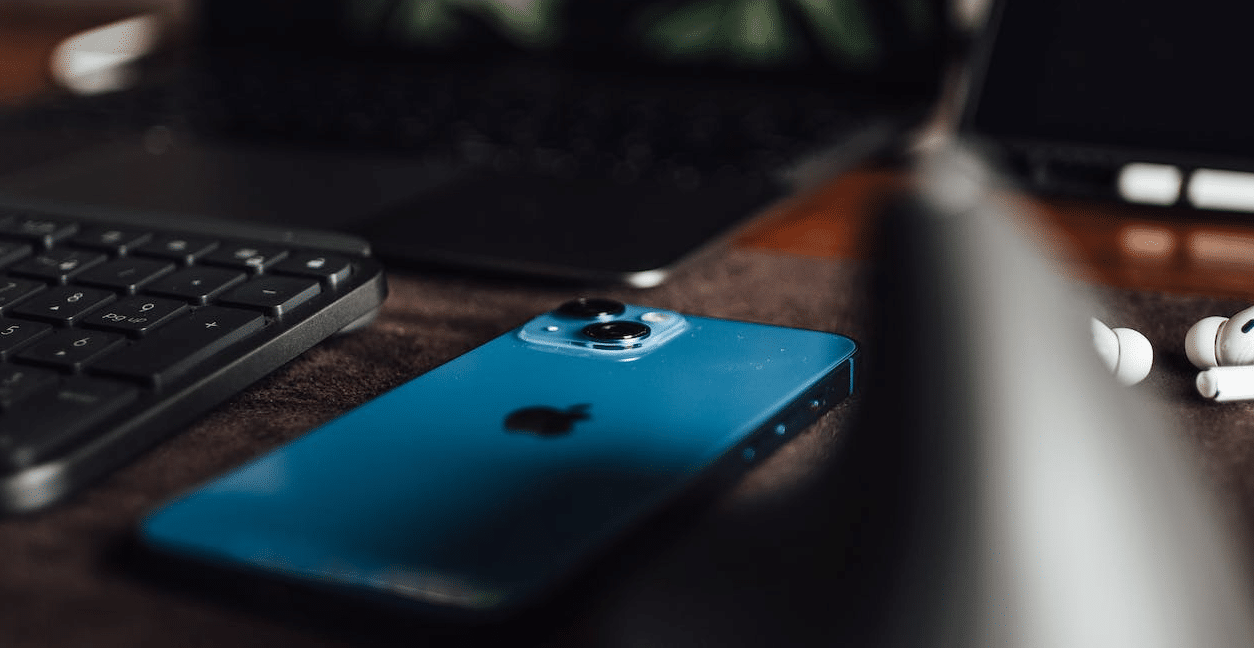
Important dates are approaching and you want to learn how to make iPhone reminders? Then the post that we have prepared for you today will be the solution to all your problems.
The Reminders app is found on both Apple and Android devices. Its function has always been the same, help smartphone users to add to-dos or dates meaningful to a calendar.
This app is kind of a mixed bag between a calendar and an alarm, so that you can have a better organization. Below we will indicate the steps you must follow to make iPhone reminders.
Ways to use the Reminders app on iPhone
- You must go to the application «reminders» on your iPhone. Tap on the app icon, which resembles to a page with lines and some colored circles.
- A new list of reminders to do will open. To create a new reminder you must tap on the “+” symbol that is in the upper left from the screen.
- Tap on “Reminder”.
- Enter a title in the text field.
- Now you must enable the option that says “let me know one day» and an alarm will appear.
- Select the date and time and click on «Alarm» to choose all data.
- If you wish, you can set a repeat for the reminder.
- Select a priority.
You can leave a note if you want in the “Notes” field at the bottom of the page. You can write a short message to remind you about a specific event or date. To finish, tap on «Ready«. That way, you will have organized a new reminder.
Organize a reminder with the Clock app on iPhone
As with the Reminders application, you can make iPhone reminders with the «Clock» application. To organize a new reminder with “Clock”, you must follow the instructions below:
- Go into the Clock app on your iPhone.
- Now, select the option «Alarm«, which is located in the lower left part of the screen of your mobile.
- Tap on “+”.
- A new window will open for set a new alarm.
- Pick a time, It can be AM or PM.
- Select the snooze of the alarm if necessary.
- Include a title for the future reminder.
- pick a sound to change the tone or song of the alert you will receive.
- Tap on “Save”.
That way, you will have your reminder saved in the Clock app from your iPhone.
Alternate Options to Set Reminders on iPhone
In addition to ordinary reminders on iPhone, you will have other alternatives equally useful for creating different alarms, which are:
Reminders with Siri
Siri is one of the best additions iPhone users have ever had. Has the ability to send messages, request food delivery, provide information and even perform web searches.
Of course, you also have the possibility to create reminders for you. What you should keep in mind is that first you must activate the functions from Siri before creating alarms. The steps to follow are:
- Activate the virtual assistant Siri on your Apple mobile.
- Use the command “Create a reminder”
- Now, Siri will ask you “What would you like me to remind you of?”
- You can reply with whatever you want, for example “Do my homework«.
Once you’ve told Siri what you want it to remind you of, your new alert will be saved and depending on the time you have assigned for the reminder, your mobile will give you the alert.
group reminders
Next, another way of make iPhone reminders will be the function that allows you to set alerts for someone else. In fact, the “Reminders” app that comes included with your iPhone gives you the option of share your reminder list with another user, so that they can share tasks.
You must follow these steps that we will explain below:
- Go to “Reminders”.
- Tap on “Add list”, which is located in the lower right corner of the app.
- Enter a name for the future alarm list.
- Tap on “OK”.
- Access your new list, for example “College Homework”.
- Tap on “New Reminder” to include more alarms.
- Now choose the “…” button that appears in the upper right corner.
- Choose the option «share list«.
- Then select «add person«.
- Select the button with the “+” symbol.
- Choose the contact with whom you want to share your reminder list.
Finally, the contact you have selected, will have easy access to the list of alarms to make any changes. This person can only access to the list that you have sent, and the rest of the lists you have, will be kept private.
As you can notice, make iPhone reminders It is not a very complex task, and now that you know how to start creating alerts, you can set reminders to remember Important dates or basic events that have to do with your job or your studies.