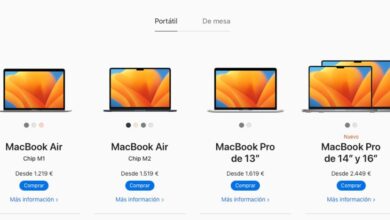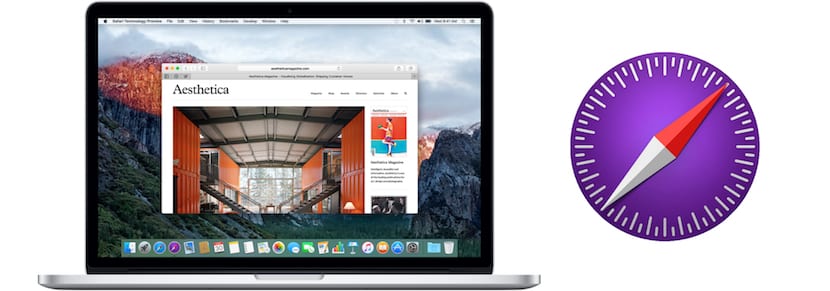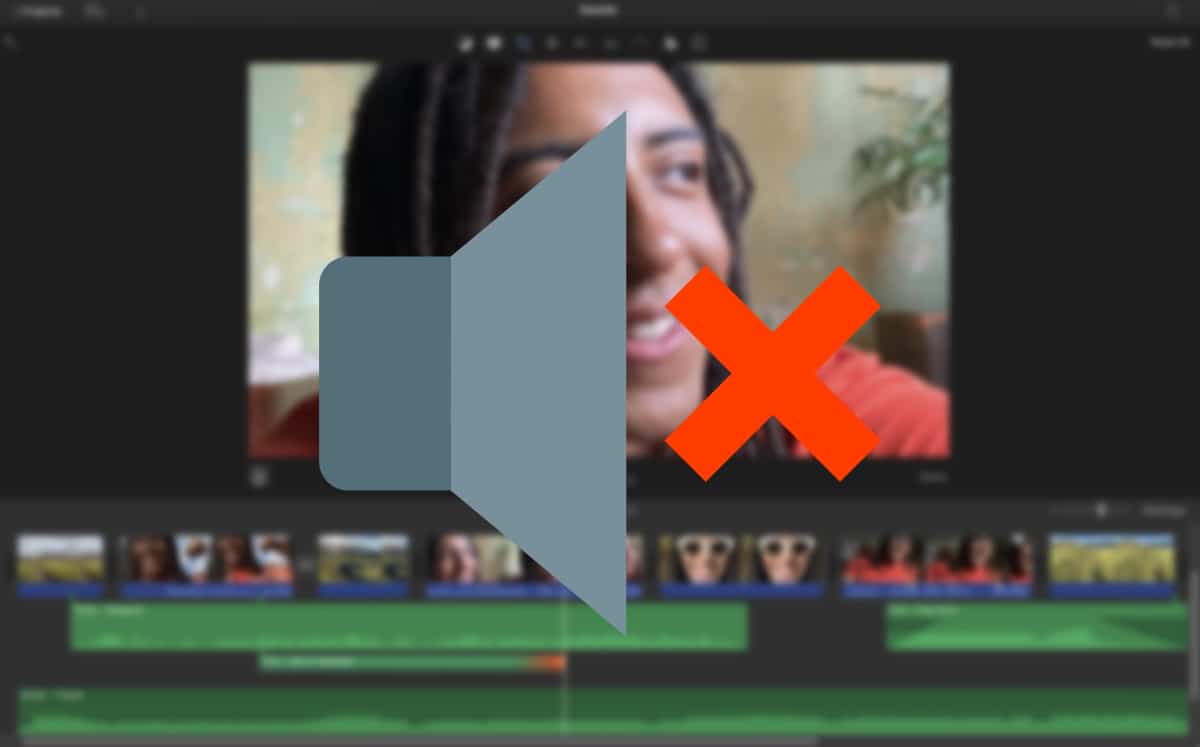
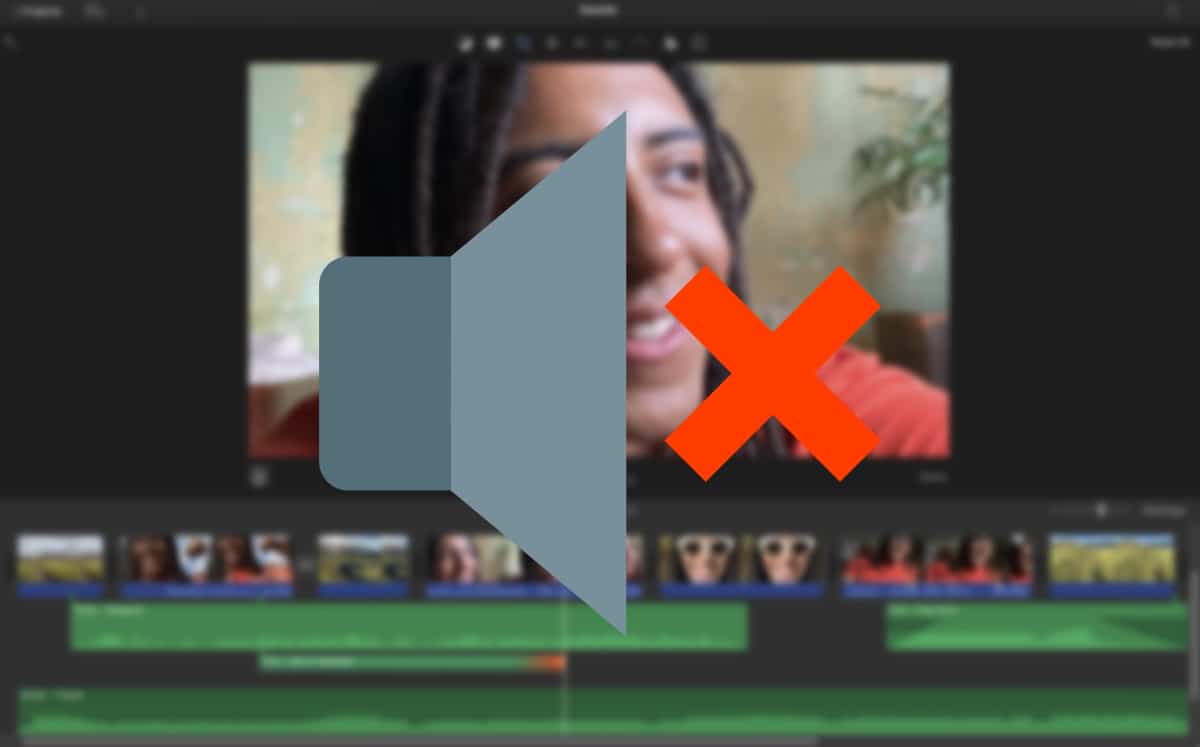
When it comes to sharing a video, depending on its content, we are likely to be interested remove audio. We can also see ourselves in that need when editing a video from our Mac to add dubbing, background music …
Regardless of the reason you want remove sound from video on Mac, in this article we are going to show you how to do it. To carry out this process, we can use both free and paid applications.
iMovie
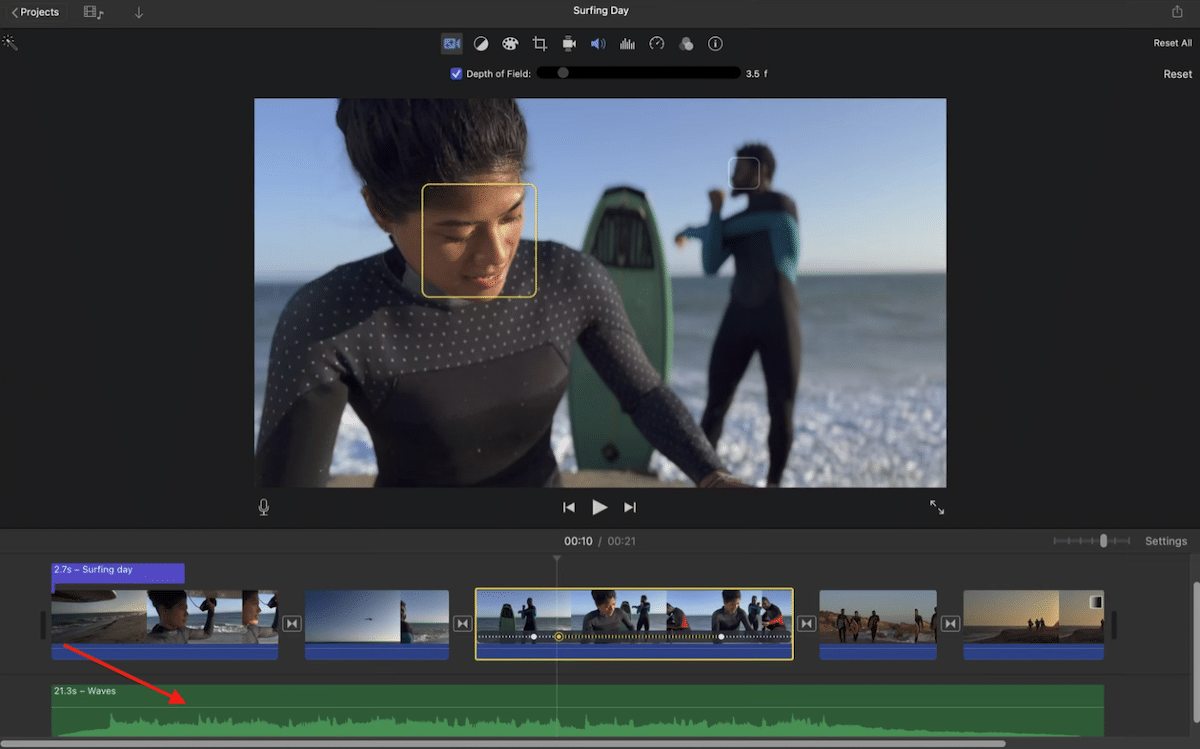
iMovie, as you all know, is the free video editing app that Apple makes available to all iOS and macOS users. It’s like a mini Final Cut Pro, Apple’s professional editing software that costs more than 300 euros.
With iMovie, we can not only create fantastic videos, using templates, transitions of all kinds, play with the green or blue background to replace it with other images, but also allows us to remove the sound from any video.
If you have previously worked with a video editing program, you will be able to check how the operation of iMovie is very similar, with timelines that allow us to establish the order of the videos, the audio tracks that are played …
Videos that incorporate their own audio include inside, a green line that shows us the sound level of that track. By default, the sound is played at 100%, that is, at the same volume as it was recorded.
If we want to lower the volume we must place the mouse over that line and lower it until you find the appropriate volume level. But if what we want is to eliminate it completely, we must lower that line until the volume level is zero.
Once we have lowered the volume of the video or video fragment to zero, we must save the project and export it to the format we want so we can share it later.
If what you want is to delete the audio of a video that will be part of another, you do not need to delete it independently, since you can do it in the timeline of that video, since the audio tracks of all the videos are independent, that is, we can raise, lower or delete the audio according to our needs without affecting the rest of the videos.
You can download iMovie completely free for macOS through this link.

VLC

VLC is the best video player available on the market and when I say the best, I mean the best, not one of the best. Its archaic interface aside, VLC is a player compatible with each and every one of the video and audio formats on the market.
In addition, it is Open Source, so we do not have to spend a single euro on this application to access all its functions. This project is maintained based on donations from users. and it is available for all operating systems you can imagine.
VLC is not only a fantastic video player, but it also includes some additional functions such as the ability to download YouTube videos, synchronize audio and video (when these do not go hand in hand) and even the possibility of remove audio from a video.
For remove audio from a video With the VLC application, we must perform the steps that I show you below:
- Once we have opened the VLC application, we must we select the video to which we want to remove the audio.
- Next, click on Tools – Preferences.
- In the Preferences section, we go to Audio. In the lower left corner click on Everything.
- Then in the search box we write Enable audio.
- In the right column, we uncheck the box Enable audio.
- Finally, we click on the button Keep the change we have modified.
You can download vlc completely free for macOS through this link.
Avidemux
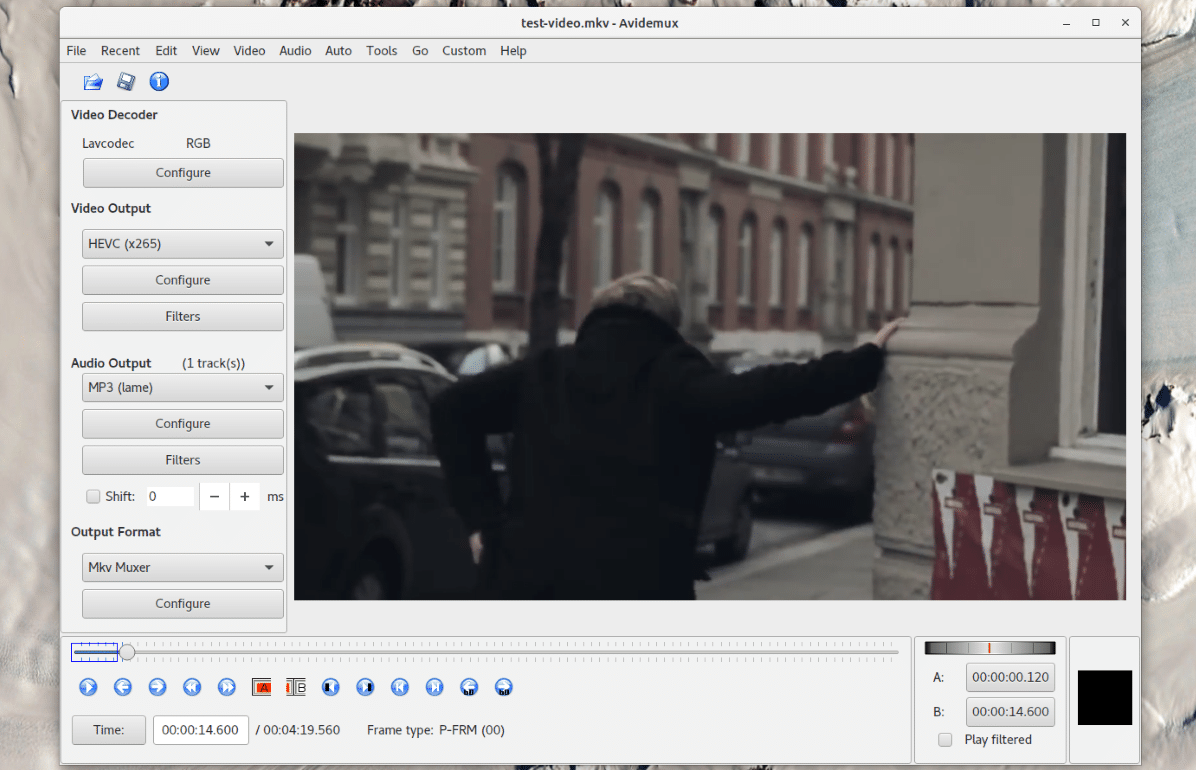
Another fantastic completely free and open source application that allows us to working in video editing is Avidemux, an application that has been on the market for a few years and that, surely, you have heard of it, at least the most veteran ones, since it was used regularly when we had a problem with the synchronization of audio and video.
But in addition to allowing us to synchronize the audio and video, the application also allows us to remove the audio track completely from a video. To remove the audio track from a video with Avidemux, we must perform the steps that I show you below:
- First, we run the application and we open the video to which we want to remove the audio.
- Next, in the left column, in the section Audio output, click on the drop-down menu and select none (none in English).
- Finally, we click on the File menu and select Save.
You can download Avidex completely free for macOS through this link.
Cute cut
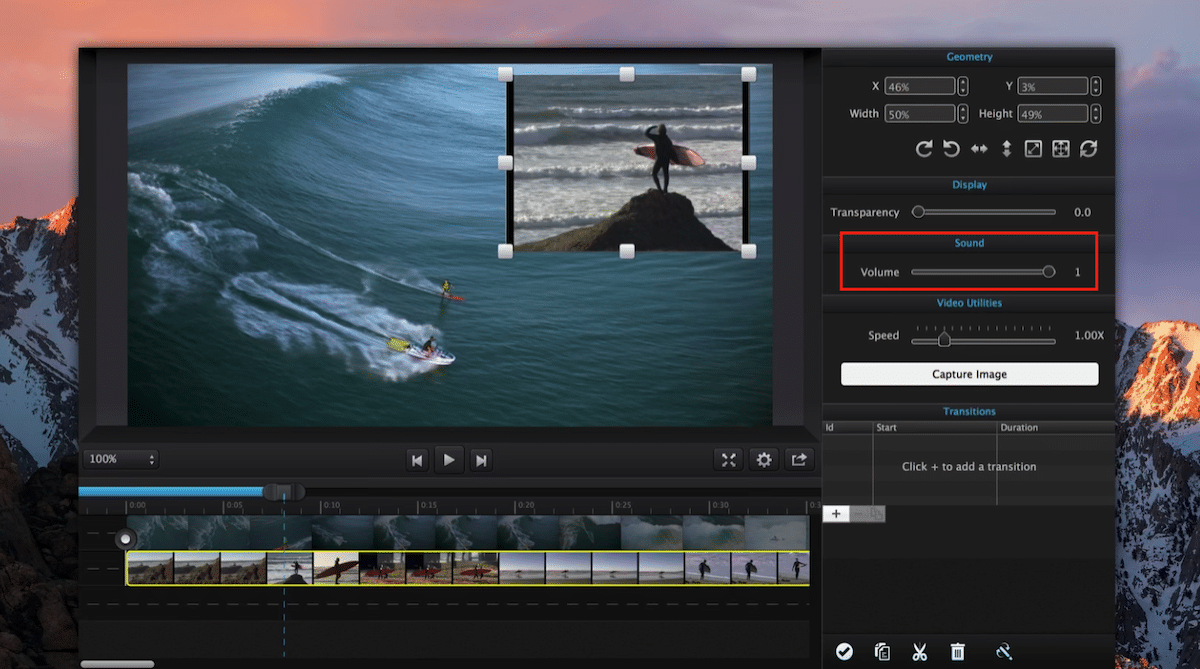
As the years have passed, iMovie has increased minimum requirements In order to run on macOS and currently the lowest supported version is macOS 11.5.1 Big Sur.
If your team not compatible with iMovie, and you want to edit your videos in a simple way, in addition to having the option to remove the audio from the videos, you should give Cute Cut a try, an application that we can download for free in the Mac App Store and that it does not include any type of in-app purchase.
The operation of this application is similar to other video editing programs. For remove audio from a video, we must add it to the timeline and, in the right column, in the Sound section, lower the volume to the minimum.
Cute cut is compatible as of OX 10.9, a version that was launched on the market in 1999, that is, it is compatible with any Mac since that year.
Can download Cute Cut completely free for macOS through this link.