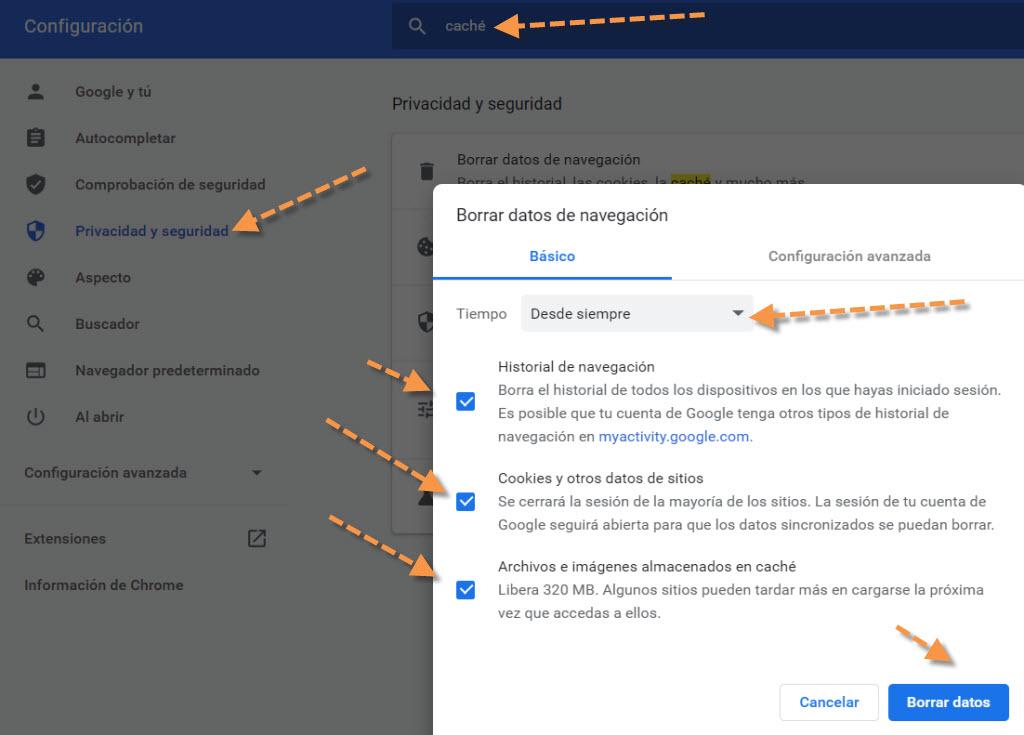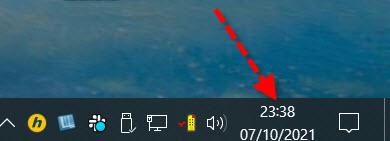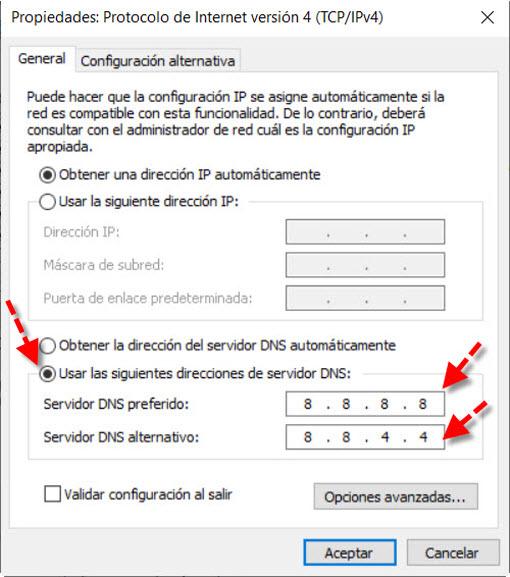For example, email clients like Gmail typically have 99.9% availability throughout the year. This means that it is very rare for your mail servers to go out of service. Therefore, the most common thing is to think that our problem that prevents us from connecting to the server or communicating correctly with it has its origin in our computer or in our Internet connection.
Everything you need to check to fix the problem
Taking into account that it is very unlikely that the culprit of not being able to send an email is Gmail, we are going to give you a list of points that you should check that they are working correctly, because if we cannot send emails it is very likely that we are the ones guilty.
Check that your Internet connection is working properly
If we have sporadic cuts in our Internet connection, they can cause that when sending emails from Gmail they do not reach their recipients correctly. For example, if we are far from the router connected by Wi-Fi we can have problems because the signal does not reach us well. In those cases, it would be advisable to use the 2.4 GHz band that better supports the distance, and also, you gain in stability. Another option would be to connect to the 5 GHz Wi-Fi band being closer to the router and thus make sure you do not have problems.
It is very important that, if we are going to send emails with many large attachments, we have a very good Internet connection, and also a good WiFi coverage or connect our PC via cable, in order to upload these documents to the Internet quickly.
We can prove to reboot the router so that, in case the failure is in the connection itself, it can be fixed. On the other hand, if we have another computer that we have at home, we can try to check if the problem continues to happen or only happens on that computer.
You could also do a speed test to our connection and check that our upload, download and ping speeds are the usual ones. Another thing that can be tried is to visit well-known websites that usually load fast, and see if it loads quickly or there is a problem. If in this aspect we detect failures, the problem will be in a specific drop of your Internet operator, that we have a faulty router, or that the Ethernet network cable is in bad condition, which happens rarely.
Things to keep in mind about Gmail that you might not know
In case you didn’t know, Google limits the number of messages that users can send each day and also the number of recipients per message. These measures are taken by Gmail in order to avoid Spam and protect our email accounts. If you have sent too much emails, or you have an automated system for sending emails almost massively, it is possible that you find precisely these limits.
Therefore, when sending emails from Gmail they may end up being returned or rejected, especially if you send a lot. Another option would be for them to go to the Spam tray and not see them. The current limit of Gmail is 500 messages a day and if you exceed it you will receive a message of the type «You have reached the Google sending limit«. All the limits that Gmail establishes in sending messages can be consulted here.
The browser as the source of the problem
Most of the time, the culprit that our email does not work properly is our web browser. One of the things we should test first is to see if with another browser works well for us. In principle, we could start by using those that are installed as standard in Windows and that we may not be using, such as Microsoft Edge or Google Chrome. If necessary, we could consider installing a new one that we do not have installed like Chrome, Firefox or Opera.
If it works well with other browsers and the problem continues, what we should try is to find out the reason why our browser is causing problems. So we start with clean cached temporary files and cookies. In addition, we will also proceed to disable all extensions of the browser that we have installed to prevent any of them from generating problems for us.
As for clearing the cache and cookies, it is usually done through its section «Settings“Or”Setting«. It is usually accessed from a main menu of options located in the upper right corner. Then there is usually a search engine in which we could write «Cache / History / Clear browsing data»To take us directly. Also in the section that is usually called «Privacy & Security»We could find it, this would be an example with Google Chrome:
On the other hand, another of the things that we could try is to factory reset browser so that it remains with the options that came by default.
Other solutions to resend emails with Gmail normally
If after trying to try all these things we still cannot send emails from Gmail from our browser, then the failure may be something more hidden. At this point, we must check that the time and date of our team are correct. And although it seems like a minor failure, they can be the cause of quite a few problems.
We could also change DNS from our computer or router by Google’s (8.8.8.8 – 8.8.4.4) or Cloudflare’s DNS (1.1.1.1 – 1.0.0.1). This would be an example editing the TCP / IP version 4 of Windows:
As you have seen, we have several solutions to send emails from Gmail again normally, it is very important to follow all the recommendations step by step to find the problem, and then solve it.