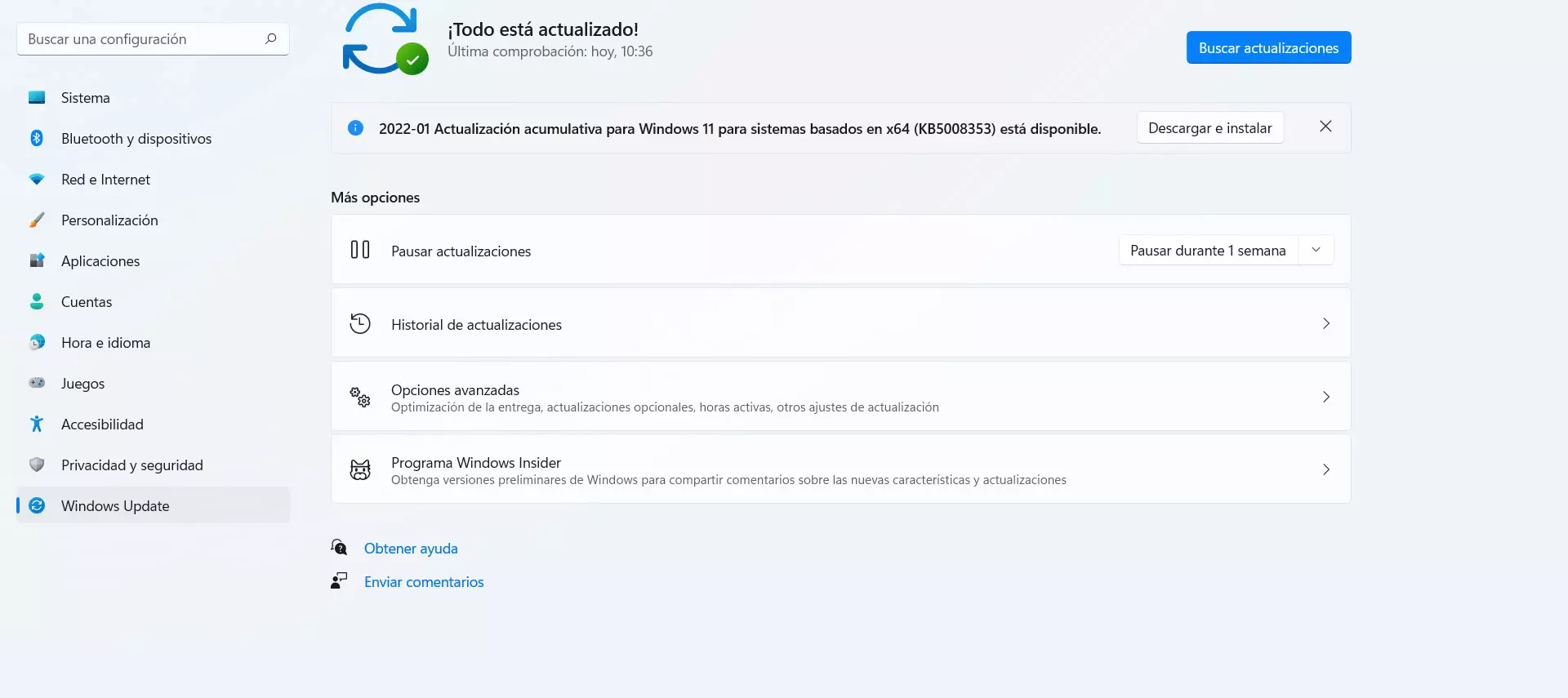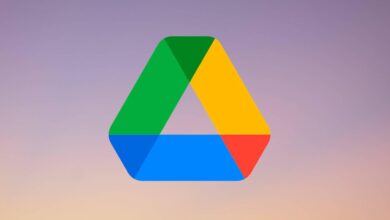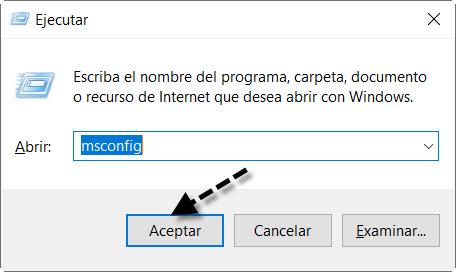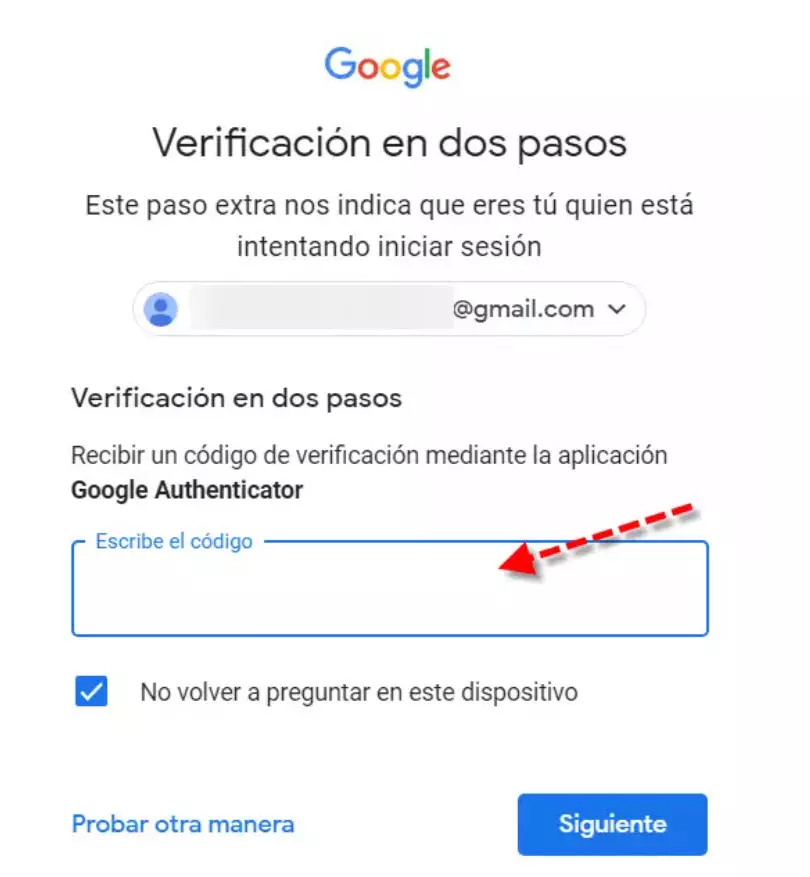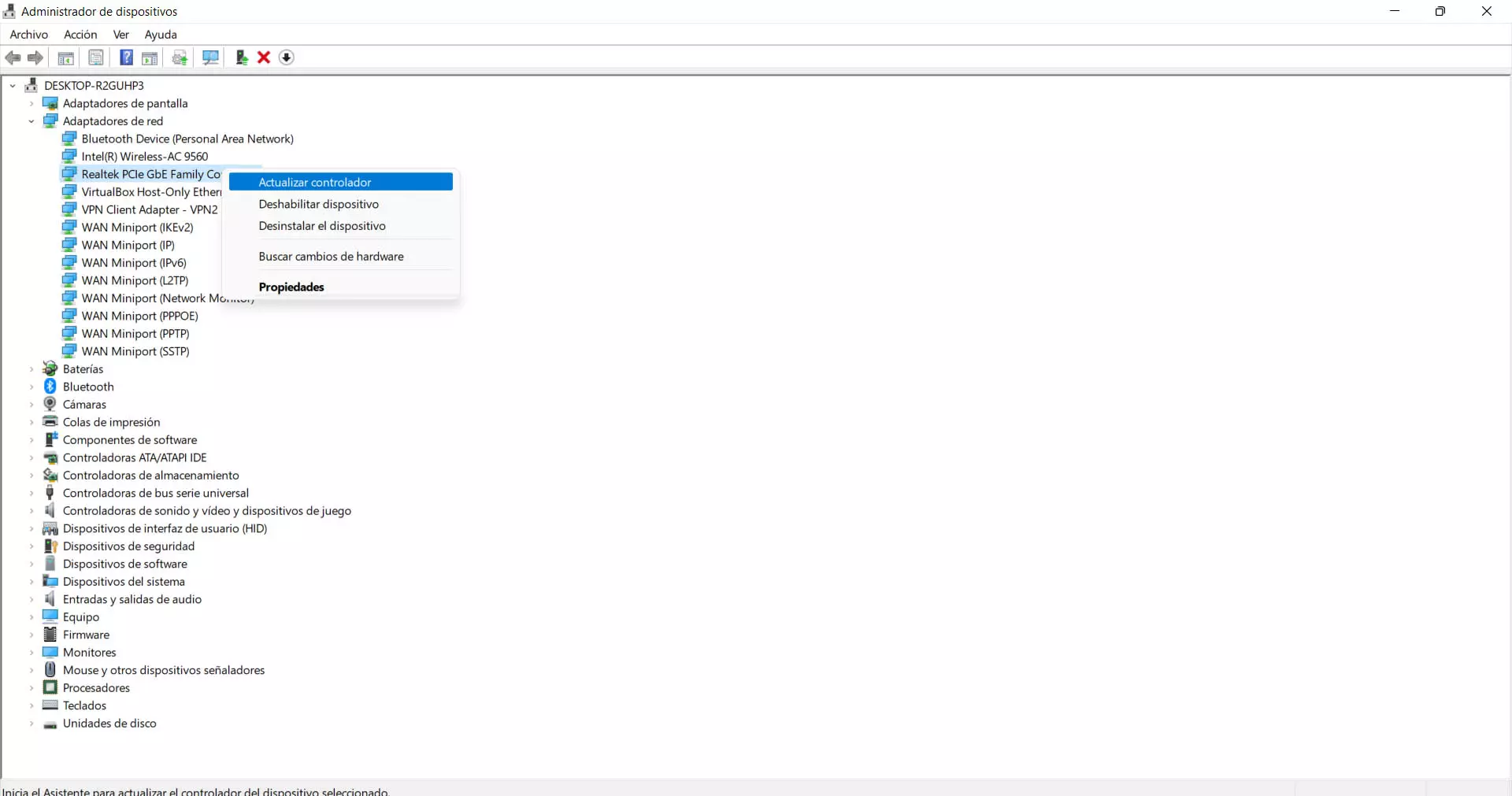
Tips to improve WiFi in Windows
Without a doubt, Windows is the most used operating system on desktop computers to browse the Internet. This means that we must always have everything under control so that the network works as well as possible. Simply by making some small changes or taking into account certain tips you will be able to achieve a higher speed and signal quality.
Update Wi-Fi card
The first thing you should always check is that the WiFi network card is up to date correctly. This is essential to achieve the best performance and also to be able to correct possible vulnerabilities that could put the operation and security of the connection at risk.
To update it in Windows you have to go to Start, enter Device Manager, Network Adapters and there select the corresponding card, which in this case is the wireless one. You have to click the second mouse button and click Update driver.
Always have Windows in good condition
To achieve a good Internet connection it is vital to always have Windows in good condition. This means that it is free of threats and updated to take advantage of all the improvements. Therefore, you should make sure you have a good antivirus to help detect threats and remove possible malware. A good option is Windows’ own antivirus, but there are many more.
You should also make sure you always have the latest version installed and thus avoid conflicts that affect the wireless network. To do this you have to go to Start, enter Settings and go to Windows Update. There you will see possible new versions that you should install whenever they are available.
Avoid programs that affect the connection
Another point to keep in mind is that you should avoid applications that can affect the Internet connection. For example a firewall that does not work well and can block or limit the speed, as well as applications vpn that do not work well and hinder the proper functioning of the WiFi.
Whenever you use applications of this type, such as security ones, you must check that they work correctly and that they are guaranteed. Only in this way will you achieve that the speed of the network is really adequate and you can connect without speed problems or cuts.
Choose the best band
Using one WiFi band or another can make a significant difference in quality and speed. You can get into trouble if you connect to the wrong one. Therefore, you must choose between the 2.4GHz and 5GHz whenever you are going to connect to the wireless network from Windows.
Basically we can say that the 5 GHz band is the one that will offer the highest speed, but it is more sensitive to distance and possible obstacles. It is ideal if you connect very close to the router, but it is not a good idea when you are far away. On the other hand, the 2.4 GHz one will allow you to connect from further away, although you will have less speed. Of course, you should know if the network card is dual band.
Change the DNS
You can also try the trick of changing the DNS servers. Normally we use the ones provided by the operator itself, but it is not always the best solution. You can have a considerable improvement in the connection if you change to others, such as Google or Cloudflare.
To change the DNS in Windows you have to go to Start, enter Settings, Network and Internet, Advanced network settings, More network adapter options and there you select the corresponding network. You have to click the second button, Properties, Internet Protocol version 4 and Properties again and put the corresponding DNS there.
In short, by following these tips you can improve the WiFi connection in Windows and have a higher speed and fewer cuts. They are simple steps that you can carry out and see if the problems that you may have when browsing are eliminated.