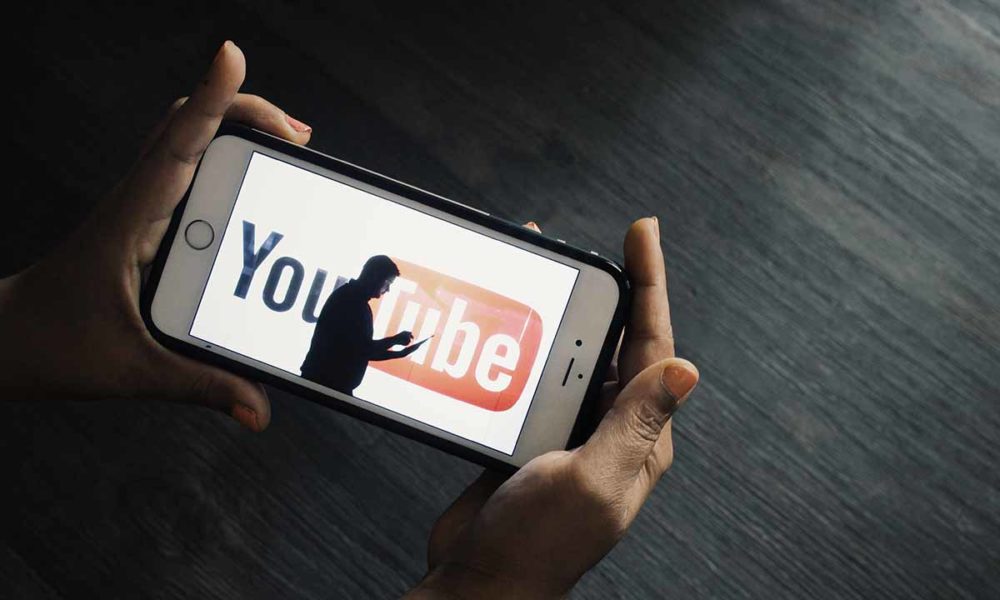Wiping cache partition on Samsung Galaxy A30 is very easy. As the data in a phone’s internal storage (also known as a cache) gets older, it tends to slow down the phone’s performance. It is recommended to clean the cache partition in order to reset the phone to its original performance. Samsung Galaxy A30 comes with Android Pie 9.0, and you can wipe cache partition on it using the following steps.
Partitioning is a way of creating divisions in an operating system, for example you might have a small amount of storage space for files, and a large amount for programs, this is a type of partitioning, or you could have a set of divisions to contain all of your files, these partitions could be on your hard drive, or your smartphone. Wiping partitions is a way of clearing out old or unused files, and is a very useful tool to have in your toolbox.
When a device starts running slowly or apps crash, or you just want to start afresh, wiping cache partition can help. To do this, you’ll need to boot into the recovery mode. This will wipe all the data and cache on your device. As this is a risky step, you’ll need to back up all the data on your phone and also ensure that your phone is at least 50% charged.
Every smartphone owner should know a few tricks that will make the phone work well even after some time. In general, phones get slower and slower after a few months or longer of use. The same goes for the Galaxy A30. However, if you reboot your phone regularly and clear the cache partition from time to time, you can ensure that you get the best performance from your phone. If you are wondering how to clear the cache partition on Samsung Galaxy A30 and don’t know what steps to take, read on. See also: Changing the system font on the Samsung Galaxy A30Clear the cache partition on the Samsung Galaxy A30
Your phone stores temporary cache files that help applications open faster. However, over time, these files accumulate and can cause various problems. You may find that apps open slower, your phone crashes or hangs up, etc. Cleaning the cache partition will help you get rid of everything. In addition, this does not erase your personal data. Let’s see how it goes:
- Turn your phone off.
- Turn it on by pressing the power button
- When the Samsung logo is displayed, press the power key and the volume key up simultaneously.
- Keep pressing the keys until the recovery menu appears.
- Use the volume keys to navigate to Delete Cache Partition.
- Confirm by pressing the power button
- You will be asked if you want to clear the cache partition, select Yes and press the power button.
- When this part is finished, the recovery menu reappears
- Use the volume keys to navigate to System Now Rebooting.
- Confirm with the power button.
The phone restarts. Once it works, you will find that it works better and smoother.Wiping the cache partition on your phone is essential when you experience a force close error on your phone or if your phone is running too slow. It is a good idea to wipe the cache partition on your phone before you sell it or give it to someone else. Wiping the cache partition is also a good idea when you are experiencing issues with your phone. How to wipe cache partition on Samsung Galaxy A30:. Read more about how to clear cache in samsung a50 and let us know what you think.
Frequently Asked Questions
How do I clear cache partition on Samsung a30s?
Wiping cache partition is a very common task that needs to be done before flashing a new firmware. The cache partition helps in speeding up your phone as it stores all the temporary data in it, and when you flash a new firmware, it will delete all the temporary data, and hence your phone will take time to speed up. Here is how you can wipe cache partition on your Samsung Galaxy A30s. The Samsung Galaxy A30s is a mid-range Android phone with some pretty decent hardware for the price. The screen is 6.4″ with 1080 x 2246 pixels , and you can add up to 512 GB of additional storage via a microSD card. The 32 GB of internal storage is split between system files and user files, but the phone has a microSD card slot that can add up to 512 GB of additional storage. The processor is a Qualcomm Snapdragon 660 with 4 GB of RAM. The main camera is 16 megapixels, and the selfie camera is a 20 megapixel sensor. The phone runs Android Pie with Samsung’s custom UI.
How do I wipe the cache partition on my Samsung?
When you want to tell your Samsung Galaxy A30 to do something, you need to use the right language. That’s just how it is. If you want to wipe the cache partition on your Samsung Galaxy A30, you have to know the right words to get it done. But if you don’t, you’ll be stuck with a phone that won’t listen to you. As silly as it sounds, there really are specific instructions you need to follow if you want your Samsung Galaxy A30 to do what you want it to do. When you buy a new Android phone, the default way of starting it up will be to boot it into Android. You can then go through the setup process and start using your new device. However, there are some instances when you might need to return your phone back to its factory settings and boot it into the stock Android operating system. This can be useful if you are selling your phone or need to wipe away any personal information that is on it.
What happens if you wipe cache partition?
Many users don’t know what cache partition is and that a cache partition is a part of RAM memory in a computer that stores temporary data so that immediate access can be achieved and the main RAM stays in reserve for more important jobs. When cache partition gets corrupted, it creates a bug in the system which may result in the system malfunctioning or becoming unstable. Some common cache partition errors are: 1. Error while starting the device. 2. Corruption in the cache partition. 3. Corrupted cache partition. 4. Crash in the operating system. To fix the problem, there are two ways: a) Restarting the device. b) Wiping cache partition. If you’ve enjoyed the previous posts on Galaxy, you’ll be glad to know that this time you’ll be getting a review on one of the most exciting Samsung products, the Galaxy A30! Like the other recent devices from the company, this one has some serious power and features that are bound to impress you. One of these performance boosters is the introduction of the new security software, which makes sure that the device’s internal data is always safe.
Related Tags:
Feedback,how to clear cache in samsung a30how to clear cache in samsung a30show to clear cache in samsung m30show to clear cache in samsung a50clear cache meaningclear cache chrome android,People also search for,Privacy settings,How Search works,how to clear cache in samsung a30,how to clear cache in samsung a30s,how to clear cache in samsung m30s,how to clear cache in samsung a50,clear cache meaning,clear cache chrome android,what is a cache