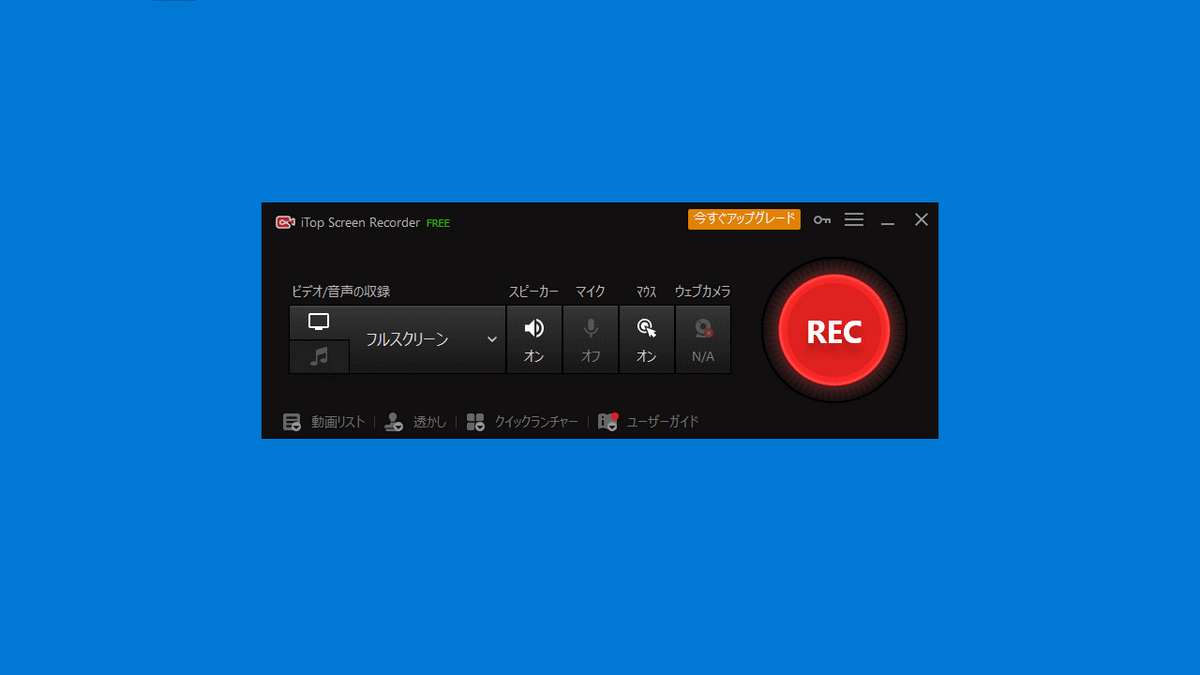
In the era of virtual classes and meetings, an online screen recorder is undeniably a necessity. After all, students need provisions to re-watch their lessons. And, those at work might wish to recollect some details from an online seminar. For this purpose, screen recording tools are introduced in the market to record everything on your screen.
At present, a great many screen recording options are available. Among them, some can be accessed free of cost. While for the others, you have to pay a price. But, it’s worth the price or time you spend on it!
A perfect screen recorder enables capturing the desktop screen, which is effective in creating tutorial videos related to the computer. With this program, you can easily avert the exhausting task of taking notes while attending lectures or conferences. So if you’re in the market looking for good screen recording software, iTop Screen Recorder can be an amazing option for you. Widely regarded for its excellent education tools, you can capture videos using this software and export them in any desired format. Generally, users choose this tool over others because of its user-friendly interface. Let’s look at its main features:
iTop Screen Recorder — Features
- No Lag While Recording: Users get a lag-free experience while recording with iTop Screen Recorder. Every time you hit the “Record” button, the software begins to capture the screen. This way you get a good output for gameplay or tutorial videos, without compromising on its HD quality.
- Basic Video Editing: iTop Screen Recorder furnishes you with a plethora of basic video editing features. It allows you to crop, alter the video size and save it in the desired format. So, it’s great for making feedback videos.
- Enormous Range of Output Formats: When you’re using iTop Screen Recorder, you barely need to worry about its output format. The reason is that the program supports multiple convert formats such as MP4, AVI, and GIF. Furthermore, this screen recorder permits you to record audio along with visuals. You can easily do that by either using the internal system audio, additional peripheral or the webcam input.
- Custom Watermark Feature: You can easily ensure that your videos are not used by others, using iTop Screen Recorder. Here, you can add a watermark to ensure that your video record is yours only. However, in iTop Screen Recorder, this amazing feature comes in the Pro version only.
- No Extensive System Requirements: Many screen recorders that are available in the market demand a long list of technical specifications. However, iTop Screen Recorder isn’t among them. Rather, it functions faultlessly on the commonly used versions of Windows including Windows 7, 11, and 10. Moreover, both the AMD and Intel processors aid the online screen recorder in working smoothly.
Now, that we know its best features, let’s have a look at how we can use it to record the screen.
How to record a Zoom meeting using the iTop Screen Recorder?
iTop Screen Recorder can provide you with precisely everything with the recording that you want. It functions fast and stable, without any troubles or glitches happening. After installing the software, you have a wide range of options to record in full screen or a set space.
If you’re looking for steps on how to record zoom meeting, after downloading the program on your device, use these steps to record the screen.
Firstly, open the screen recording software by selecting the iTop Screen Recorder icon on your desktop.
Next, head to “Record Settings” and alter the resolution, quality of the recorded video, frame rate and all other parameters for screen recording. This helps you obtain the best-captured video on your screen.
After that, you can enhance the screen recording with your desired audio. So, simply add the audio source or webcam input for the content to be recorded.
Once everything is set, click on the red “Rec” button to begin recording your screen.
When the recording is done, you can simply click on “Stop.” This helps you stop the recording process.
Lastly, you can export the recorded video in any available format among the ten options supported by iTop Screen Recorder.
In hardly any time, you can effortlessly get the record of your online classes or Zoom meeting using the iTop Screen Recorder.
Conclusion
iTop Screen Recorder is undoubtedly an extraordinary open-source screen capturing software for recording business and other activities on display. The application is developed in such a way that it helps users to work on their devices and still produce a smooth broadcast of their activities.
With simple-to-use tools, iTop can help create professional-level output. So, we definitely advise you to try the free version of this software at least once. If you prefer, you can, of course, switch to the paid version later on.