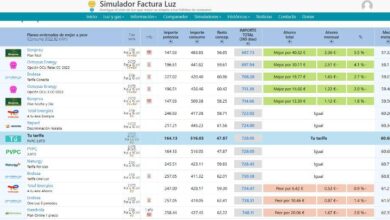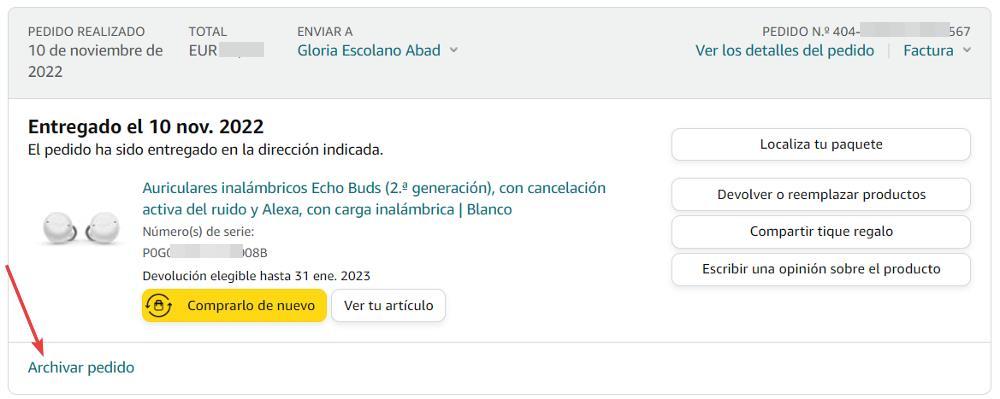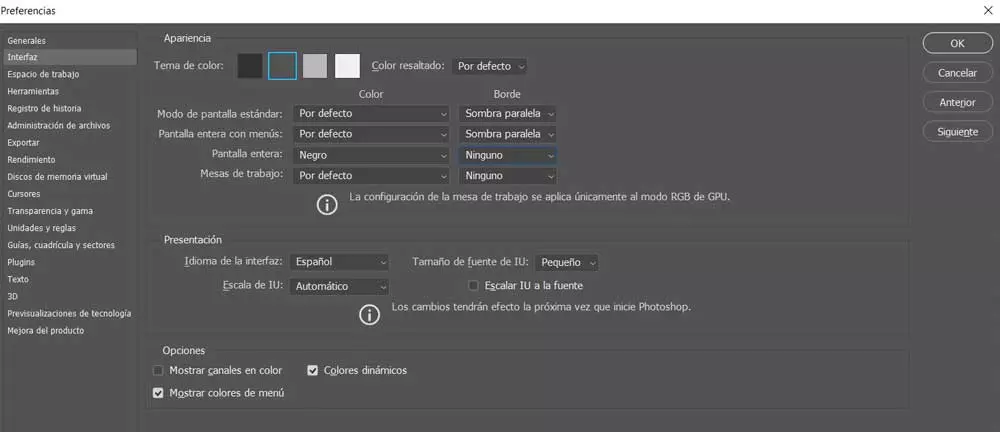
Just a few years ago we asked a friend or relative for help when editing our personal photos. However, thanks to the available applications and their developers, this is something that most of us can already do today. We can use all kinds of specific programs for this, as in the case of photoshop.
And it is that, if there is any program that can be considered as a reference point in this type of operation, that is Photoshop. Needless to say, this is a powerful application for both home and professional users. Here what we must bear in mind is that it is a solution for which we have to pay. This is, for example, the opposite of what happens with one of its main competitors, such as the GIMP open source project.
The functionality of this software solution has been beyond doubt for years. Perhaps for some its complexity is excessive, so they prefer to opt for other simpler options for these works of Photo retouching. However, achieving attractive results with this Adobe application is just a matter of a little patience and experience.
With everything and with it, it has a series of parameters that allow us to customize both its operation and the interface and thus make things easier for us. Precisely below is what we are going to talk about, specifically how to adapt the workspace of the photo retouching program to your needs. This will allow us to be more productive and at the same time try to make the job a little easier by getting the most out of the Photo editor.
Configure the Photoshop interface to your liking
To access all of these customization parameters that we mentioned, the first thing we do is open the program as such. Once we have the main interface on the screen, we go to the Edit / Preferences menu option. Here we find a drop-down list where we initially click on Interface. As its name indicates, here we find a series of parameters referring to the visual aspect of the program.
From here we will have the possibility of set a specific color theme Among the several available here, we recommend using the dark theme. We can also choose a highlight color in interface from Photoshop. But that’s not all, since this section of the program allows us customize the shades to use in other sections. Here we refer to the full screen of the desktop, its menus, artboards, etc. Likewise, the Adobe application allows us to set a series of borders for these commented elements.
It is worth knowing that from this section we can also make a desktop scaling of work, establish a font sizeor choose the idiom of the menus. In addition to this, we can also customize the interface from the section called Workspace that we find in the left panel. This offers us a series of very useful selectors.
As an example, we can customize the behavior of the tool windows, that of the icons that we find here, activate a smaller options bar.