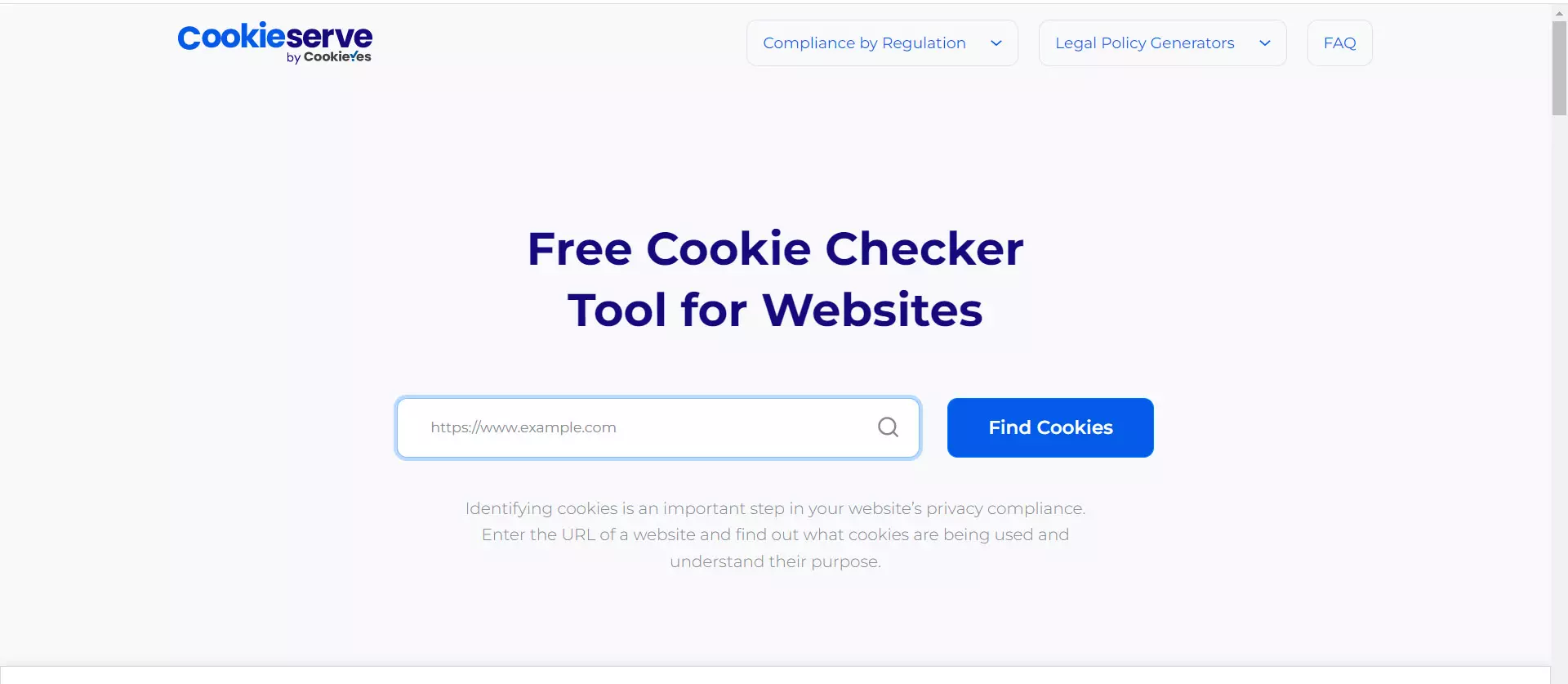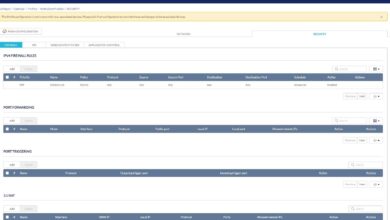We also have the D-Link EAGLE PRO AI E15 WiFi extender configured in Mesh mode, this means that we will have WiFi roaming and also band-steering. This model is simultaneous dual band AX1500 and Gigabit ports, it also has a price of approximately 60 euros.
Once we know the scenario, we are going to show you all the options that we have available.
Available configuration options
The first thing we must do with the EAGLE PRO AI app is to register or log in. We can register easily and quickly through Facebook, Google and even Apple, so we won’t even have to create a new user with our email. In the event that you are unable to register with these logs, we can always enter an email and password manually.
Once registered, we must log in to the app and accept the terms of use. It will also request the location permissions, totally necessary to scan the surrounding WiFi networks and find the R15 router, which is the core of our WiFi wireless network. In the event that we already had the router configured via the web, there is no problem because we can continue using the app, but we must enter the administration password to log in and be able to control it through the application.
Once we enter the key, we can see the entire network that we have previously configured. If we click on the R15 router, all the current configurations will appear, we can also check the firmware version, the time zone and we can even make quick adjustments to the Internet connection, change the router administration password as well as activate the router’s QoS to prioritize different devices.
In the Internet configuration section, we can only use the IPv4 protocol, although via the web we also have the possibility of configuring IPv6 in detail. Of course, we will be able to configure the entire VLAN section, essential to connect to our operator if it uses FTTH. We also have the possibility of configuring a new administration password, and all the usual QoS (Quality of Service) options with the aim of prioritizing some devices over others. All the options and graphics that we have via the web, we also have available through the application.
As we have formed a Mesh network with the E15 model, in the “Mesh Extenders” section we are going to have a Mesh extender device. If we click on it we can see the name of the device, IP, MAC, hardware and firmware version, as well as the possibility of seeing all the wireless and wired clients that are connected, as well as identifying the device with its LEDs, restarting it and also resetting it. to factory settings.
In the Wi-Fi configuration section, we will be able to enable or disable both the main network and the guest network, and we can even share the data of our WiFi network in order for guests to connect easily. In the settings menu, we can access the Wi-Fi optimizer options with AI, Wi-Fi mesh, change the SSID and password, as well as the WPA2 security that we currently have. We can also activate the WiFi programming to enable or disable the SSID.
Other options available are those of the AI assistant and the notifications that can reach us, which is basically a weekly bandwidth report and the weekly WiFi environment report.
In the app we will also be able to carry out a speed test of the Internet connection, with the aim of perfectly adjusting the QoS that the router incorporates. Regarding parental control, we have exactly the same options as via the web, we will be able to create different profiles and adjust these parameters in detail, however, we believe that it is more comfortable to do this work directly via the web and not with the app.
The D-Link EAGLE PRO AI family allows us to link both Amazon Alexa and Google Assistant, in order to be able to send voice commands. We also have the possibility to activate the well-being mode with different configurations. In the button that we have of «Advanced configuration» what it will do is open a session in the web browser and log in to the router automatically, so that it shows us the complete web menu where we will have all the available options.
In the main menu of the application, we also have the “+” button to add more devices to the Mesh network, we simply have to follow the installation wizard step by step to achieve it. In the “My Account” section we will be able to see the name of our user, the associated email, as well as if we want notifications from the app, promotional emails, if we want to set a PIN for the voice assistant and also if we want to protect the application with our footprint, to prevent someone from managing the WiFi Mesh system without our permission.
As you can see, from the EAGLE PRO AI application we are going to be able to make a large number of adjustments and configurations, especially everything related to the Internet connection, Wi-Fi, QoS and also parental control. In the event that you want to configure the L2TP/IPsec VPN server, open ports in the NAT, configure dynamic DNS or other advanced configurations, you will have to enter via the web to access all the available options.