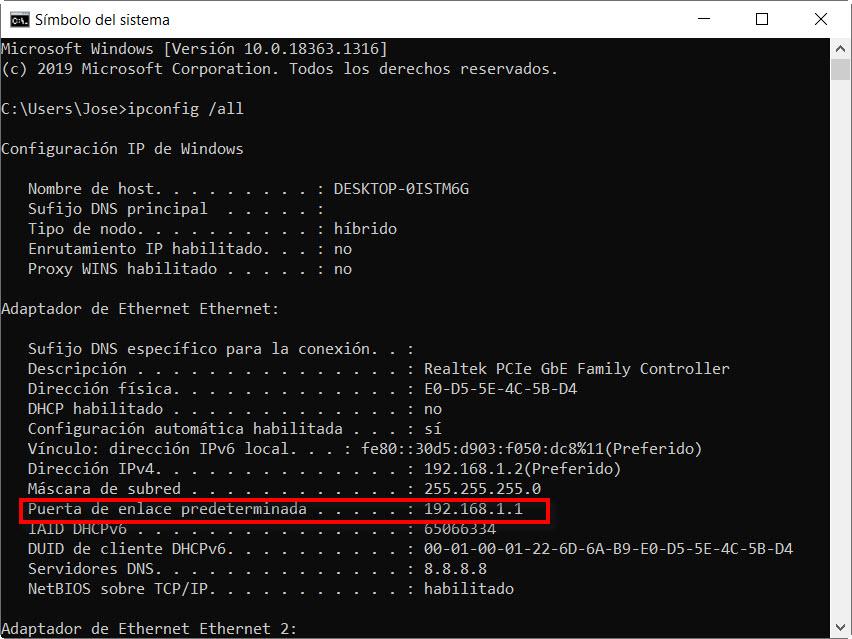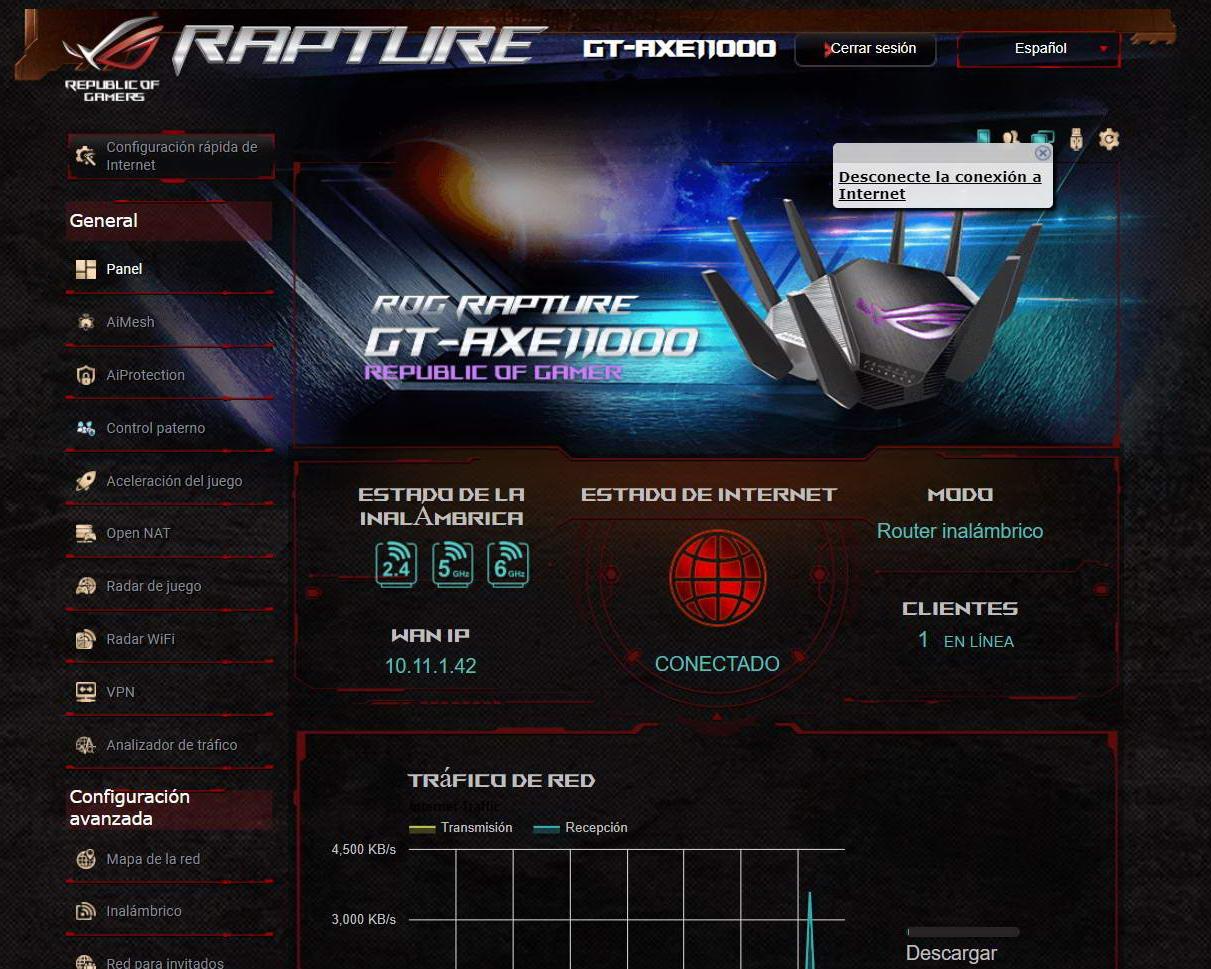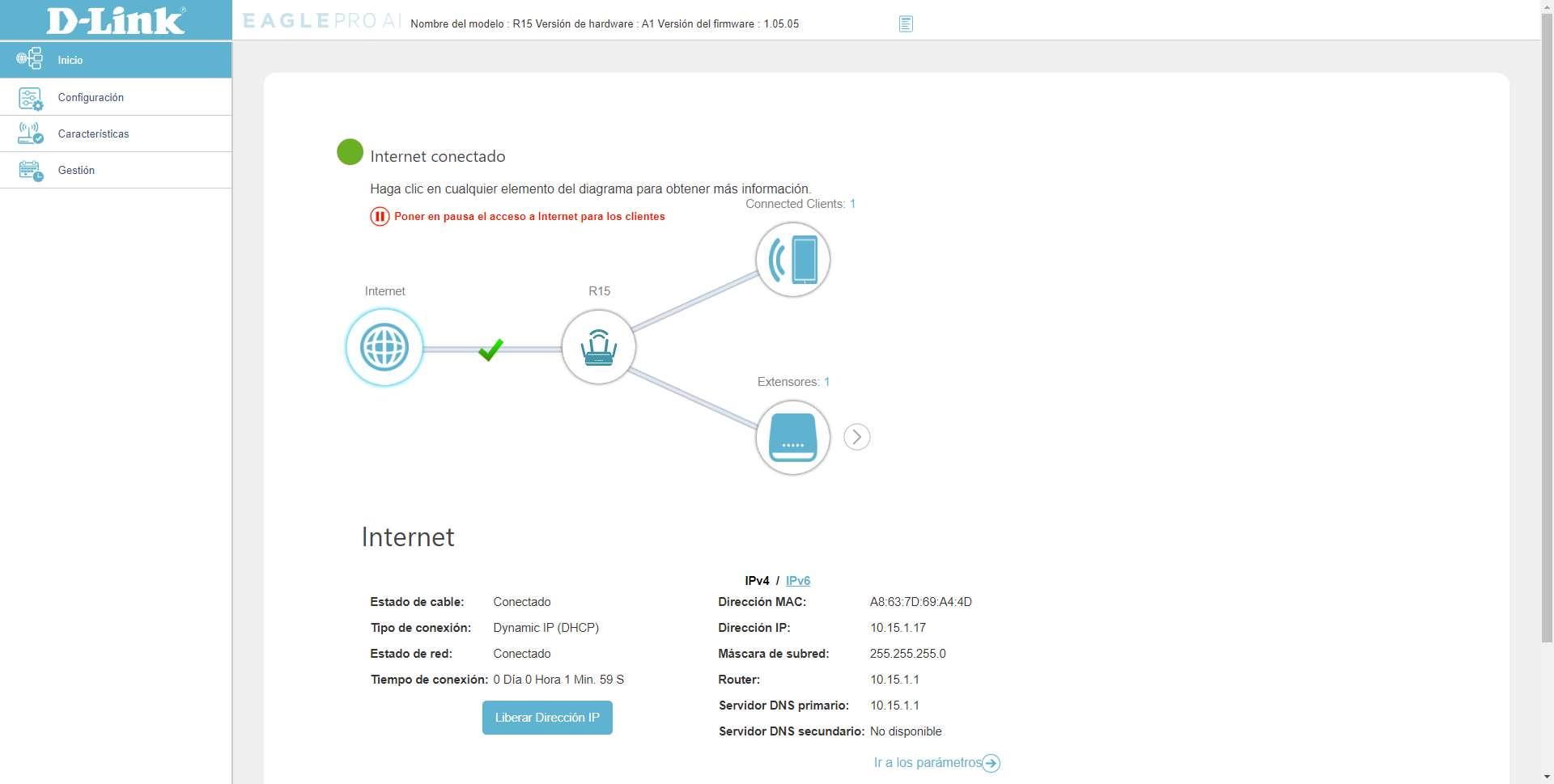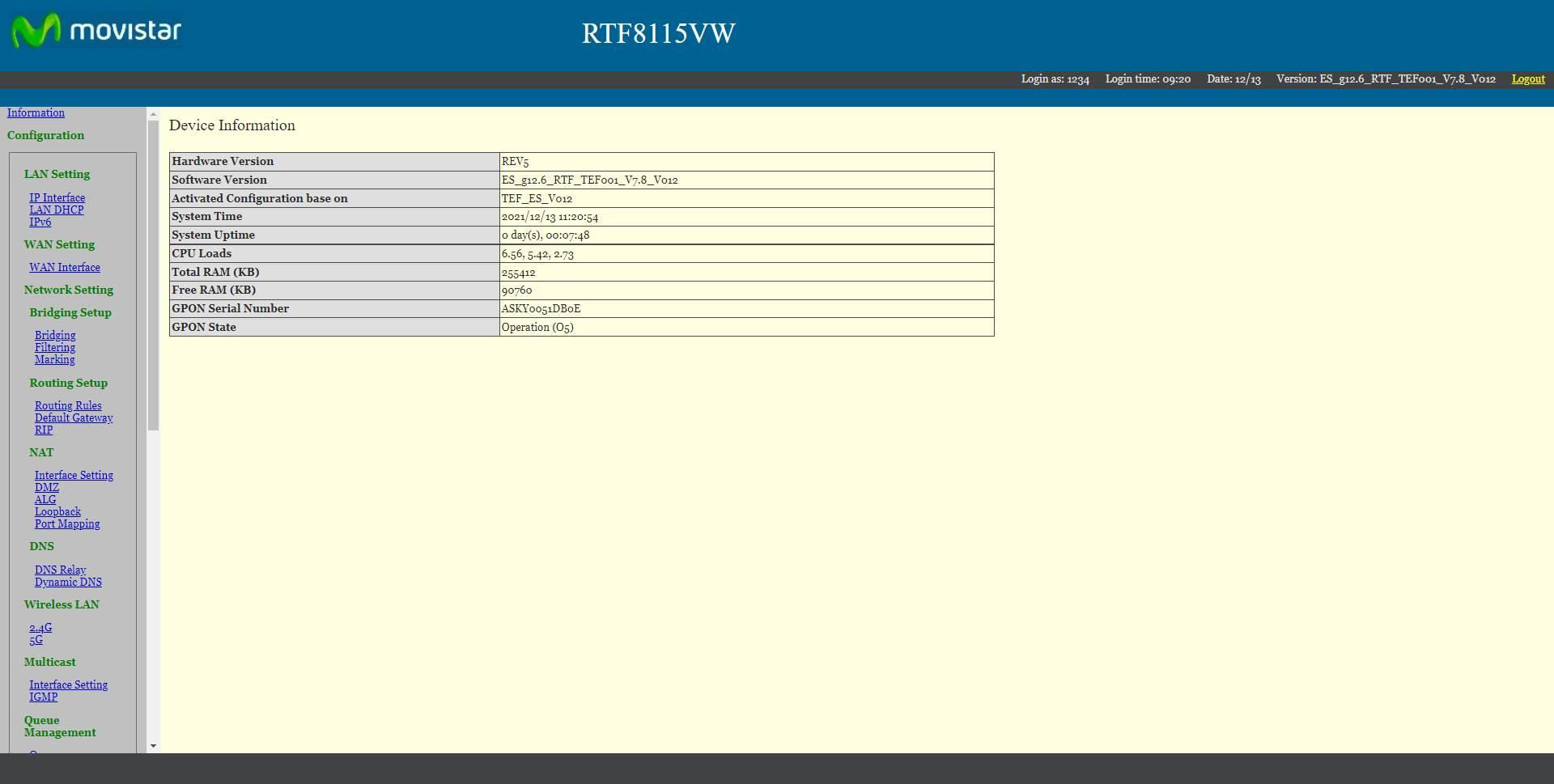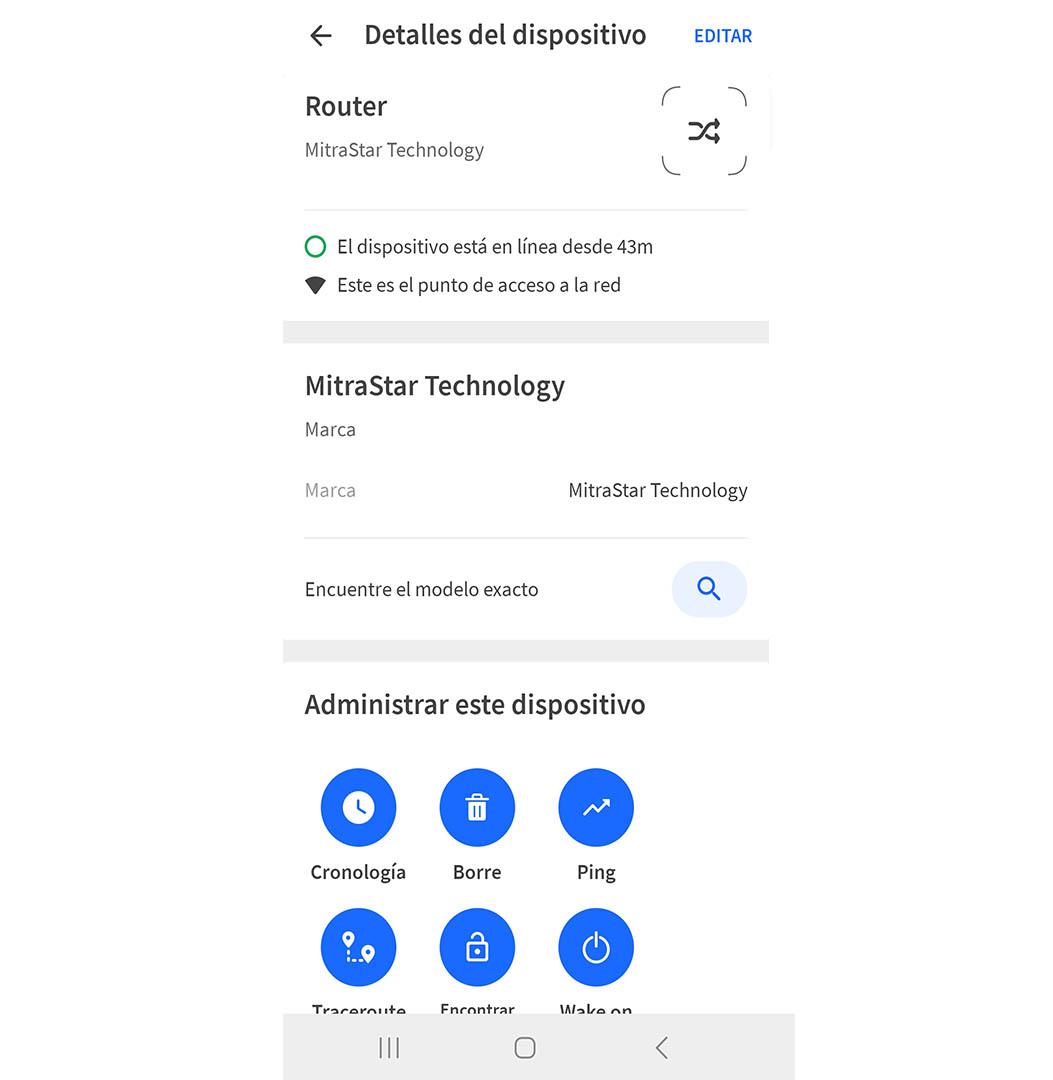The first thing you can do is simply go to the router physically and look at the sticker that usually has on the bottom or back of the device. There you can see information such as the MAC address, the serial number or the password to enter the configuration. But you will also be able to see the exact make and model.
In our case we have looked at various models of routers, such as ASUS, D-Link or the HGU so popular among Movistar customers. In all three we simply had to go to the sticker and there we can see the model. sometimes puts “Model”while on other occasions it does not appear like this but we can still see it written.
In the case of ASUS we can see that it corresponds to the GT-AXE11000 model. You can see the exact image where this information appears:
We have also tested it on a router D-Link. Specifically we see that it corresponds to the R15 model. Although in this case the word “Model” does not appear, we do see the corresponding model.
On the other hand, in the case of the Movistar HGU We have been able to see that it is the Askey RTF8115VW model, which is the one offered by the operator. On the label, at the bottom of the device, you will be able to see this information along with other information such as the password to access the router or the username to enter the configuration.
Enter the configuration via web
But it could happen that for some reason you cannot see that information on the router’s sticker. Perhaps the name is erased, it is an old device and it no longer has a sticker or simply for some reason the exact model does not appear there. If you are in this situation, you will be able to find out this information through the configuration via web.
For this you need to enter the router configuration. You need to know what the default gateway is. Although it is usually 192.168.1.1, if it is different in your case, you can easily find out. To do this, in Windows, you have to follow these steps:
- Go to Home
- Access Command Prompt
- run ipconfig
There you will see different data related to your connection. One of them is the default gateway. You simply have to put it in any browser and access the router configuration. Of course, you need to know the username and password. You may have generic data, which is the one that comes from the factory, or perhaps you have changed it.
Once inside the settings, it will depend on the exact model. For example, in the case of the ASUS router, as soon as we enter we will see the model that appears at the top, as you can see in the image.
In the case of the D-Link router, we can also see this data at the top. You will see it next to the firmware version.
On the part of the Movistar router, in the HGU you will not be able to see it directly but you simply have to enter Advanced configuration and access the firmware section. There you will find the router model you are using, as well as the firmware version. In the new Movistar router, the Smart WiFi 6 Router, you have to enter Advanced Settings and you will see it at the top.
Search the Internet for the operator’s router
This third option can be useful if you can’t get into settings for some reason. For example, if you do not know the username or password to access. You will be able to search for information on the Internet and see what router model you are using at home and be able to solve a problem or simply to know the name.
What you have to do? It’s basically searching which router gives the operator that you have contracted For example, if it is Movistar, Vodafone or whatever. You will see different models that are currently giving or have given before, if it is an older device, and you will be able to see images to find yours. So you can see which one corresponds. In this simple way, you will be able to know which router you have at home.
See the box and instructions
You have the router box Or the instruction manual? This may be difficult if it is an old model, since you may have thrown it away. But if you keep the box of the router, it’s as simple as going to it and there you will find information on the exact model. It may come very visible or you may have to search a little more. Looking for more basically means accessing the instruction manual, in case you have it. There you will be able to see which model of router you are using. You will also be able to see information to access the settings, for example.
As we know that we usually throw away the router box, for this reason it is so important to look at the sticker under the router, although it is possible that, over time, this sticker is quite damaged and the model cannot be seen correctly. This option to see it in the box is another option.
Use application to recognize the model of the router
Yet another alternative that you can use is to install an application like Fing to find network information to which you are connected. It doesn’t always work, but if you click on “Device details” the brand of the router will appear and if you click on “Find the exact model” it starts tracking to show you exactly which one you are using. An important aspect is that it will give you the brand of the router, but generally it will never provide you with the exact model, although it is an option to know at least what manufacturer the router is.
Sometimes it shows you the exact model, while other times it shows you a list with several models that could match. As we say, it does not always work, but it is one more alternative that you can take into account. In addition, you will be able to see other interesting information about the connection, such as the devices that are connected to that network.
In short, as you can see, you have different options to know what is the exact model of the router that you are using. The easiest thing is just to see the sticker that comes with the device, but you can also go into the settings, search the Internet or see if you have the box with the instruction manual.