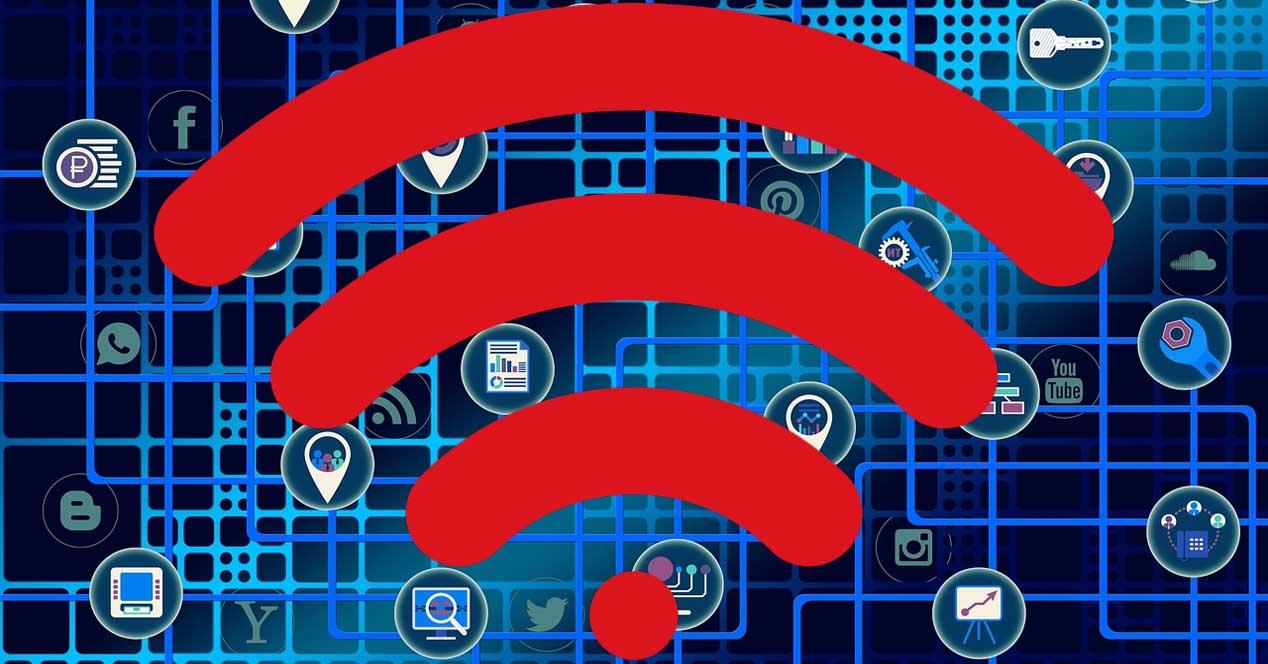Configuration options
The first thing we must do is download the application from the official application stores, be it Google Play or the App Store. Once we install the application, we will have to register with an email and a password, or we can directly log in with our Facebook, Google and Apple account. The latter is the easiest way to register and also to log in if we have previously registered with a Gmail or Apple account. Once registered, we will have to activate the GPS to be able to see the Wi-Fi networks around us and configure it properly.
In the main menu we can see the M15 which is the device that we have. If we click on it, we will have to enter the administration password to add it to the management through the app and properly configure the D-Link Cloud. Of course, the manufacturer D-Link will teach us a short introduction about what EAGLE PRO AI is and how it helps us to improve the quality of the network.
In the main menu we can see that the M15 is correctly connected to the Internet, that we have 2 extenders (Mesh extenders) and a total of 2 clients connected to the Wi-Fi mesh network.
If we click on the M15 icon we can see the IP address, MAC, hardware and firmware version, the name of the equipment model and the package, as well as configure the Internet connection including the possibility of configuring the VLANs in the Internet WAN . We will also be able to configure the administrator password and even activate QoS or quality of service, activate or deactivate the equipment status LED and easily identify it by looking at its LED.
In the quality of service section we will find the same configuration options as in the firmware, we will be able to activate the IA traffic optimizer and define the Internet connection. Next, we will have to prioritize the different clients as we want, with the aim of prioritizing the consoles or gaming equipment.
In the “Mesh Extenders” section we will be able to see all the Meshes that we have connected, we can see the device name, IP address, MAC, hardware and firmware version as well as the model name. We can also see the clients connected, both to the main network and to the guest WiFi network. Of course, we could also easily identify the device, restart it, and even factory reset it.
In the other device we will have the same options as in the previous one, but here we can see that we are connected to this node, and that we can decide to block these devices easily and quickly.
In the Wi-Fi section we will be able to activate or deactivate the wireless network, change the name of the network and also the password, in addition, we will be able to share the WiFi easily and quickly to facilitate the connection to our family or friends However, it is recommended that we give friends the data of the guest Wi-Fi network and not the main network. In this menu we will be able to optimize WiFi with AI, activate the WiFi Mesh network, configure the frequency bands in detail and many other settings, both for the main network and for guests.
An important feature of this new EAGLE PRO AI family is the AI assistant, it will inform us weekly of the WiFi bandwidth and the WiFi environment, with interesting information so that the wireless network works perfectly.
In the main menu we will also be able to start the Internet speed test, see all the details of the parental control that we have available, and start creating the different profiles in order to manage them properly, defining different parental control rules based on weather. The configuration options that we have in the app are the same as through the firmware via the web, therefore, we have all the available options at our disposal.
If we are going to use QoS, we will be able to specifically define the priorities for the different connected clients, whether they are wireless or wired. In addition, we can give you temporary priorities, for example, that a certain team has the highest priority only for a few hours or days, but not always. Of course, through the official application we will be able to control the EAGLE PRO AI through voice commands with Amazon Alexa and Google Assistant. This option cannot be done via web firmware, because to do so it is completely necessary to link our router with D-Link Cloud, and this option is also available only and exclusively via the app.
Finally, if we click on “advanced” we will go directly to the firmware menu, where we will have the rest of the configuration options available.
As you have seen, thanks to the EAGLE PRO AI application we will be able to configure our WiFi Mesh system or our family router very easily and quickly. What we liked most about the application is that it informs us in real time of everything that is happening on the local network, whether wired or wireless. In addition, we can also see the status of the Mesh nodes and which nodes have been interconnected until reaching the router, with the aim of being able to optimize this behavior.