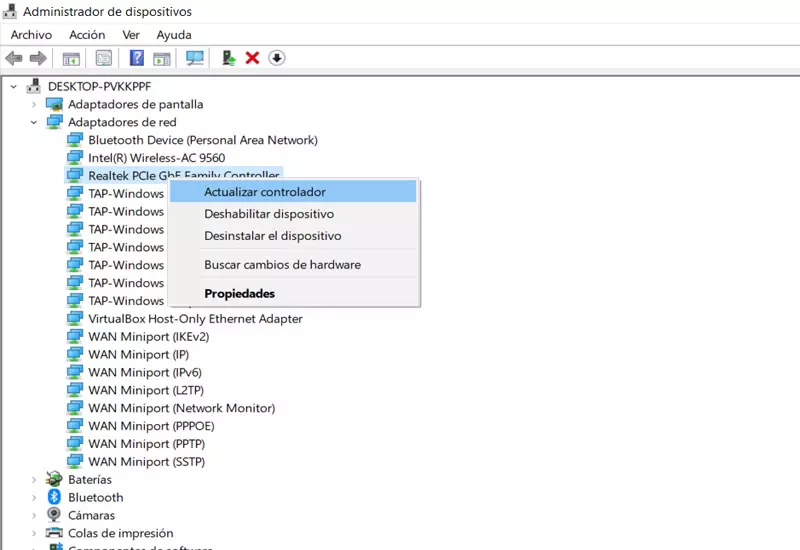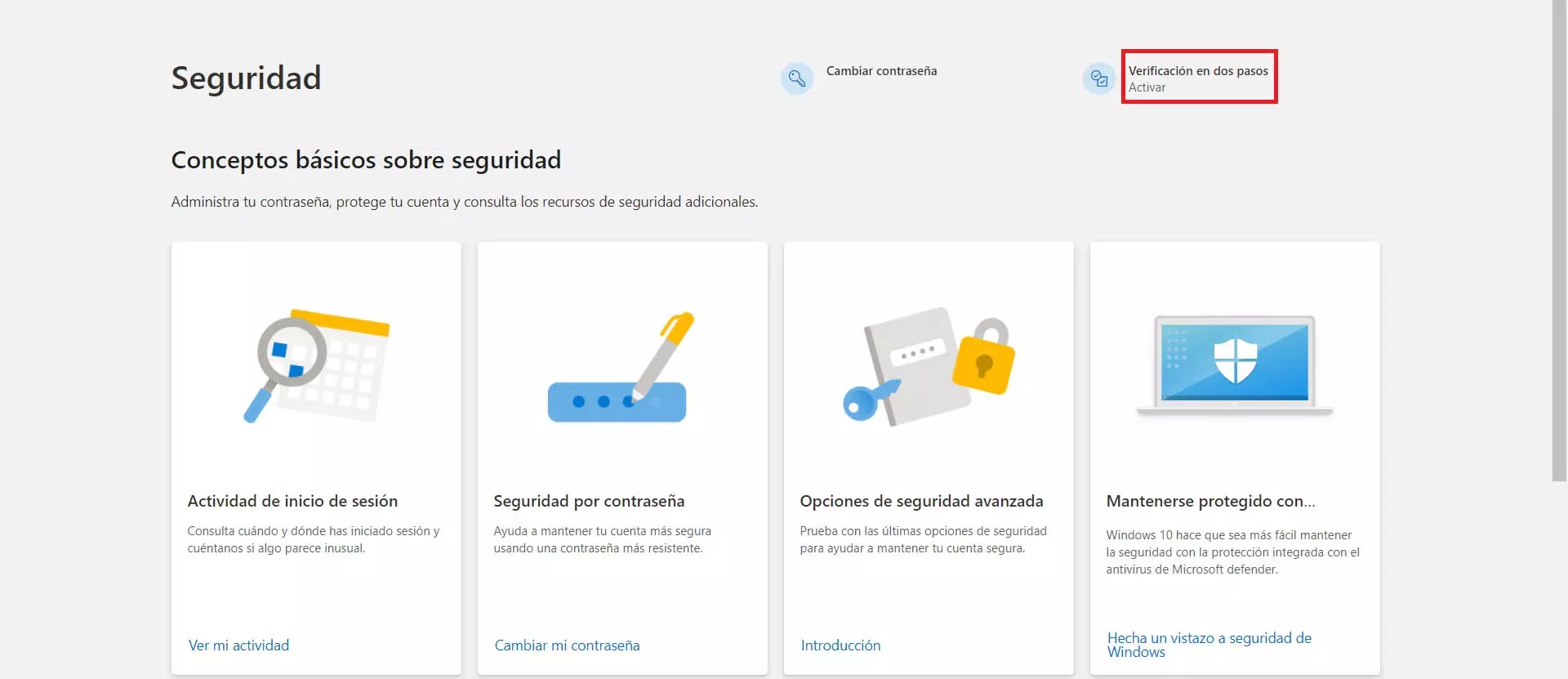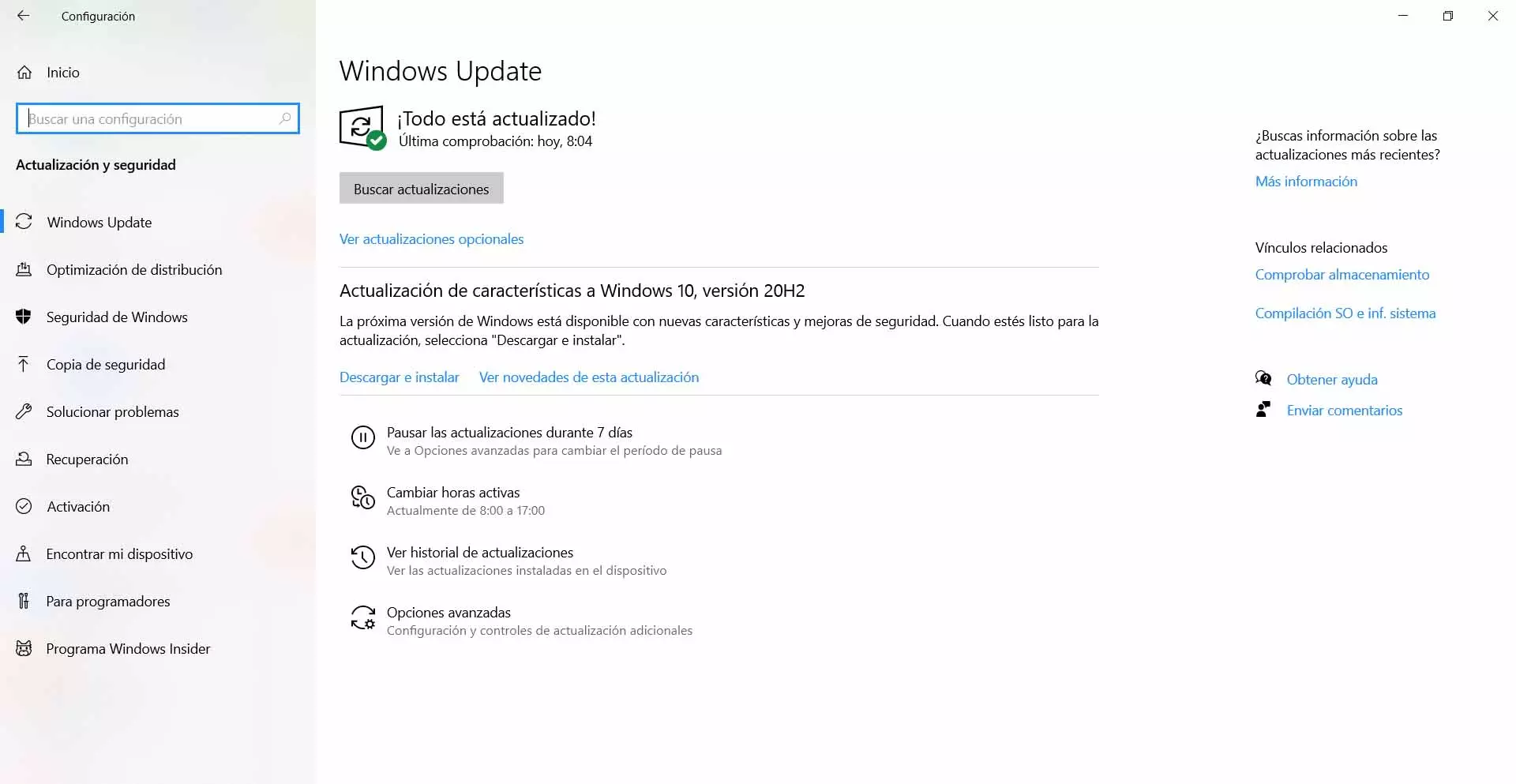
Why the computer is bad when using Wi-Fi
The reasons why our team starts to slow, gets caught or we see that it does not work as it should when using Wi-Fi, they are different. There is no single reason, so we will have to identify the problem or try different solutions until we see that it works well.
The first cause, one of the most common, is that there is some type of malware on the computer. For example, it may happen that we have a virus that has crept in when installing an insecure program, when downloading a malicious file that we have received by mail, etc. This will cause the system to malfunction and can attack specific services and processes, such as the use of Wi-Fi or the network in general.
Another very common reason is that we have the outdated network card drivers. This causes the Wi-Fi card not to work as it should and errors occur in the system, when trying to connect or use certain programs. It could even happen that those drivers are not installed correctly.
On the other hand, something similar would happen if Windows is not well updated. Having the operating system with the latest version is equally essential to avoid problems of any kind, such as when browsing the Internet wirelessly.
If we think of a problem in the Wi-Fi network itself, one cause may be that we are using a saturated channel. Our team has to use much more resources to connect and this can make the network card not perform as it should. That network card may not even be physically connected to the proper port.
Steps to prevent Wi-Fi from slowing down your computer
After explaining the main causes why Wi-Fi can slow down the computer, we are going to talk about what we should do to solve it. Some essential steps that can help us reduce these problems and allow everything to work properly. Generally we will not have to install anything additional, except the drivers themselves in case they are not updated or a security program.
Update windows
The first thing to verify is that we have Windows updated correctly. This is very important for optimal performance and also avoid certain problems that can appear when browsing the network wirelessly.
To do this you have to go to Start, enter Settings, we will Update and security and there it will show us whether or not there is a version available that we can update. In addition, if any file has been pending in a previous update and gave an error, it will also appear.
This is very important to avoid conflicts. Sometimes errors appear with the Wi-Fi that hinder the operation of the system and it is due to an update that has been caught or a similar problem that does not allow it to work well.
Have the adapters with the latest versions
Something similar can happen with the drivers for the Wi-Fi card itself. It can give crashes if the drivers are outdated or there has been a conflict in the installation. Therefore, we must review it and in case there is something wrong, fix it.
We have to go to Start, we enter Device Manager, we will Network adapters and there we look for the corresponding wireless card. You simply have to click with the second mouse button and we click Update driver.
If we see that the problem persists once we have made sure we have the latest version of the network adapter, we can always click Disable and re-enable them to reinstall correctly. There is even the option of Network Reset that we will find in Settings and Network and Internet.
Maintain equipment safety
We have mentioned that one of the common causes why Wi-Fi slows down the computer is due to the presence of malware. There are viruses that can act when the computer connects to the network and even depending on which network card we are using.
In this case what we are going to do is a full equipment analysis. We must use a good antivirus and look for threats. For example Windows Defender, Avast or Bitdefender are some good solutions for Windows and will help us to avoid the entry of malware and also eliminate any possible viruses.
If we keep the equipment properly protected we can avoid many types of problems. Although the antivirus is important, it is also important to always install programs from official sources and of course common sense and avoid problems.
Change the Wi-Fi band
The saturation of Wi-Fi channels It may mean that the network is malfunctioning and even the computer slows down. Here we must take into account the possibility of choosing a channel that is less saturated, which basically means that it is not being occupied by other nearby networks.
But also, a very interesting method to be able to connect without problems to the network and reduce failures, is choose the band correctly what do we use. If, for example, we are connected to the 2.4 GHz band and it is very saturated, we can try the 5 GHz band.
This can allow us to connect to a free channel and the network performance to be optimal. It is a factor that can significantly influence the speed and quality of the signal.
See for physical failure or try another connector
Could there be any physical failure with network adapter? Generally this happens when the connectors are damaged and the computer does not recognize it properly. It can affect performance and hinder the operation of the equipment or directly make it impossible to connect.
It could also be that we are using the wrong USB port. If our Wi-Fi adapter allows the use of USB 3.0 ports and we are using a 2.0 port, it could lead to failures and limitations in use that end up affecting the system itself.
In short, sometimes we can see that the computer slows down when using Wi-Fi. We have explained what the main causes are and what steps we must take to prevent this from happening and achieve good performance in the connections.