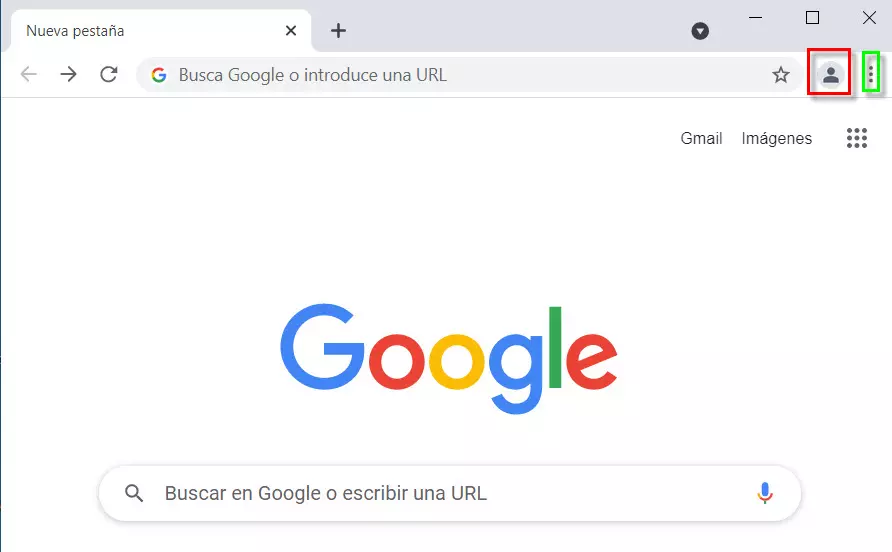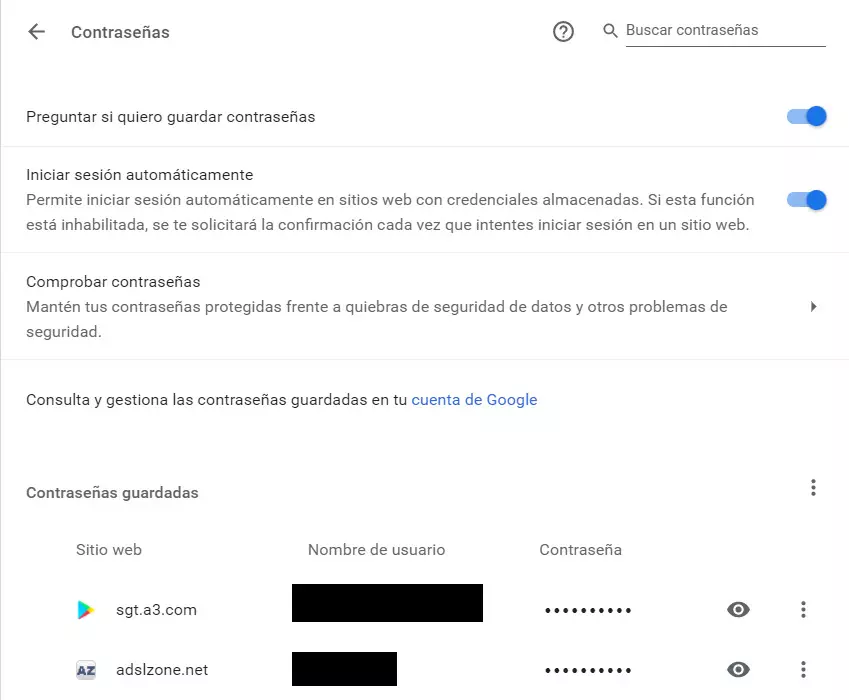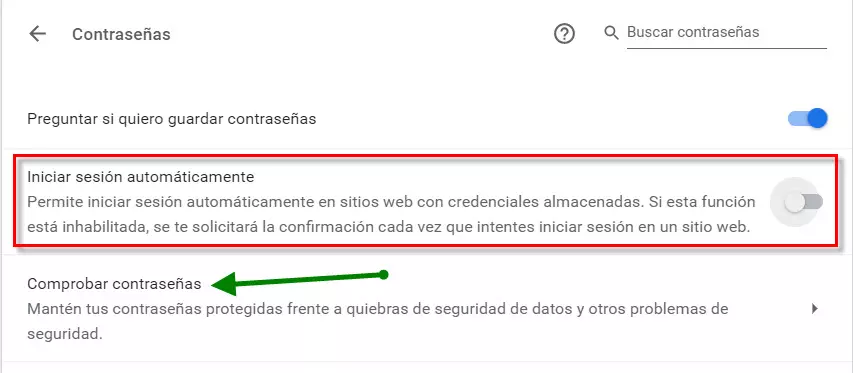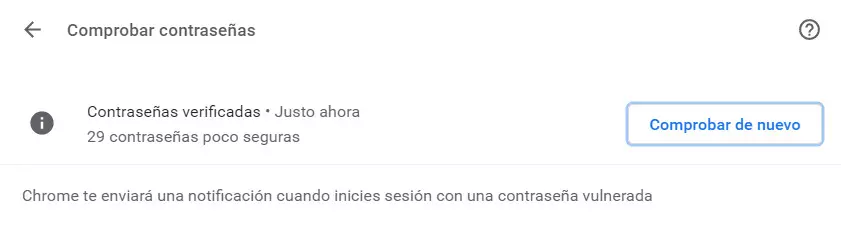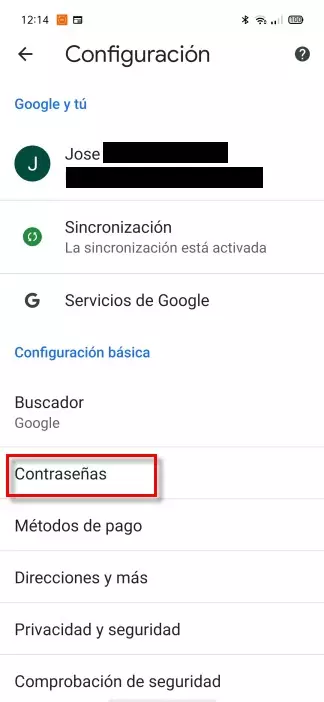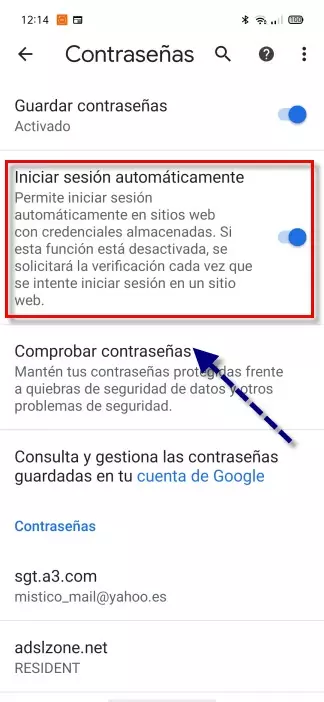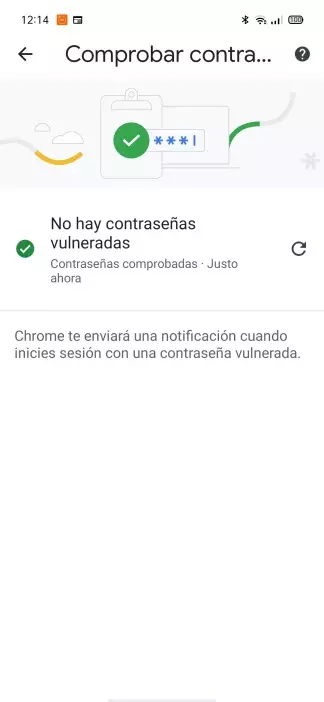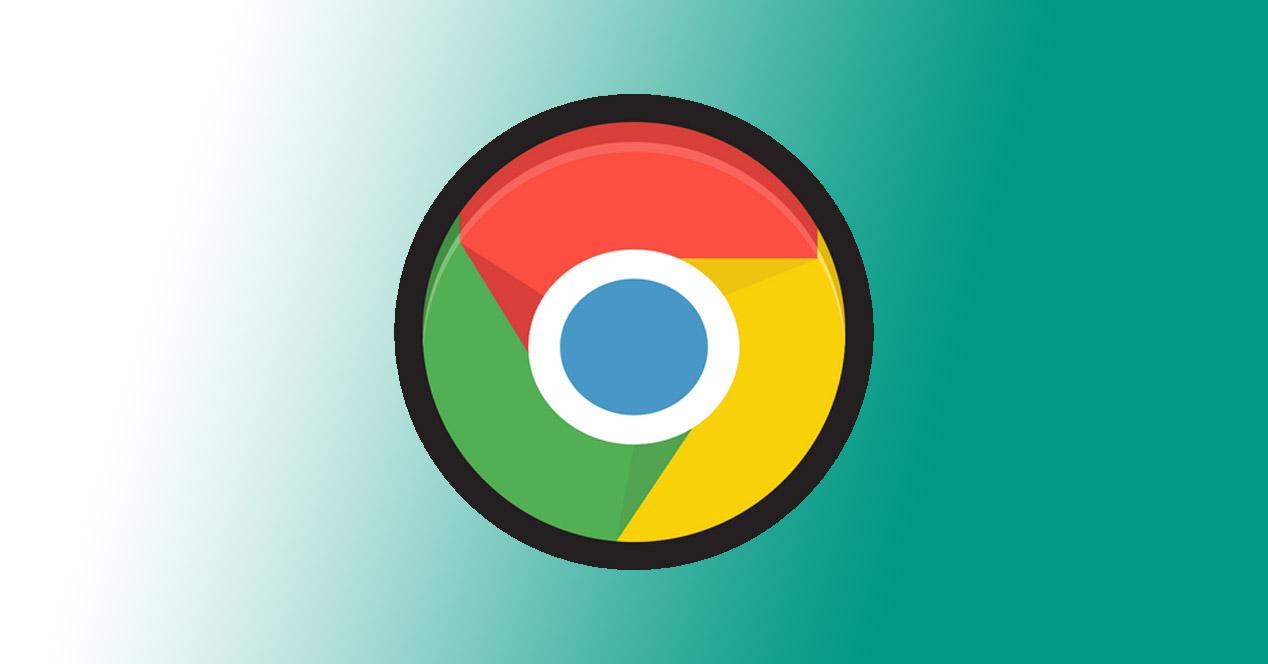
The first thing we are going to do is explain the reasons why we may be interested in making this configuration. We’ll also briefly talk about how our Chrome passwords on Windows should be protected and other security tips. Then we will explain how to prevent Chrome from using saved passwords to log in to both Windows and Android.
Why it might be interesting to prevent Chrome from using stored keys
The Google Chrome browser has a default option that can prevent us from having to press the start session / login button on certain web pages. However, although this may seem beneficial and prevents us from having to log in manually, sometimes we may not be interested in doing so. Some of the situations for which it could not compensate us to do so are:
- If we have several users and we want to choose which of them we want to connect with.
- If we manage multiple email accounts. Nowadays, having an e-mail for work and another for personal life is the order of the day. In RedesZone we would even recommend having a third party to make inquiries or use a temporary email.
- For security, although many times we leave our user login automatically, it is not always convenient. In your home network or other trusted ones like work, there would be no problems. On the other hand, public Wi-Fi networks do, unless we are using a VPN. If we do not have any, in networks of this type our passwords could be stolen.
Enable Chrome Login on Windows
Having the Google Chrome browser installed on Windows or Android is not enough for us to use those passwords on all our devices. Although we could save those passwords and use them, once we change equipment or uninstall the browser we will no longer have them available. In the case of wanting to use these passwords on different computers, we should have the Chrome login activated along with the automatic synchronization.
In that sense, we would run the Chrome browser and go to the Google website. Then a screen like this would appear:
One way to do it would be with the symbol of three vertical dots in the Google Chrome options where we should look for the synchronization section. However, there is a simpler way that would be using the icon of the person marked in red and that is the one we are going to use. Next, to log in to Chrome we enter our email account and click on the button Next.
After this step, what we are going to do is put our password and click Next again.
When he asks us if we want to activate the synchronization, we reply «Yes I accept«.
From that moment we already have the bookmarks, history and passwords synchronized on the different devices. Another important thing is that our Windows user has a password, since otherwise anyone could see the passwords.
Now we are going to explain how to prevent Chrome from using passwords on both Windows and Android.
How to prevent Chrome from using passwords in Windows
The first thing we have to do is run the Chrome browser. The next step that we are going to take is to go to its options, for which we will click on the icon with the three vertical points. Then, a series of options will appear in which we must choose Setting.
Once inside configuration, in the options on the left we must choose «Autocomplete«. Then to the right, other new sections will appear in which we will choose «Passwords»Which is what we want to define its use.
After pressing this option, the following options related to the password will appear.
If we want to prevent Chrome from using saved passwords to log in, we must configure it like this:
What we have to do is deactivate the option «Log in automatically»Which is what allows us to do so on the web pages where we have stored passwords.
Just below, indicated with a green arrow, you have the option «Check passwords«. It is a very interesting option in terms of security, since it will allow us to check if our passwords have been leaked on the Internet and we have a security breach. If we press it, we will obtain results similar to these:
Here it indicates that, after verifying the passwords, we have 29 not very secure. However, it also tells us that none of them has been violated, and that if it happened, it would send us a notification. We would also have another option to prevent Chrome from using saved passwords to log in, which would consist of:
- Close login and auto sync. Then you would have to delete the passwords that you have stored in the browser. Be careful with this because if the login and synchronization are still active, you would delete those passwords directly.
- Uninstall Chrome from your computer and then reinstall it.
Now, we are going to do the same with an Android smartphone.
So we can prevent Chrome from using the keys on Android
One thing to keep in mind is that to prevent Chrome from using stored passwords, you have to do it individually on each device. In RedesZone we also recommend, in addition to Google, to have the passwords stored in other sites as a file or a password manager, in case you accidentally delete one.
The next thing we have to do is run Chrome on our Android device. Then we have to go to its options, as in Windows, it is located in the upper right corner with the icon of the three vertical dots. This is what we would see if we have the automatic login activated:
Now we have to go to the section Passwords to proceed to make a change:
If we want to prevent Chrome from using stored passwords, we must disable «Log in automatically«. Also, as in Windows we could «Check passwords«. This way we make sure that they have not been filtered.
Another way to achieve the same would be to go to Settings, Applications and we look for Chrome. Then, in storage we clear cache and data. With this we manage to eliminate the login, the stored websites, the history and the bookmarks. Basically it would be like using Chrome for the first time on our smartphone.
In summary, in this tutorial we have seen how to prevent Chrome from using the passwords stored in both Windows and Android in various ways, it is very important to take care of our digital credentials with their corresponding username / email and password, to avoid theft of information, spoofing of identity and other types of attacks that could be carried out if our credentials or passwords are leaked.