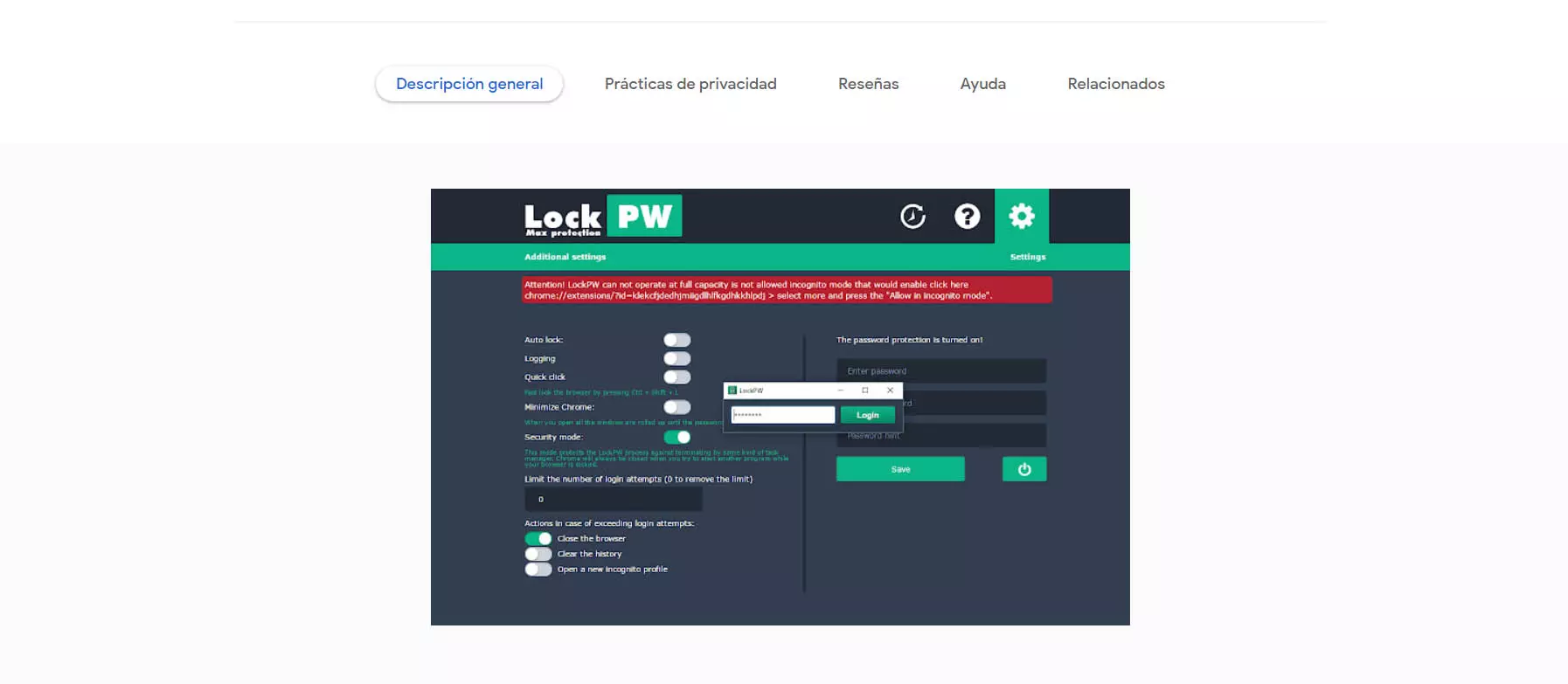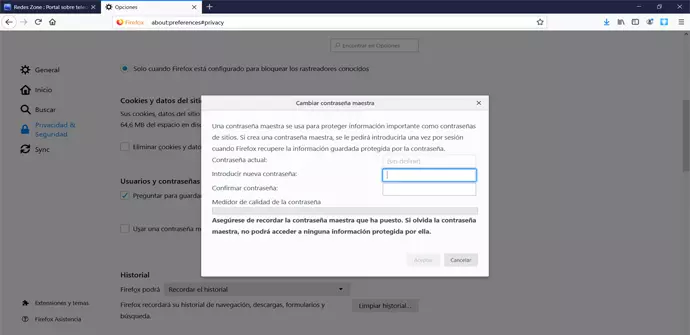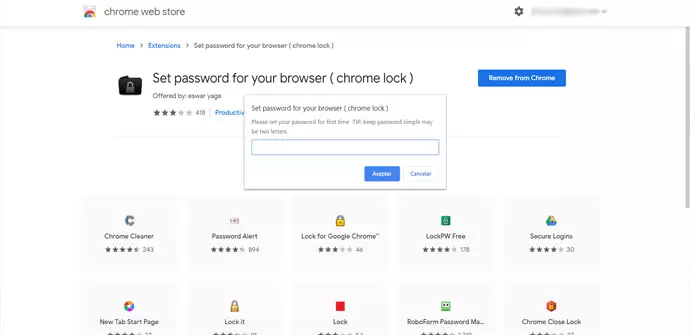
Therefore, both for security and privacy, it may be interesting to put a password to the Chrome or Firefox browser. This will prevent intruders from accessing and reading everything we have stored.
What to do to put a password in Chrome
First of all we are going to explain how we can create a password for Chrome and that the browser is protected. The Google browser has different add-ons that have this feature, although it does not have its own integrated function. Therefore, we will have to install an additional extension to encrypt it with a key.
Set password for your browser
One of the extensions available to encrypt with Google Chrome password is Set password for your browser. It is a free add-on that we can download from the official Chrome store. We have to add it to the browser and start using it.
When we add it, an icon will automatically appear at the top and a pop-up box to put a password. That key will be the one that will encrypt the browser and prevent intruders from accessing it. Without that password, someone who tries to enter Chrome would not be able to see the history, nor the searches, much less stored bank data.
LockPW
Another add-on that has more than 100,000 downloads and good ratings is LockPW. Its mission is the same: put a password on Google Chrome and prevent anyone from accessing it without first knowing what that password is.
We have to go to the official browser store and add the extension. It is completely free and once we have installed it we can start using it. It will offer us different options, but the main thing is to be able to protect the browser with a master key.
Our advice is not to install these types of add-ons from unofficial sources. It is true that sometimes we find the same extension on third party pages, but this could be a problem for our security. We could be adding software that has been maliciously modified and whose mission is to steal data, for example, in addition to sneaking malware onto the computer.
How to put a password in Firefox
In case of Firefox It is different, since we will be able to use the browser itself, with an integrated function, as well as an extension to put a password. We are going to see both cases, with which we will achieve the same objective of protecting the browsing history, stored sites or data.
Set a password from Firefox
The first thing we have to do is go to the menu at the top right and enter Settings. Later we will Privacy & Security. Once here, you have to go to the Users and passwords section. A Use a master password feature will appear there, which by default will be unchecked.
What we have to do is simply put the password we want to protect Mozilla Firefox. This password must be secure and we must avoid putting things like our name or any information that is easy to find out. Only then will we create a really strong protection.
From that moment, our Firefox browser will request the password for each time we enter it. We will have greater protection of stored data. It is very useful if we are going to share the equipment with other users.
Master Password for Firefox
In this case we are not facing an extension that only serves to encrypt browser with password, but we can also configure which pages we want to be open and in which to put a password. It is a very interesting option if we want to protect only something in particular, such as online stores such as Amazon.
Again we have to go to the official browser store and add the extension. From that moment on we can configure the different parameters and create the passwords we need. Once again, our advice is to generate keys that are strong and that meet all the requirements.
Conclusions to protect the browser
Therefore, these are the different options we have to set a password to the browser. In the case of Google Chrome, either of the two extensions that we have shown is sufficient, since they work very similarly and they work well.
In the case of Mozilla Firefox, we directly advise to use the function of creating a master key. Although we have the alternative of the extension, really with the program itself we will be able to achieve that protection we are looking for and avoid intruders.
However, beyond protecting the browser or not with a password, we recommend at all times to take general measures to maintain security. For example, use only official applications, always have a good antivirus and maintain common sense. This will prevent the entry of malware or that our data may be compromised when browsing.