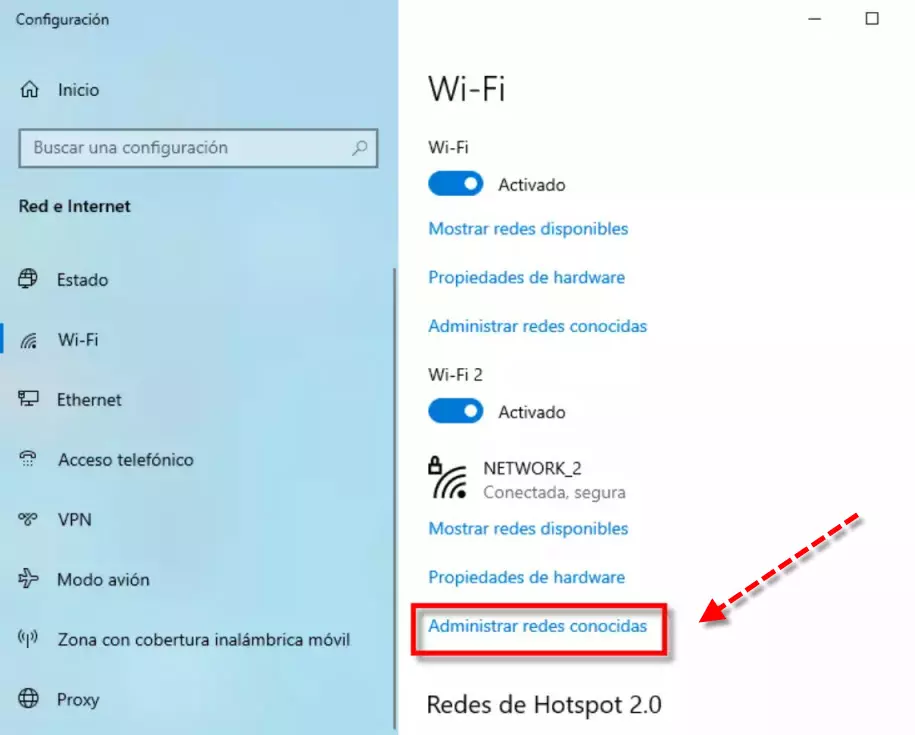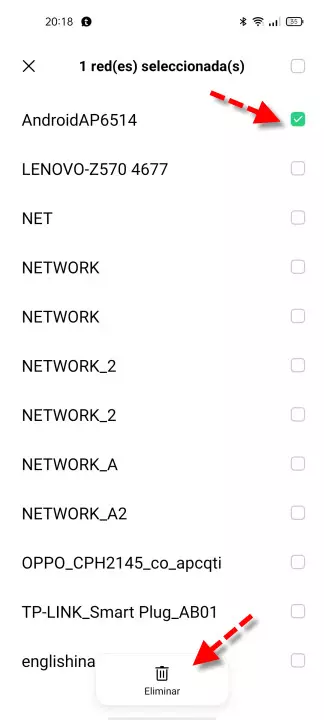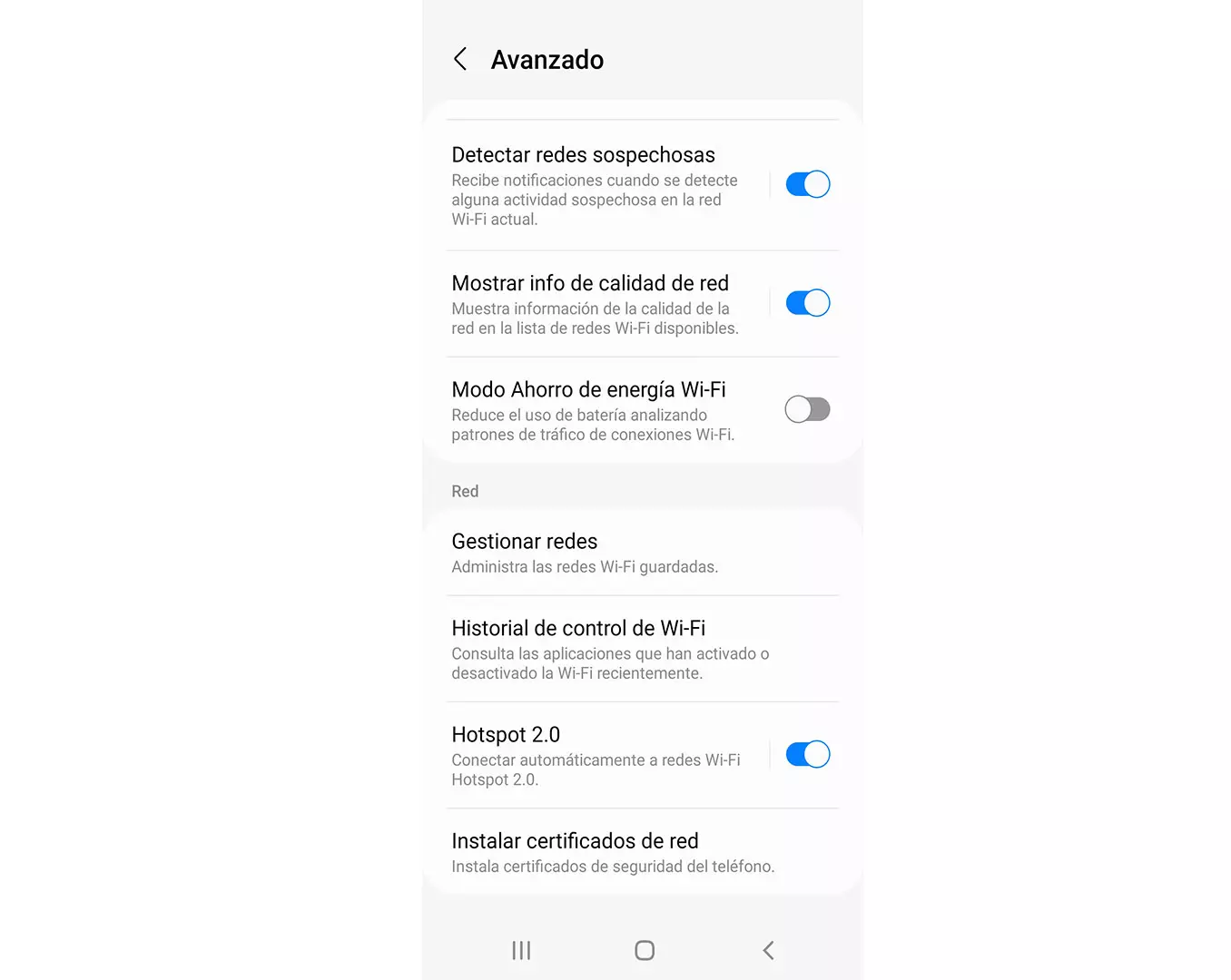The first thing we are going to see is what process occurs when creating a Wi-Fi network. Then we will explain when it would be convenient for us to eliminate the Wi-Fi networks that we have stored. We will also explain how to remove Wi-Fi networks in Windows and Android.
When should you remove Wi-Fi networks?
When we connect to a new Wi-Fi network, what our operating system does is save the name of this wireless connection or SSID along with its password. From that moment we can easily connect as long as the SSID, password or encryption type of the wireless network is not changed. If any of these changes occur, it has to be removed and reconfigured from scratch. This could be a reason why we want to delete a wireless connection but not the only one.
You also have to consider that sometimes Wi-Fi networks should be removed for various reasons. In principle, you should only keep the ones you use quite frequently and delete the rest. For this reason, some of the wireless connections that we should delete are:
- Those of the public networks that we use once or very few times. In the event that you have no choice but to use them, disable the automatic connection for safety. The reason is that we could be connected without using them and that they end up stealing and filtering our data. In RedesZone, a good practice that we recommend to use if we do not want to have problems is to use a VPN with the Kill-switch functionality activated.
- When an error occurs in the Wi-Fi connection, so we can rule out other types of failures such as having changed something in the router’s configuration.
Therefore, a good tip is to eliminate Wi-Fi networks that we do not use with a certain frequency. As you have seen, they can have a negative impact on our security. If you have to do it on a public Wi-Fi, at least try not to select the automatic connection box that they usually offer us on many occasions when connecting for the first time. You may also be interested in knowing how to solve the problem of slow Wi-Fi on a laptop.
So you can delete a wireless network in Windows
If you want to delete a Wi-Fi network that you use very little or with which you have a problem connecting in Windows 10, you should follow these steps:
- You’ll Start Menu.
- Setting and hit enter.
- There you select Network and Internet.
- Then on the left you have to look for the section Wifi.
Once inside you have to click on Manage known networks.
Next, we look for the Wi-Fi network you want to delete and click on Stop remembering.
From that moment, you can configure it from scratch as if it were the first time if you had problems. And if what you wanted is to delete that wireless connection you will definitely have also achieved it. You may be interested in deleting a Wi-Fi connection in Linux, IOS and macOS.
Delete the public Wi-Fi network on Android
If we want to eliminate the Wi-Fi networks that we have left in our Android smartphone, we will go to Settings and then we will click on Wifi. Then all available Wi-Fi networks will appear. Then we will go all the way to the bottom and choose a section that is usually called Advanced settings or something similar. If we want to know the wireless networks that we have stored, we will touch on Saved networks.
Next, we will see the Wi-Fi networks stored, we select the ones we want to delete and click on the button Remove.
As has been observed, eliminating Wi-Fi networks can be both beneficial for our security and for solving connection problems with wireless networks.