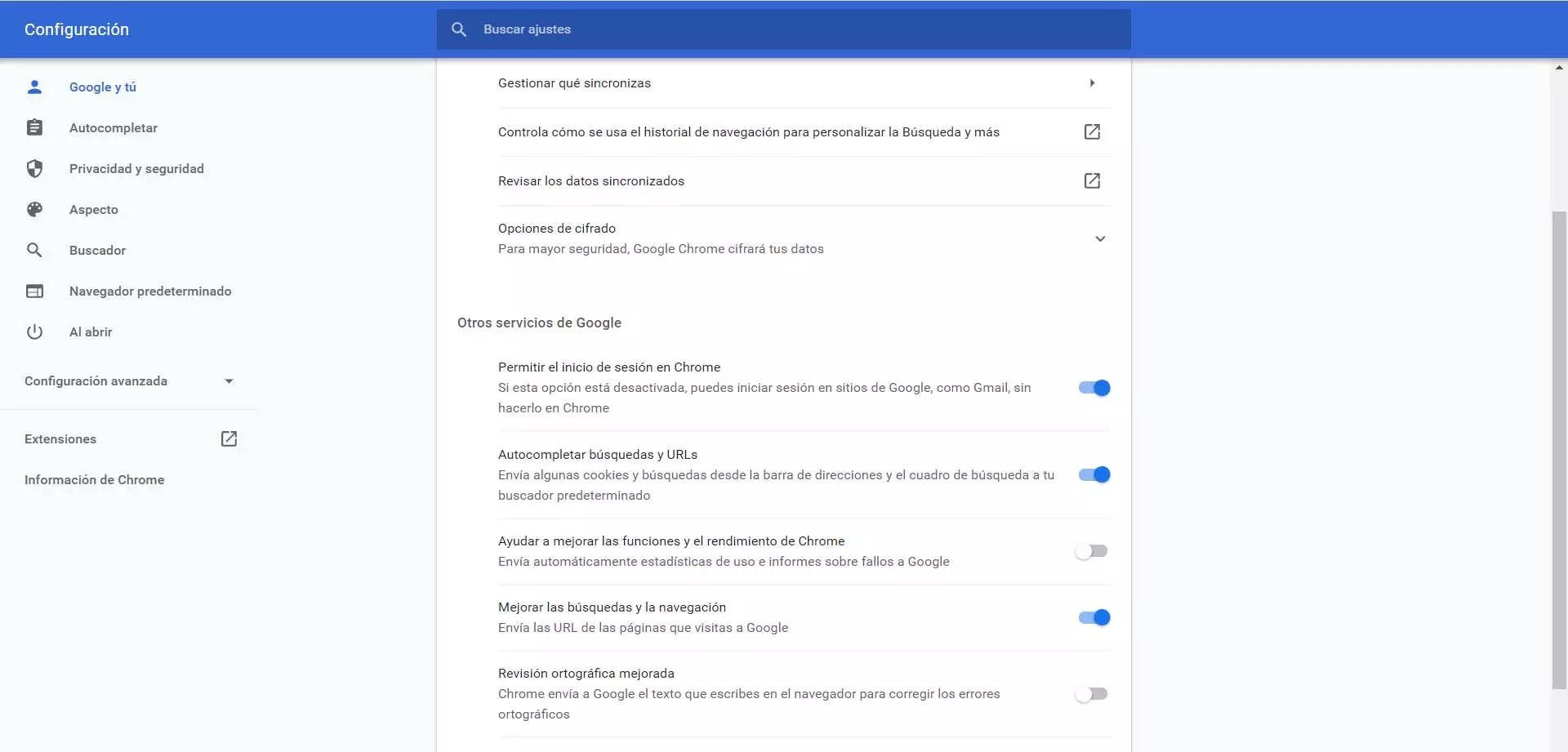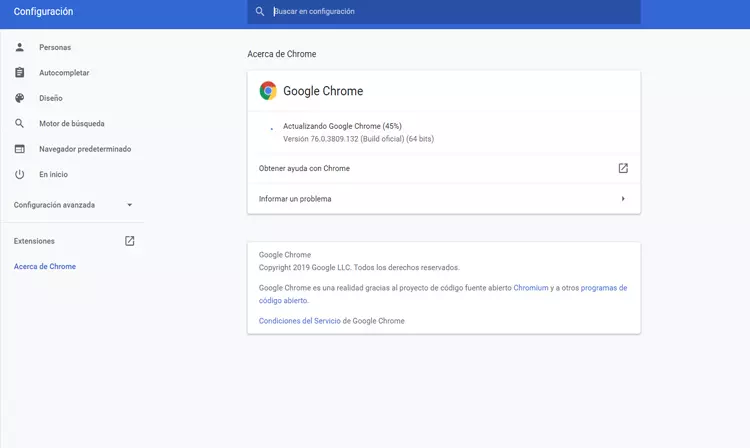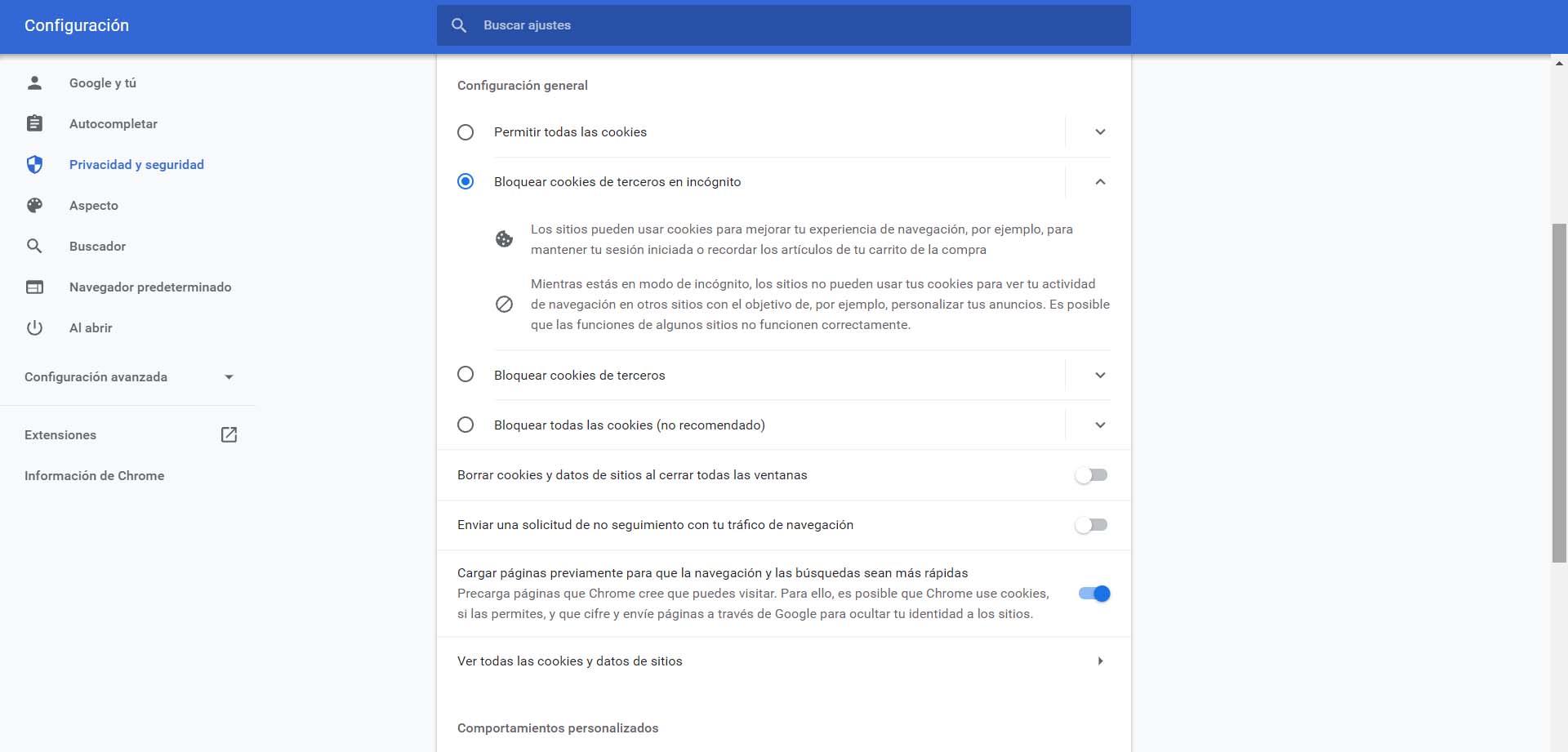
What to do so that the login does not exit in Chrome
So, what can we do so that the login does not constantly get out in Google Chrome? We can take into account some recommendations that we are going to explain. This will help us avoid having to log in whenever we enter a certain page or online service.
Configure cookies
The first thing we need to do is make sure we have cookies configured correctly in the browser. This is essential so that you can store the login information and we do not have to put it every time we go to log in to a social network such as Facebook or Twitter, in the email or in any service that we use.
To do this we have to go to the menu on the top right, enter Settings and we will Privacy & Security. Once here you have to access Cookies and other site data. That will take us to the section to configure them.
We must make sure that we do not have the option to block all cookies checked, nor do we have the option to delete cookies and site data when closing all windows. In case we have any of these options marked, the browser would not be saving the data to log in.
Check that the login option is enabled
Another point that we must verify is that the function that allows Google Chrome to sign in is enabled. Otherwise, once again, it would not automatically login when we enter a website where we have previously logged in.
We have to go to the menu at the top right, enter Settings, click on Synchronization and Google services and, once here, we make sure that we have activated the option to allow the login in Chrome.
Verify that no extension is interfering
We can install many add-ons in the browser. They are small programs that are added and can help improve performance or offer new features. For example, there are extensions to group the tabs of the visited sites, speed up downloads, read documents, etc.
The problem is that sometimes you are extensions they can cause problems. They may be interfering with the normal functioning of the browser. This can happen if we have installed something from unofficial sources or if the file is corrupt and has generated a fault.
What we are going to do is go to the menu and enter More tools and Extensions. There we will see all the ones we have installed and we can see if there are any recent ones that may be causing this problem. We can always pause all of them and check if this does not exit the login in Chrome.
Keep the browser up-to-date and secure
On the other hand, there are two factors that we must always take care of in the browser. It’s about the security and to maintain the updated version. This will be essential to avoid problems and ensure that everything works correctly, without any type of failure appearing.
In the case of Chrome, to update it we have to go to the menu, enter Help and click on Google Chrome Information. There it will show us the version that we have installed and whether or not there is an update available.
In addition, security will be essential to prevent the entry of malware that may be causing errors of this type. In the case of the browser, it is mainly adware, for example if we have installed an insecure extension. To avoid these problems we must have installed a good antivirus, such as Windows Defender, Avast, Bitdefender or any other guarantee. This will help us avoid the risk of an external threat entering.
Restore the browser to defaults
If all this that we have mentioned has not had any effect, one more alternative that we would have is that of restore browser to defaults. Keep in mind that this will erase any settings, bookmarks or sites that we have open. However, this can help prevent problems of this type.
To restore the Google Chrome browser we have to go to the menu at the top right, go to Advanced Settings and click on Recover settings and clean. There we will have to give Restore the original default values of the configuration. It will return the browser to the same state as when we installed it for the first time.
In short, if we get the error that the login in Google Chrome goes out and we have to constantly log in, we have seen that the causes can be several. We have also made a compilation of some recommendations that we can put into practice to solve this problem and make it work normally.