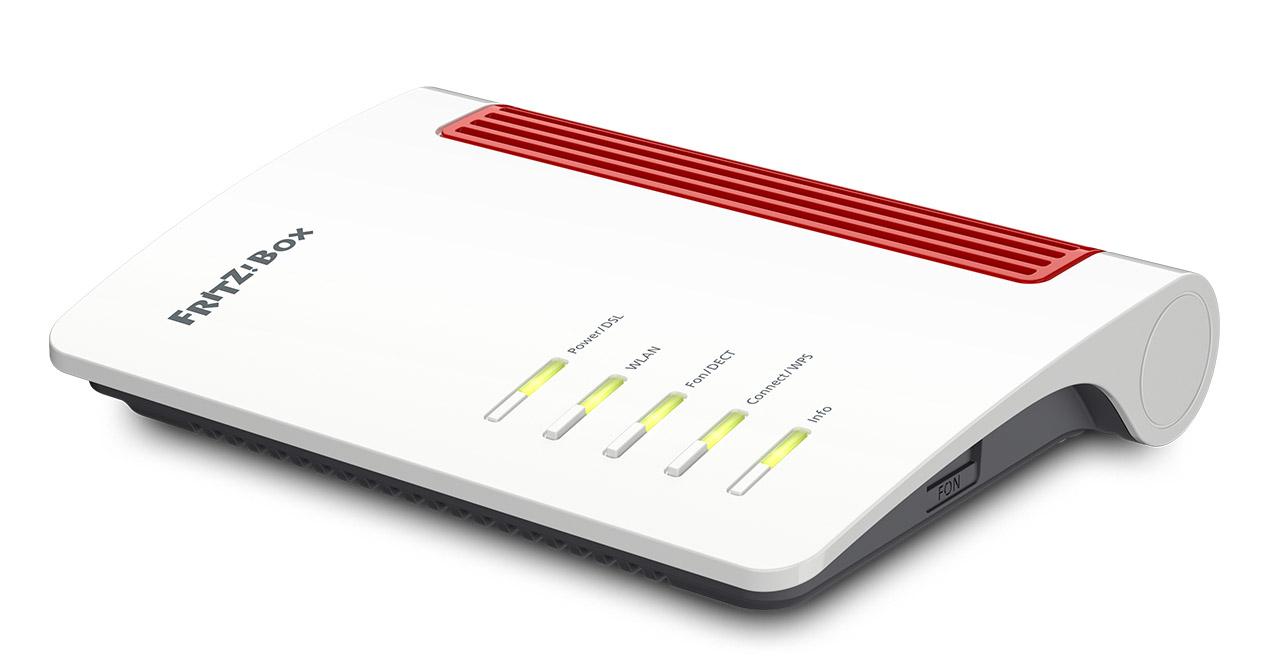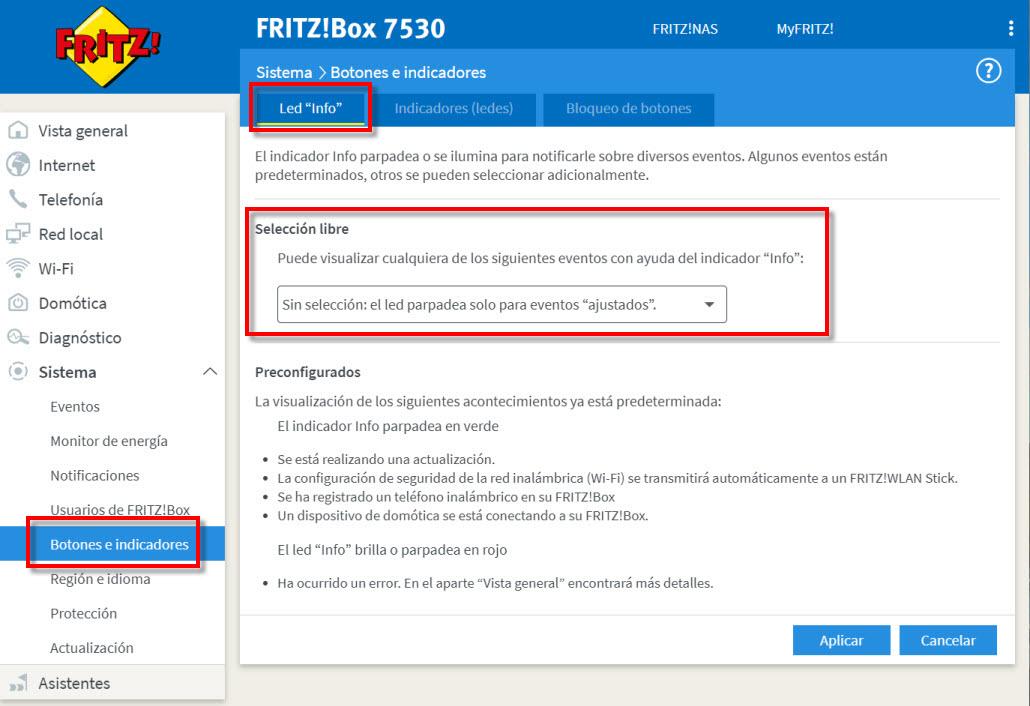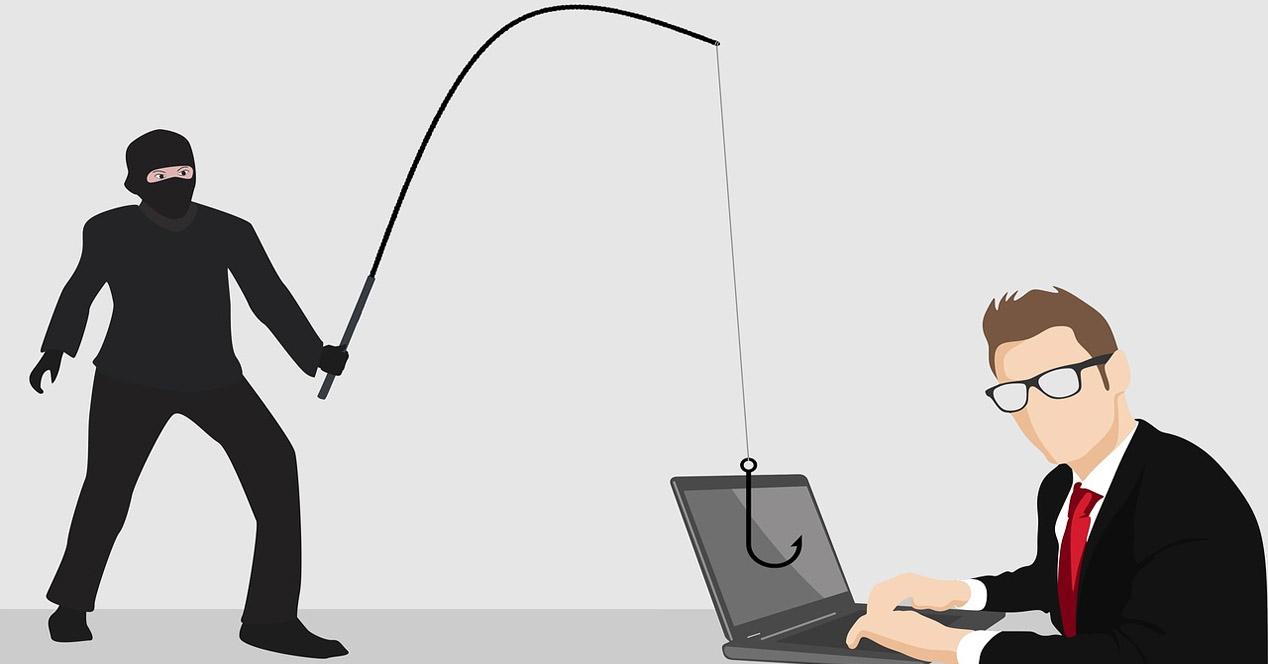Before we start, it should be noted that there is no defined standard when it comes to router LEDs. Each manufacturer establishes its own criteria regarding the flashing or not of the lights and their colors. However, they are easy and intuitive when it comes to their interpretation, having some basic notions.
The evolution of routers in terms of LEDs
The passage of time has also affected the indicators of our home routers. We have roughly always had the same number which has generally varied between five or eight. The moment the router blinks or has an LED on or not, it is transmitting information to us. If you look at the first ADSL routers they had the following indicators:
- The one of «Power» or turning on the equipment.
- One for each Ethernet port, which were usually 4.
- Another for Wi-Fi.
- The one with the ADSL / DSL connection.
A typical example from this era could be the Zyxel 660 HW-D1.
However, the situation has changed quite a bit in recent years. Although we have approximately the same number of LEDs, due to the appearance of new technologies the way of display has changed. In that sense, for example, having a single LED for all LAN ports can be a solution. Thus, the user is not so saturated with so much information.
We must bear in mind that, over time, new LEDs have been added such as the WPS, the 2.4 GHz Wi-Fi network and the 5 GHz Wi-Fi network.
Therefore, a good starting point to start is to get closer to our home router. So if we look at that LED, usually has an icon or a name that describes it. For example, Wi-Fi is named as WLAN or energy as “Power.”
How to interpret router LEDs
One of the ways in which we can obtain information about the status of our router is by looking at the color of the LEDs. They generally use two colors:
- Green means that everything is in order and works correctly.
- Red means that an error has occurred or there is a fault. In this case, it is a symptom that we have a problem in the connection, in the LAN ports or where it indicates us.
Another thing we have to observe is whether the router blinks or not. In most cases it has to do with whether or not there is traffic on our local network or Wi-Fi. Thus we can establish that:
- If the router flashes it is usually indicative that there is traffic on our network and that we have some equipment connected.
- If the router’s LED light is solid, it means that there are no devices connected.
This is valid when the router is flashing, as they sometimes have solid LEDs. When the LED lights are fixed, there may or may not be traffic on our network. Some manufacturers leave them fixed because we have more and more devices connected and they would be intermittent almost all the time.
As for the LED lights that we usually find in our router, and that can give us information, we have:
- Power: if the router has power and it is turned on, it will remain fixed, generally in green.
- LAN– If lit, indicates that you are connecting a computer using an Ethernet network cable. If it is intermittent it means that it is transmitting data, that is assuming that it is not one of those that always stays fixed. Their number can vary, from one for each Ethernet port, one for all, and even none.
- Wifi: if it is operational, it indicates that the Wi-Fi network is activated. If it is flashing it is transmitting data, that is assuming it is not the kind that always stays fixed. Their number can vary, from one for each Wi-Fi band or just one. An example might be one for the 2.4 GHz Wi-Fi network and another for the 5 GHz one.
- Internet / ADSL / xDSL / FTTH: if the LED is solid, it means that the connection has been established correctly. If it is intermittent, data is being transmitted between the router and the network assuming it is not the kind that always stays fixed. If it is in red or not illuminated, it usually indicates a fault or a failure in the Internet connection.
- WPS: In case you don’t know, it is used to establish a connection without having to enter a password. If the LED is solid, it means that it is active. When it is flashing, it is passing our Wi-Fi password to another device for configuration.
- Phone / Fon / DECT: if we have a phone connected to the router, this light will turn on steadily. The LED can also blink when we are talking on the phone.
Now, if the router blinks or has LEDs of a certain color, you can know how to interpret what it means. Also a very advisable thing that can help the interpretation of the LEDs, is the download of the router manual.
Configuration and management of the LEDs of a router
This option is generally not seen in the routers that Internet providers usually use. Those that offer it are usually manufacturers specialized in network equipment that have more developed firmware in their routers. Thus, in addition to the configuration of the LEDs, they usually have a Wi-Fi time programmer, a section for home automation, another for the Mesh network and more. In short, they offer many more possibilities apart from higher technical specifications. Here we are going to take the FRITZ! Box 7530 router as an example:
One of the peculiarities that this router has, besides that we can manage and configure its LEDs, is that we can allocate the LED that says «Info»For the task we assign you. To do this, we have to enter the router configuration, go to «System, Buttons and Indicators»And choose Led «Info».
These are the options that would allow us to choose for the LED Info:
As you can see, it is very varied, we could use it to know if we have an active Internet connection, a USB device connected, or if we have a message on the answering machine. On the other hand, if we go to the section Indicators (LEDs) we can manage and configure your behavior.
Thus, for example, we can control the brightness of the LED indicators. For example, if you have the router nearby and the intensity of the light bothers you, you can adjust it to your liking. Also, it may happen that you have the router in a room and the LED light may bother you at bedtime. For this situation or that you simply don’t want to see any of them lit, you can turn off all the LEDs.
As you have seen, thanks to the LEDs of a router we will be able to know in a general way what is happening in the local network and also in the Internet connection. If you use a router purchased that is not from the operator, it is very possible that you can manage the on and off of the LEDs, and even customize them so that they show us different states.