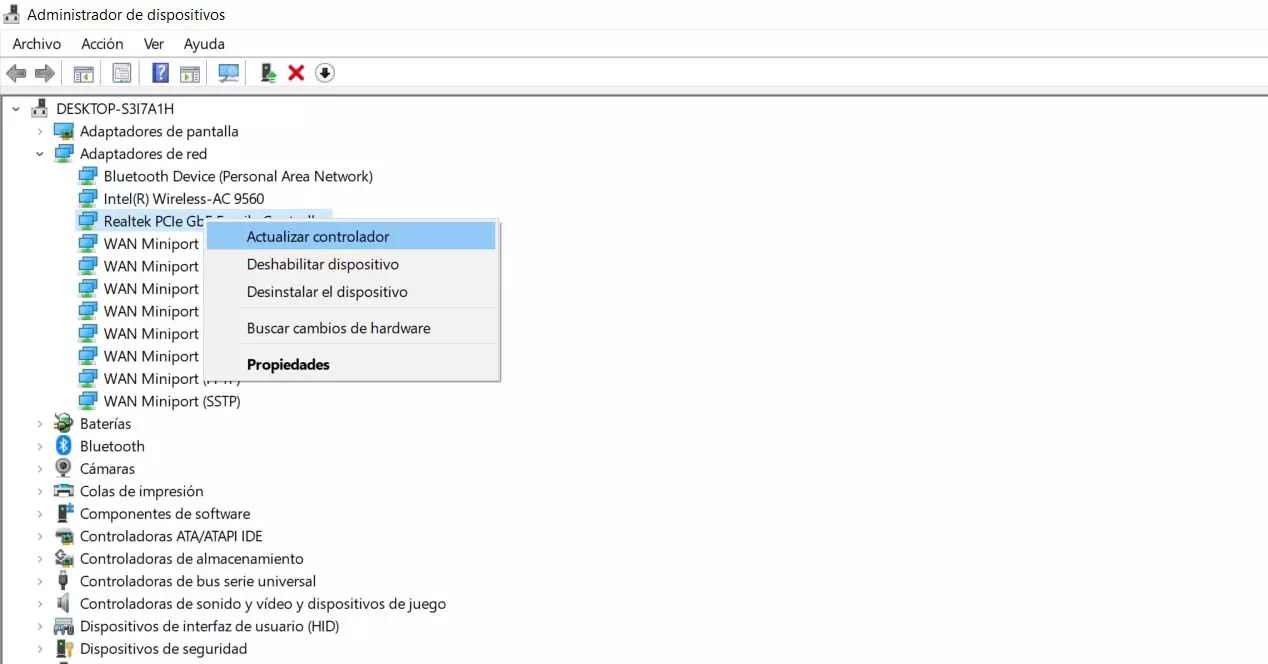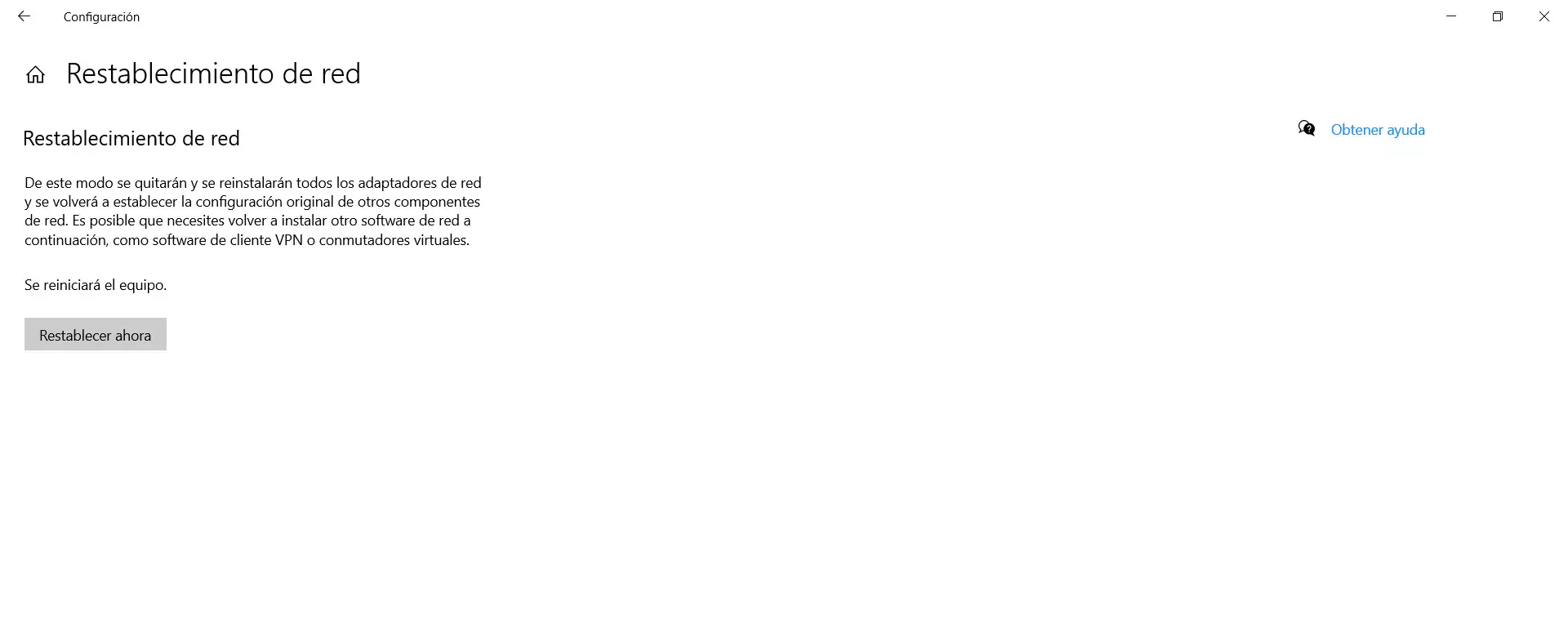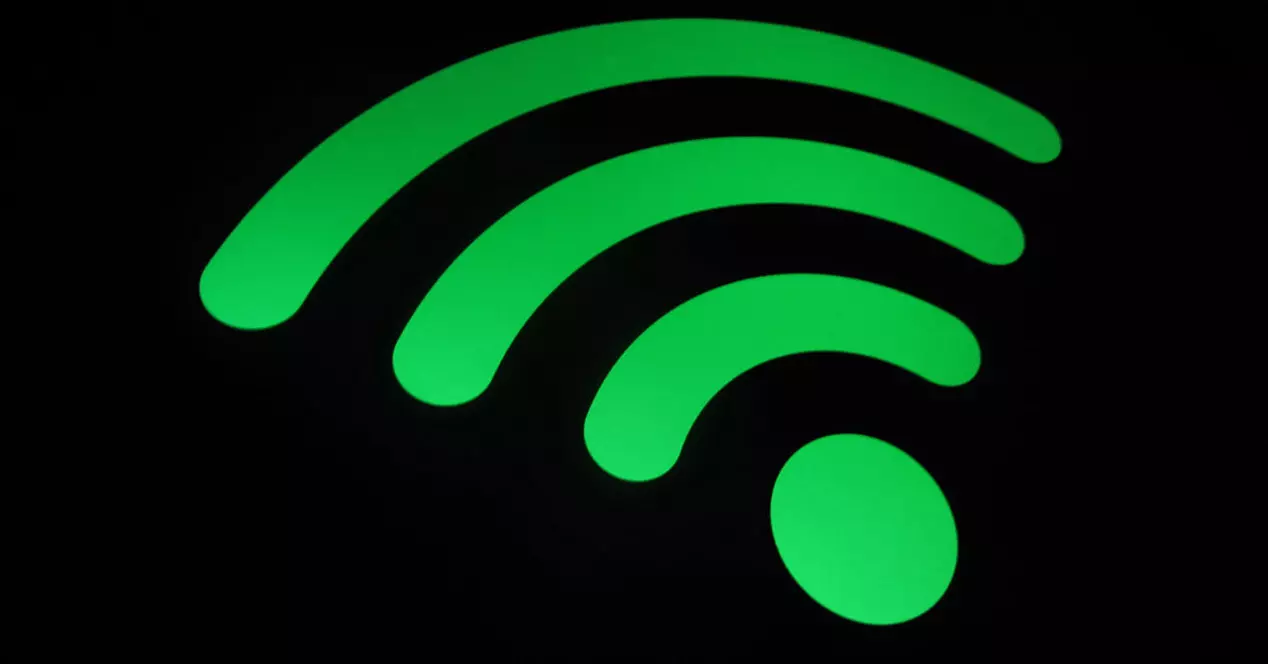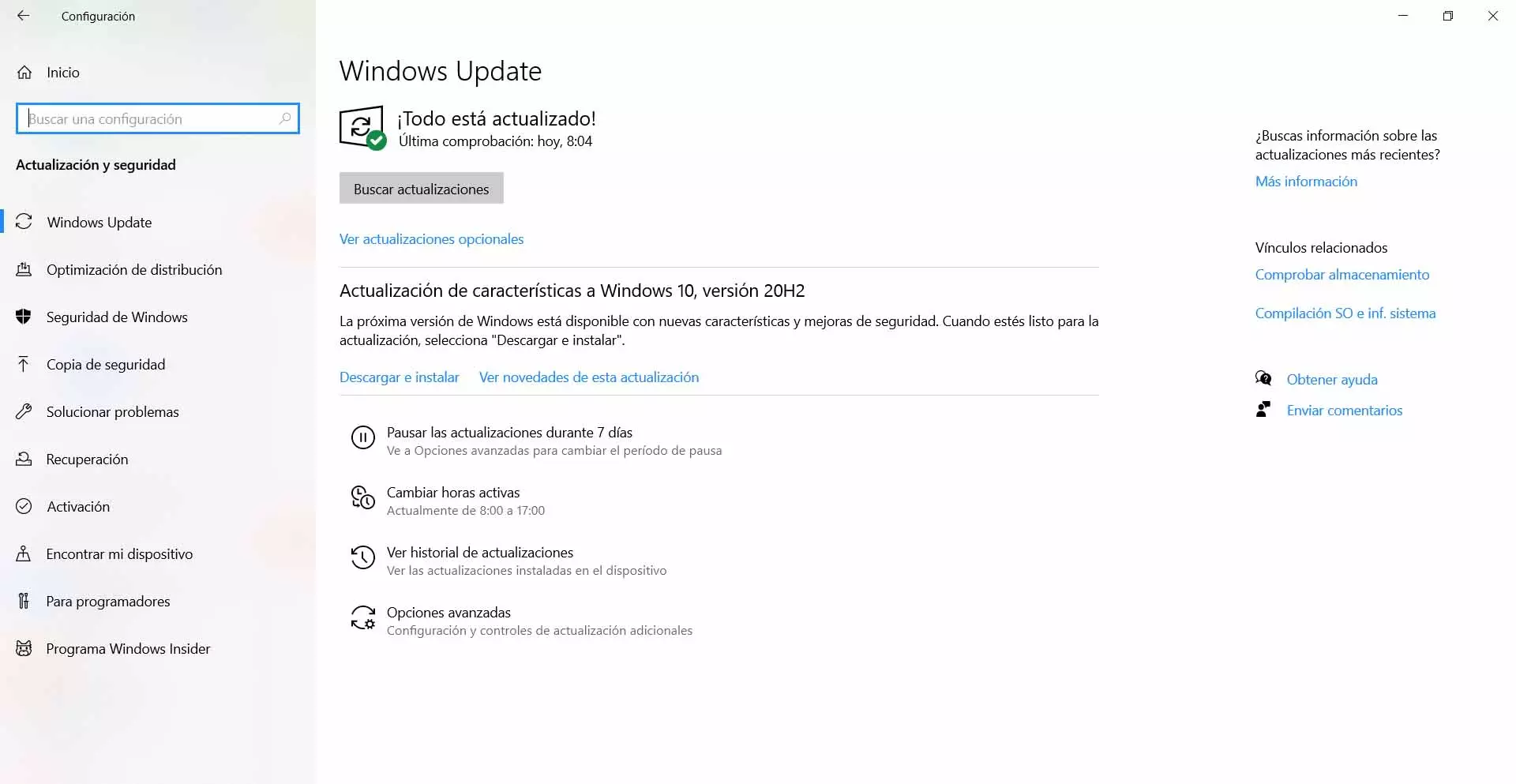
Whatever the reason for the error, this problem will cause us to not be able to connect to Wi-Fi correctly. We will have complications to navigate or use any program that needs access to the network.
Steps to fix fault 0x00028002
We have explained the main causes of the Wi-Fi error 0x00028002. Now, what can we do to fix it? Luckily we have at our disposal a series of simple options that can be very useful to solve the problem and be able to navigate without complications.
Update windows
The first thing we must do is update Windows to the latest version. One of the most common causes of the 0x00028002 bug that affects Wi-Fi, as well as others like it, is that the operating system is not updated correctly. This can cause conflicts and prevent it from working properly.
Therefore, what we are going to do is simply check that we have Windows updated to the latest version. In case we have something pending, it should be updated as soon as possible. Sometimes it can even happen that an update has been half-done.
To update Windows we have to go to Start, we enter Settings, we will Update and security and there we will see possible updates available and that we must install. Even if there were any that we tried to install previously and it did not finish, it will also show us so we can see the failure.
Check that the drivers are properly installed
Do we have the network card drivers and are they also up-to-date? Without a doubt, this is essential so that the Wi-Fi works well and that no errors appear. As in the previous case, an update that has not finished or directly have outdated drivers, may be the reason.
In this case, what we have to do is go to Start, we enter the Device Manager, we go to Network adapters and there we select the corresponding Wi-Fi card. We have to click with the right mouse button and we click Update driver.
Additionally, if this does not solve the problem and we believe that there may have been a failure with a previous update, we can give Disable device and later enable it again. This will reinstall the drivers from scratch.
Forget the Wi-Fi network
Another very simple method to consider is forget the Wi-Fi network. When we connect to a network, the computer stores the name and the password to link it. In this way, it is possible that we connect automatically without having to always select it.
But there is an option which is Forget the network. What this does is delete that record and the corresponding Wi-Fi stops appearing as we have already used it and we would have to start it again and put the password. It’s basically like we’ve never connected.
To do this we have to go to the Wi-Fi icon that appears in the Windows task bar, next to the clock, we click with the second button of the mouse on the corresponding network and we click Stop remembering. It will automatically appear as one more in the list that we have never connected to.
Reset network settings
If after updating Windows, the drivers and trying to forget the network we see that everything remains the same, we can also reset the network settings. This way they will return to how they were by default. It is very useful if we have installed something or touched any parameter of the configuration.
We have to go to Start, we enter Settings, we go to Network and Internet and there we search Network reset. You have to click there and follow the process that it shows us. This will return the network adapters and their settings to the default values.
Restart the router
But we have also seen that the problem may be on the part of the router. In case there is a major hardware failure, we will probably have to change the device. But this would be something remote, something that does not usually happen.
The most common when it comes to router failures is that there is some conflict or saturation in the requests. For example, we have many devices connected and the device cannot work properly and becomes saturated. This, luckily, has an easy solution.
Must reboot the router. However, it is not enough to turn it off and on again immediately. For this restart to be done correctly, what we are going to do is keep it off for at least 30 seconds and then turn it on. This will allow the restart to take effect.
Ultimately, if we run into error 0x00028002 that affects Wi-Fi, we could run out of connectivity. It usually occurs due to failures at the configuration and software level, but also due to a problem with the router. We have explained what we must do to solve it and be able to navigate the Internet correctly.