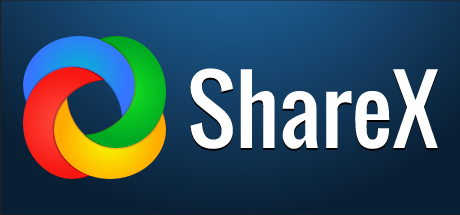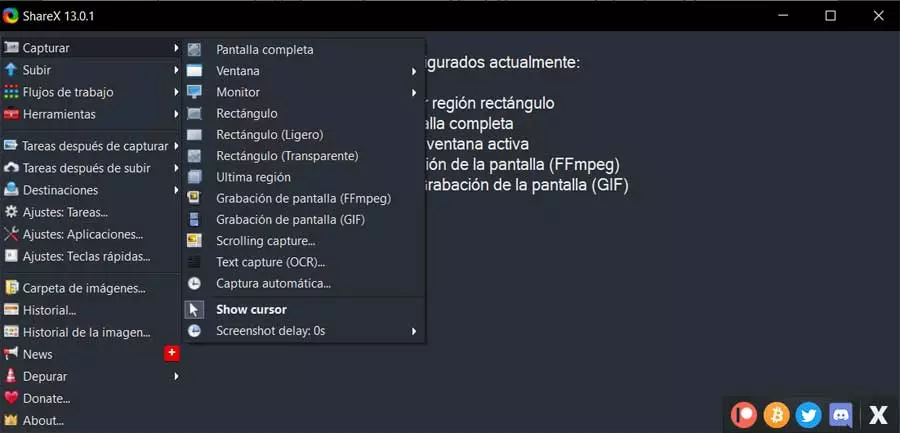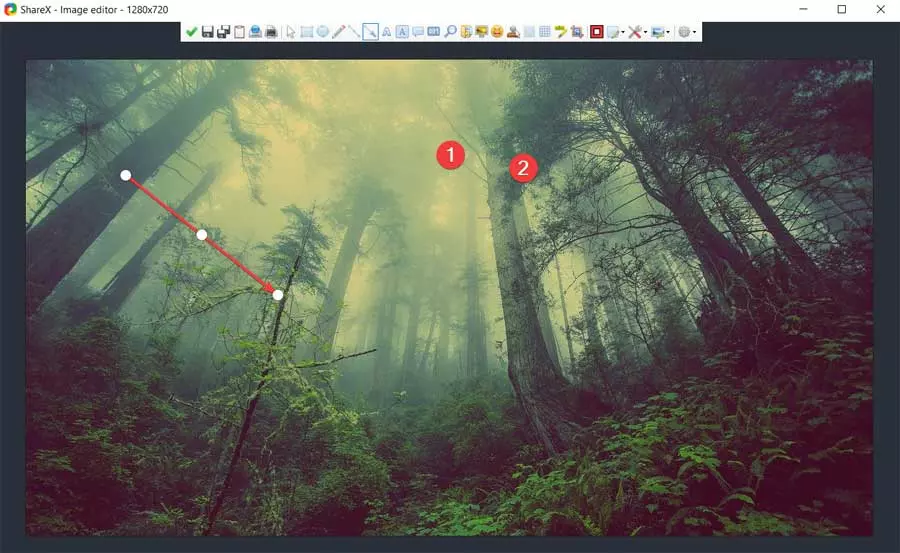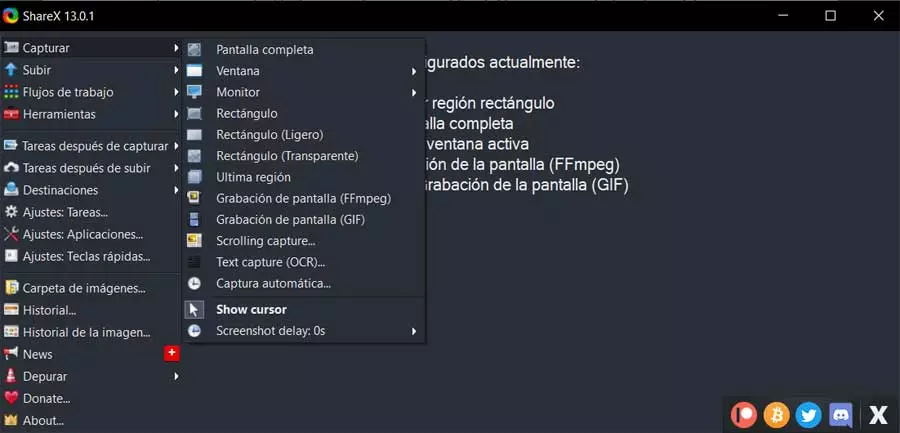
Screenshots have always been present in operating systems. However, in the specific case of Windows, they are not exactly an intuitive task. And it is that, to save one, we have to press the Print Screen key, then go to an editing program, such as Paint or Photoshop, paste it, and save the image in the format you want. For an isolated capture, nothing happens. But if we do many, this work becomes tedious. Luckily, there are much more automatic programs for this task. And one of the best is ShareX.
ShareX is a program, completely free and open source, designed to allow us to make all kinds of screenshots, and also upload them to the Internet or share them automatically. After more than 14 years of development, this program has managed to outperform even commercial alternatives that do the same thing, but pay for a license or subscription.
The interface of this program may not be the most intuitive or the most beautiful (although we will not use it often). And its configuration may be a bit confusing as it has three different sections (task, program and keyboard shortcuts). But, if we give it a chance, we will discover that it is a great program. Especially if we take advantage of these functions.
Best ShareX Features
When we say that ShareX is a program to take screenshots, surely the first thing that comes to mind is the typical screenshots, the “screenshots”. But this program goes further. One of its best qualities is that with a single program we will be able to make all kinds of captures, from the classic ones of the entire screen to a window, a specific selection, and even a scrolling capture. We can also even record the screen in video, and in GIF.
Another of its best features is that, in the capture process, we will be able to make multiple edits. For example, we can draw, highlight elements, blur or pixelate, add arrows… We even have an OCR function that will allow us to recognize characters at the moment of capturing. This saves a lot of editing time later.
Once the capture is done we will be able to choose what we want to do with it. For example, we can save it on the PC, in the format we want, depending on the use we are going to make with it. We can even customize the codecs to choose if we want the photo to take up more space, but have better quality, or if we want it to be more compressed. In addition, we will also be able upload it to the cloud directly at the time of taking it. We can choose between several storage services. Even share it directly on social networks.
And last but not least, all the functions of the program are totally free. There are no paid features, nor a subscription model. It doesn’t even include advertising or adware in the installer itself. It is an open source program and it does not incur any expense for us. If we want it, we can download it, for Windows, from the ShareX website. And, if we prefer, we can also download it for free from Steam.