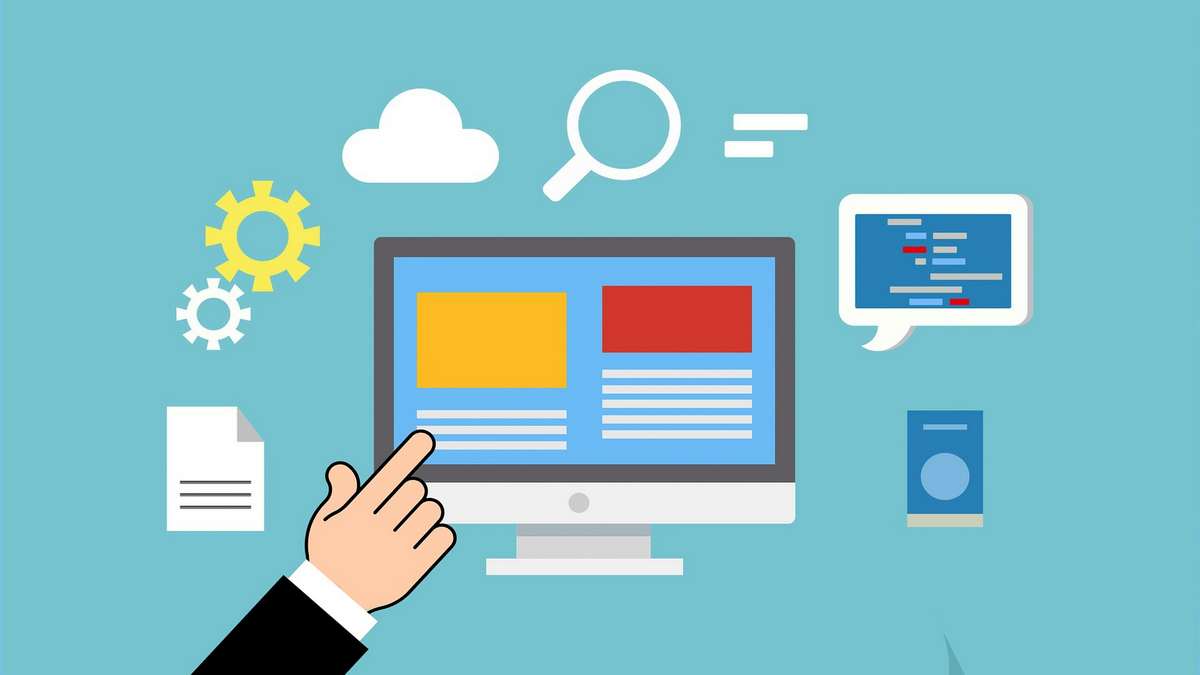We are living in an era of rapid advancement in test automation. Test automation has entered a new era with Playwright’s release. Creating and executing automated tests has never been easier with this powerful tool. It’s easy to get started with automated testing with Playwright, which was designed for testers. The purpose of this blog post is to show you how to use Playwright and discuss the features that make it so unique!
Playwright: What Is It?
Playwright can be defined as an open-source testing tool which is entirely maintained by Microsoft. Individual developers and small companies can easily access this tool due to its open-source nature. All modern web applications can be tested end-to-end if the developers use this tool.
Almost all programming languages are supported by this tool, which is a major advantage. Thus, the developer can choose between Python, Java, JavaScript, typescript, and NET based upon his or her preferences. Most modern rendering engines are supported by Playwright, which runs all tests on them. Chrome, Windows, , Firefox, Linux, and MacOS are just a few examples.
With Playwright, you can customize testing almost indefinitely. A local, cloud, headless, or even head-based test can be run. Using it for testing Android or iOS applications is even possible using the native emulator of Google Chrome. Mobile, desktop and cloud interfaces can all be rendered using the same rendering engine.
What makes Playwright different from other frameworks?
Take a look at Playwright’s key features and find out why you should check it out!
- You can easily track logs, videos, screenshots, and smart assertions since auto-waiting is built-in.
- Provides cross-browser support, including Chrome, Edge, Firefox, Opera, and Safari, based on Chromium, WebKit, and Firefox.
- A cross-platform executable for Windows, Linux, and macOS is supported.
- With cross-language support, you can write tests in the language and environment that suits you best.
- You can handle frames and browser events easily and interact with multi-page, multi-tab websites like a real user thanks to its modern architecture.
5 Tips For Getting Started With Playwright
Let us look at the five ways through which you can easily get started with Plawright.
1. Firstly, let’s learn to install Playwright
Installing Playwright is as simple as running a script. Besides existing projects, you can also follow this process for new ones. Using the VS extension is another way to install Playwright. To begin this process, you must first create a project that uses this extension. The extension must be launched in VSCode.
You must then search for Playwright. Selecting the Playwright option that is verified by Microsoft is a crucial step. With the help of the command bar, you can install Playwright once the extension has been installed. In the next step, you must make a choice regarding the rendering engine that will be used to test your project. In addition, you can choose whether you want to add any GitHub action to this extension.
It is also advantageous because none of the changes are irreversible. The configuration file always has the option for adding new additions or removing existing ones. Following the Playwright installation process, you will receive the following features and files:
- In the package.json file, you will find the installation instructions. In projects already in progress, it won’t appear. Whenever you have an existing package, Playwright can be integrated.
- A configuration file will be added to the playwright project by the system. A playright.config.ts file will be present.
A lot of parameters related to your testing requirements can be configured in this file. User-centric data and browser rendering engines can be added or removed, for example. Lastly, there will be a tests folder added. You can learn how to use Playwright with this folder’s example test. Playwright is being made more user-friendly by this initiative
2. The Generation of Tests
The example of Codegen will be used to help you understand how to generate your test using Playwright. Using Codegen, developers can record their actions and generate tests. New developers can easily adapt to the testing process because it is very simple. Your web application can be accessed on the browser and used like any other web application. At the same time, you can watch the system generate test codes automatically in front of your eyes. To open Codegen in your terminal, simply run ‘npm playwright codegen’.
It is important to remember that after you execute the code, two separate windows are generated. First, you will access the website that you wish to test in a normal browser window. In the second window, the test strips will be generated and saved automatically based on your actions.
Once the tests have been copied into your editor file, you can proceed. Copy the final test code to a text file in VS Code after the system has completed recording your actions. It is also very easy to switch between programming languages when using Playwright. From the drop-down menu, select the language of your choice. You will automatically have your entire test translated into that language by the system.
Last but not least, you must copy your test code to the clipboard using the copy button. Playwright’s primary tests folder contains a newly created test file that you must paste the code into.
We can see from the creation process that it was simply a matter of using your application and copying some codes while using playwright. Your first Playwright test script was generated by this process.
3. Running Tests
In addition, running the test is very easy with the VS extension. There will be a green triangle next to the line that needs to be pressed. In the terminal window, you can also run ‘npx playwright test’ to start the testing process. Once this has been completed, the system will begin testing and provide you with the results.
A headed test can be run with Playwright. While this process is being executed, the system will automatically open the browser. The tests will then be able to be monitored in real time as they run. The test execution command should be used with the ‘-headed’ command for this process. You must keep in mind, however, that Playwright’s testing processes are extremely fast. All this happens within a matter of seconds after the test is opened, run, and the result is output.
The tests can also be paused or delayed, however. The test trace file can also be opened or debugged. The official Playwright website has all the relevant information regarding this.
4. Role of different tools and frameworks
There are many open-source testing tools available, but Playwright is one of the easiest to use. The developers can, however, use a relevant testing tool or framework to further improve its simplicity and efficiency. Choosing a relevant testing tool isn’t as easy as it sounds. Due to the wide selection of options available in the current market, this is the case.
In order to narrow down the options, developers should take certain parameters into consideration and take their personal preferences into account. In addition to considering business parameters such as , budgets, deadlines, and project requirements, developers can take into account business parameters as well. By taking into account certain personal requirements, such as programming language knowledge and preferences, they can also consider certain personal information.
Verifying the tools’ trustworthiness and safety is another important step. A number of online forums and review websites are used by developers for the verification process. There is typically a lot of feedback on these websites from developers and users who are currently using these tools. This will give you an idea of how the tool or framework works. In general, LambdaTest is a popular cloud automation platform with millions of positive reviews from users across the globe.
Essentially, LambdaTest verifies that modern web applications are cross-browser compatible. Testing for cross-browser compatibility ensures that web applications perform at their best regardless of operating system or browser version. Using an online browser farm of 3000+ browsers and OS combinations, LambdaTest further improves the efficiency of this testing process. The LambdaTest framework allows developers to run Playwright tests across more than 50 different browsers and operating systems. By implementing parallel testing, it also improves testing efficiency. Multi-test instances can be launched simultaneously during parallel testing.
Playwright scripts can be executed with LambdaTest thanks to the following features:
- LambdaTest supports running tests across multiple browsers and operating systems. Developers are able to combine browsers and operating systems in any way they wish. Furthermore, since most of the tests run on cloud servers, developers don’t have to install any third-party applications.
- Using LambdaTest parallel testing is capable of dramatically reducing application delivery times when compared to playwright testing. Consequently, the execution speed on the cloud is very similar to that of local testing. The testing phase of the application can also be reduced through this process.
5. Identify the attributes that are most important to users
Text content, accessibility roles, and labels are user-facing attributes that should be used as much as possible. Why should we use “id” or “class” in our tests to find elements if a user won’t understand what they mean? You will not only be able to replicate how your users find elements, but you will also be able to guarantee greater robustness of your tests, since user-facing attributes generally change less than ids, class names, and other implementation details, you can gain more confidence in your software if your tests are more similar to how it is used.
Playwright’s limitations
The Playwright testing framework is a rather new tool, but it already has a lot of power. It has many prodigious features that make it stand. Newer tools have some limitations, however. Here are some of them:
- Older browsers, like Internet Explorer, are not officially supported by the Playwright. If you already have the browser downloaded locally, you can still specify a particular browser. This will automatically run your scripts against the underlying engine.
- Some programming languages cannot use the Playwright API, such as Ruby. However, it was built to support bindings for any language, so that is only a temporary limitation.
- It is not necessary for the Playwright to use real mobile devices during testing. Tests are run on desktop browsers to simulate the experience on a mobile device.
Conclusion
A key feature of Playwright is that it is incredibly modular and is designed to work with other parts of your testing stack to make automation easy. An established community and strong partner support this versatile, feature-rich platform. In the current state of the web application testing industry, we can say it is one of the best tools available.
While Playwright is often regarded as a newcomer when compared to other frameworks in the industry, it is an incredibly versatile framework with features you will enjoy using. You will be able to automate tests in much less time than you would if you used another approach. Additionally, it doesn’t intimidate you when you introduce it to a new team since the entry bar is low.