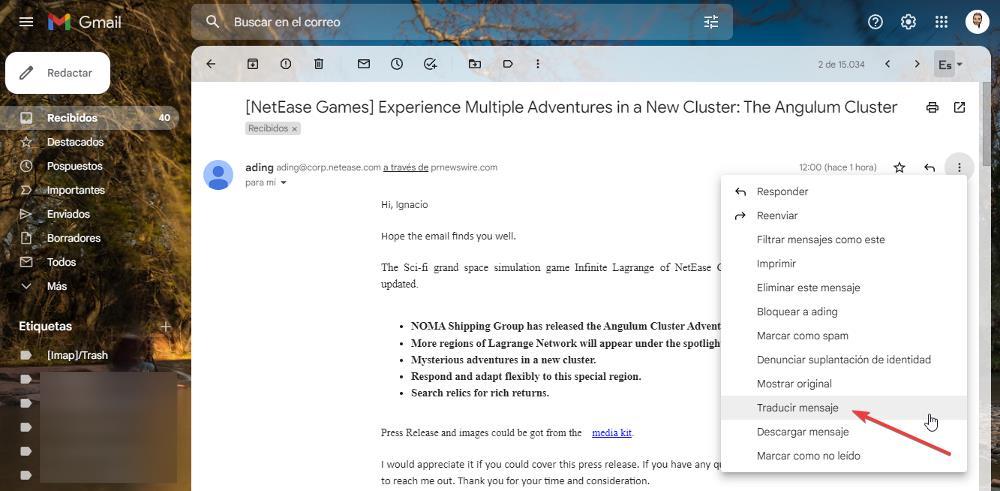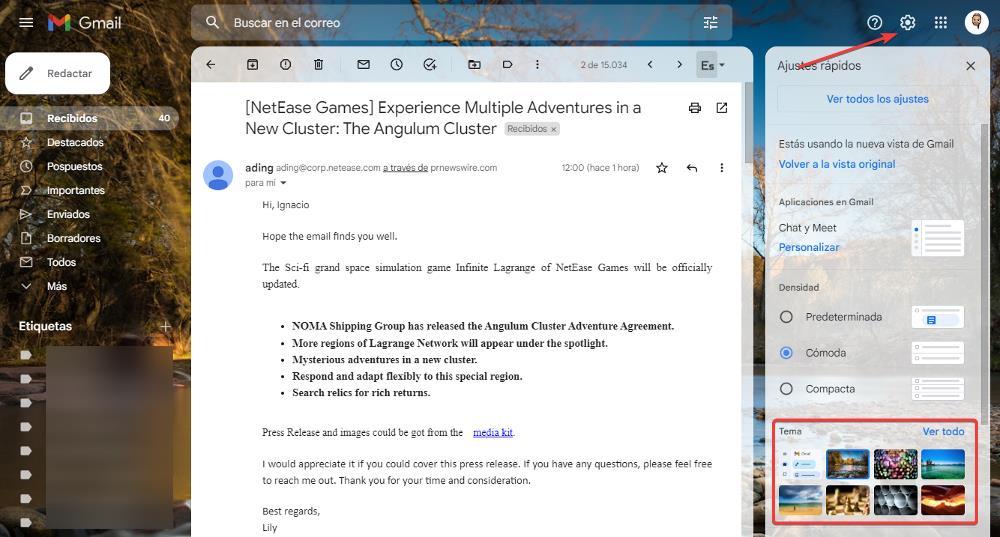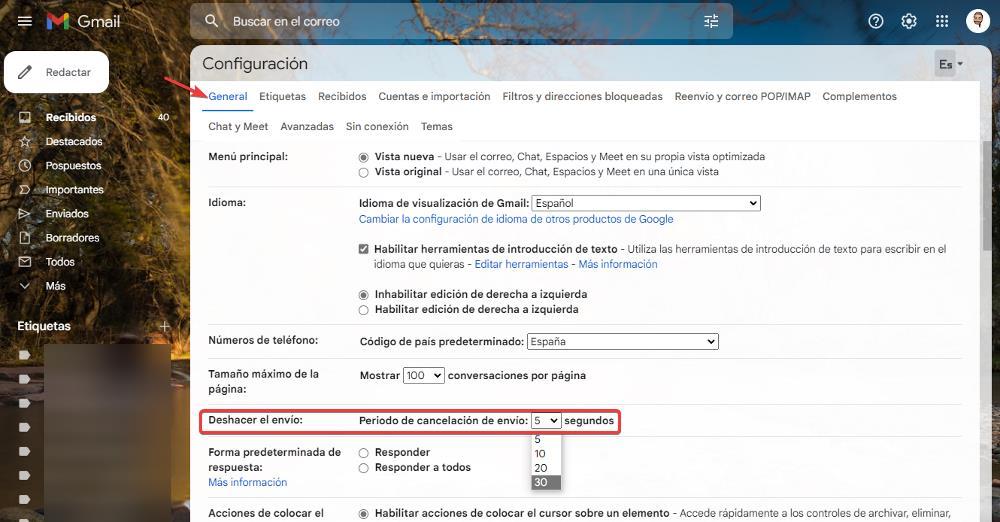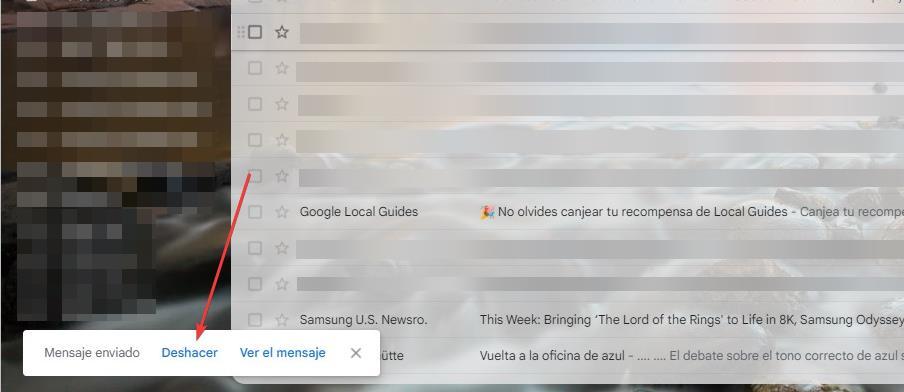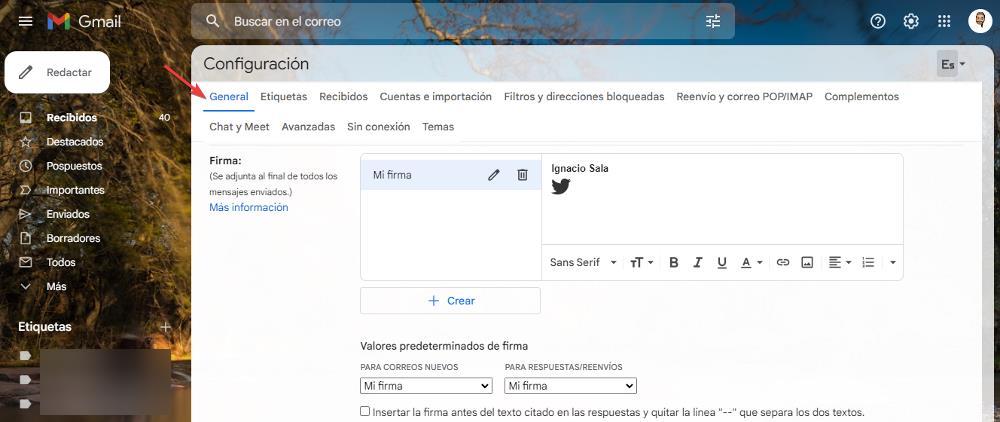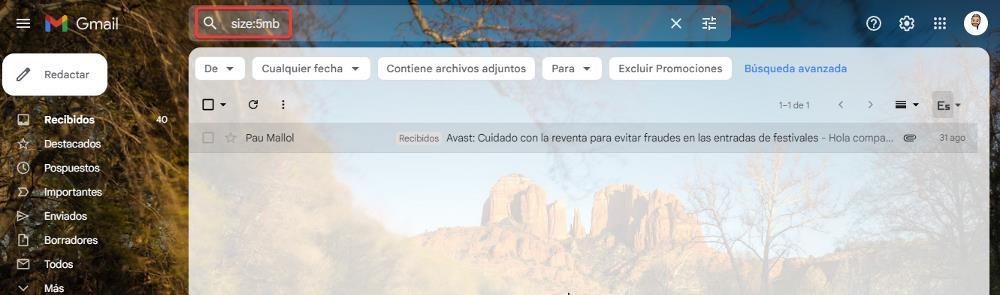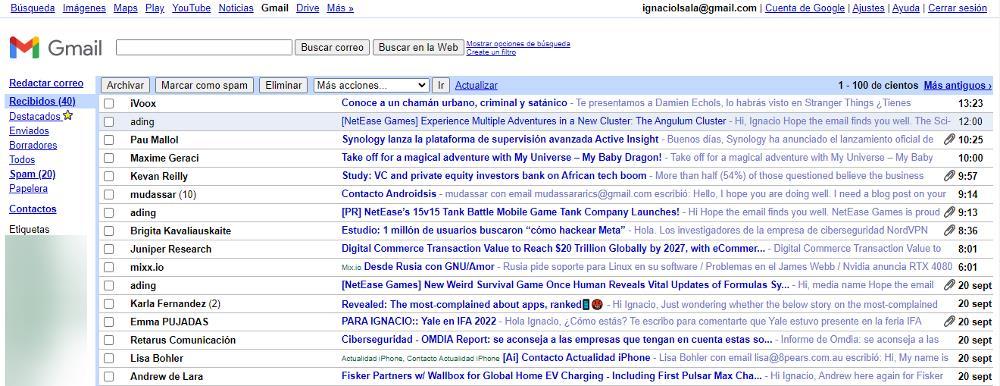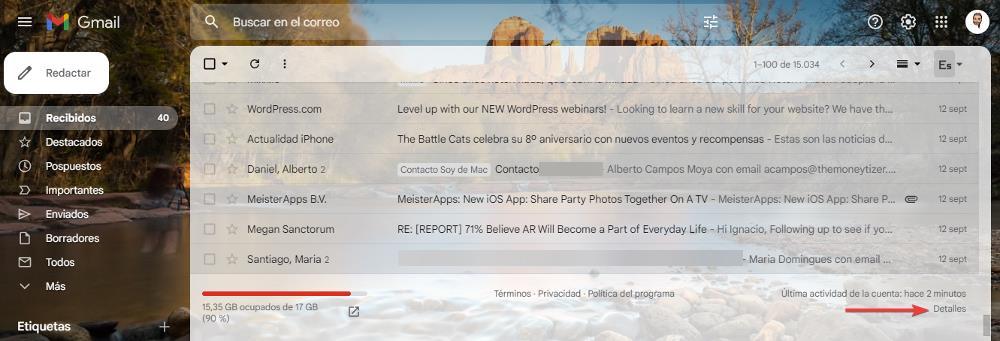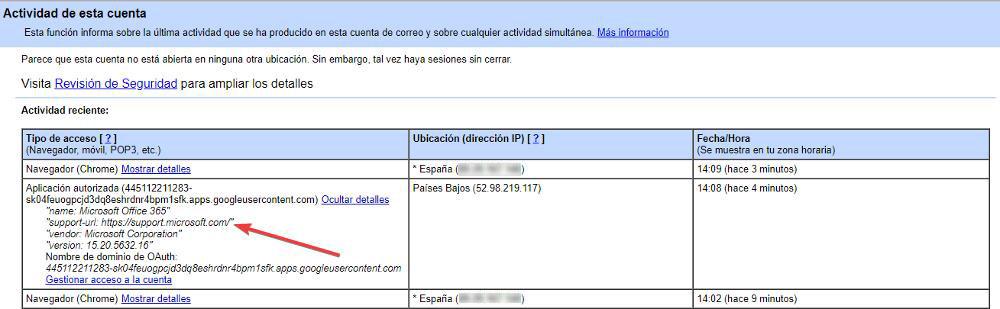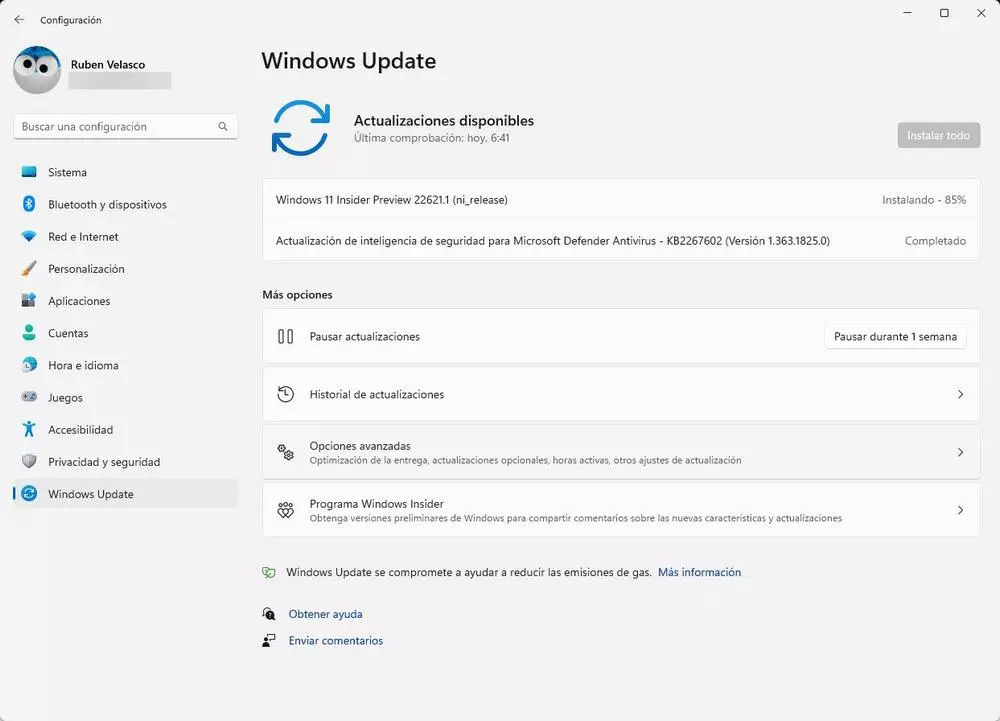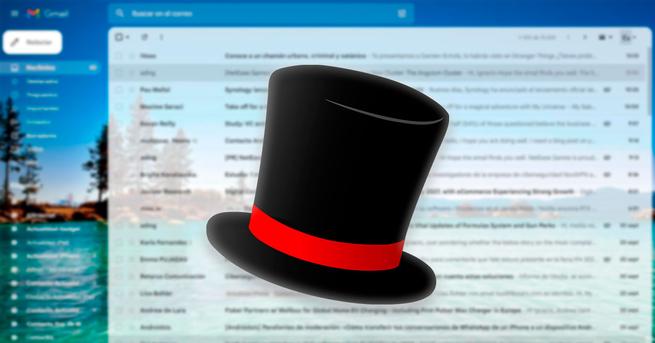
Gmail is the most widely used email service in the world and includes a large number of features that are not available in other email services, features that can help us manage our day-to-day emails in a much more efficient way. more efficient. Some of the most interesting functions that Gmail makes available to us are hidden and very few users use them.
Next, we show you 7 hidden Gmail tricks that will allow us get the most out of it to this fantastic mail service.
Translate emails
If we usually receive emails in languages other than Spanish and our knowledge is limited, there is no need to copy and paste the text into Google translate. Within the Gmail configuration options, we can automatically translate messages. Once we activate this function, every time we open an email in a language other than Spanish, at the top of the email, just below the subject, Gmail will invite us to translate the content automatically.
Add a background image
Within the customization options that Gmail makes available to us, we have the possibility of using a background image that will replace the classic boring background of this platform. This option is available by clicking on the gear wheel located in the upper right corner of Gmail. Next, click on See all within the section Theme to access all the available background images, from where, in addition, we can also upload photos to use as the background of the web version of Gmail.
Retrieve a sent email
It has happened to all of us that after clicking on the Send button, we have remembered that we had not attached the file that we wanted to send or we have realized that the text that we have sent it is inappropriate. In these cases, we can cancel the email that we have sent, although we have a certain amount of time to do so. The maximum time that Gmail offers us to recover a sent email is 30 seconds, a time that we can modify through the Gmail configuration options, through the General tab.
When we send a message, the button is shown at the bottom of Gmail Undo that invites us to cancel the shipment. This is the button that we must press if we want to recover the mail again and modify it or add the files that we had to attach.
Sign your emails
If we want to offer the best impression of ourselves and mail is our main means of communication, we can automatically include a signature in all the mails we send in the same way that we can also do it through email clients. The option that allows us add a text or image in all the emails we send, it is available in the General tab, in the Signature section, within the Gmail configuration options. Through functionality, we can include, for example, the company or business logo along with contact information. In addition, it allows you to add links to the text that you want to display.
free up space
The 15 GB of space that Google makes available to us when we create an account, are shared equally between Gmail, Google Photos and Google Drive. If we regularly receive many emails with attachments, it is possible that we do not have enough space on the rest of the platforms. Fortunately, Gmail allows us to free up space in a very simple way. We just have to write the command in the search box
size:Xmb
X represents the size equal to or greater than the file in MB that we want to search for on the computer.
HTML version
If our team walks low on resources, we can use the HTML version of Gmail to access all the emails, leaving aside the visual interface of Gmail and where only the folders and emails with the same interface that Gmail used in its first years of operation will be shown. To load the HTML version, we must access this platform through the following link.
Activity on our account
If we are in any doubt as to whether someone has been able access our account of mail in Gmail, the Google mail platform provides us with a record that allows us to know when was the last time someone entered, either from a computer or mobile device. To access the access history, click on the Details button located at the bottom right, just at the end of the last email displayed.
Then a log will be displayed with IP of the last accesses and the elapsed time. If any IP does not match ours and is shown associated with another country, we just have to click on Show details to get rid of doubts. In the following image, we can see how the access to the Gmail account from the Netherlands has occurred through the Microsoft mail application where the account is configured.