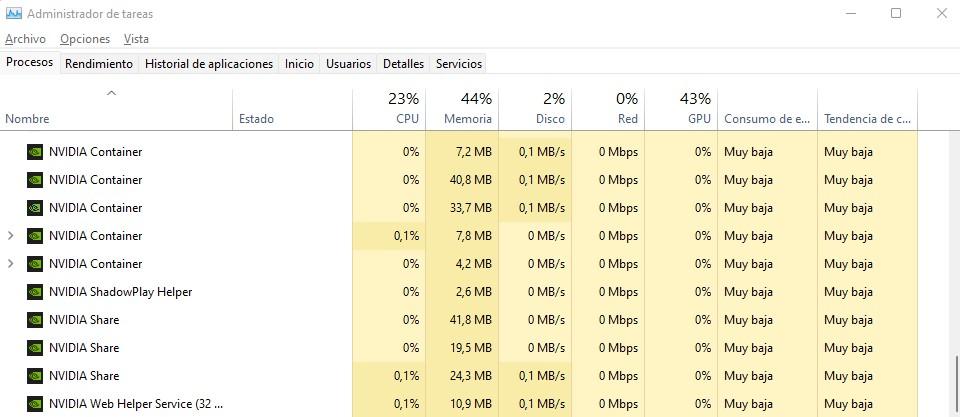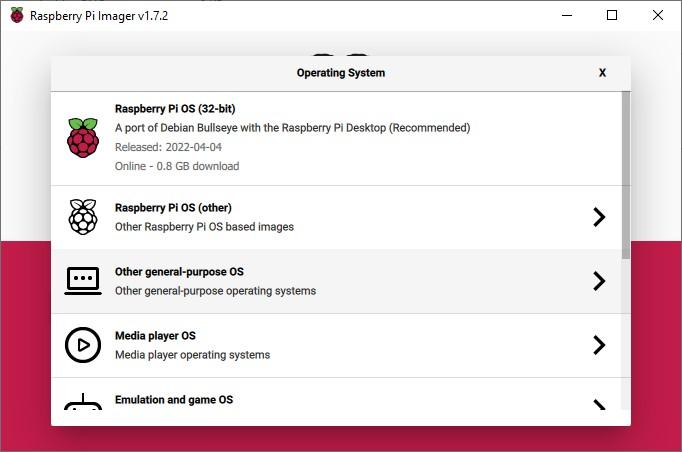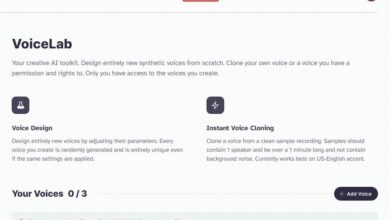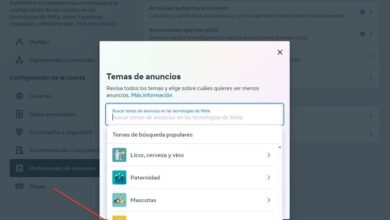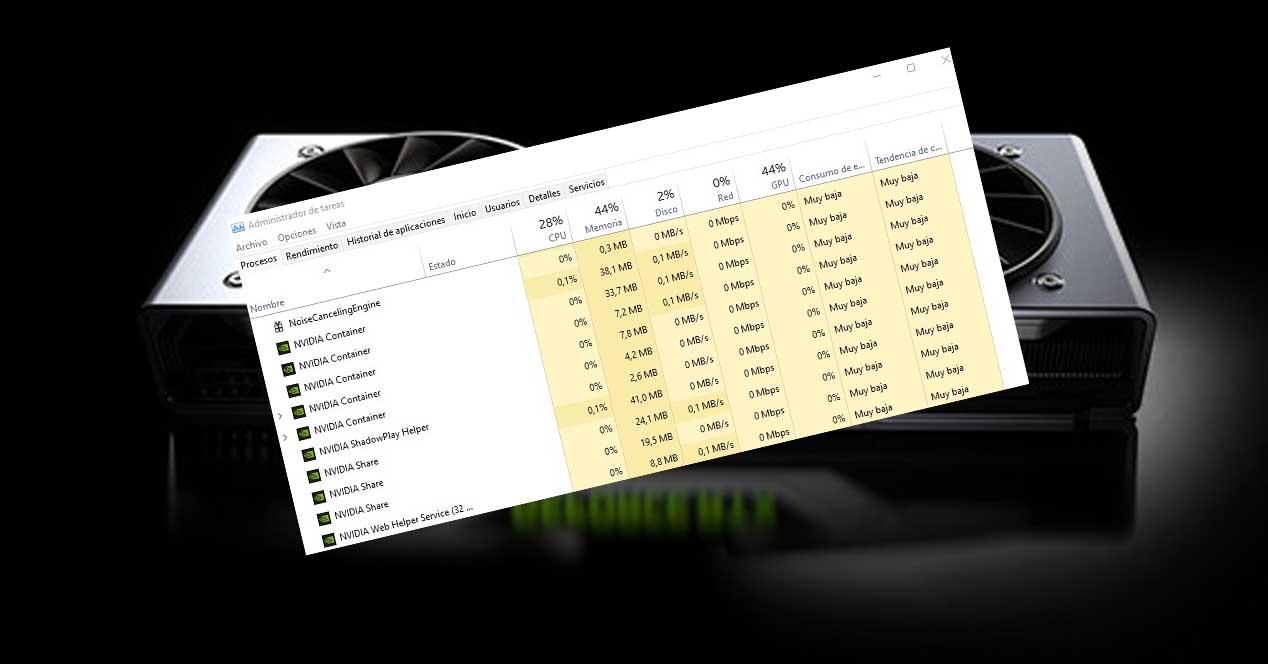
when you have one nvidia graphics card installed on your PC, the most normal thing is that you have also installed its set of drivers and controllers so that it can work properly. This irremediably causes a series of memory-resident NVIDIA processes, occupying part of your RAM memory and Windows resources. What are these processes and what are they for? Are they necessary or can we get rid of them? Let’s see it.
When you have a dedicated graphics card in your NVIDIA PC, you need to install its drivers for it to work properly, and even if you don’t install GeForce Experience, you will still have some NVIDIA processes always loaded in your computer’s memory. Let’s see what they are, what each one does and if they are really necessary or not.
NVIDIA processes consuming RAM
You can check for yourself how many and which are those processes that are in the memory of your PC, even if you just turned on the computer. To do this, go to the Task Manager (right click on the Start button and select Task Manager, or press the CTRL + SHIFT + ESC keys at the same time) and go to the Performance tab.
As you can see, we have several processes NVIDIA Container (in our case, a total of 5, but they can be more or less), a process ShadowPlay Helperthree processes NVIDIAShare (this can also vary in number) and a process Web Helper Service. Let’s see what each one does.
- NVIDIA Container: you see multiple processes with the same name because they are actually several different tasks running with the same executable: nvcontainer.exe. This executable is responsible for “calling” the rest of the NVIDIA applications when their activation is required, such as the LocalSystem Container, which works with the tasks of displaying graphic content. All of them are necessary for the proper functioning of the graphics card in the PC.
- NVIDIA ShadowPlay Helper: this one is a bit special because you’ll only get it if you have GeForce Experience installed, and it calls the executable nvsphelper64.exe. It is used to be able to activate the hot keys to open ShadowPlay of the brand (ALT + Z) and thus be able to use its special functions, such as screen recording, for example. It’s also required, but only if you want to enable these features of course (it can be manually disabled from the GeForce Experience options).
- NVIDIAShare: this process is also part of GeForce Experience, so you will only see it if you have this tool installed. It is the element that allows us to take screenshots in games or on the desktop, as well as record videos of games and instant replays.
- NVIDIA Web Helper Service: Although its name can lead to confusion, this service is used for automatic updates of the brand’s drivers, and although it is a necessary process, it can be deactivated without fear of damaging anything, unlike the Container process .
- NVIDIA Telemetry: Although it did not appear in our screenshot, there is another process called NVIDIA Telemetry that could appear on your PC. This process is responsible for collecting information about the status and configuration of your PC, which is subsequently sent anonymously to the company for study. It is a service that can not only be deactivated, but is also recommended for better privacy.